Q:"How to bypass the passcode on an iPhone?" - From Apple Community
Your iPhone can become inaccessible if you are in the scenarios where you cannot remember screen passcode or your device is completed disabled after too many attempts. This will no doubt put you into a panic, frantically searching for possible solutions. Don't overstress. As for how to bypass iPhone passcode, there are many effective workarounds. You can follow us in this article and select best-matched solution to quickly get out of the nettlesome lockup trouble.

- Part 1. How to Bypass a Passcode on an iPhone
- Solution 1. Use Joyoshare iPasscode Unlocker [Hot]
- Solution 2. Use iTunes
- Solution 3. Use Recovery Mode
- Solution 4. Use iCloud
- Solution 5. Use Find My App
- Solution 6. Use "Erase iPhone" Option
- Solution 7. Use Siri
- Part 2. FAQs about How to Bypass an iPhone Passcode
- Part 3. The Bottom Line
Part 1. How to Bypass a Passcode on iPhone
Solution 1. Use Joyoshare iPasscode Unlocker
Joyoshare iPasscode Unlocker is an easy-to-use and reliable program that can help you remove screen lock from iPhone, iPad and iPod touch securely. It can be applicable into various lockup situations, such as iPhone unavailable no timer, Touch ID requires your passcode when iPhone restarts, Face ID not working 'move iPhone lower', etc. The operation is easy-to-understand and you don't need to provide passcode, Apple ID password or something else. Joyoshare program is fully compatible with the latest iOS devices and iOS versions, making itself a qualified assistant all the time.
- Bypass iPhone passcode under different scenarios
- Support various screen locks, like Face/Touch ID, digital/alphanumeric passcode
- Unlock Apple ID, MDM and Screen Time passcode professionally
- A wide range of compatibility to iDevices and iOS versions
Step 1 Connect iPhone and Open Program
Download Joyoshare iPasscode Unlocker on your computer and then open it after installed successfully. Then connect your iPhone to the computer with a USB cable. Make sure you've installed iTunes on your computer in advance. Then click Unlock iOS Screen → Start button to begin.

Step 2 Manually put iPhone into DFU or recovery mode
Next you need to place your device into the DFU mode or recovery mode. Simply do as what it is said on the interface of the program. Then hit the right arrow to proceed.

Step 3 Download the firmware package
Check your device info such as device model, iOS version, etc. If there is nothing wrong, you can start downloading and verifying the firmware package by clicking the "Download" button.

Step 4 Start to Unlock iPhone Passcode
Wait a while until the firmware package is successfully downloaded and verified. Then click the "Unlock" button to bypass your iPhone passcode with Joyoshare iPasscode Unlocker. A few minutes later, your phone will be locked and you can access it normally.

Solution 2. Use iTunes
If you have synced iPhone with iTunes on a computer already, you can use it for passcode bypass. Ensure Find My iPhone feature has been disabled and then follow the steps below to quickly get started.

- Step 1: Open iTunes and connect your iPhone to a computer.
- Step 2: Click on the device icon in iTunes and then move to the "Summary" tab.
- Step 3: You can now choose "Restore iPhone..." → "Restore" to restore your device to factory settings, so your passcode and data will be wiped off.
Solution 3. Use Recovery Mode
If iTunes has a problem detecting your device, you have to put it into recovery mode first. The operation is a bit complicated and you can check out detailed steps below to bypass passcode on lock screen.

- Step 1: Launch iTunes application and then connect your iPhone to the computer.
- Step 2: Manually put your device into the recovery mode.
- Step 3: Choose the "Restore" option when a message appears in iTunes and asks you to update or restore your device. After the restoration completes, your iPhone passcode is bypassed, and you can set it up again.
Solution 4. Use iCloud
iCloud can be another feasible method to unlock iPhone without passcode. However, there are some preconditions to meet. You can sign into your iCloud with correct account information and Find My iPhone has been turned on. If so, you can follow the quick steps below to bypass iPhone passcode:

- Step 1: Browse iCloud official website (www.icloud.com) and sign in your iCloud account with correct Apple ID and password.
- Step 2: Then click "Find My" section and choose "All Devices".
- Step 3: Choose your iPhone in the list and click on "Erase This Device" to restore your device. When it finishes, your passcode will be removed.
Solution 5. Use Find My App
Find My app can be put to good use as long as you have another Apple device to install it on. It supports bypassing passcode on your iPhone and the operation is similar to what you do in the icloud.com. Here it is.

- Step 1: Open Find My app on another Apple device and tap on Devices at the bottom of the screen.
- Step 2: In the list, find and click your locked iPhone.
- Step 3: Then tap on Erase This Device at the bottom and click on Continue.
- Step 4: Once you tap on Erase button, the process to erase your iPhone and bypass passcode will start.
Solution 6. Use "Erase iPhone" Option
Since the iOS 15.2 update, iPhone users have more possibilities to unlock the screen without a passcode. Make sure that your device is running iOS 15.2 and later, you know valid Apple ID password, and your iPhone connects to WiFi or cellular. In this case, you can directly bypass passcode on lock screen without utilizing other devices or tools.

- Step 1: Enter the wrong screen passcode continously on your iPhone until you can see "Erase iPhone" at the bottom. (On iOS 17 and later versions, "Forgot Passcode?" option will appear.)
- Step 2: Tap Erase iPhone and confirm your action. (On iOS 17 and later versions, tap iPhone Reset → Start iPhone Reset).
- Step 3: Enter Apple ID password on your iPhone.
- Step 4: Your iPhone will be erased and the passcode can be removed at the same time.
Solution 7. Use Siri
Siri can be the last solution to bypass iPhone passcode. It won't cause data loss and requires no computer. However it is not always helpful as it can only be used on iOS 8 to iOS 10. You can give it a try by following the guide below:
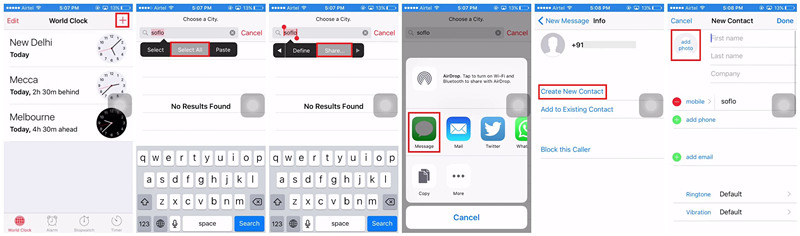
- Step 1: Press down the Home button to activate Siri and then ask it "what is the time now?".
- Step 2: A clock image will appear. Tap on it and hit "+" button to add another one.
- Step 3: A search bar will be provided for entering a city. Type any one and choose "Select All" button. Then choose "Share" option.
- Step 4: Tap on the "Message" icon to draft a new message. Enter some texts in the "To" field, and then hit the "return" key.
- Step 5: When the words turn green, click the "+" button to choose "Create New Contact" → "Add Photos" → "Choose Photo" to browse your album. Wait for 3~5 seconds and press the Home button again, which will lead you to the main screen of your device.
Part 2. FAQs about How to Bypass an iPhone Passcode
Q1: How to bypass iPhone passcode without losing data?
A: Only Siri can help you bypass passcode on your iPhone without data loss, but its unlocking success rate is very low. If you use other solutions, data loss happens inevitably. So, make sure you back up your data in advance, which gives you a chance to get data back to device after passcode bypass.
Q2: How to bypass iPhone passcode without PC?
A: Is there no computer to use? Well, you can resort to "Erase iPhone" option on the lock screen directly or ask Siri to bypass passcode.
Q3: How to bypass iPhone passcode without Apple ID?
A: If you don't know Apple ID, try to bypass passcode with Joyoshare iPasscode Unlocker, iTunes, recovery mode, Erase iPhone option and Siri. However, if you don't know Apple ID password, Erase iPhone option can be unavailable.
Q4: How to bypass iPhone passcode without iTunes?
A: There are lots of solutions to bypass passcode on your device. If you don't want to use iTunes, try Joyoshare iPasscode Unlocker, iCloud, Find My app, "Erase iPhone" option, or Siri.
The Bottom Line
Because of the variety of passcodes that are required in life, forgetting device passcode is almost becoming the norm. If you can't unlock your screen lock for some reasons, don't worry. There are many remedies you can try. This article shows how to bypass iPhone passcode using 7 best solutions. Each one has its own advantages and disadvantages. You can apply the most appropriate one to remove passcode from your iPhone.




