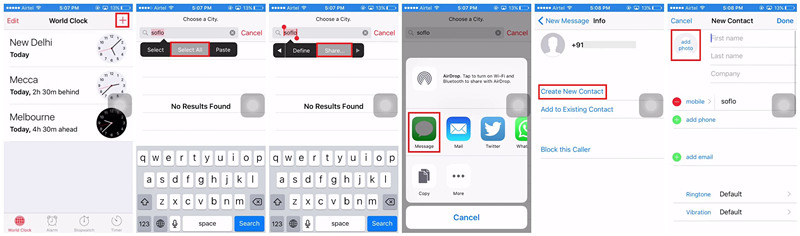Every iPhone has a passcode for security reasons, but the password might end up preventing the owners from unlocking the phone. Sometimes, you just forget the password after changing it regularly for security; or your iPhone disabled itself after your children entering the wrong password for too many times; or you bought a second-hand iPhone and didn't know the password, etc. To solve the problem, you can read this post and learn how to get into a locked iPhone without the password in the best ways.
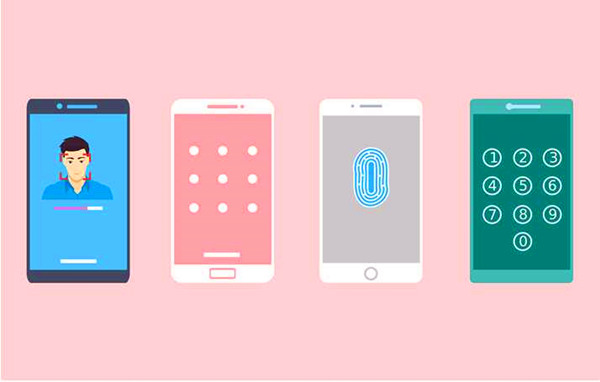
- Part 1. Video Tutorial on Getting into a Locked iPhone
- Part 2. Best Tool to Get into a Locked iPhone without Password
- Part 3. Other Methods to Unlock iPhone without Password
Part 1. Video Tutorial on Getting into a Locked iPhone
Here is a video tutorial guiding you to get into a locked iPhone without passcode. Before you read more details, watch this video first to quickly grasp the solutions.
Part 2. Best Tool to Get into a Locked iPhone without Password
How to enter iPhone without knowing password? The top choice is Joyoshare iPasscode Unlocker, which can be effective and dependable. Instead of cracking your secret passcode, this program is going to overwrite the firmware package and roll out a new iOS system, so that you can set up a new passcode for your device.
Joyoshare iPasscode Unlocker is so powerful that can remove all kinds of screen passwords and help you get into all models of iPhone, iPad and iPod touch locked due to forgotten passcode, disabled or broken device, and many other scenarios. Besides, the unlocking process is super simple and 100% safe guaranteed.

- Get into a locked iPhone without passcode effectively
- Remove Apple ID without data loss
- Turn off Screen Time and bypass MDM restrictions with 100% safe
- Support almost all models of iPhone, iPad, iPod (iOS 17 supported)
Step 1 Launch Joyoshare iPasscode Unlocker and Connect iPhone

First of all, download and install Joyoshare iPasscode Unlocker. Use a USB cable to connect your iPhone to the computer. Select Unlock iOS Screen on the main interface of this program and click the Start button.
Step 2 Get iPhone into DFU or Recovery Mode

On the next interface, manually put your device into the DFU mode as the instruction said. If it failed, you can put it to the recovery mode. After that, click the right arrow to continue.
Step 3 Download Firmware Package

Next confirm the information about your iPhone such as model version, iOS version, etc. Correct the wrong options you find, then click the blue Download button to download and verify the firmware package. Wait till the process is completed.
Step 4 Unlock iPhone without Password

Now click the Unlock button and the software will start to unlock iPhone without passcode. When the unlocking process ends, you can successfully get into the locked iPhone again.
Part 3. Other Methods to Unlock iPhone without Password
Except for unlocking iPhone passcode with Joyoshare iPasscode Unlocker, you can still try some other ways to get into a locked iPhone when you don't know the password. Just pay special attention to their limitations.
Method 1 Get into a Locked iPhone with Siri
It is potential to take advantage of your Siri to get into a locked iPhone, which is a loophole actually. But this method only provides as a reference because of the low success rate. And it might work on the old iPhone models.
- Step 1: Hold the Home button on your device to activate Siri;
- Step 2: Ask Siri "what is the time now?", and Siri will display a clock icon. Tap on the icon and press the "+" button to add another clock to the list;
- Step 3: Now enter any text on the search bar and select them. Choose "Share" from the options and click the "Message" to open a new window. On the "To" field, type some words and press the return key;
- Step 4: Next press the "+" icon to open a new interface and choose "Create New Contact" → "Add Photos" → "Choose Photo" to browse your album and get a photo. Wait for a second and hit the Home button to exit the screen. Now you can get into your iPhone normally.

- Limitations:
- Mainly applicable for iOS 10 and iOS 11 devices;
- The success rate is only 40% or so.
Method 2 Get into iPhone without Password in iTunes/Finder
If the "Find My" feature is enabled and at the meantime, you have made a backup for your data with iTunes or Finder, you have a chance to get into your locked iPhone by restoring. And your data could be recovered after this operation.
- Step 1: Connect iPhone to the computer which you've synced to before, and then launch iTunes (Finder);
- Step 2: Once iTunes (Finder) recognized your device, hit the iPhone icon and navigate to the "Summary" → "Restore iPhone" (on Mac, go to "Device Name" → "Restore iPhone");
- Step 3: Confirm by clicking the "Restore" button, and iTunes/Finder will start restoring your iPhone. When the restoration is done, your iPhone screen will be unlocked.

- Limitations:
- You need to have synced your iPhone with iTunes before to conduct;
- "Find My" function on your iPhone must be off.
Method 3 Get into a Locked iPhone with iCloud
Another way to access your locked iPhone is to delete all your data using iCloud. And the prerequisite requires your Apple ID and its password. Likewise, the enabled "Find My" function is needed as well.
- Step 1: Go to the official site of Apple iCloud on your computer or iPad. Log into iCloud account by entering your Apple ID and password;
- Step 2: Click your name, choose the "Find Devices" option and then your own iPhone under the "All Devices" option;
- Step 3: Next click the "Erase iPhone" button to remotely restore your device. Wait a while until the process ends. Now you can access your unlocked iPhone again.

- Limitations:
- You still remember your iCloud account username and passcode;
- "Find My" feature needs to be enabled on your iPhone.
Method 4 Get into a Locked iPhone via Security Lockout
Luckily, Apple provides a function since the release of iOS 15.2, which is called Security Lockout. With this feature, you could get into your locked iPhone without using computer.
- Step 1: Enter the Security Lockout screen by making 10 wrong attempts to type passcode;
- Step 2: Tap Erase iPhone next to the Emergency option at the bottom;
- Step 3: Type your Apple ID and its password, then confirm your action.

- Limitations:
- Workable on iOS 15.2 and later versions only;
- Require Apple ID and your password.
Conclusion
This article lists five methods to answer how to get into a locked iPhone without password. Comparing all the features and limitations of them, you could see that Joyoshare iPasscode Unlocker has the least restrictions, for instance, it supports all models of iPhone, iPad, iPod touch, iOS and iPadOS. Rather, the other four methods allow you to unlock your iPhone for free. It is recommended to try them at first, but when you failed to enter the locked iPhone, ask Joyoshare iPasscode Unlocker for help.