Screen Time passcode is indispensable every time you make changes to certain content or settings on Screen Time. Affirmatively, you may lose complete control over your device or your family members' device if you unfortunately forgot Screen Time passcode. What can you do in this exasperating situation? To regain the ability to set limits and make adjustments, it's possible for you to reset or remove the passcode for Screen Time. If you have no idea, follow us in this post to explore more details.

- Part 1. How to Reset Screen Time Passcode When You Forgot
- Part 2. How to Turn Off Forgotten Screen Time Passcode without Data Loss
- Part 3. Alternatives to Remove Forgotten Screen Time Passcode [Data Loss]
- Solution 1. Disable Screen Time Passcode with iTunes
- Solution 2. Erase Screen Time Passcode on iCloud.com
- Solution 3. Delete Screen Time Passcode via Find My App
- Part 4. FAQs about Screen Time Passcode
Part 1. How to Reset Forgotten Screen Time Passcode
Admittedly, Screen Time is an incredibly helpful feature developed to monitor and manage activities on Apple devices. If you cannot remember the Screen Time passcode to adjust settings or remove restrictions, this can be a complete disaster. Wonder what to do if you forgot Screen Time passcode? Luckily, Apple has provided official support in this regard. You can follow us to see how to change Screen Time passcode on your iPhone, iPad or Mac.
🔍 On iPhone/iPad:
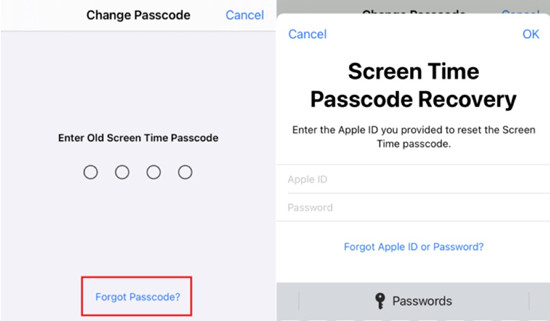
- Step 1: Open Settings on your iPhone or iPad, then scroll down to tap Screen Time section.
- Step 2: Tap Change Screen Time Passcode at the bottom of the screen and select Change Screen Time Passcode option again from the popup.
- Step 3: Afterwards, tap Forgot Passcode? option.
- Step 4: Now enter the Apple ID as well as the associated password that were initially used to set up Screen Time Passcode Recovery.
- Step 5: Create a new passcode for Screen Time and verify it again to finish resetting the forgotten Screen Time passcode.
- Step 1: On your personal device (family organizer's device), open Settings and choose Screen Time.
- Step 2: Select your child's name under the Family tab.
- Step 3: Tap Change Screen Time Passcode and then Change Screen Time Passcode again. Complete authentication with Face ID, Touch ID or screen passcode.
- Step 4: You can now set a new Screen Time passcode and confirm it.
💡 Tips: Reset Screen Time Passcode for Your Child's Device
Q:" I was trying to update my child's screen time and forgot the passcode. There's no ‘forgot passcode' option." – From Apple Community
Forgot Screen Time passcode for child? If you are the organizer under Family Sharing who're using Screen Time to manage your child's device, you can reset the passcode on your personal device.
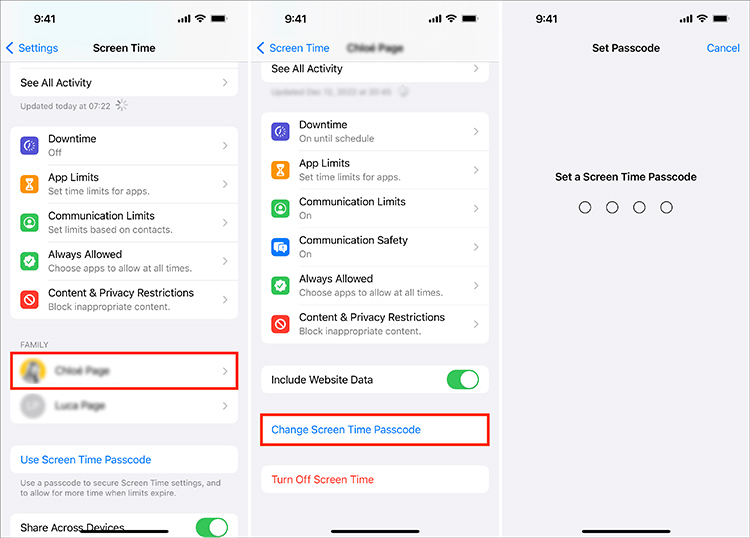
🔍 On Mac:
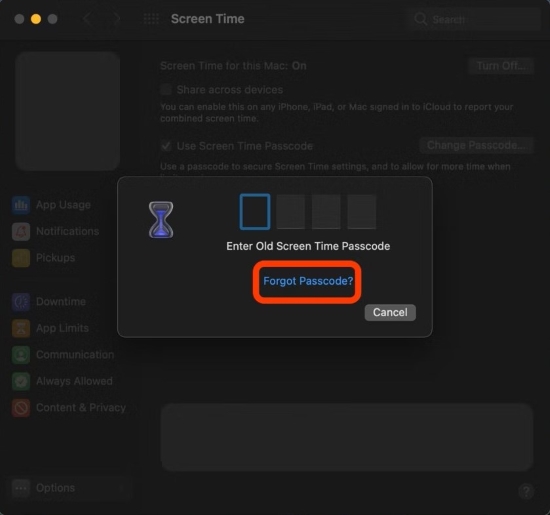
- Step 1: Go to the Apple menu and click System Settings or System Preferences on your Mac computer.
- Step 2: Head to Screen Time, click Options at bottom left, and then choose Change Passcode on the right panel.
- Step 3: After a window pops up, click on "Forgot Passcode?" option.
- Step 4: Set a new passcode for Screen Time and make confirmation.
Part 2. How to Turn Off Forgotten Screen Time Passcode without Data Loss
Reach Screen Time on your device but find no option for forgot Screen Time passcode to reset the passcode? This is really inconvenient for you. But don't be discouraged, Joyoshare iPasscode Unlocker can perform well in turning off Screen Time passcode without erasing your personal data and settings. It can accomplish the passcode removal process in a very short time. Notably, you don't need any technical skills to get up to speed. In addition to disabling the forgotten Screen Time passcode, this software can embrace you with other dazzling features, like removing screen locks, bypassing MDM, and unlocking Apple ID.
- Turn off Screen Time without passcode, no data loss
- Delete MDM profile and bypass MDM lock easily
- Remove Apple ID from iPhone, iPad, and iPod touch
- Unlock various screen locks like Face ID and Touch ID
- Compatible with the latest iOS and iPadOS versions
To remove the forgotten Screen Time passcode from your iPhone or iPad using Joyoshare iPasscode Unlocker, follow the steps below:
Step 1 Connect iOS Device to Computer
Start by downloading and installing Joyoshare iPasscode Unlocker on your computer, then launch it quickly. Afterwards, select the Unlock Screen Time Passcode option in the program and connect your device, such as iPhone or iPad, to the computer.

Step 2 Start to Unlock Screen Time Passcode
Make sure that the Find My feature is disabled on your connected device. Then you can click the Start button to remove your forgotten Screen Time passcode. Joyoshare iPasscode Unlocker will immediately help you delete Screen Time passcode without losing any data.

Step 3 Set Up Your Connected Device
After successfully removing Screen Time passcode, you can set up your device. Choose Don't Transfer Apps & Data when get to the Apps & Data screen. Then, under Screen Time screen, tap Set Up Later in Settings option.

Part 3. Alternatives to Remove Forgotten Screen Time Passcode
If you don't want to download Joyoshare iPasscode Unlocker for removing the forgotten Screen Time passcode, here are some alternatives worth trying, including iTunes, iCloud, and Find My app. All of them works to erase the forgotten passcode for Screen Time by restoring your device. Though they are free to use, data loss is bound to happen. If you don't mind, you can have a close look now.
Solution 1. Disable Screen Time Passcode with iTunes
iTunes is a great tool offered by Apple to manage not only your media files but also your Apple devices. If you forgot Apple Screen Time passcode, you can consider using iTunes to restore your iPhone, iPad or iPod touch. The device erasure process can magically set Screen Time to the default settings, effectively removing the Screen Time passcode.

- Step 1: Get the recent version of iTunes launched on your computer.
- Step 2: Connect your device, like iPhone or iPad, to the computer.
- Step 3: Once the device is detected, click on its icon in iTunes.
- Step 4: Go to Summary and then Restore iPhone to proceed. iTunes will initiate the process of restoring device to remove the forgotten Screen Time passcode.
Solution 2. Erase Screen Time Passcode on iCloud.com
You can resort to iCloud.com to track where your Apple device is and erase it remotely. This solution can completely delete all data and settings on your selected device but it can meanwhile come to rescue in Screen Time passcode removal. To use it, you should ensure that Find My feature is enabled and you know your account details.

- Step 1: Visit https://www.icloud.com/find on a browser. Then sign in the account with your Apple ID and password.
- Step 2: Once the list of All Devices appears, choose your target device.
- Step 3: Click Erase This Device to remove Screen Time as well as all your device data.
Solution 3. Delete Screen Time Passcode via Find My App
Find My app is an ideal alternative to iCloud.com, which can also be used to erase an Apple device remotely and get rid of Screen Time passcode. Before using this solution, ensure that you know the credential information.

- Step 1: Open Find My app on an Apple device and sign into your account.
- Step 2: Start from "Devices" at the bottom.
- Step 3: Find your target Apple device in the list and tap on it.
- Step 4: Choose Erase This Device option, enter your Apple ID password, and confirm to "Erase" again.
Part 4. FAQs about Screen Time Passcode
Q1: Can I turn off Screen Time passcode without losing data?
A: Yes. As long as your device runs iOS 13 or later (or macOS Catalina 10.15.4 or later), you can turn off the Screen Time passcode using the same Apple ID and password that you used for setting up Screen Time Passcode Recovery. This solution doesn't cause data loss. If you find no "Forgot Passcode" option, using a dedicated Screen Time passcode remover like Joyoshare iPasscode Unlocker is another perfect choice.
Q2. What happens after 10 failed Screen Time passcode attempts?
A: After 10 consecutive failed Screen Time passcode attempts, your device will be temporarily disabled in the Screen Time section for the next hour. However, this doesn't lock your device completely. During the restriction duration, you can still use your device for different activities outside the Screen Time.
Q3. How to turn off Screen Time Passcode?
A: You can turn off Screen Time passcode directly on your device as long as you can remember the correct Screen Time passcode. If not, you can use Screen Time Passcode Recovery to successfully disable passcode for Screen Time.

- Step 1: On your device, tap Settings and then Screen Time.
- Step 2: Scroll down the screen and tap on Change Screen Time Passcode.
- Step 3: Select Turn Off Screen Time Passcode and enter the Screen Time passcode.
- Note: If you don't remember the passcode, tap "Forgot Passcode?". Then use your Apple ID and password to turn off Screen Time passcode.
Q4. Can I remove Screen Time passcode with restoring?
A: Yes. Restoring your device to the factory settings can remove Screen Time passcode. However, this can inevitably cause data loss. If you don't mind, you can use iTunes, iCloud, or Find My app to do this.
Conclusion
Screen Time is a fantastic feature on Apple devices. However, if you forgot Screen Time passcode, you are in trouble. In this case, resetting the passcode for Screen Time using Apple's official solution can be your preferred solution. Or you can use Joyoshare iPasscode Unlocker to unlock Screen Time passcode, which is novice-friendly and efficient. Both of them keep your data intact and give you control over your Screen Time feature again.



