As a parent, you can set Screen Time restrictions on your child's device to prevent them from overusing digital equipment and filter out a lot of inappropriate content. It offers many conveniences and guarantees a pure Internet environment for your child. However, if you forgot parental control password on iPhone, you'll have trouble changing the settings and disabling Screen Time. To help you get out of this situation, here comes with 5 easy solutions.
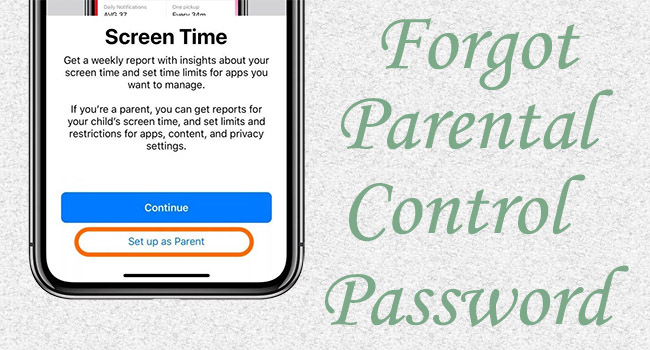
- Part 1. 5 Ways to Fix "Forgot iPhone Parental Control Password"
- Way 1: Reset Parental Control Password
- Way 2: Turn Off Parental Control without Password [No Data Loss]
- Way 3: Restore iPhone in iTunes
- Way 4: Erase iPhone Parental Control Password via iCloud
- Way 5: Remove iPhone Parental Control Password via Find My App
- Part 2. FAQs about Parental Control
Part 1. What to do When You Forgot iPhone Parental Control Password?
It's not surprising that you sometimes forget your parental control password. In this case, you can reset it for your device or for your child's device. This does not result in data loss and can be done easily. Besides, you can also try a professional Screen Time remover to quickly turn off the password. For those who are not concerned about data loss, erasing iPhone is also a solution to consider.
Way 1: Reset Screen Time Passcode on iPhone
If you manage your child's account via Family Sharing, you can take full advantage of "Forgot Passcode" option on your device to reset the Screen Time passcode. This is the easiest way and you can follow the complete steps below.
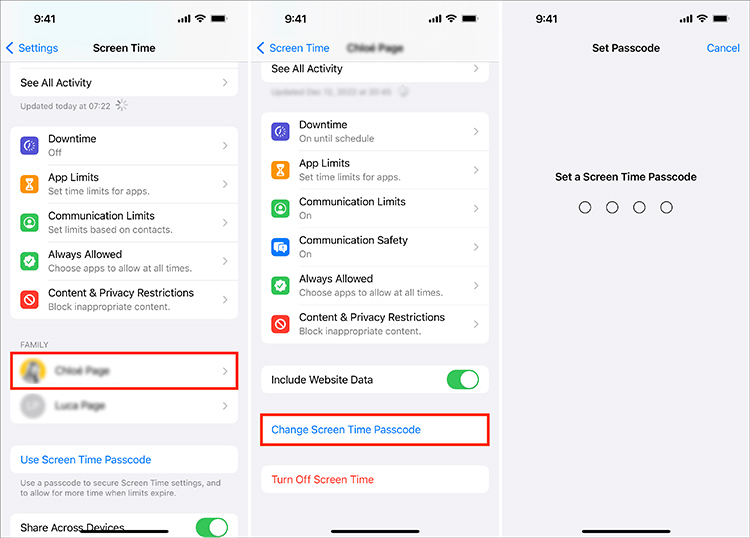
- On Family Organizer's Device:
- Step 1: On the parent's device, open Settings app and go to Screen Time.
- Step 2: Tap on your child's name under Family.
- Step 3: Choose Change Screen Time Passcode and confirm the same option again.
- Step 4: Finish authentication with your Face ID, Touch ID or device passcode.
- Step 5: Now you can set a new Screen Time passcode.

- On Child's Device:
- Step 1: On the Settings app, hit Screen Time.
- Step 2: Locate Change Screen Time Passcode and confirm it again.
- Step 3: Tap the blue message "Forgot Passcode?" and enter Apple ID & password that you used to set up Screen Time passcode.
- Step 4: Enter a new Screen Time passcode as parental control password.
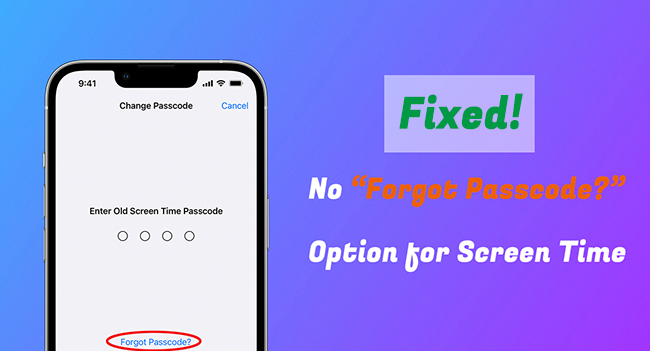
Fix No Option for Forgot Screen Time Passcode
See why there is no "Forgot Passcode" option for Screen Time, how to make it appear, and how to fix no option for forgot Screen Time passcode in this post.
Read More >>Way 2: Turn Off Parental Control without Password Using iPhone Unlocker
When you forgot parental control password on iPhone but don't want to lose personal data, Joyoshare iPasscode Unlocker can be your savior. It assists you to remove parental control password and turn off Screen Time effortlessly with zero data loss. It guarantees 100% safety and a high success rate. Importantly, this wonderful program is capable to unlock the screen lock passcode, remove Apple ID and bypass MDM restrictions.
- Remove parental control password without data loss
- Turn off Screen Time without passcode
- Unlock screen lock, Apple ID, and MDM
- Compatible with nearly all iOS devices and versions
Step 1 Choose "Unlock Screen Time Passcode"
Run Joyoshare iPasscode Unlocker and connect your iPhone to a computer. In the main interface, select the Unlock Screen Time Passcode module and click the Start button.

Step 2 Remove Parental Control Password from iPhone
This step requires you to turn off the Find My feature on your iPhone. If you have done this before, go ahead to unlock your Screen Time. Otherwise, go to Settings → Apple ID → Find My to disable it. Then, you can start to remove the parental control password.

Step 3 Set Up iPhone Following the On-screen Instruction
When you complete the unlocking process successfully, you can furtherly set up your iPhone. Bear in mind that you should tap Don't transfer App & Data and "Set Up Later in Settings" for Screen Time.

Way 3: Restore iPhone in iTunes
If iTunes is more attainable to you, here provides a method to erase the forgotten parental control password from your iPhone. However, you should note that data loss can happen after restore your iPhone to the factory status. Also, ensure that the Find My feature is disabled.

- Step 1: Plug your iPhone into a trusted PC or Mac via a USB cable.
- Step 2: Run the latest iTunes and wait for it to detect your device.
- Step 3: Then click your iPhone icon, hit the Restore iPhone button on the Summary module.
- Step 4: Click Restore option to make confirmation and get rid of parental control password.
Way 4: Erase iPhone Parental Control Password via iCloud
Apple provides iCloud.com for you to check backup data, track your iPhone, remove device from account, and even remotely erase device. If you've forgotten your parental control password for Screen Time and don't mind sacrificing your personal data, iCloud.com is a good choice. To use it smoothly, make sure Find My iPhone is enabled and that you can remember your iCloud account details.

- Step 1: Go to icloud.com and sign in with your Apple account.
- Step 2: Click on your Apple ID in the upper left and locate the Find Devices module.
- Step 3: In the list of All Devices, select your iPhone.
- Step 4: Choose Erase This Device option and click Erase on the pop-up window to start wiping your device and deleting parental control password.
Way 5. Remove iPhone Parental Control Password via Find My App
Similarly, if you have Find My feature enabled on your iPhone, you can use the Find My app to remotely erase your device. However, you should make sure you have another accessible Apple device to use the Find My app.

- Step 1: Fire up Find My app on another Apple device.
- Step 2: Directly tap the Devices tab on the bottom.
- Step 3: In the list, choose your iPhone.
- Step 4: Then select "Erase This Device" option and follow the onscreen instructions. Once your device is erased, the forgotten parental control password will be removed for Screen Time as well.
Part 2. FAQs about Parental Control
Q1: How to set parental controls on iPhone?
A: You can set parental control directly on your child's device or via Family Sharing. Here's how to get it done.
- On a child's iPhone:
- Step 1: Open Settings and head to Screen Time.
- Step 2: Choose Turn On Screen Time → Continue → This is My Child's iPhone.
- Step 3: Set Downtime and App Limits.
- Step 4: Create a Screen Time parental control passcode and set up Screen Time Passcode Recovery.
- Step 5: You can now go to Content & Privacy Restrictions to set up parental controls in specific aspects.

- On a family organizer's iPhone:
- Step 1: Go to Settings → [Your Name] → Family Sharing → Set Up Your Family to invite your child.
- Step 2: Go back to Settings and then Screen Time section.
- Step 3: Choose [child's name] under Family section.
- Step 4: Follow the instructions to finish setup and create a parental control passcode.
- Step 5: Then tap on Content & Privacy Restrictions to set different parental controls.

Q2: Can parents see everything with parental control?
A: No. Parental Control allows parents to control what the children can do on the device and when they can use the device. It can set time limits for apps, block inappropriate content, and add restrictions for privacy or security changes. Parents cannot monitor children's operation and pry into their children's private information.
Q3: Can a child turn off Screen Time?
A: Yes. On a child's device, there is an access to enter Screen Time and turn off the Screen Time feature. However, a Screen Time passcode is always required to finish this operation.
The Bottom Line
It is pretty inconvenient when you forgot parental control password on iPhone. This issue disrupts the daily schedule you set for your kid. His study and playing plans are messed up as well. Fortunately, this article provides five possible ways to solve your problem. Among them, Joyoshare iPasscode Unlocker is the best choice, which requires no complex operations and credential information, ensuring you a high success rate to turn off parental control password on iPhone without data loss. You could give it a shot.



