Q: "I left my iPad pro at home for several days. When I came back from a business trip and started to use it, I just forgot its screen password. I tried several times, but it failed. How can I unlock my iPad passcode and access it? Please help!" - Jerry from Quora
Thanks to the passcode, our data on digital devices or websites has become safer. Yet there are so many different passwords for different gadgets and sites that need to be kept, and it is risky to set up a sole and same passcode for all accounts and locks, therefore it is very possible to forget one. If you forgot iPad passcode like Jerry, don't worry, we're going through 5 efficient ways to help unlock iPad screen lock in this post. All the methods listed are feasible and do not require any technical skills, even a newbie is able to follow them.

- Method 1. Unlock iPad with iOS Passcode Unlocker
- Method 2. Bypass Screen Lock in Security Lockout
- Method 3. Turn Off iPad Lock Screen with iTunes
- Method 4: Erase iPad Passcode with iCloud
- Method 5: Remove iPad Passcode by Restoring
Method 1. Unlock iPad When Forgot Passcode with Unlocker
When you're locked out of your iPad and forgot the passcode, one of the best ways is to use a professional iOS passcode unlocker - Joyoshare iPasscode Unlocker. It enables you to bypass iPad passcode in a few minutes without any hassle. The interface is clear so that everyone can easily handle it.
No matter whether your iPad is locked by a 4-digit password, 6-digit passcode, or more complicated Touch ID and Face ID, Joyoshare iPasscode Unlocker can remove the screen lock in 3 easy steps with no difficulty. Besides iPad, this program can also remove screen lock from iPhone and iPod touch in different situations such as disabled second-hand iPhone, broken screen, etc.

- Unlock disabled iPad without iTunes when forgot passcode
- Bypass different kinds of screen passcodes
- Remove Apple ID, Screen Time and MDM restrictions effectively
- Compatible with all iPad models and versions (iPadOS 16 included)
Step 1 Launch Joyoshare and Connect iPad to Computer
First of all, download and install Joyoshare iPasscode Unlocker in your PC or Mac. Open it and use an original USB cable to connect your iPad to the computer. Select Unlock iOS screen on the main interface. Please note that erasing all the data on your device is inevitable in order to remove screen lock.

Step 2 Put iPad into DFU or Recovery Mode
Next follow the screen instruction to get your iPad into the DFU or recovery mode. Then click the right arrow button to proceed.

Step 3 Get Firmware Package
Once your iPad entered the DFU (or recovery) mode successfully, all info about the device will be displayed. Correct it manually if there is something wrong. Now it's time to click the Download button to get the firmware package and verify it.

Step 4 Unlock iPad If Forgot Passcode
Click the Unlock button to unzip firmware package and then unlock iPad passcode. A few minutes later, your iPad passcode will be removed and you'll be able to access to your iPad again.

Method 2. Bypass Screen Lock in Security Lockout
For iPadOS 15.2 and later versions' users, there is a chance to bypass the screen lock passcode on iPad rather than using computer. Another precondition is that Apple ID and the password are essential. Then, you just need to enter incorrect passcodes until entering the Security Lockout screen. After that, you can see two options at the bottom. Choose the latter one Erase iPad and type your Apple ID password, your data including your screen lock will be all deleted.
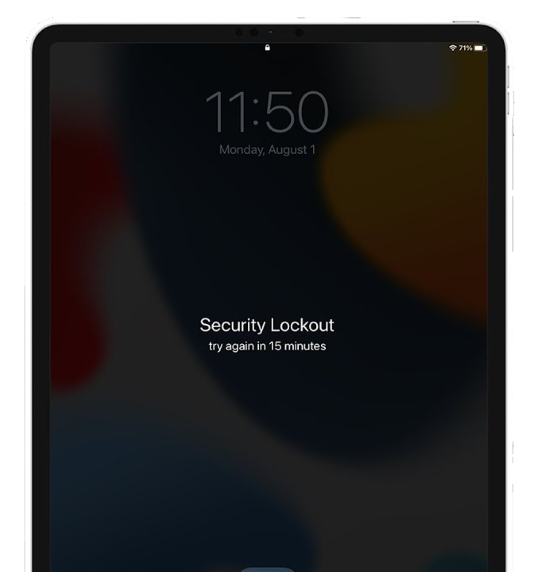
Method 3. Turn Off iPad Lock Screen with iTunes
Another simple method to unlock iPad screen lock is to use iTunes. As long as you've backed up your iPad with the computer through iTunes before you forgot iPad passcode, your data will be recovered later.

- Step 1: Connect iPad to the computer that you've synced it in the recent past, so that it won't ask you to "Trust This Computer" again.
- Step 2: Launch iTunes and hit on your iPad logo when it appears and then go to Summary → Restore iPad, and click the Restore option to confirm the action.
- Step 3: Now iTunes will erase your iPad and reset it to the factory settings. When the process is finished, all your data will be gone and your iPad will be unlocked then.
Method 4: Erase iPad Passcode with iCloud
Suppose that you still remember your Apple ID and its password, you could remove the lock screen when forgot passcode on iPad by taking advantage of the Find My feature. But it only works when this feature is enabled.

- Step 1: Go to the iCloud page on the web by using your friend's device or from a computer, enter your Apple ID and password to sign in iCloud.
- Step 2: Select your name and locate Find Devices on the right-bottom section.
- Step 3: On the All Devices list, find your iPad.
- Step 4: Click the Erase iPad option to efface your iPad as well as its passcode.
Method 5: Remove iPad Passcode by Restoring
The last solution is also reachable but a little bit complicated, which requires you to enter DFU mode or recovery mode in advance. First, connect your iPad to a trusted computer and open iTunes. Next, put your device into either mode, and a prompt will pop up asking you to update or restore your iPad. Then, click on the Restore option and wait for the whole progress ends.
Summary
How to unlock when forgot iPad passcode? It is believed that your problem is solved after reading this article, which offers 5 methods for you to remove the screen lock. All these workarounds require a few technical skills, so in case one of them is ineffective, you could try another one. It is worth mentioning that Joyoshare iPasscode Unlocker assures you a high-security factor and a high success rate. Do them one by one to get your iPad back to normal again.




