Have you ever been worried about not remembering where you left your iPhone? Or your phone was stolen by a thief and you were overwhelmed by not knowing how to find it. Some of you might say you can find your phone via "Find My" on iPhone. Nevertheless, if your iPhone isn’t connected to a network or has run out of power, the situation can become worse and difficult to solve. Actually, you don't have to feel anxious about that. In this article, I will introduce a way to find your device when Find My iPhone offline happens. You can also have a better understanding of this matter.
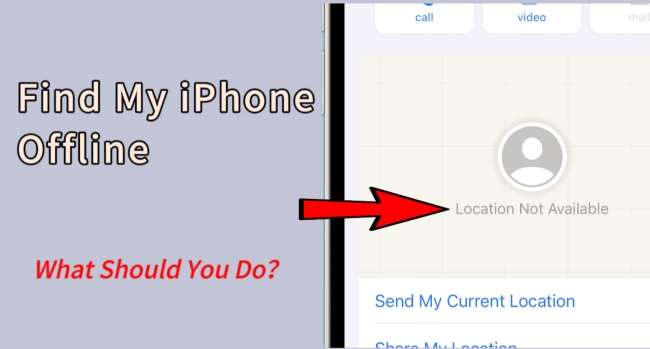
- Part 1. What You Need to Know about Find My on iPhone
- Part 2. What Does Offline Mean on Find My iPhone
- Part 3. How to Find My iPhone When Offline
- Part 4. How to Unlock Apple ID when Find My iPhone Is On & Off [Hot]
- Part 5. Conclusion
Part 1. What You Need to Know about Find My on iPhone
You may be unfamiliar with Find My on iPhone. What is it? Speaking of Find My, it is a feature developed by Apple in 2010. By using this app, you can find the current location of all your Apple device and share your location with friends and family. All you need to do is install Find My app on another iOS device, then open it and sign in with your Apple ID, Find My iPhone can also help you find lost devices on the map, display information, remotely lock devices, or delete all data of your iOS devices. Also, some iOS devices like AirPods that have ever connected with your iPhone, if you lost them, you can set them to make a sound in Find My to find it. Is it a magic app?
Part 2. What Does Offline Mean on Find My iPhone
Although Find My iPhone is very convenient, it still has limitations. It works only when your device is connected to iCloud and logged in to your Apple ID. Sometimes when your device isn’t connected to a network or has powered off, it will be Find My iPhone offline and display "No location available" or "Location Services Off". So, it represents that the device you want to find can’t be easily located. There are several reasons can cause offline display on Find My iPhone.
1. Unstable iPhone network connection. Your iPhone may not be connected to the network, or the network connection may be unstable, causing the iPhone to display offline.
2. iPhone location service isn’t open in Settings. In order to make Find My iPhone work properly, it is necessary to turn on location services in the settings, otherwise, the iPhone will display as offline.
3. The iPhone search function is not enabled in iCloud. iCloud is the foundation of the Find My. If Find My is not enabled in iCloud, the iPhone will display as offline.
4. iPhone Find My is not enabled on all devices. If the Find My iPhone is not enabled on all devices, it will not work properly on iCloud and iPhone will be offline.
5. Airplane mode is opened on iPhone. If you turn on the airplane mode, the cell phone signal will be weakened, and iPhone will be offline.
6. Your phone is out of battery. If your phone is power off due to running out of battery, your phone can show offline, too.
Part 3. How to Find My iPhone When Offline
Since you can’t guarantee that your phone is connected to the internet anytime anywhere, you will definitely raise a question, is it still possible to find my iPhone device offline? The answer is yes. After iOS 15, Apple has improved this app. Even if your devices are turned off, you can use the Find My app to locate them for up to 7 days. In online iCloud website, you can locate them for up to 24 hours. What’s more, though the location will stop being shared after your iPhone runs out of power, you can still get the device’s last available location through Find My iPhone. How to find your iPhone device offline? Here is the guidance.
Use Find My App:
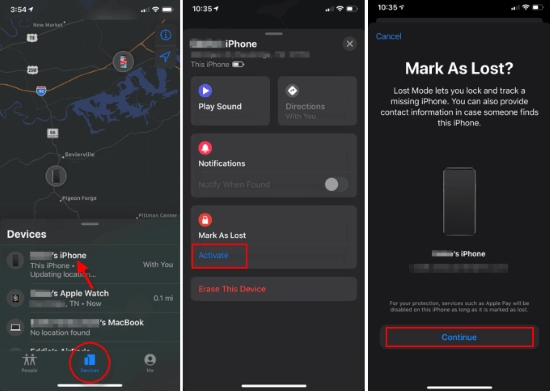
- Step 1: Please run Find My app on iPhone, and touch the option "Devices". Then choose the device you want to locate. On the screen, it will show you the last location of your device.
- Step 2: Now you can go to the last location and tap "Play Sound". Then your lost device will play sound and you can find it. But if you still can’t find your device, you can tap "Activate" to mark the device as lost mode. Then you can set a passcode to lock the device and a custom message with your contact number will appear on screen. After that, people who find your device can connect with you via the contact number.
- Step 1: Open Apple's iCloud official website and log in with your Apple ID account.
- Step 2: Now please click on "Find iPhone" and "All Devices". Then select a device you want to find. Then the location of your device will show on the screen. There are also three options nearby. "Play sound", "Lost Mode" and "Erase This Device". Use "Play Sound" and "Lost Mode" as we mentioned before to find your device. If you lost all hope of getting your device back, just choose "Erase This Device" and "Continue". It can help you remotely wipe all the data on your lost device to protect your personal privacy.
- Step 3: Enter your Apple ID password and tap "Erase" again. Then the lost device will be erased from your phone.
Use iCloud Website:

Part 4. How to Unlock Apple ID when Find My iPhone Is On & Off
Don’t remember your Apple ID account in your lost device when it’s found? This situation is bound to happen. Here is a tool, Joyoshare iPasscode Unlocker, that can professionally help you deal with that. Like other unlocking software, it supports all iPhones, iPads, and iPods and is compatible with the latest iOS system. Regardless of Find My is on or off, it can overcome Apple ID related issues like Apple ID stolen, Apple ID account unavailable, and so on. Since it has detailed guidance of operations, it has always been highly praised.

- Unlock iPhone without Apple ID in a short time
- Unlock iPhone whether Find My is turned on or off
- Remove iOS lock screen without passcode
- Bypass screen time and MDM without data loss
Step 1Connect iPhone and choose Unlock Apple ID
Install Joyoshare iPasscode Unlocker and open it. You can use a USB to connect your device to the computer. Then click on "Unlock Apple ID" and "Start".

Step 2Have a check and confirmation to your device
- If you turn on "Find My" on iPhone, you will be asked to confirm if screen lock is set and whether two-factor authentication is enabled. Please select "Yes".
- But if you turn off "Find My" on iPhone, you can just go to the next step.
Step 3Download and verify the firmware package
Now this software will check your device information thoroughly. Please read and drop down the list carefully. After confirming, you need to click on the "Download" button. Then the firmware package will start to download. After a while, you can continue verifying.

Step 4Unlock iOS device without Apple ID
In the entire process, please make sure that your device is connected to the computer. Finally, just click "Done". Then your iOS device can be unlocked without Apple ID.


Part 5. Conclusion
It's common for your iOS device to be lost somewhere, but I suggest that you take care of your device. Don't let thieves take advantage of the situation. When you do encounter it or you want to find your device when Find My iPhone offline occurs, please locate or protect your device by using the method mentioned in the article. Even if you don’t remember the Apple ID on lost device, you can also use Joyoshare iPasscode Unlocker. I hope you can find your lost device as soon as possible.



