If you're locked out of your iPhone screen and for some reason forget or don't know the passcode, you will no doubt be prevented from accessing your iPhone properly to perform normal operations. In this case, what should you do if you need to factory reset locked iPhone without iTunes as you have never synced the device to iTunes before? Indeed, it sounds like a tough thing to do. But don't panic. Here are 5 helpful solutions to rescue you from various restrictions.

- Part 1. Factory Reset Locked iPhone Using iPhone Unlocker [Hot]
- Part 2. Factory Reset Locked iPhone Using iCloud
- Part 3. Factory Reset Locked iPhone Using Find My App
- Part 4. Factory Reset Locked iPhone Using Finder
- Part 5. Factory Reset Locked iPhone Using Erase iPhone in Security Lockout
- Part 6. Frequently Asked Questions
Part 1. Factory Reset Locked iPhone without iTunes - iPhone Unlocker
You can apply an iPhone passcode removal, like Joyoshare iPasscode Unlocker, to unlock your iPhone in a professional way. It has excellent ability to factory reset iPhone without iTunes, iCloud and passcode. More than that, Joyoshare iPasscode Unlocker makes it easy to remove 4 kinds of screen passcodes, including 4-digit/6 digit passcodes, Face ID and Touch ID. No matter how your iPhone gets locked, like multiple wrong passcodes attempts, second-hand iPhone with unknowing password, etc. this brilliant program can be a good assistant to get rid of iOS screen efficiently.

- Support 4 kinds of iOS screen locks
- Compatible with iOS 17 and the latest iPhone/iPad/iPod models
- Factory reset disabled iPhone without passcode and iTunes
- Erase iPhone without Apple ID and password
- Bypass MDM and Screen Time passcode with no data loss
Before showing how to restore iPhone without iTunes when locked by using Joyoshare iPasscode Unlocker (Windows/Mac), you'd better be clear about that all your iPhone data will be erased as normal factory reset operation does. If it's acceptable and you have backed up data, you can get started now.
Step 1 Run Program and Connect iPhone
Download and install Joyoshare iPasscode Unlocker from the official website. Then launch the program and plug iPhone into your computer. Simply enter "Unlock iOS Screen" section in the main interface and click on "Start" button.

Step 2 Set iPhone into DFU/Recovery Mode
Put your iPhone into DFU Mode or Recovery Mode according to the onscreen instruction. Once the device is successfully set, the right arrow located at the bottom will turn blue. Just click it to go on.

Step 3 Download and Verify Firmware Package
Have a careful check on the information of your detected iPhone device. Correct wrong point from the dropdown list. Next you can click on the "Download" option to start to download and verify the firmware package.

Step 4 Start to Unlock and Factory Reset Locked iPhone
The program will begin to unzip the firmware and help to unlock your iPhone passcode when the downloading and verification are completed. To do it, you should click the "Unlock" button and keep iPhone connected during the whole process. After a while, your iPhone will come back to factory settings with no screen lock.

Part 2. Factory Reset Locked iPhone without iTunes - iCloud
With the exception of iTunes, iCloud is a good option for iPhone users to factory reset iPhone. On condition that you have turned on the "Find My iPhone" on iPhone settings, you can take the following steps to bypass the screen passcode easily.

- Step 1: Navigate to iCloud.com and sign in your own account with Apple ID & password.
- Step 2: Access "Find My iPhone" option and select your iPhone from the list of "All Devices".
- Step 3: Click on "Erase iPhone" option in the bottom right corner to restore your locked iPhone to factory settings.
Part 3. Factory Reset Locked iPhone with Find My App
Is there another iOS device you have? If so, you can restore your locked iPhone without iTunes by using Find My iPhone app. To get started, make sure that you have activated Find My iPhone feature before your device gets locked.
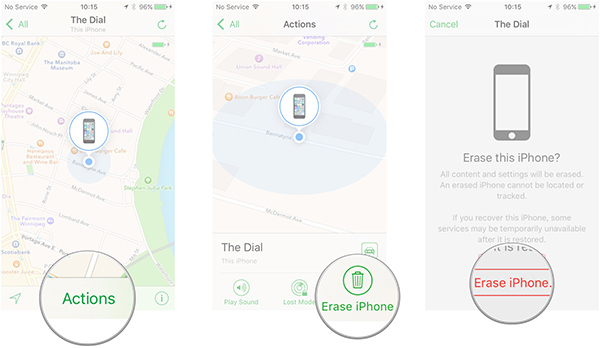
- Step 1: Open Find My iPhone app on your another device.
- Step 2: Sign in your account with Apple ID and password.
- Step 3: Find and click the name of your locked iPhone at the bottom of device list.
- Step 4: Under "Actions", tap on "Erase iPhone" and confirm your operation to factory reset your iPhone.
Part 4. Factory Reset Locked iPhone without iTunes - Finder
If you have a computer running macOS 10.15 Catalina or later, you can straightly use Finder to factory reset your iPhone. This way is common and widely used. You can check out instructions below to restore iPhone now.

Step 1: Power off your iPhone by yourself and then put it into recovery mode:
- For the iPhone 8 or above, connect phone into Mac while hold the Side button. Once you can see recovery mode screen on iPhone, release the button.
- For iPhone 7/7 Plus, connect device to Mac while hold the Volume Down button, and release it until the recovery mode screen shows.
- For iPhone 6 or older series, plug device to Mac using a USB cable while hold the Home button. When the recovery mode screen displays on iPhone, release Home button.
Step 2: Open Finder on Mac and a window will pop up for you to choose.
Step 3: Click on "Restore" option and Finder will factory reset your iPhone to help you access device easily.
Part 5. Factory Reset Locked iPhone without iTunes or Computer
Find yourself in a situation where you have no way of knowing the passcode and don't have any other device available to assist in unlocking your iPhone? Factory reset device can be made easier if your phone happens to be running iOS 15.2 and the later. Just confirm whether you have turned on "Find My iPhone" feature and then begin the following operations:

- Step 1. On your iPhone's locked screen, find "Erase iPhone" option and click on it.
- Step 2. Tap "Erase iPhone" in the next screen to make confirmation.
- Step 3. Type in password to sign out of Apple ID when asked.
- Step 4. Wait for the process of factory reset iPhone ends and your phone can be accessed again.
Part 6. FAQs about How to Factory Reset iPhone When Locked Out
Q1. How do you factory reset a locked iPhone without a computer?
A: If there is no computer for you to use directly, you can factory reset your iPhone using Erase iPhone option in Security Lockout screen, iCloud and Find My app on another device. Aside from them, Siri can be a solution to access device and erase iPhone, which however, actually comes with a pretty low success rate.
Q2. How to factory reset iPhone with iTunes?
A: The operation to force iPhone to factory settings with iTunes is similar to how you unlock it using Finder on Mac. Just put your locked iPhone into recovery mode first and then connect to computer. On iTunes, find "Restore iPhone" to complete the device reset.
Q3. Why won't my locked iPhone be connected and recognized by iTunes?
A: There are some reasons, like iTunes hasn't been updated to the latest version, your iPhone hasn't synced and trusted computer before it's locked, USB cable is broken, iPhone's port is so dirty, and more.
Conclusion & Suggestion
The afore-mentioned solutions, including iPhone unlocker, iCloud, Find My iPhone app, Finder and Erase in Security Lockout, are workable to factory reset locked iPhone without iTunes. You can test them in the way you like, choose the one that best matches your situation, and then get device unlocked to gain access simply. To prevent this from happening again, make sure you set a passcode that is easy to remember, or activate multiple screen lock types at the same time.




