Q: "I have an iPod touch that I haven't used for a long time. Today, I want to give it to my father. However, I forgot the passcode when I'm going to factory reset it. So, how to factory reset iPod touch when locked out?" – Johansson from the Apple Community

You will not be surprised to hear that other Apple users have locked screen and forgotten the passcode. When you forgot the password, you may also have a need to factory reset iPod touch without passcode or even without iTunes or Apple ID password. How to put this thought into practice? You should concentrate on this post where we are going to introduce several ways to factory reset iPod touch without password.
- Part 1. How to Reset an iPod Touch to Factory Settings
- Part 2. Best Way to Factory Reset iPod Touch without Passcode
- Part 3. How to Factory Reset iPod Touch without Apple ID Password
- Part 4. How to Factory Reset iPod Touch without Password and iTunes
Part 1. How to Do a Factory Reset on an iPod Touch?
To remove all your content and settings from storage, you can factory reset your iPod touch. It's easy to wipe all content and settings from iPod touch directly. You can erase your iPod touch by performing the below steps.
Step 1. Power on your iPod touch and enter the screen passcode to unlock it.
Step 2. Go to open the Settings app and tap the General tab.
Step 3. Under General, scroll down to find Transfer or Reset iPod.
Step 4. Tap Erase All Content and Settings then iPod touch restarts with all content and settings erased.
Part 2. Best Way to Reset iPod Touch to Factory Settings without Password
You will be assured to effectively and professionally factory reset your iPod touch without iTunes or Apple ID password by using one dedicated factory reset iPod touch software, Joyoshare iPasscode Unlocker. It is applicable to all modes of iPod touch, iPhone, and iPad and is compatible with the latest iOS and iPadOS.
All that matters is that this magic passcode unlocker can be compatible with the latest iOS system and be used to unlock iPod touch in various scenarios. No matter your iPod touch is disabled due to multiple wrong password attempts or locked by others, Joyoshare iPasscode Unlocker can come to rescue. Aside from the basic and common 4-digit and 6-digit passwords, it also powerfully supports Touch ID and Face ID.

- Bypass 4 kinds of iOS screen passcodes
- Restore iPod touch to factory settings easily
- Support the latest iOS and all models of iDevices
- Work well on any possible passcode locked situations
This full instruction will guide you to factory reset iPod touch without Apple ID password and iTunes. Now go to download and install Joyoshare iPasscode Unlocker on your computer and use it to factory reset your iPod touch now.
Step 1 Run Joyoshare iPasscode Unlocker and connect iPod touch

Install Joyoshare iPasscode Unlocker on either Windows or Mac computer then launch it. Plug your iPod touch to the computer and simply click on the Start button after device recognition.
Step 2 Put iPod touch into recovery mode

Follow the onscreen steps to boot your iPod touch into DFU mode or recovery mode. After you have done it successfully, the Next button will turn blue. Then you can click on it to proceed the next step.
Step 3 Download and verify the firmware package

Then you will be asked to check and confirm your iPod information. Do it carefully and make correction if necessary. After that, go to click on the Download button to download and verify the firmware package.
Step 4 Factory reset iPod touch without passcode

Once the downloading and verification process ends, go on to click on the Unlock button. By doing it, Joyoshare software will start to unzip the firmware and factory reset your iPod touch in a trustworthy and efficient manner.
Part 3. How to Factory Reset iPod Touch without Apple ID and Password
If you want to factory reset locked iPod touch without Apple ID and password, then you can use iTunes. With iTunes, you can reset your iPod touch to factory settings in two modes, respectively trusted mode and recovery mode. Let's check out now!
Reset iPod touch to factory settings via iTunes
The thing can be simplified if you have a trusted computer. That is to say, you can effortlessly enough get your iPod touch connected as long as it has been synced to iTunes before. Now follow the below steps to start resetting your iPod touch to factory settings.
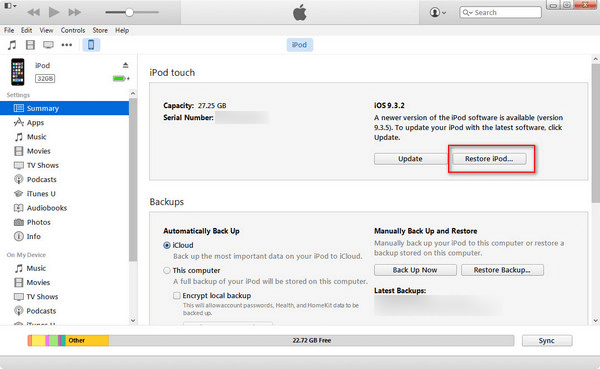
Step 1. Connect your iPod touch to a trusted computer and open iTunes on the computer.
Step 2. Click on the iPod touch icon on the iTunes interface after connecting it to the computer.
Step 3. Go to the Summary tab and find the Restore iPod option then click on it.
Step 4. Continue to have a click on the Restore button to make further confirmation and let iTunes begins to reset iPod touch.
Restore iPod touch in recovery mode via iTunes
Likely, you didn't sync your iPod touch to iTunes and allow it to trust any computer in the previous time. In the circumstances, you can adopt another way to restore iPod touch in recovery mode rather than directly using iTunes. Here's how to.
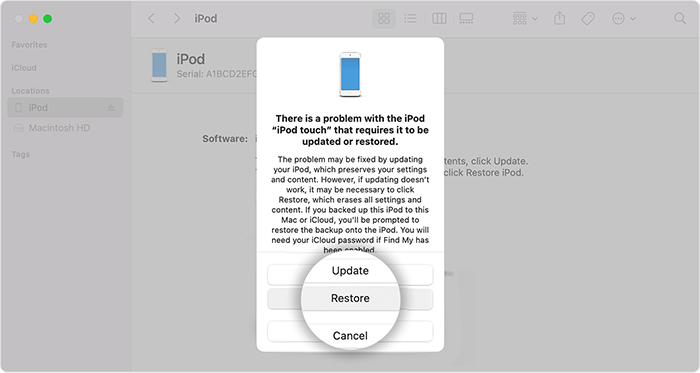
Step 1. Power off your iPod touch and connect it to a computer then open iTunes.
Step 2. Press and hold the Home button or the volume down button to set iPod touch in recovery mode.
Step 3. iTunes will detect your iPod touch in recovery mode automatically and there will pop up a window to ask Restore or Update.
Step 4. Select the Restore option to download the latest iOS software for your iPod touch.
Step 5. Keep your iPod touch connected in the whole process and follow the prompts to finish restoring it at every step.
Part 4. How to Factory Reset iPod Touch without Computer
When you don't have a computer, it is impossible to factory reset your iPod touch by using iTunes. However, you can try doing a factory reset on your iPod touch if you don't forget your Apple ID and password. Now reset your iPod touch to factory settings without iTunes.
Factory reset disabled iPod touch via iCloud
If you have turned Find My iPhone option on before locking your iPod touch, then you can give a try to the following approach, which enables you to restore iPod on iCloud.

Step 1. Go to www.icloud.com using any browser and enter your Apple ID and passcode.
Step 2. Find and access the Find My iPhone section on the iCloud website.
Step 3. Click on the All Devices button and choose the locked iPod from the list.
Step 4. Select the Erase iPod option to start to factory reset your iPod touch.
Factory reset disabled iPod touch via Find My App
The Find My app allows you to manage all your Apple devices, including iPod touch. If you have another Apple devices, you can directly erase your iPod touch with the Find My app.

Step 1. Launch the Find My app on your iPhone or iPad.
Step 2. Tap the Devices button at the bottom of the screen.
Step 3. Find your locked iPod touch and tap on it.
Step 4. Scroll down to tap Erase This Device then tap Continue.
Step 5. Tap Erase and enter your Apple ID password, then tap Erase again.
Factory reset disabled iPod touch directly
When you enter the wrong password again and again, you'll find that your iPod touch is locked out. And in this case, you can try to input your Apple ID password for resetting it.
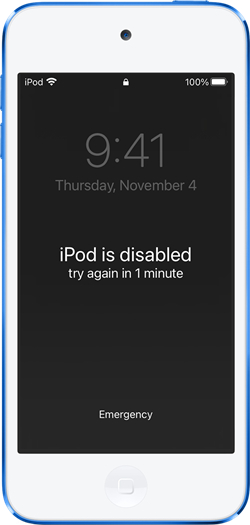
Step 1. Enter your passcode until the iPod Unavailable screen appears.
Step 2. Continue to enter your passcode again and again when finding the Security Lockout screen.
Step 3. Tap the Erase iPod option in the bottom corner of the screen, then tap Erase iPod again to confirm your option.
Step 4. To sign out of your Apple ID on your iPod touch, simply enter your Apple ID password.
Step 5. Tap Erase iPod to start wiping out all your data and settings on the iPod.
Conclusion
When you delete data, it's no longer accessible through the iPod touch interface, but it isn't erased from iPod touch storage. So, resetting your iPod touch to factory settings is the only option for you to wipe all content and settings from iPod touch. If you want to factory reset iPod touch without passcode, then you can try the methods introduced in this post. For a quick factory reset, Joyshare iPasscode Unlocker could be a good option.




