Q:"Can you factory reset iPhone 5 without passcode? I have searched for ways of resetting iPhone 5 to factory settings, but cannot find a feasible way. Anyone can tell me?" - From Reddit
You may want to restore a locked iPhone 5/5S/5C that you haven't used in a long time to factory settings for reselling it to someone else. Or you can simply try to remove screen password from iPhone 5/5S/5C because of multiple false passcode attempts. In fact, as long as you get started to learn, you will find it easy to factory reset iPhone 5/5S/5C without passcode. Now just give yourself some time to go on reading.

- Part 1. Video Tutorial: Reset iPhone 5 with/without Passcode
- Part 2. FAQs about How to Factory Reset iPhone 5/5S/5C
- Part 3. Tips to Factory Reset iPhone 5/5S with Password
- Part 4. How to Factory Reset iPhone 5/5S without Passcode or iTunes [Hot]
- Part 5. How to Factory Reset iPhone 5/5S without Passcode Using iCloud
- Part 6. How to Factory Reset iPhone 5/5S without Password via iTunes
Part 1. Video Tutorial: How to Reset iPhone 5 with/without Passcode
Don't know how many ways to reset your iPhone 5 series device? In fact, in different situations, both with an available screen passcode and without it, you can have a solution. In this video, we have clearly shown you how to do each step, so you might want to follow along.
Part 2. FAQs about Factory Resetting iPhone 5/5S/5C
Q1. How do I factory reset my iPhone 5 without passcode?
A: When you forgot the screen passcode of your device, you can factory reset your iPhone 5 by using iTunes, iCloud, or an iPhone unlocker like Joyoshare iPasscode Unlocker.
Q2. Is it possible to factory reset iPhone 5 with buttons?
A: No, you are not able to hard reset your iPhone to factory settings with buttons. To factory reset your iPhone, you can use iTunes, iCloud, or a third-party tool like Joyoshare software.
Q3. Can I factory reset iPhone 5 without computer or password?
A: Sure, you can factory reset iPhone 5 from another device by using iCloud if you remember your Apple ID and password.
Q4. How to factory reset iPhone 5 that is disabled?
A: When your iPhone 5 is disabled, you can factory reset it in Recovery Mode or DFU Mode with the help of iTunes and Joyoshare iPasscode Unlocker.
Part 3. How to Reset iPhone 5/5S/5C to Factory Settings with Password
It's easy to reset an iPhone 5 to factory setting if you remember the screen passcode. You can get it done on your device directly. Now follow the below steps to restore your iPhone to factory settings.
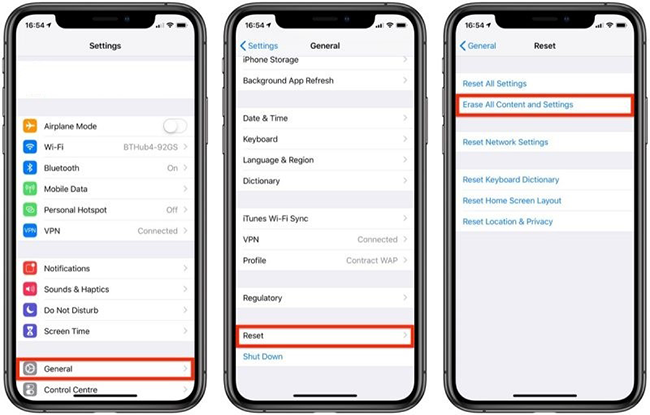
- Step 1. On your iPhone 5, open the Settings app and tap General.
- Step 2. Scroll down to find Reset and tap it then select Erase All Contents and Settings.
- Step 3. Enter your passcode and confirm to reset your device to factory settings.
Part 4. How to Factory Reset Locked iPhone 5/5S/5C without Passcode
What to do if you want to reset your iPhone 5 to factory settings without password or iTunes? It is wise for you to choose a professional iPhone unlocker, such as Joyoshare iPasscode Unlocker. This remarkable tool can be applied to bypass iPhone passcode in various scenarios, like touch passcode recognition failure, multiple invalid passcode entries, and so on.
What counts is its full support to remove all types of passcode, including common digit numeric passcode and intelligent Face ID and Touch ID. Aside from iPhone 5/5S/5C, it can be used to remove screen lock from any other types of iPhone, iPad, and iPod touch. Besides, Joyoshare iPasscode Unlocker can have a good performance to factory reset iPhone 5/5S/5C without passcode in just four steps.
- Available for all iPhone devices and iOS versions
- Restore iPhone 5s to factory settings without passcode
- Be applicable to all screen locked situations
- Support Touch ID, Face ID, 4-digit and 6-digit passcodes
- Reset iPhone without Apple ID password
Joyoshare iPasscode Unlocker is compatible with both Windows and Mac computers. You can now equip your computer with it and start to learn how to factory reset an iPhone 5 without passcode. Next, we will run it on a Windows computer to guide you.
Step 1 Launch Joyoshare Program and Connect iPhone 5
Before starting, you need to preinstall iTunes on your computer and disable Find My iPhone on iCloud. Then simply open Joyoshare iPasscode Unlocker and connect your iPhone 5 to the computer. Find and click on "Unlock iOS Screen" in the main interface.

Step 2 Put iPhone 5 into Recovery Mode or DFU Mode
Click the Start button and go on follow the on-screen steps to put your iPhone 5 into Recovery Mode or DFU Mode. After successful setup, you can click on the Next button to continue.

Step 3 Download and Verify the Firmware Package
Take some time to check the device information of the detected iPhone 5. Make correction if there is something wrong. Then you can click the Download button to download and verify the firmware package.

Step 4 Factory Rest iPhone 5/5S/5C without Password
It will take a while to complete the process of downloading and verifying the firmware package. Hereafter, click on the Unlock button to make confirmation. Joyoshare iPasscode Unlocker will unzip the firmware package and reset your device to factory settings soon.

Part 5. How to Factory Reset iPhone 5/5S/5C When Disabled with iCloud
In addition, iCloud is also one optimal approach to help you restore your locked iPhone 5 without password. However, this method requires you to enable Find My iPhone option on your iPhone 5 in advance. To do it, follow the below steps to reset your iPhone 5 to factory settings.

- Step 1. Go to www.icloud.com in any browser and sign into your iCloud account.
- Step 2. Access Find Devices and go for All Devices.
- Step 3. Find your iPhone 5 from the list and click Erase This Device to factory reset it and erase all data, including screen passcode.
Part 6. How to Factory Reset iPhone 5/5S/5C with iTunes
You can also ask a trusted iTunes for help as long as you have synced your iPhone 5 with it before the screen is locked. What you have to do is these three-step guide.
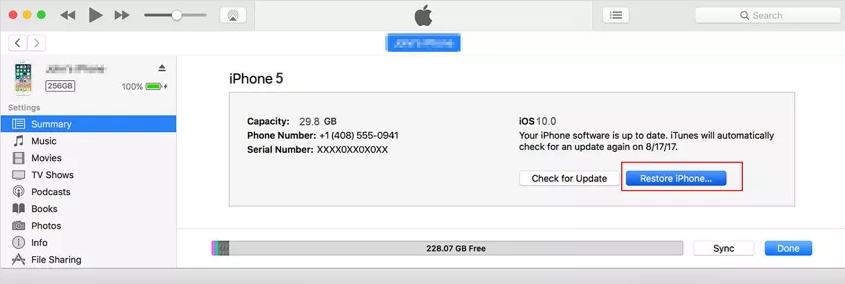
- Step 1. Run iTunes and connect your iPhone 5 to a trusted computer.
- Step 2. When iTunes finishes recognizing the device, go to click on the device icon and head to Summary → Restore iPhone.
- Step 3. Click the Restore option to confirm and iTunes will begin to restore your iPhone 5 to factory settings and bypass its passcode.
Conclusion
The above are the methods to reset iPhone 5/5S/5C to factory settings. Regardless of forgetting your passcode or not, you can easily factory reset your iPhone 5. It's possible to use iTunes and iCloud in the way you want. To instantly reset a locked iPhone 5 without passcode and even without Apple ID password, you have the option to use Joyoshare iPasscode Unlocker. Have a try, and you'll find it out.




