Q: "How do I factory reset my iPad when I don't have the iCloud password associated with the account? This is a company iPad, and the previous user is not available to log out or give any credentials. So we want to do a factory reset and set it up as new." – from Apple Community
To factory reset iPad, you only need to go to Settings, tap General, choose Transfer or Reset iPad, select Erase All Content and Settings and enter your iCloud password to log out of the account and turn off Find My. After that, your iPad could be successfully factory reset. However, some of you may be unable to factory reset iPad as the iCloud password is forgotten. In this case, it becomes more difficult to put iPad into the default state. Don't worry, this article will offer 4 workable ways to factory reset iPad without iCloud password. Read ahead and operate them step by step.
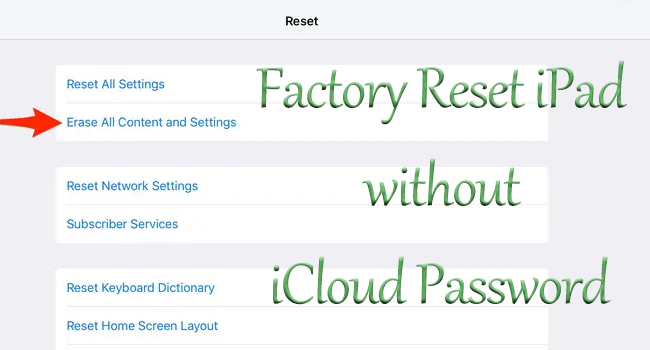
- Way 1. Regain iCloud and Reset Password
- Way 2. Restore iPad Using iTunes without iCloud Password
- Way 3. Enter Recovery Mode to Factory Reset iPad without Password
- Way 4. Remove iCloud Account from iPad without Password
- Bonus Tip: Use Joyoshare UltFix to Factory Reset iPad without Password
Way 1. Regain iCloud and Reset Password
In the first place, Apple provides a channel for you to retrieve your iCloud account and reset the password in case you forgot them. Only if you could offer either your bound phone number, email address, or other credentials, you still have possibility to regain your iCloud password. Follow the instructions below to get your iCloud and password back, then use them to factory reset your iPad.
If you have another associated device, it is available to reset iCloud password on iPad. Open iPad, run Settings, tap iCloud account, and choose Password & Security. From the prompt asking for password, tap "Forgot Password?", enter the phone number, and a notification will be sent to the other device. Hit the Allow option on the other device, and you could create a new iCloud password.
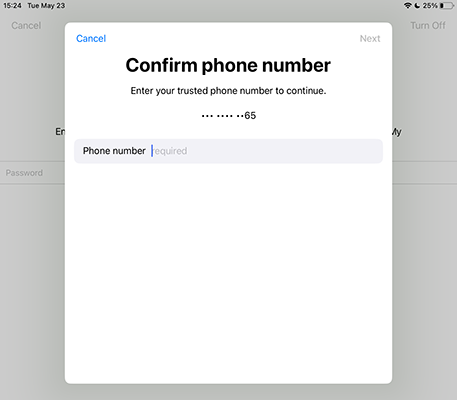
Alternatively, you could enter iforgot.apple.com to find iCloud account back and reset password. On this website, click on "look it up" and enter your name and email address to regain iCloud account. Then, type in the found account on the original page, complete your phone number and choose a way it provides to get the verification message. After that, you are able to reset iCloud password.
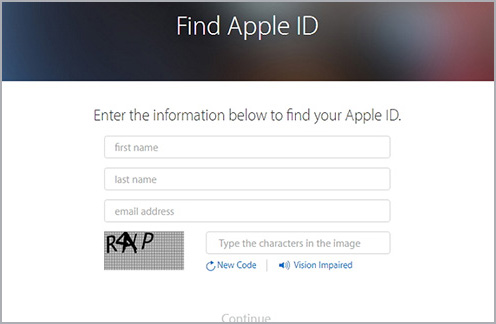
Way 2. Restore iPad Using iTunes without iCloud Password
If some of you really have no way to reset your iCloud password, how to factory reset iPad without iCloud password? iTunes is a good way to help you out of this dilemma. What you need is a computer that has been trusted by your iPad. Then, without iCloud password, you could factory reset your iPad without losing data.

- Step 1: Connect iPad to the computer and run iTunes.
- Step 2: Click on the iPad icon from the top menu when your device is successfully detected.
- Step 3: If you haven't backed up your data, click on Back Up Now to make a backup.
- Step 4: Hit the Restore iPad button to factory reset your iPad with no iCloud password.
Note: If the iCloud account has not been signed out and the Find My feature has not been turned off before restoring iPad, the activation lock will appear asking for iCloud account and password again. In this situation, you could take Joyoshare Activation Unlocker to remove it.
Way 3. Enter Recovery Mode to Factory Reset iPad without Password
It's ok even though your computer has not been trusted, you could also take iTunes as a free way to restore iPad without iCloud password. But the operations are a bit more complicated since you need to put your iPad into recovery mode. Here is how to do it.
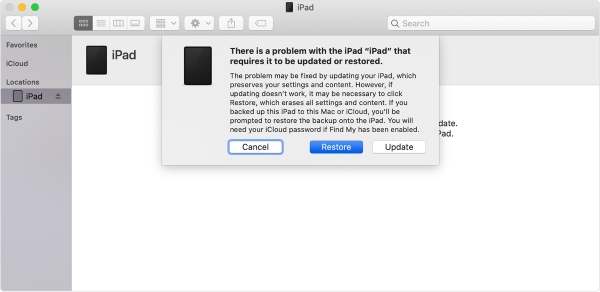
- Step 1: Open iTunes on your computer and plug iPad into it.
- Step 2: Put iPad into recovery mode.
- iPad with Face ID: quickly press and release the Volume Up button, do the same to the Volume Down button, hold the Side button for a while and release it until you see the recovery mode screen.
- iPad with Home button: simultaneously hold the Home button and the Side button, and release them when entering the recovery mode screen.
- Step 3: There will be a prompt appearing on the iTunes screen, choose the Restore option to factory reset your iPad without iCloud password.
Way 4. Remove iCloud Account from iPad without Password
The other method to factory reset iPad without iCloud password is to directly remove the iCloud account from your device using Joyoshare iPasscode Unlocker, which will preserve your data well. In the situation where you can't remember iCloud password, this great tool can not only remove iCloud but also put your iPad into default status after it restarts. More importantly, Joyoshare iPasscode Unlocker is able to unlock screen locks, such as digit passcode, Face ID, and Touch ID. Also, Screen Time and MDM restrictions are supported to be bypassed with a few clicks. With high compatibility, Joyoshare iPasscode Unlocker is compatible with the latest iOS system version.

- Remove iCloud account from iPhone without password
- Unlock screen locks on iPhone/iPad/iPod
- Bypass Screen Time and device management easily
- Simple steps and a high success rate
Step 1 Choose Unlock Apple ID and Connect iPad
Install and launch Joyoshare iPasscode Unlocker on your computer, click on the Unlock Apple ID module and plug your iPad into the computer.

Step 2 Check and Confirm the Find My Feature
If the Find My feature on your iPad is turned off, you will be guided to the next step by clicking the Start button. And with the disabled Find My, your data will not be lost. On the contrary, Joyoshare iPasscode Unlocker will ask you to check and confirm the screen passcode and the two-factor authentication are enabled. In this case, you are allowed to remove iCloud account.

Step 3 Remove iCloud and Factory Reset iPad
Now, ensure the device information is correct, or you could adjust it manually. Then, click the Download button to get the firmware package and after that, click the Unlock button to remove iCloud account from your iPad. When the whole process finishes, your iPad is factory reset.

Bonus Tip: Use Joyoshare UltFix to Factory Reset iPad without Password
In fact, if you want to factory reset iPad without iCloud password, Joyoshare UltFix offers the exact same feature to assist you. But one thing you should know is that using this software to factory reset iPad will erase all your data. If you don't mind, follow the steps below.
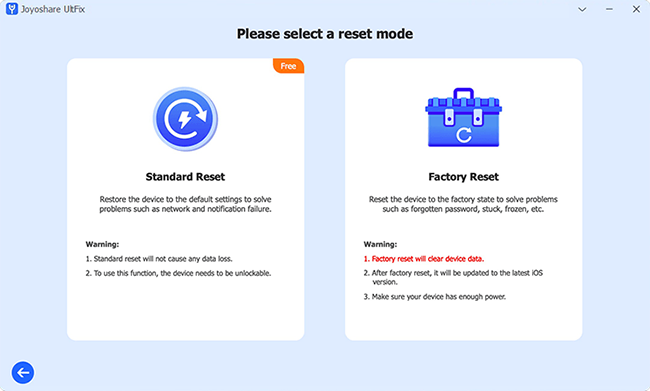
- Step 1: Run Joyoshare UltFix and connect your iPad to the computer.
- Step 2: Select Reset Device, and click the Factory Reset section.
- Step 3: Hit the Download button to download the matching firmware package.
- Step 4: Click on Start Factory Reset to begin erasing all content and settings on your iPad without iCloud password.
Summary
This article gives 4 ways for you to deal with how to factory reset iPad without iCloud password. If you simply forgot your iCloud account or password, it is available to regain and reset them with your personal information. You could do it by yourself or directly contact Apple Support. If the iCloud account doesn't belong to you, you might use iTunes to restore it. But there is a risk that the iCloud activation lock will occur. Or, ask Joyoshare iPasscode Unlocker or Joyoshare UltFix for help. The former will remove the iCloud account with no data loss, while the latter could straightly factory reset your iPad with data loss. Just try them one by one and choose the most suitable solution.



