Forgetting iPhone passcode can be quite a frustrating experience, but things like this can happen. If you enter the wrong password too many times, iPhone will be disabled. In such a situation, you are not able to get access to the device. Sometimes, the thing is you can't remember iPhone passcode but have Touch ID or Face ID.
At this time, you can use your device normally, but you will encounter iPhone asking for passcode after update or factory reset. So, if you can't remember iPhone passcode, then you have come to the right place. This article will help you unlock your iPhone efficiently and quickly when you can't remember your passcode. Whether you have a Touch ID or Face ID, or not, these solutions will work under different scenarios.
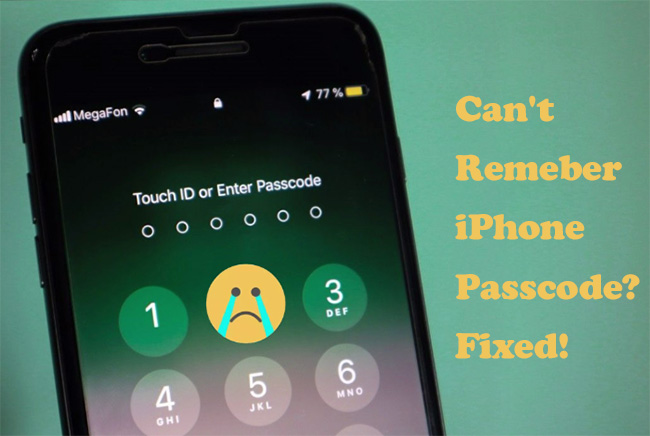
- Part 1. FAQs about Fixing Can't Remember iPhone Passcode
- Part 2. Video Guide to Fix Can't Remember iPhone Passcode
- Part 3. Best Method to Reset iPhone Can't Remember Passcode [Hot]
- Part 4. How to Fix Can't Remember Passcode to iPhone via iTunes
- Part 5. How to Fix Can't Remember iPhone Passcode via Find My iPhone
- Part 6. Conclusion
Part 1. FAQs about Fixing Can't Remember iPhone Passcode
Before coming to fix the can't remember passcode to iPhone, we would like to answer some questions commonly asked by most of our customers.
Q1. What to do if can't remember iPhone passcode?
A: If you cannot remember the passcode to iPhone, you have four chances to try. When you input the wrong password for 5 times or more, you'll see a message that your device is disabled. If you have Touch ID or Face ID, you can still access to your device. But you can't update or restart your iPhone. Fortunately, you can follow the solutions in this article to unlock iPhone without passcode.
Q2. Do I need to restore device in order to reset the passcode?
A: The simple answer is positive. No matter which method you are going to use, it will erase the iPhone, including all the data and settings on the device.
Q3. All my data on the iPhone will be lost?
A: No! You're highly suggested to make a backup of your iPhone via iTunes or iCloud before erasing the device. After that, you can easily restore the backup, and no data will be lost.
Part 2. Video Guide to Fix Can't Remember iPhone Passcode
Here are detailed instructions for each method in case you have questions on how to unlock iPhone when can't remember passcode. Follow this video tutorial to get your iPhone unlocked instantly.
Part 3. Best Method to Fix Can't Remember Passcode on iPhone
If you want to a better solution to unlock iPhone without passcode, then you can try using Joyoshare iPasscode Unlocker. This software is trustworthy, and with three easy steps, your iPhone will be unlocked. Thinking that you have back up your device in advance, using Joyoshare iPasscode Unlocker will be the best option when you can't remember your iPhone passcode.
Joyoshare iPasscode Unlocker is safe to use and can unlock screen passcode from iPhone, iPad, and iPod touch. Moreover, this software is available for removing Apple ID, MDM, and Screen Time passcode. You can download and install the correct version to get started. Then follow the steps below to fix can't remember iPhone passcode.

- Unlock four types of lock screen from iPhone
- Remove Apple ID from iPhone, iPad, and iPod touch
- Bypass MDM and Screen Time passcode without password
- Work seamlessly on multiple iOS devices like iPhone
Step 1 Run Joyoshare iPasscode Unlocker and Connect iPhone
Launch Joyoshare iPasscode Unlocker on your computer. Then use a lightning cable to connect your iPhone to the computer. Now select the Start option on the software.

Step 2 Put Your iPhone into DFU/Recovery Mode
Once done, you need to put your device into DFU mode or recovery mode. If you don't know how to, you can follow the on-screen instructions to get your device into recovery mode.

Step 3 Download and Verify the Firmware Package
Allow some time to Joyoshare iPasscode Unlocker to detect your device. It will show the recommended the firmware package that has to be downloaded. Make sure that all the information regarding your device is correct. If not, make the changes and click on the Download option.

Step 4 Start to Unlock iPhone without Passcode
The firmware package will be downloaded in no time. Then you need to click on the Unlock option. After that, the process of unlocking iPhone without passcode will begin. Then you will be access your iPhone without entering the passcode.

Part 4. How to Fix Can't Remember Passcode to iPhone via iTunes
If you have a Mac or PC, it already has Finder or iTunes installed. This application will let you restore your iPhone, which will erase the screen passcode. Once you are done with that, you will gain access to your device. There are two modes for you to use iTunes or Finder to restore your iPhone when you cannot remember passcode to iPhone.
3.1 Restore iPhone on a Trusted Computer
If you have your iPhone trusted a computer, then you can directly use Finder or iTunes to restore your iPhone. Everything on your device will be restored, and you will be able to unlock it without any passcode. Now follow the steps below to restore your iPhone and unlock it when you cannot remember iPhone passcode.

Step 1. Take out your iPhone and use a lightning cable to connect it to a trusted computer.
Step 2. Now open iTunes or Finder on the computer. In the sidebar, you'll see the Locations option where you need to select your iPhone.
Step 3. Click the Summary option and find Backup. Once you see it, you need to click on the Restore Backup button.
Step 4. After making a backup of your iPhone, you can click on the Restore option to start removing screen passcode from your device.
3.2 Restore iPhone in Recovery Mode
To use iTunes or Finder for unlocking your device, you can put your iPhone into Recovery Mode when you have never connected your device to the computer. For this solution, you don't need to worry about that you'll be asked to enter the passcode for connecting to the computer. Here's how to unlock your iPhone in Recovery Mode through iTunes or Finder.
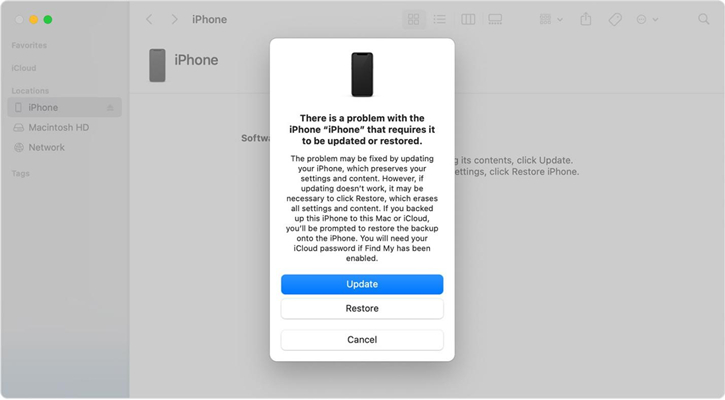
Step 1. Launch iTunes or Finder on your computer and connect your iPhone to the computer via a USB cable.
Step 2. Put your iPhone into Recovery Mode manually:
- For iPhone 6s and older: Press and hold the Power and Home button together for around 10 seconds. Keep pressing both buttons until you see Apple's logo.
- For iPhone 7/7 Plus: Press and keep holding the Volume down buttons and the Slide button together. Once you see your device enters into Recovery Mode, then let go off those buttons.
- For iPhone 8 or later: Press the Volume up button and quickly release button for some time. After seeing the massage that your iPhone is connected to iTunes, release the button.
Step 3. iTunes will detect your iPhone and will tell you to restore it before using iTunes. Click on the OK button and then click the Restore button.
Part 5. How to Fix Can't Remember iPhone Passcode via Find My iPhone
For this solution, your iPhone must have the Find My iPhone feature enabled. If it is, then you can restore your iPhone using Find My iPhone. There are two options for you to erase your iPhone, respectively by using iCloud or Find My app.
4.1 Erase iPhone without Passcode via iCloud
You can first create an iCloud backup on your iPhone so that you can restore all the data once the iPhone is restored. This way, you won't lose your valuable data. Now perform the following steps to erase your iPhone via iCloud.

Step 1. Visit www.icloud.com and use your Apple ID credentials to log in.
Step 2. Select Find My iPhone and click the All Device option.
Step 3. Your iPhone will be displayed with the Erase iPhone option, and click on that.
4.2 Erase iPhone without Passcode via Find My App
In addition to using iCloud, you can also use the Find My app on other iOS devices for erasing your iPhone if you have enabled the Find My iPhone feature. Once your iPhone is erased, it will go back to its default setting without the passcode. You can restore your backup from iCloud. Here's how to.

Step 1. Start by powering on your iPad, then launch the Find My app on the device.
Step 2. Find the Devices icon at the bottom of the screen and tap it.
Step 3. In Devices, tap your iPhone and then tap Erase This Device.
Step 4. Tap Continue and select Erase This Device to start erasing your iPhone.
Part 6. Conclusion
When you can't remember iPhone passcode, it's prudent to learn ways to unlock your device quickly. The solutions that we have shared are easy to work on, and the one that truly stands out is Joyoshare iPasscode Unlocker. This software is very easy to use, and you don't need to be technical sound to operate. Always create a backup for your files because things like this can happen. Share your experience or suggestions with us!




