When you get an iOS device from your company or school for business or study, you will receive an email or reminder from it to let you install a configuration profile. Or it has been installed in advance in the device. You may feel puzzled about what it is. Can it be removed? And, what to do when you cannot remove configuration profile from iPhone/iPad? In fact, it is common to happen for device that is managed and controlled under an organization. It's not something difficult to figure out. Stay here and this article can clear away all your confusion.
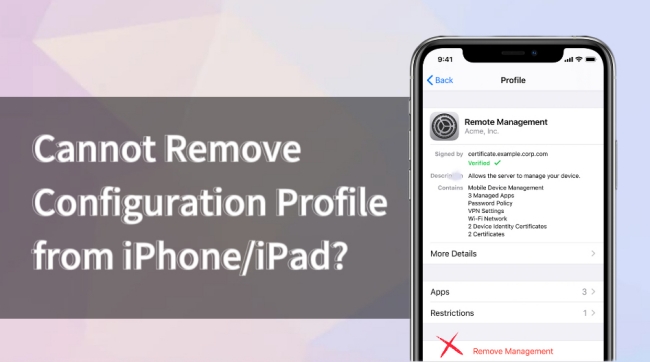
- Part 1. FAQs about Configuration Profile
- Part 2. How to Remove Configuration Profile from iPhone/iPad
- Part 3. Remove Configuration Profile without a Passcode
- Part 4. Why You Cannot Remove Configuration Profile from iPhone/iPad?
- Part 5. Conclusion
Part 1. FAQs about Configuration Profile
Q1: what is a configuration profile on iPhone/iPad?
A: A configuration profile is a type of setting file that is unique to the iOS system. It is the main way for organizers to manage policies and access restrictions on managed devices. It is a setup that is used to collaborate with enterprises, school network, and accounts to manage their devices. It contains a lot of authorization information about the device, such as network configuration, access restrictions, security policies, and so on. You may be asked to install a configuration profile that is emailed to you or downloaded from a web page. It plays a very important role in the iOS device, and users can also use it to achieve a lot of customization needs. For some organizations, a configuration profile will be pre-installed to the devices before being distributed to insiders.
Q2: Is it safe to install a configuration profile on iPhone?
A: If you download the configuration profile from an e-mail or URL prescribed by your company or school, it is relatively safe. However, if you install it from a URL with an unknown source which may contain malicious code, it is very dangerous. It can cause your device to be attacked by viruses, malware, or hackers.
Part 2. How to Remove Configuration Profile from iPhone/iPad
You now have a certain understanding of what configuration profile is, if your device is unluckily built with mobile device management profile, disallowing you to download apps, browse websites, connect to external network, etc. how to delete it from your iPhone or iPad? Here is a solution. You can finish uninstalling it in Settings.
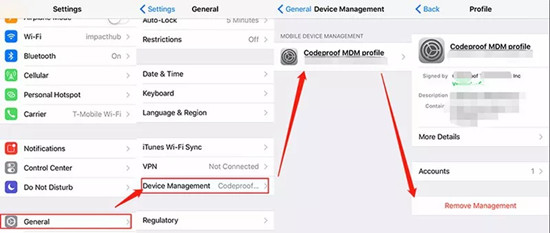
- Step 1: Choose "General" in "Settings" on your device.
- Step 2: Now you can see a "VPN & Device Management" (or "Profiles", "Profiles & Device Management") option, please tap it.
- Step 3: At this time, the configuration profile installed on your device can be shown on the screen. You can touch "Remove Management", and then input your screen passcode. Just select "Remove" to confirm.
- Step 4: You can restart your device in the final. After that, the configuration profile will be deleted from your device.
Part 3. Remove Configuration Profile without a Passcode
Configuration profiles can be removed easily from your iOS device. What if you cannot find it on your iPhone Settings or it appears again after update or restore? Since it is the way MDM provides to manage access restrictions on managed devices, you can finish the erasing by removing MDM.
Here is a powerful tool, Joyoshare iPasscode Unlocker, which is specially designed for removing MDM. Aimed at bypassing MDM without data loss, it can also provide security that can prevent your device from virus invasion. Additionally, its operation steps are not complicated. So, you can easily remove all kinds of configuration profiles, such as non-removable MDM profile, Meraki management, Jamf MDM profile, and so on.

- Remove MDM and Screen Time with no data loss
- Unlock Apple ID without limitations on usage frequency
- Erase various types of screen locks without a passcode
- Fully support all iOS devices and all iOS versions
Step 1 Connect your device with a USB
Install Joyoshare iPasscode Unlocker from the website and start it. You can see four options on the interface, please choose "Remove MDM". Then connect your device to your computer.

Step 2 Remove configuration profile
At this step, you need to do something important. Ensure that the Find My is turned off on your iPhone. If not, please disable it in Settings. After that, you can just click on the "Start" button. Please wait for a moment and click "Done". Then configuration profile will be deleted from your device.

Part 4. Why You Cannot Remove Configuration Profile from iPhone/iPad?
Sometimes when you want to remove configuration profile, you may find you are failed to do that. Here are some possible reasons for your reference.
1.Device is not restarted. After you erase configuration profile in Settings, you should restart your device to update the status of it.
2. The app associated with configuration profile is not uninstalled. If you don't clear apps related to configuration profile, it can't be completely removed. You can long-press on the app with the configuration profile until a minus sign appears above it. Then touch the minus sign and choose "Delete App" to unload it.
3. Configuration profile is set to not be easily removed. If some of them are set to be locked to device and unremovable, you can ask for help from where you get your device. Or you can use the professional tool to remove it.
4. No configuration profile in your device. If you can't find a configuration profile in your Settings, it means there isn't a configuration profile in your device.
Part 5. Conclusion
I trust that you have made sense of the configuration profile now. In general, it is mainly used by enterprises or schools to manage their device authorizations. When you don't need it, you can delete it in Settings. If you cannot remove configuration profile from iPhone/iPad, just check the reasons and use Joyoshare iPasscode Unlocker. That can be the best method to help delete profile with zero data loss. Hope you resolve your issue as soon as possible after reviewing this post.


