iPhone users often face problems in bypassing the lock screen after they forgot the screen passcode. There are many reasons behind forgetting the passcode. With the introduction of other security measures, people don't use the passcode more often. It could be one of the reasons for forgetting the passcode.
iPhone allows you to enter the passcode, but after frequent attempts, the device locks for 30 seconds after the fifth attempt, to one hour on the ninth attempt. On the tenth attempt, your iPhone completely disables, showing you a message that says, iPhone is disabled, connect to your computer. So, you may ask how to by pass iOS lock screen. Here the answer will be discussed in this article. Let's see it now.
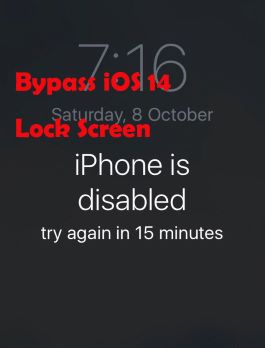
- Part 1. Can I Bypass iPhone iOS 17/16/15/14 Lock Screen?
- Part 2. Quick Method to Bypass iOS 17/16/15/14 Lock Screen
- Part 3. How to Bypass iPhone Lock Screen 17/16/15/14
- 3.1 Bypass iOS Lock Screen via Recovery Mode
- 3.2 Bypass iOS Lock Screen via iCloud
- 3.3 Bypass iOS Lock Screen via Security Lockout
- Part 4. Conclusion
Part 1. Can I Bypass iPhone iOS 17/16/15/14 Lock Screen?
Apple has never compromised on users' privacy. From the very beginning, their core objective was to introduce a device that protects the information and identity of the user and prevent it from trespassers. For this, Apple has developed an activation lock that prevents other people from getting into your device. The iPhone running iOS 7 and above doesn't need manual activation of the lock screen because it is auto-enabled. This feature saves your information from being misused.
Apple's activation server saves your Apple ID. It helps you in keeping all your information secure. When you turn off your device or erase the data from iPhone, the device asks you to unlock the iCloud activation. It determines if the actual owner is doing the act or any trespasser is trying to get into someone's phone. If the device asks for an activation lock, the user cannot easily do iOS 16/15/14 lock screen bypass. But there is always to do this.
Part 2. Quick Method to Bypass iOS 17/16/15/14 Lock Screen
Joyoshare iPasscode Unlocker is one of the safest ways to bypass iOS 16/15/14 lock screen. This software has unique features that help users to unlock iPhone, iPad, and iPod touch safely without going into any technicality. The application offers an easy-to-use interface and involves super easy steps to bypass iOS lock screen. It is applicable for removing all kinds of screen locks, such as 4-digit and 6-digit passcode, Face ID, and Touch ID.
Also, if your Apple ID is locked or disabled, you can use Joyoshare iPasscode Unlocker to remove Apple ID from iPhone, iPad, and iPod touch without password. If you set up a Screen Time passcode and forgot it, you can use this tool to get rid of it without passcode. In addition, this tool can bypass MDM restrictions on iPhone, iPad, and iPod touch. To learn how to bypass iPhone lock screen iOS 16/15/14, follow the steps mentioned below.

- Unlock iPhone, iPad, and iPod touch when it is locked
- Function well for the latest iOS and iPadOS versions
- Remove iOS screen locks under any possible scenario
- Bypass Apple ID, MDM locks and Screen Time passcode
Step 1 Connect iPhone to Computer and Launch Joyoshare Software

Install and launch Joyoshare iPasscode Unlocker on your computer then connect your iPhone to the computer using a USB cable. Then select the Unlock iOS Screen option and click the Start button on the interface of Joyoshare software. After the software detects your device, refer to the instructions to put your iPhone into DFU mode.
Step 2 Go to Download and Verify the Matching Firmware Package

Now you need to download and verify the matching firmware for your iPhone. But before downloading the firmware, make sure that you confirm if the device information of your iPhone is okay. If there is anything wrong, you can correct it manually. Then click the Download button to get the firmware.
Step 3 Start to Bypass iOS 16/15/14 Lock Screen without Passcode

After verification, click on the Unlock button to unzip the firmware. Once the package is unzipped, Joyoshare iPasscode Unlocker will bypass iOS 17/16/15/14 lock screen and allow you to access your device normally. In the process of removing passcode, you need to keep your device connected to the computer.
Part 3. How to Bypass iPhone Lock Screen iOS 17/16/15/14
Many people use iPhone but fail to understand how to bypass iOS lock screen if the device is not responding. There are numerous ways for users to avoid lock screen. Using an iPhone unlocker like Joyoshare iPasscode Unlocker is a great option to solve this issue. And let us go through other effective ways that have helped many users to bypass iPhone lock screen.
3.1 Bypass iOS Lock Screen via Recovery Mode
To bypass iOS 16/15/14 lock screen through iTunes or Finder is also an effective way to use your device. The recovery mode deletes all the data and settings permanently, including the screen passcode, and sets up your phone on manufacturer settings. Follow these simple steps to reset your iPhone using recovery mode.
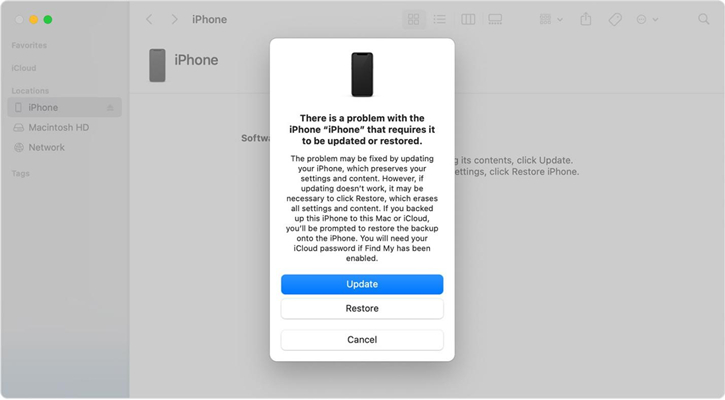
Step 1: Open iTunes and put your iPhone into recovery mode for bypassing the lock screen.
Step 2: When your iPhone is in recovery mode, a screen will pop up showing you two options: Restore or Update.
Step 3: Click on the Restore button and follow the on-screen instructions. Once restoring is completing, your device will no longer have a passcode.
3.2 Bypass iOS Lock Screen via iCloud
Many users tend to back up their iPhone or other Apple devices to iCloud. In addition to backing up the data on the iPhone, you can easily bypass iOS 14 lock screen using iCloud if the Find My iPhone feature is turned on. Follow the mentioned steps to erase your iPhone through iCloud. After remotely erasing your device, then you can set up your iPhone again.

Step 1: Open www.icloud.com in a web browser and use your Apple ID and password to log into iCloud.
Step 2: Select the Find iPhone option and click All Devices at the top of the page then select your iPhone.
Step 3: Click Erase iPhone in the pop-up window. It will erase all the data and settings, including the passcode on your iPhone.
3.3 Bypass iOS Lock Screen via Security Lockout
When you enter the wrong passcode many times, you will see iPhone says Security Lockout. If you can remember your Apple ID password, then you can make use of this feature to directly erase your iPhone and delete the screen passcode. Now follow the steps to unlock your iPhone easily without any technicality.

Step 1: Tap Erase iPhone at the bottom right corner and tap it again to confirm.
Step 2: Go to enter your Apple ID password then you will successfully sigh out of your Apple ID.
Step 3: Tap Erase iPhone, and your device will be reset to factory settings.
Conclusion
Bypassing iPhone lock screen may sound difficult due to extra security checks placed by Apple. However, it is pretty easy if you follow the right steps. We have discussed some effective ways to bypass iOS 16/15/14 lock screen without getting into much technicality. Read the instructions and follow them stepwise to make the entire process easy to apply. Ensure you create data back up before you reset your device to new.



