Q:” Apple ID Verification pop up all day......every day. why? I fill the password frequently. Annoying me.” – From discussions.apple.com
Are you at a loss when Apple ID verification keeps popping up on iPhone or iPad? Indeed, many Apple users encounter the same problem. Even though you follow the instructions carefully to authenticate by entering your Apple ID password, the prompt can appear repeatedly in a short time, asking you to sign in or verify your Apple ID. No doubt, this annoying pop-up can interrupt your daily use and interfere with the urgent matters at hand. To better understand why it happens and how to deal with it wisely, pay attention to this article. Follow us to dig out possible causes and learn practical solutions to completely get rid of the constant Apple ID verification request.
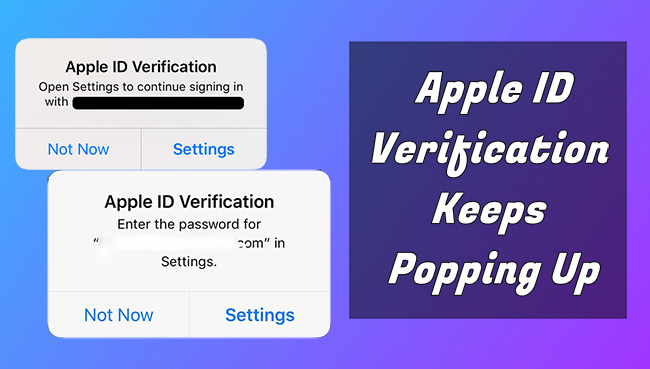
- Part 1. Why Apple ID Verification Keeps Popping Up?
- Part 2. How to Stop Apple ID Verification from Popping Up
- Method 1: Reset Apple ID Password
- Method 2: Restart Your Device
- Method 3: Sign Out and Sign In iCloud Account
- Method 4: Disable and Re-enable FaceTime and iMessage
- Method 5: Remove Device from Apple Account
- Method 6: Update iOS Software
- Method 7: Reset All Settings
- Method 8: Remove Apple ID via Joyoshare iPasscode Unlocker
- Part 3. Summary
Part 1. Why Does Apple ID Verification Keep Popping Up?
Apple ID keeps asking for verification on your device for a variety of reasons. If you are puzzled when you are faced with this issue, you might as well look at the reasons behind it first.
- 1. Security Issues Related to Apple ID or iCloud Account:
- When Apple detects unusual activity on your account or suspects that your iCloud account has been compromised, it will ask you to verify your credential information, such as an Apple ID password.
- 2. Apple ID Information Sync Issue:
- If you recently updated your Apple ID password or changed a security issue on another trusted device, other Apple devices associated with the same Apple ID will ask you to verify your account information.
- 3. Software Errors or iOS Issues:
- An old iOS version or potential software glitches on your device may affect the normal use of the Apple ID, causing verification message to pop up frequently.
- 4. Inactive Apple ID:
- You haven’t used your device, such as an iPhone or an iPad, for a long time, which will ask you to verify your account information that’s linked to a specified Apple ID.
Part 2. 8 Fixes to Apple ID Verification Keeps Popping Up
It’s worrisome if Apple ID verification pops up constantly on your device, especially when you're working on something important. To let your Apple ID run smoothly and enjoy all Apple services without interruption, try the following solutions.
Method 1: Reset Apple ID Password
The first and foremost method is to update your Apple ID password. If Apple thinks your password is at risk, this can solve ongoing verification issues. You can simply get this done on your device.

- Step 1: Go to Settings and then tap on [Your Name] at the top.
- Step 2: Choose Sign-In & Security → Change Password.
- Step 3: Finish verification and create a secure password.
Method 2: Restart Your Device
Rebooting your device is arguably the easiest way to fix almost all technical glitches. When you have no idea about an issue, just try restarting. Theoretically, the Apple ID verification prompt will disappear.

- iPhone X and later: press and hold the Power button and the Volume Up/Down button, drag the Power-off slider and hold the Power button for seconds to turn it on.
- iPhone 6/7/8: press and hold the Power button, drag the Power-off slider on the screen, wait for seconds and turn on it by holding the Power button.
- iPhone 5 and former: press and hold the Top button, drag the Power-off slider to turn it off, and turn on it by pressing and holding the same button until you see the Apple logo.
- iPad without a Home button: press and hold the Top button and the Volume Up/Down button, drag the Power-off slider and turn it on by only holding the Top button.
- iPad with a Home button: press and hold the Top button, shut down by dragging the Power-off slider on your iPad and hold the Top button again to turn it on.
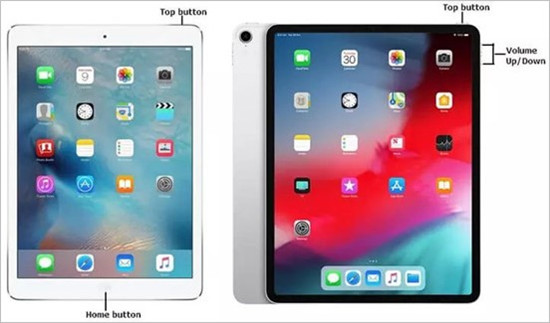
Method 3: Sign Out and Sign In iCloud Account
Apple ID sign in request keeps popping up even though you enter your password again and again? It’s suggested to reset the connection between your device and Apple’s server by signing out your iCloud account and signing back in.
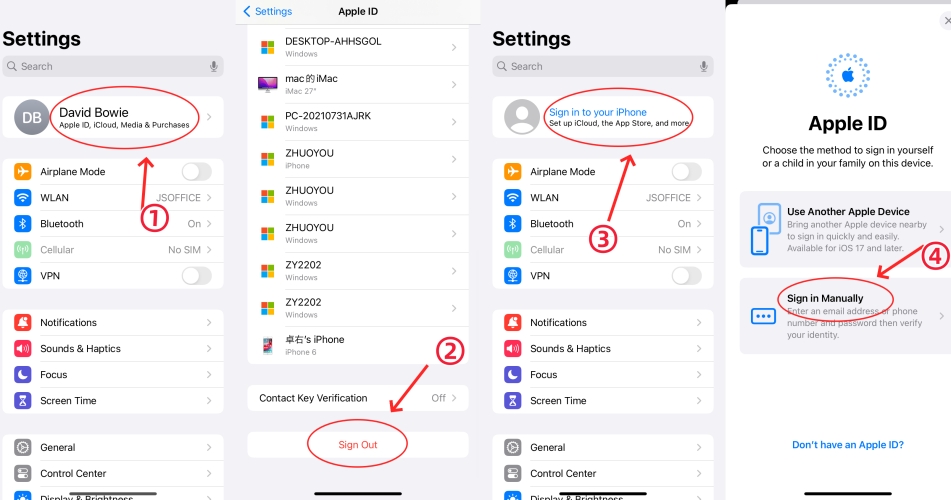
- Step 1: In the Settings app, tap your Apple ID name at the top.
- Step 2: Scroll down to the end and tap the Sign Out option.
- Step 3: Follow the onscreen instructions and confirm to sign out your account.
- Step 4: Restart your device, open Settings app again, and sign back into iCloud account.
Method 4: Disable and Re-enable FaceTime and iMessage
Both FaceTime and iMessage use your Apple ID to function properly in the background. If your device keeps asking for Apple ID verification, you might consider disabling and re-enabling FaceTime and iMessage to authenticate account information.
- Step 1: Open Settings on your device.
- Step 2: Head to FaceTime to turn off FaceTime option.
- Step 3: Go to Messages to disable iMessage option.
- Step 4: Restart your device, then activate both FaceTime and iMessage again.
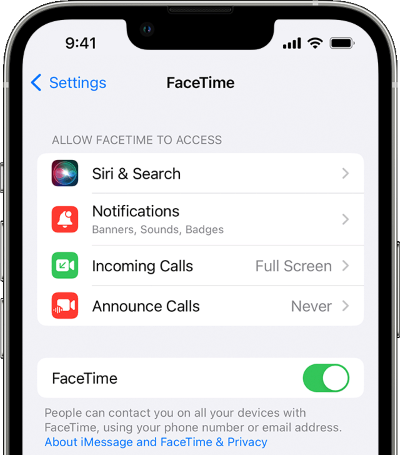
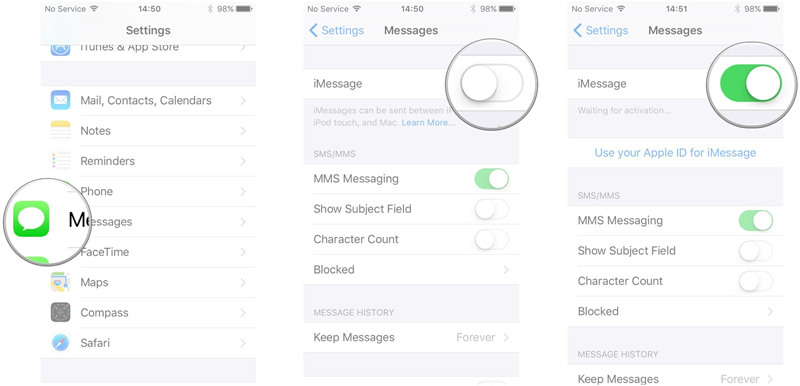
Method 5: Remove Device from Apple Account
Another method to stop Apple ID verification from popping up is to remove your iPhone or iPad from your account. After that, log in to your account on the device again to see if the problem is solved. You can perform this operation on iPhone, iPad, or online Apple ID webpage.
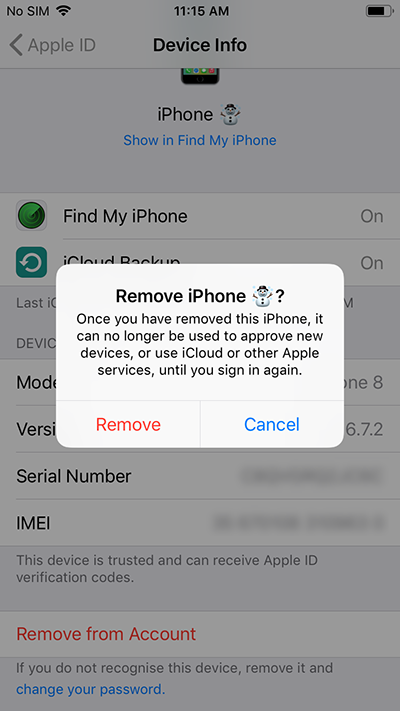
- On iPhone/iPad: Setting → Apple ID → Problematic device → Remove from Account → Remove
- On Web: appleid.apple.com → Devices → Problematic device → Remove from Account → Remove
Method 6: Update iOS Software
Outdated iOS versions are known to have some bugs, which can cause Apple ID issues. Therefore, it is best to upgrade to the latest iOS system to ensure that your device can work properly.
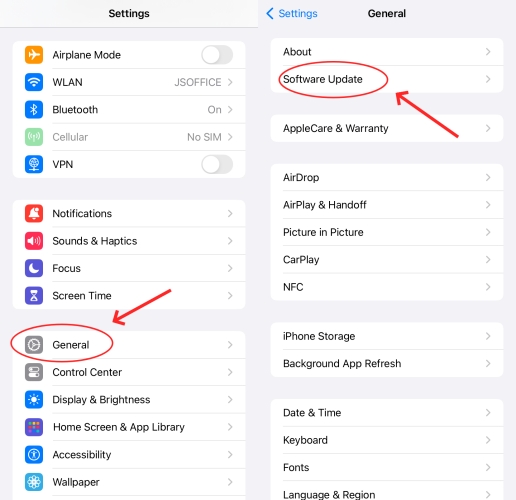
- Step 1: Run Settings app on your device and find General option.
- Step 2: Tap on Software Update to check for any compatible iOS version.
- Step 3: Tap the Download and Install button to get the latest iOS software.
Method 7: Reset All Settings
If there is something wrong with your Apple ID settings, it might be helpful to reset all settings on your device and put it into default status. This operation will not delete your data, but you need to customize and configure all settings from scratch.

- Step 1: Identically, open Settings and go to General.
- Step 2: Locate Transfer or Reset iPhone at the bottom and tap Reset option.
- Step 3: Select Reset All Settings and confirm.
Method 8: Remove Apple ID via Joyoshare iPasscode Unlocker
Q:”Apple ID verification pop up but the email stated is not mine?” – From discussions.apple.com
Many users have reported that Apple ID verification keeps popping up with wrong email. This can be confusing and puts you in the awkward position where you simply cannot provide the correct password to pass verification. If that's what you've experienced, or you've forgotten your Apple ID password, Joyoshare iPasscode Unlocker can be a savior. This software can play a great role in helping you solving problems related to Apple ID, such as but not limited to Apple ID verification keeps popping up, Apple ID verification failed, cannot get a verification code, Apple account unavailable, etc. Regardless of the model of your device and the version of the iOS software, your Apple ID can be effectively removed, making account switching an effortless thing.
- Remove Apple ID with disturbing pop-up without data loss
- Unlock screen lock, Screen Time, and MDM without passcode
- Compatible with almost all iOS versions and Apple devices
- Ensure a high success rate and high security while unlocking
Step 1 Connect iPhone/iPad to Computer
Run the latest Joyoshare iPasscode Unlocker and click on the Unlock Apple ID section. Plug your device into your PC, and click the Start button.

Step 2 Check Find My Status and iOS Version
Joyoshare iPasscode Unlocker can unlock Apple ID from your connected device without data loss if the Find My feature is disabled. Otherwise, you have to check status of both screen lock and two-factor authentication. Follow the onscreen instructions to confirm whether they are turned on.

Step 3 Download a Firmware Package
Carefully check the device information and click on the Download button to download the latest iOS firmware package. Ensure a stable network connection all the time.

Step 4 Remove Apple ID to Stop Verification Pop-Up
Now simply click the Unlock button in the program to unzip the firmware package and remove Apple ID from your device. So, you don’t have to worry about verification of an email that’s not associated with your account.

Part 3. Summary
Do not panic when the Apple ID verification keeps popping up on your iPhone or iPad. After reading this comprehensive article, you must have a basic idea of why it appears. All 8 workarounds are worth trying one by one until your problem is solved. Theoretically, Joyoshare iPasscode Unlocker is the optimal method because it is capable to preserve your data well and it assures a high success rate. However, if the problem you're experiencing is so severe that none of this is effective, you'll need to contact Apple Support for help.




