Apple takes user phone security extremely serious. This is done to safeguard user's personal information on their phones and tablets. If you or someone else enters the invalid Apple ID password multiple times, your Apple ID is disabled to safeguard your personal information. However, it also occurs in various situations when you provide incorrect Apple ID security answers or other information about your Apple device's security. If you're encountering such a situation and wish to fix the Apple ID locked for security reasons, you're at the right place. Here, you'll find the finest ways to fix this issue. Let's get into the details.
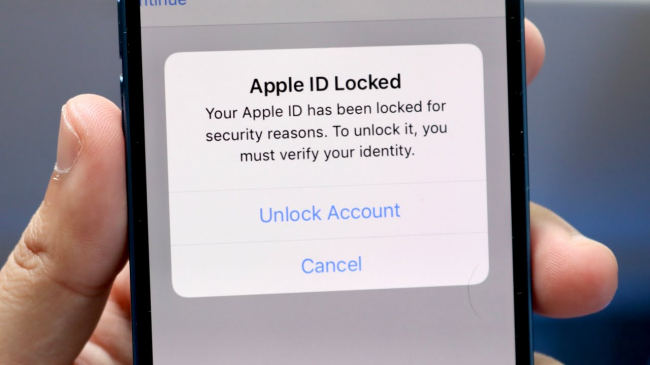
- Part 1. Why Was My Apple ID Locked for Security Reasons?
- Part 2. How to Tell Whether Apple ID Has Been Hacked
- Part 3. Best Solution to Apple ID Locked for Security Reasons
- Part 4. How to Fix Apple ID Locked for Security Reasons
- Part 5. Video Guide to Fix Apple ID Locked for Security Reasons
- Part 6. How to Secure Apple ID from Being Locked?
- Conclusion
Part 1. Why Was My Apple ID Locked for Security Reasons?
To prevent identity theft, your Apple ID will be locked if your iOS device detects a possible danger or unlawful access. In this case, you lose access to essential Apple features like FaceTime, iTunes, iMessage, iCloud, Apple Music, and the App Store, which may be quite inconvenient. Some situations may enable this response, such as when:
- Mistyping your Apple ID password too often.
- Making a wrong guess on the password protection questions.
- Accessing third-party applications that Apple determines are dangerous.
- Apple believes your iOS device has been compromised.
- Access to iCloud data on the same account from multiple different devices within a short period of time.
Part 2. How to Tell Whether Apple ID Has Been Hacked
When your Apple ID is locked, Apple will alert you with differnt prompts. If you are not sure whether your Apple ID is locked or not, compare the information below. Once you see one of these messages, you could aware that your Apple ID has been disabled.
- This Apple ID has been disabled for security reasons
- You can't sign in because your account was disabled for security reasons
- This Apple ID has been locked for security reasons
Part 3. Best Solution to Apple ID Locked for Security Reasons
Wondering how to unlock Apple ID locked for security reasons? You'll find the best solution in this section. Although Apple ID lock protects your data when someone else tries to log in, it can be annoying when you've forgotten your password and need to get rid of it. In this situation, you need Joyoshare iPasscode Unlocker to help you remove the Apple ID lock.
This software removes lock screens from any iOS device when the person has forgotten their password or the passcode does not function. It just takes a few clicks to regain access to your iOS devices, and that too quickly and securely. Whether your Apple account has been disabled in the iTunes and App Store, Screen Time passcode can't be reset, or MDM profile is non-removable, Joyoshare can break through them all. With Joyoshare iPasscode Unlocker, you may remove the Apple ID Lock without losing your iPhone's data if the Find My feature is disabled.

- Remove Apple ID from iPhones, iPad, and iPods without a password
- Fix Apple ID disabled or locked for security reasons wihtout data loss when FMI is on/off
- It allows you to remove intelligent Face ID, Touch ID, and Screen Time passcode
- Complete the deletion of MDM without a passcode
Step 1 Connect iOS Device to Program
Launch Joyoshare iPasscode Unlocker once you have downloaded and installed it on your computer. After that, on the homepage, choose the "Unlock Apple ID" option. Connect your iPhone to the computer via a USB cable.

Step 2 Check Status of Connected iDevice
When "Find My" feature is on, you should check and confirm if your device has set up a screen lock and whether Two-Factor Authentication is enabled. If Find My feature is disabled, then you'll get past this step and directly be led to the next step.

Step 3 Remove and Unlock without Apple ID
Check and confirm your device information. After that, click on "Download" button to get the matchable firmware. Joyoshare iPasscode Unlocker will then start unlocking the Apple ID and remove it from your device. Note that the one who has disabled Find My feature can quickly unlock Apple ID without downloading firmware with no data loss.

Part 4. How to Fix Apple ID Locked for Security Reasons
4.1 Change Apple ID Password (2FA Enabled)
Another method to fix Apple ID that has been locked for security reasons is to change the Apple ID password. There are various ways to reset password, and you can choose the one that works best for you to create a new password for your Apple ID. Note that all of these methods require two-factor authentication to be enabled.
Whatever information you want to change about your Apple ID, you must enter its password and the verification code requested on the screen of your trusted device. Your Apple ID account is accessible with two-factor authentication on trusted devices such as your Mac, iPhone, or iPad, even if your iCloud has been disabled for security reasons. To reset Apple ID password, 2FA users must use a trusted device/phone number.
- Use Apple iForgot Service
- Step 1: Visit iForgot page on your preferred browser, type the Apple ID you wish to unlock into the Apple ID space and click on Continue
- Step 2: Enter the associated phone number and click the Continue button.
- Step 3: A verification code will be delivered to your verified phone number. After entering it, check your mail box to get another verification code sent to your email.
- Step 4: After completing the verification, you can create a new password, and your Apple ID will be ready to be restored and reopened.
- Change Password on Settings
- Step 1: Go to Settings, tap your Apple ID, and select Password & Security.
- Step 2: Tap on Change Password, and enter your screen passcode.
- Step 3: Create a new password for you Apple ID.
- Change Password on Mac
- Step 1: On your Mac, click on the Apple menu at the upper left corner, and choose System Preferences.
- Step 2: Find out the Apple ID icon and enter the Password & Security section.
- Step 3: Click the Change Password button and complete the process following the instructions.
- Reset Password with a Trusted Phone Number
- Step 1: When you get the error message, tap Unlock Account. When asked, enter the phone number. Then, in the top right corner, hit Next.
- Step 2: You get a verification code on your trusted phone number. On your iOS device, enter this verification code.
- Step 3: Now, you will get a sign-in screen asking for your Apple ID password. If you don't remember your password, click Forgot Password.
- Step 4: Next, enter the screen passcode and set a new Apple ID password. After that, sign in using your new Apple ID credentials.
- Use Security Questions to Reset Password
- Step 1: In any browser, go to appleid.apple.com and input your Apple ID information. Then, to go to the following stage, select Continue.
- Step 2: On the next screen, you must choose whether to reset your Apple ID password using your email address or by answering security questions. If you don't recall the answers to those security questions, choose to "Get an email" from the reset menu.
- Step 3: Now click the "Reset Now" link sent to your email address. Reset your password and sign in with the new credentials to your Apple ID.
The iForgot service is always available if you cannot access your Apple ID because of a security concern. However, this approach will only succeed if you recall the linked Apple account and phone number. To unlock your Apple ID lock using the Apple iForgot service, follow the steps below:
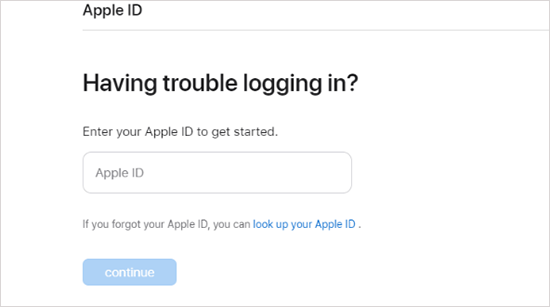
If you possess other Apple devices and it has been signed in with the same account, you can change password on it effortlessly. Here is how it's done.
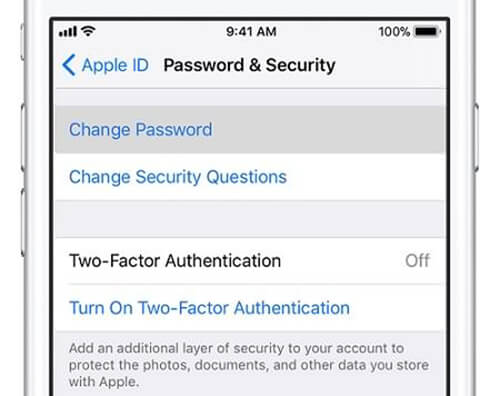
Also, Mac that has been logged into you Apple ID is available to change password. Follow the below steps.
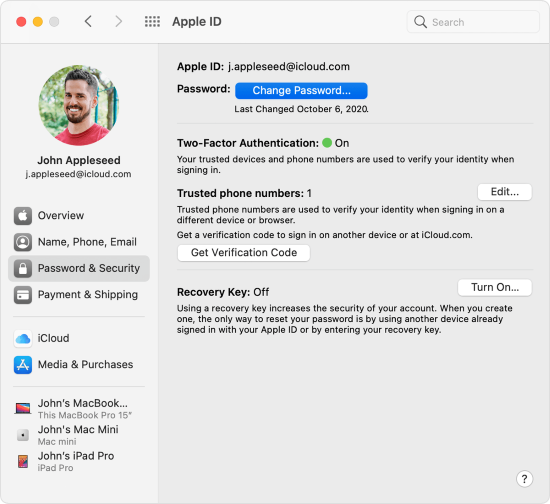
When configuring 2FA, you will have the option of entering a trusted phone number. This number might be yours or someone else's, and it will require you to submit two pieces of information anytime you input your login credentials on a new device. It will first be your password, followed by a code delivered by text to the trusted phone. If your Apple ID has been locked for security reasons, unlock your Apple ID via a trusted number using these steps:
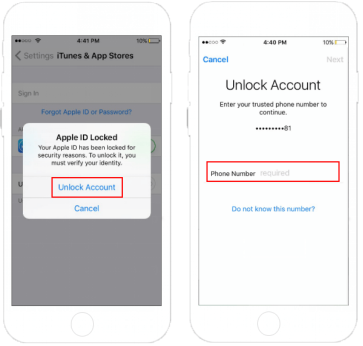
Another way to unlock your Apple ID is through security questions. It is the standard way of resolving the issue of your Apple ID being locked for security reasons. However, you must know your Apple ID password; otherwise, this solution would be ineffective. For unlocking the Apple ID that has been locked for security reasons via security questions, follow the steps below:
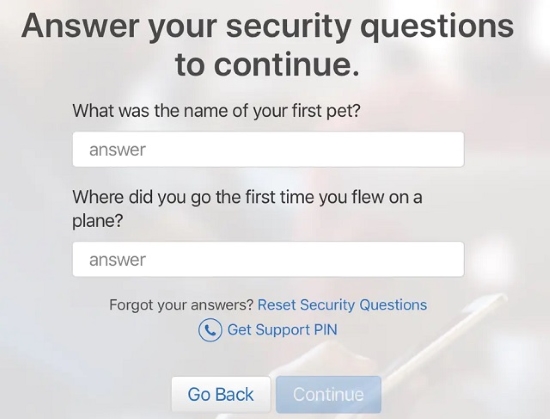
4.2 Use Recovery Key
To fix Apple ID disabled for security reasons and unlock Apple ID without phone number, you can generate the recovery key to access your Apple account. However, this method is useless if you didn't allow the two-factor authentication on your Apple ID. By using the recovery key, you can unlock your Apple ID through the following steps:
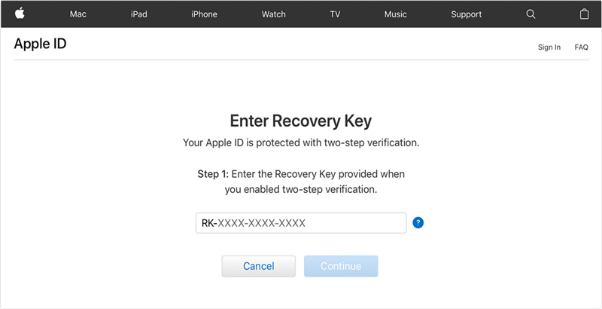
- Step 1: Go to your Apple ID Account Page and click Forget Apple ID or Password.
- Step 2: Enter your desired Apple ID, pick the option to reset your password, and then hit the Continue button. After that, enter your recovery key.
- Step 3: Choose a trusted device to get a verification code. Then, using the received code, set a new password and click on Reset Password.
4.3 Use Apple Support
If you still have the Apple ID locked for security reasons after trying all the techniques above, you may need to get in touch with Apple's customer care to have the problem fixed. Although these methods are guaranteed to be successful in unlocking your Apple ID, if they haven't, visit the Apple Support website, describe your issue there, and then wait for a customer service representative or an employee of Apple to get in touch with you and walk you through the process of unlocking your Apple ID.
Part 5. Video Guide to Fix Apple ID Locked for Security Reasons
Here is a video tutorial guiding you to unlock Apple ID when it is locked for security reasons. Two ways are shown in detail - use Joyoshare iPasscode Unlocker and take advantage of your phone number. Watch and see how to remove Apple ID effortlessly.
Part 6. How to Secure Apple ID from Being Locked?
Even though you have known the methods to unlock Apple ID that is locked for security reasons, it would be better to always keep your account safe. Therefore, here lists some tips about how to secure your Apple ID from being hacked.
- Turn on two-factor authentication for your Apple ID to increase your level of security.
- Add a rescue email to ensure that you still have a way to verify your identity.
- Create a strong, hard-to-guess Apple ID password. But keep it in your mind.
- Set up a different password for your Apple ID from other social accounts.
- Don't tell your Apple ID password to anyone, including family and friends.
- Update your Apple ID information regularly, like changing your Apple ID password.
- Don't click on phishing links or sign in with your Apple ID on any website.
- Don't use your Apple ID to log in to public devices, and if you must, sign out of your account and clear your history after each use.
- Make sure your iOS device is up to date, as new security features on the latest system make your iPhone more secure.
Conclusion
Apple secures its devices with several efficient security mechanisms, one of which is that your Apple ID will be locked if too many wrong sign-in attempts are made, or any unauthorized access is discovered. Nonetheless, if your Apple ID is locked due to a security threat or even accidentally, you don't have to worry anymore. We have mentioned the best methods to fix this annoying issue of "Apple ID locked for security reasons" above. So, the next time your Apple ID gets locked, use a solution that fits you to remove your Apple ID lock without getting into complications. And, if you take care of your Apple ID by practicing the tips listed in this post, the likelihood of your Apple ID being disabled or locked will be minimized.



