Recently, some Apple users have complained an annoying issue related to App Store. When you are going to install some app on your iPhone, there may pop up a message showing "Account Not In This Store". What does it mean? It is precisely because of this issue that you can't download any apps from the store. Or even if you're in some urgent situation where you need to make certain app update, it does get on your nerves. So, today this post will explain to you why this issue appears. Also, it provides you with some workable methods to fix it.
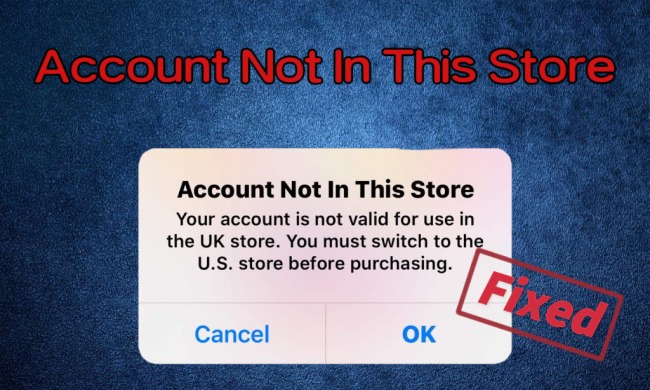
- Part 1. What Does Account Not in This Store Mean?
- Part 2. How to Fix Account Not in This Store
- Method 1. Change Your Country or Region on iPhone
- Method 2. Log-out and Log-in App Store
- Method 3. Reset Network Settings
- Method 4. Turn off Content & Privacy Restrictions
- Method 5. Update Your iOS Version
- Method 6. Restart Your iPhone
- Method 7. Seek Help from Apple Support
- Part 3. How to Unlock Apple ID without Password [Bonus]
- Part 4. Conclusion
Part 1. What Does Account Not in This Store Mean?
"Account Not In This Store" is a common pop-up message shown when you want to download, purchase or update apps. Why does this issue occur? It will appear in many cases. If you're feeling upset about it. Some possible reasons are displayed here for you to check.
1.You are in a different country. According to the laws and regulations of different countries and regions, the App Store will restrict the download and use of some apps in specific regions. So, when you visit another country for business or travel, you may encounter this situation.
2. Your App Store is stuck. Sometimes your phone may be stuck because of an unstable network or phone aging. So, the App Store does not run smoothly and pop up that message.
3. Abnormal synchronization of regional settings. If you've just arrived in another country or region, there may be a delay in syncing the region and time. It can also cause account not available in this store.
Part 2. How to Fix Account Not in This Store
After knowing the reasons for Apple ID "Account Not In This Store", you must wonder how to deal with this issue. This post has prepared 7 methods from different perspectives for your reference. You can choose any of them based on your own condition.
Method 1. Change Your Country or Region on iPhone
Being in a different country can be the main cause of this issue, so you can reset your country or region in the App Store.

- Step 1: Open your "App Store" and tap the profile picture in the upper right corner.
- Step 2: Now continue to touch your profile picture, then choose "Country/Region".
- Step 3: Tap "Change Country or Region" and then choose your current location.
- Step 4: You should make a confirmation now. Just tap "Agree" and touch "Agree" again. After that, restart the App Store to check.
Note: Also, you can finish this setup in settings. You can select "Media & Purchases" in "Settings". Then touch "View Account". Enter your Apple ID password and choose "Country/Region". Next, just tap "Change Country or Region" and select your location. Finally, tap "Agree" and tap it again to confirm.
Method 2. Log-out and Log-in App Store
Since App Store may be stuck, you can re-login to refresh the Apple server connection to fix this problem.
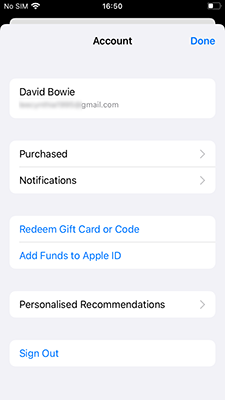
- Step 1: Touch the profile icon in the upper right corner of "App Store".
- Step 2: Pull down the screen to the bottom, touch "Sign Out" and choose "Finish".
- Step 3: Touch the profile icon again and enter your Apple ID, then tap "Sign in" and have a check on your account.
Method 3. Reset Network Settings
The issue can be caused by an unstable network or no network connection. Resetting your network can be a good solution.
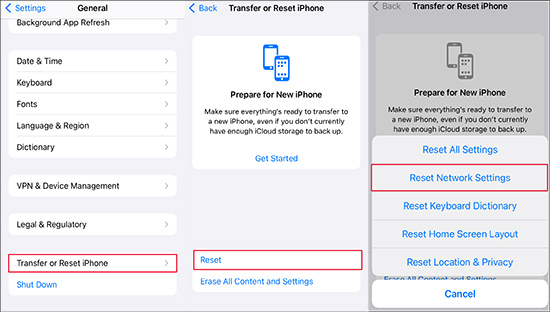
- Step 1: Find "General" in iPhone "Settings". Then you can tap "Transfer or Reset iPhone" and touch the "Reset" option.
- Step 2: Now in many options, select "Reset Network Settings".
- Step 3: Enter your screen passcode and touch "Reset Network Settings" again, then the network settings will be reset. You can go to "Wi-Fi" in "Settings" to connect to a stronger network.
Method 4. Turn off Content & Privacy Restrictions
If you restrict the use of App Store in Screen Time, it will send the message that account is not valid in this store, too. So, you can lift this restriction.
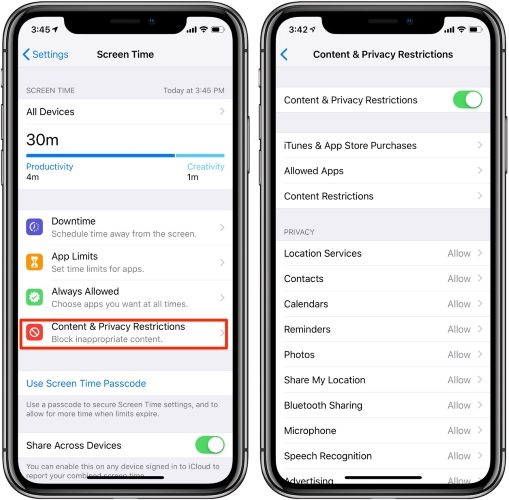
- Step 1: Go to "Screen Time" in "Settings". Then choose "Content & Privacy Restrictions".
- Step 2: If the button near "Content & Privacy Restrictions" is turned on, you can tap it to turn it off. Go to download apps to check if the issue has been fixed successfully.
Method 5. Update Your iOS Version
The later version can help you fix some known issues. Please update your iOS version to solve the issue.
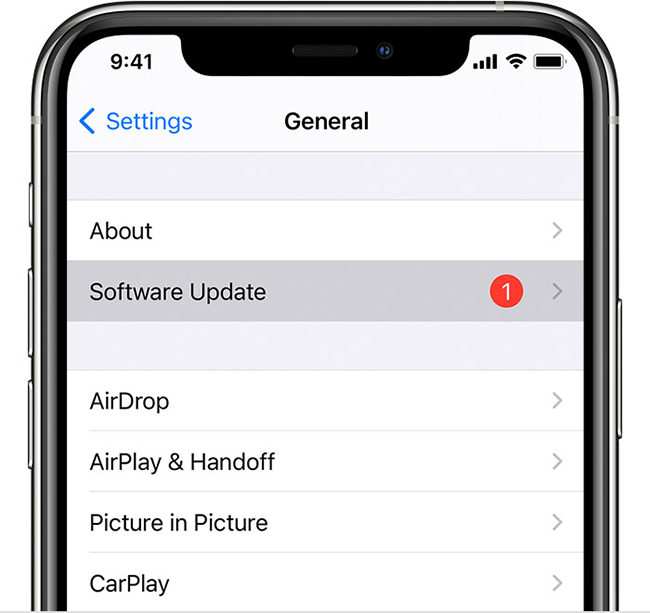
- Step 1: In iPhone "Settings", find "General" and choose "Software Update".
- Step 2: Wait for a while and tap "Download and Install" to update a newer iOS.
Method 6. Restart Your iPhone
Restarting iPhone can clean up running programs and restore phone's running speed to avoid some software lag. You can long press the power button and swipe the power icon to the right of the screen. Then turn on your iPhone again.

Method 7. Seek Help from Apple Support
If none of the above methods can solve the problem, you can try to contact Apple support for help. You can consult Apple's official after-sales service online or go to offline stores to find professional technicians for inspection and repair.

Part 3. How to Unlock Apple ID without Password
There is an extra tip that needs to be added. When you re-login to the Apple Store to deal with an account not valid, what if you forget the password of your Apple ID? Under the circumstances, removing your Apple ID can be a good way. Joyoshare iPasscode Unlocker can flexibly help you finish it. It is a tool specially designed for you who need to unlock your Apple ID without a password. Also, it has always been well-received for its high security. One thing should be emphasized that you don't need to worry about compatibility, this software completely supports the newest iOS device and the latest iOS version. What's more, it can cope with various situations like Apple ID verification keeps popping up, Apple ID does not exist, etc.

- Unlock Apple ID whether Find My is open or closed
- Bypass Screen Time passcode and MDM with no data loss
- Remove the iOS screen immediately without restrictions
- A great compatibility that supports all iOS devices and versions
Step 1 Install and run Joyoshare iPasscode Unlocker
Download Joyoshare iPasscode Unlocker on your PC and open it. Choose the "Unlock Apple ID" option. Then ensure to connect your iPhone to the computer. Click on "Start".

Step 2 Check whether Find My is turned on or turned off
Now you should have a check on Find My status. If "Find My" is disabled, please click the "Start" button and continue the next step. If "Find My" is enabled, please confirm that you have set up screen passcode and turned on Two-Factor Authentication on iPhone. Then you can select "Yes".

Note: If "Find My" is disabled, your data will not be lost. But if "Find My" is enabled, your data will be lost.
Step 3 Unlock Apple ID without a password
Then move on to download and verify the firmware package. Wait for a while, you can click the "Unlock" button to begin to unlock your Apple ID. After that, you can choose "Done" and Apple ID will be removed successfully. You can keep on resolving account not available in App Store.

Part 4. Conclusion
In general, "Account Not In This Store" is not a difficult issue for you to manage. You need to find out the reason and try one of the 7 methods described in the post. They can all be operated with just an iPhone. Only several steps, I believe you can solve it as soon as possible. Moreover, if by any chance you forget your Apple ID password, remember to use the professional Apple ID removal tool like Joyoshare iPasscode Unlocker mentioned above. It can be the fastest way to unlock Apple ID, even without data loss.



