Mobile device management, known as MDM, is set to keep the safety of iOS device by companies or organizations. Once the device is locked by MDM, it is restricted from downloading or controlling apps as your preference. To get full access of your device, an MDM bypass tool is needed. For instance, you can use 3uTools MDM Bypass to remove MDM lock. Unfamiliar with this tool? Don't worry. Follow this guide and you will learn what it is and how to use it. Besides, an MDM bypass alternative is provided for your reference.

- Part 1: What Is 3uTools MDM Bypass?
- Part 2: How to Bypass MDM with 3uTools
- Part 3: Whether to Choose 3uTools for MDM Bypass?
- Part 4: How to Remove MDM with 3uTools Alternative: Joyoshare iPasscode Unlocker [Hot]
- Part 5: Conclusion
Part 1: What Is 3uTools MDM Bypass?
3uTools is a professional tool designed for iOS device management, including data transfer and management, backups, converting audio and video, jailbreaking, etc. Meanwhile, it also provides various apps to download, unique ringtones to set and different wallpaper to choose.
In addition, downloaded and recommended by a large number of users, this tool helps you to solve your MDM lockup issue and enables you to skip the management and supervision from administrators set in advance. 3uTools Skip MDM Lock is the target function that assists you in implementing MDM bypass.

Part 2: How Does 3uTools Bypass MDM?
Now, let's delve into the steps to skip MDM Lock with 3uTools. Remember that only in iOS 14.0 or below can your device be accessible to this software.
- Step 1: Download and start 3uTools (V2.63) on your computer.
- Step 2: Plug your device into the computer via a USB cable until it is detected.
- Step 3: Click on Toolbox on the top tab and choose "Skip MDM Lock" option. Then click "Skip Now" on the confirmation interface.
- Step 4: Next, when another confirmation pops up, click on "Deactivate" to deactivate the device and continue.
- Step 5: Wait for a while to complete the removing process..
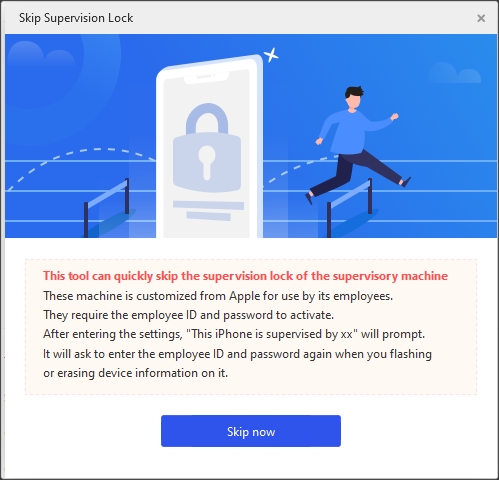
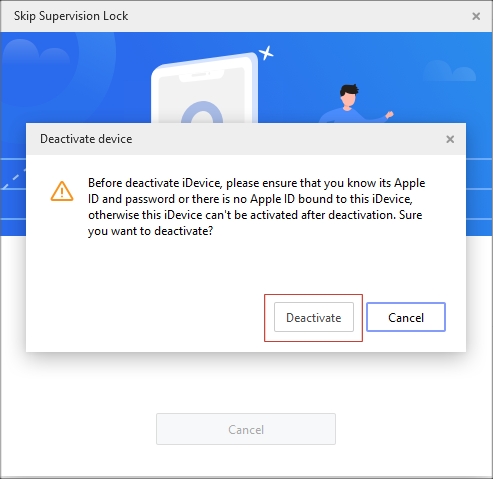
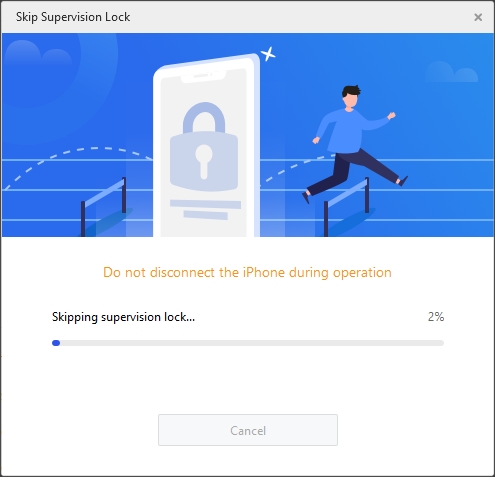
Part 3: Whether to Choose 3uTools for MDM Bypass?
Like a coin has two sides, 3uTools inevitably has both merits and demerits. After 3utools MDM bypass download and test process, we sum up its pros and cons and list below. You can have a look and decide whether to choose it or not.
- Pros:
- Free of download and use
- It is a multi-functional iOS management tool, including data transfer, backup, restore, jailbreaking, audio and video editing and so on
- Easy steps to run this software
- Cons:
- Only available for skipping MDM on iPhone and iPad that run in iOS 14.0 version and below)
- Only applicable to Windows operating system
- The MDM bypass function only exists in the previous software version, such as V2.63 instead of the latest
- The success rate of MDM bypass is not as high as supposed. To a large extend, you may always fail in the removing process and try it again and again
- The iOS device cannot be deactivated unless you know Apple ID and passcode
Part 4: Remove MDM with 3uTools Alternative
Considering you may have already updated your iOS device to a higher version, how can you get the MDM lock removed on your device using 3uTools? What if you cannot remember device's credential information, such as Apple ID and passcode to deactivate MDM profile? We recommend you a powerful and straightforward alternative - Joyoshare iPasscode Unlocker. As an all-in-one iOS unlocker tool, it is not only suitable for various MDM issues, such as bypassing MDM restrictions on iPhone/iPad/iPod touch and completing the removal of MDM without passcode, but also safe and fast to remove screen locks, Apple ID, and Screen Time. Most importantly, it does not cause any data loss after MDM removal and the operation process is fairly easy.
- Remove MDM profile and related restrictions without causing data loss
- MDM bypass on both Windows and Mac operating systems
- Support the latest iOS, iPadOS, iPhone, iPad, and iPod touch
- Guarantee a high success rate to delete types of MDM configurations
- Dispose of screen locks, Apple ID and Screen Time with ease and safe
Step 1 Run The Program and Connect Your iOS Device
Download and install Joyoshare iPasscode Unlocker. Then connect your iOS device stuck on MDM lock via a USB cable. When entering the main interface, click on "Remove MDM".

Step 2 Start to Remove MDM Lock
Before start to the removal process, make sure "Find My" feature is disabled on your iOS device. If it is disabled, click on "Start" button to begin to skip MDM lock. If not, go to "Settings" and then choose "Your Name - Find My" to turn it off before removal.

Part 5: Conclusion
In a nut shell, 3uTools is capable of resolving MDM lock issues, especially for whom is intended to use a free tool. However, it is obvious that this iOS management tool is not so perfect in both compatibility and success rate. If you find it time-consuming and hard-operating, we recommend an optimal alternative to 3uTools - Joyoshare iPasscode Unlocker to you. It enables you remove MDM lock without data loss in a professional and powerful way. What's better, its continuous update on device compatibility makes it a necessity for iOS users to get out of various MDM-locked issues.


