As we know, your iPhone will be disabled and locked if you make 10 failed attempts when entering the screen passcode. Hence, what if you forgot the Screen Time passcode? What happens after 10 failed Screen Time passcode attempts? Will your iPhone be disabled too? This question is going to be answered in this article, and you can get to know its running principles. Further, this article provides several reachable and easy solutions to help you get rid of failed passcode attempts on Screen Time and use this feature normally again. Keep going to read it.

- Part 1. How Many Failed Attempts for Screen Time Passcode
- Part 2. How to Reset Screen Time Passcode After Failed Attempts
- Method 1: Use Unlocker to Reset Screen Time without Restrictions
- Method 2: Change Screen Time Passcode with Apple ID
- Method 3: Enable Find My to Remove Screen Time Passcode
- Method 4: Apply iTunes to Restore Screen Time Passcode
- Part 3. FAQs about Failed Attempts for Screen Time Passcode
Part 1. How Many Failed Attempts for Screen Time Passcode
What happens after 10 failed restrictions passcode attempts? In a nutshell, you cannot enter the Screen Time passcode until an hour later. During this period, you are not allowed to make changes or turn off Screen Time. Moreover, all the reset operations, such as Reset All Settings and Erase All Content and Settings, are required your Screen Time passcode. However, unlike screen lock, your iPhone will not be locked or disabled after too many wrong attempts. The following list shows what happens when you enter the wrong password a different number of times.
- 6 failed passcode attempts, try again in 1 minute.
- 7 failed passcode attempts, try again in 5 minutes.
- 8 failed passcode attempts, try again in 15 minutes.
- 9 failed passcode attempts, try again in 60 minutes.
- 10 failed passcode attempts, try again in 60 minutes.
Part 2. How to Reset Screen Time Passcode After Failed Attempts
Method 1: Use Unlocker to Reset Screen Time without Restrictions
Joyoshare iPasscode Unlocker is the most recommended solution to reset the Screen Time passcode after 10 failed attempts. Without the restriction of Screen Time passcode, the requirement of Apple ID, the limitation of iPhone models, and the demand on upgrading the iOS system, you could use Joyoshare iPasscode Unlocker to remove the time limit on iPhone, iPad and iPod touch. You don't have to wait for 1 hour after 10 or more wrong attempts, because this program is friendly to users who possess few technical skills to turn off the Screen Time passcode within minutes. Additionally, Joyoshare iPasscode Unlocker is able to unlock all kinds of screen locks, supports removing Apple ID and is capable of bypassing MDM. Most importantly, it assures you a high rate of success.

- Reset restrictions passcode on iPhone/iPad/iPod touch
- Remove Apple ID with zero data loss
- Bypass screen locks and MDM on the latest iOS 17
- Time-saving and user-friendly steps
Step 1 Plug iPhone into PC and Run Joyoshare iPasscode Unlocker
Use a USB cable to plug your iPhone into a trusted computer, install Joyoshare iPasscode Unlocker and launch it. On the main interface, choose Unlock Screen Time Passcode.

Step 2 Check Find My Status
If the Find My function on your iPhone is turned off, click the Start button and you will be led to the next step. If it is turned on, go to Settings → Apple ID → Find My, and disable it. Then, begin to remove the Screen Time passcode.

Step 3 Reset Screen Time Passcode
When the progress of unlocking the Screen Time passcode ends, you could follow the instructions shown on the screen to set up your iPhone. After choosing Don't transfer Apps & Data, your passcode is removed even failed for 10 times.

Method 2: Change Screen Time Passcode with Apple ID
After failing to type in the Screen Time passcode 10 times, you need to wait for 60 minutes. Once this time has passed, you can adopt another solution instead of trying other numerical combinations. As long as your iPhone can identify your identity through Apple ID, you have a chance to change your Screen Time passcode. Get into the Screen Time interface on Settings, tap Change Screen Time Passcode, and you will be asked for the old passcode. Touch "Forgot Passcode?" above the keyboard, and enter your Apple ID. After that, your previous passcode is bypassed so that you can set up a new one.
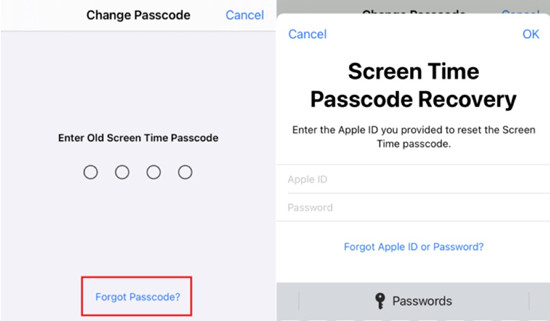
Method 3: Enable Find My to Remove Screen Time Passcode
You can take advantage of the Find My feature to erase all the data on your iPhone so as to remove the Screen Time passcode. Thus, you need to back up your important information before erasing data. This method can operate on both the iCloud webpage and the Find My app. Here is how to reset 10 failed Screen Time passcode with the assistance of iCloud.

- Step 1: Log in with your Apple account on the iCloud page on a browser.
- Step 2: Click on your Apple ID and click the Find Devices section.
- Step 3: Open the All Devices list, choose your iPhone and hit the Erase iPhone button.
- Step 4: Enter your account password again and type in the received verification code.
- Step 5: Confirm your action by clicking Erase option again.
Method 4: Apply iTunes to Restore Screen Time Passcode
In fact, iTunes is a good tool for you to get rid of failed passcode attempts on Screen Time. It is easy to restore your iPhone by using iTunes, which also not demands your Apple ID or other stuff but your backup. You could apply it to back up your data first, then get it a restoration.

- Step 1: Connect your iPhone to the latest iTunes and click on the device icon.
- Step 2: On the Summary module, click on Back Up Now if you don't have a backup.
- Step 3: Click the Restore iPhone button to remove Screen Time passcode.
- Step 4: Set up iPhone when it gets restarted.
Part 3. FAQs about Failed Attempts for Screen Time Passcode
Q1: Is there a default Screen Time passcode?
A: No, there is no default or secret passcode on Screen Time or screen lock. When you make over 10 failed attempts to enter passcode, it is useless to try some so-called default passcode.
Q2: Will iPhone be erased after 10 failed Screen Time passcode attempts?
A: No. No matter how many times you enter the wrong Screen Time passcode, your iPhone would not be erased but you are restricted from entering the passcode for a long time.
Q3: Does resetting iPhone remove Screen Time passcode?
A: Yes. But resetting iPhone on Settings requires your Screen Time passcode, which means, you need to apply other tools or programs to continue resetting.
Q4: How to avoid forgetting Screen Time passcode?
A: Your memory is good, but writing down your numerous passwords and passcodes is more reliable. When forgot, ask Joyoshare iPasscode Unlocker for help.
The Bottom Line
What happens after 10 failed Screen Time passcode attempts? You will be unallowed to enter the passcode for an hour. For other situations, you can also find the corresponding answer in this article. After understanding the reaction to entering an incorrect password on Screen Time, you could choose one of the provided methods to reset the Screen Time passcode. Since Joyoshare iPasscode Unlocker possesses the least limitations and the highest success rate among all these solutions, it is the most recommended choice for you. In case you have other questions about Screen Time passcode failure, leave your comment below, and we'll make effort to answer it.



