Q: How do I bypass "an update is required to activate your iPhone"? – From quora.com
Failed to activate your device and prompted by a message saying "Unable to Activate. An update is required to activate your iPhone."? This error typically occurs during new device setup, after a factory reset, or following an iOS update. It hinders the activation process and blocks you out of the device, making all Apple services unreachable. This can be quite disruptive to your daily routine. If you want to get around this annoying message and proceed with the iPhone activation, what can you do? Now in this article, we take you to find out potential causes and see some feasible approaches.
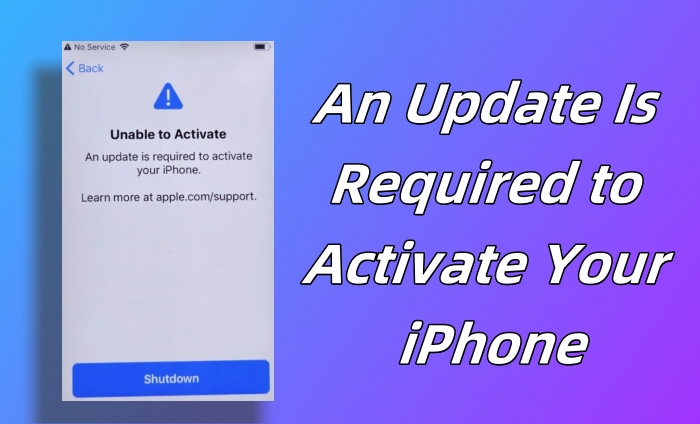
- Part 1. Why Does "An Update Is Required to Activate Your iPhone" Occur?
- Part 2. How to Fix "An Update Is Required to Activate Your iPhone"
- Fix 1: Reinsert SIM Card
- Fix 2: Restart or Force Restart iPhone
- Fix 3: Check Network Connection
- Fix 4: Activate iPhone with iTunes
- Fix 5: Update or Restore iPhone in Recovery Mode
- Fix 6: Bypass Unable to Activate iPhone An Update Is Required via Joyoshare
- Fix 7: Contact Apple Support
- Part 3. Summary
Part 1. Why Does "An Update Is Required to Activate Your iPhone" Occur?
iPhone says "Unable to Activate. An update is required." in the initial device setup or after restart? This error can be triggered by a variety of factors. If you still have no clue, you can check out some common reasons as follows.
- The SIM card has not been installed on your iPhone or is not being detected by the device.
- The network you are attempting to connect to is too weak to establish a connection with Apple servers for activation.
- The Apple server is currently experiencing downtime or undergoing maintenance.
- The iCloud activation lock is enabled on your iPhone.
- The outdated iOS software version is incompatible with Apple's activation protocols.
- For iPhone 7 models A1660, A1780, or A1779, hardware issues may be causing activation failure.
Part 2. How to Fix "An Update Is Required to Activate Your iPhone"
Now that you have a clear understanding of the underlying reasons behind the issue, you should be able to identify the source of the problem when your iPhone says an update is required to activate iPhone. Follow our guidance to effectively resolve the activation error.
Fix 1: Reinsert SIM Card
Improper insertion of the SIM card may be a significant culprit. Power off your iPhone, remove the SIM card from its slot, and gently clean any dust or debris. Thoroughly inspect for any signs of damage before reinserting it and powering on your device. Attempt to activate your iPhone again to determine if the issue has been resolved. If the SIM card is found to be damaged, contact your carrier for assistance.

Fix 2: Restart or Force Restart iPhone
Restarting your iPhone can sometimes work well to fix activation errors. This process helps to refresh the iOS system, eliminate temporary software glitches, and reload any app or service you need. To do this, simply power off your iPhone as usual and then reboot it to try activating device again.

If the standard restart does not resolve the issue, you can further try force restarting your device. Here's how to do it.

- For iPhone 8 and later: Press and immediately release the Volume Up button, press and fast release the Volume Down button. Then you can hold the Side button until the Apple logo shows on your iPhone.
- For iPhone 7/7 Plus: Keep pressing and holding both Volume Down and Sleep/Wake buttons until the Apple logo appears on device screen.
- For iPhone 6s or earlier: Keep pressing and holding both Sleep/Wake and Home buttons at the same time. When you see Apple logo, release them.
Fix 3: Check Network Connection
A strong and stable network connection is necessary when you are activating your iPhone. If you're using a cellular data, try to connect to a trusted WiFi network. You can also disable any VPN, turn on and turn off Airplane mode, or switch to another WiFi.
Fix 4: Activate iPhone with iTunes
If you are notified that an update is required to activate iPhone, try again using iTunes on your computer. This solution is straightforward and can be done easily.
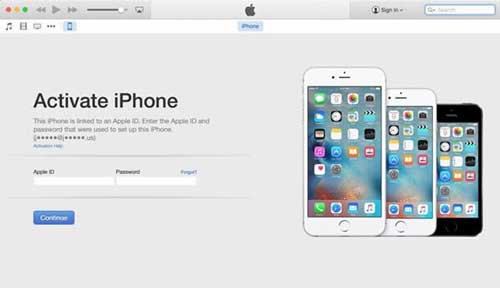
- Step 1: Open iTunes on your Internet-connected computer.
- Step 2: Connect your iPhone to the computer with an original cable.
- Step 3: Wait for device detection. If you can see "Set up as New" or "Restore from Backup," it means that your iPhone is activated.
Fix 5: Update or Restore iPhone in Recovery Mode
If you are still alerted by a message stating "activation information was invalid" or "activation information could not be obtained from the device," it's time to use iTunes to update or restore your iPhone in recovery mode.

- Step 1: Plug your iPhone into the computer and open iTunes on the computer.
- Step 2: Enter recovery mode manually.
- iPhone 8 and later: press and release the Volume Up button, do the same to Volume Down, long-press the Side button, and let go of it when the Apple logo shows up.
- iPhone 7 and 7 Plus: hold the Volume Down button as well as the Power button, and release them once you see the Apple logo on the screen.
- iPhone 6 and former: hold the Power and Home buttons and undo them until the Apple logo appears.
- Step 3: Once you see the pop-up window on the iTunes screen, click the Update or Restore button.
Fix 6: Bypass Unable to Activate iPhone Error via Joyoshare
Joyoshare Activation Unlocker is an ultimate solution to fix "Unable to activate iPhone, an update is required" error. It is specifically designed to bypass the activation lock so as to activate iPhone, iPad and iPod touch. This program does well in clearing activation issues, such as activation server cannot be reached, iPhone locked to owner, activation could not be completed, and so on. With high compatibility and a high rate of success, Joyoshare Activation Unlocker is always be applied to unlock iCloud without password.
- Activate iPhone without Apple ID and password
- Remove activation lock for unlimited times
- Unlock iCloud account for iPhone, iPad, iPod touch
- Turn off Camera shutter sound in some restricted areas
Step 1 Connect iPhone to Joyoshare Activation Unlocker
Download, install and launch Joyoshare Activation Unlocker on your computer. Then connect your iPhone to the PC. In the main interface of the program, choose Remove iCloud Activation Lock, agree to the disclaimer, and click on Start button.

Step 2 Jailbreak Your iPhone
Joyoshare Activation Unlocker can put your connected iPhone into recovery mode automatically. Then it will guide you to place the device into DFU mode. Subsequently, the jailbreak process will begin.

Step 3 Bypass Unable to Activate iPhone an Update Is Required
As long as your iPhone is jailbroken, Joyoshare Activation Unlocker will detect your device and display your device information. Then, you can click on Start to Remove to solve your iPhone's activation problem.

Fix 7: Contact Apple Support
If you have exhausted all possible workarounds without success in resolving the activation error, it is advisable to seek assistance from Apple support. The professional team can conduct a thorough diagnosis to identify potential software and hardware issues that may be affecting device activation.
Part 3. Summary
The "An update is required to activate your iPhone" error can undeniably make it impossible for you and your device to interact, let alone accessing certain Apple services. Luckily, this article sharing both basic and advanced solutions for addressing this issue. Among them, Joyoshare Activation Unlocker is highly recommended, which can keep any activation errors away from your device and maintain activation status.



