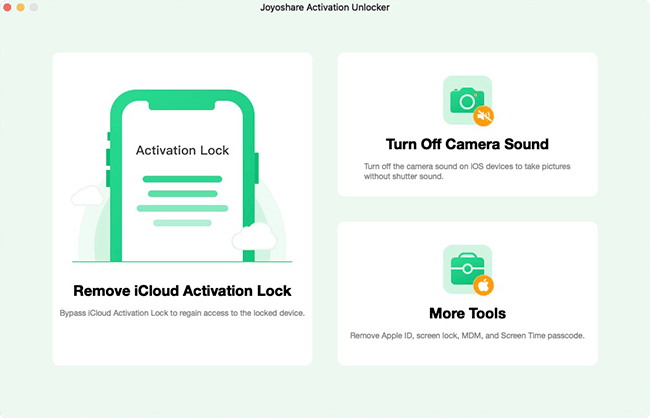A clear shutter click sound can always be heard when you take photos using camera on iPhone. This straightforwardly gives audible feedback, letting you know the shooting process is complete. However, not every time you want your camera to sound, especially when you're in some quiet places like cinemas, museums, churches, libraries, etc. Under these special circumstances, taking pictures discreetly without disturbing others is the common courtesy, which at the same time can effectively avoid embarrassing yourself. Happily, there are some solutions to get the stubborn shutter sound suppressed. You can learn how to turn off camera sound on iPhone carefully in this post.

- Part 1. Video Tutorial: How to Disable Camera Sound on iPhone
- Part 2. How to Turn Off iPhone Camera Shutter Sound in Restricted Areas
- Solution 1: Connect Earphones to iPhone While Taking Photos
- Solution 2: Take Photos While Listening to Music
- Solution 3: Turn off Camera Sound with Professional Joyoshare Software [Hot]
- Part 3. How to Turn Off iPhone Camera Sound in Unrestricted Areas
- Solution 1: Turn iPhone Volume Down in Photo Mode
- Solution 2: Enable Silent Mode
- Solution 3: Turn on Live Photo
- Solution 4: Take Pictures While Shooting a Video
- Part 4. Final Words
Part 1. Video Tutorial: How to Disable Camera Sound on iPhone
The solutions to turn off camera shutter sound on iPhone are easy to operate. If you want to know them in an intuitive way, you can check the YouTube video below.
Part 2. How to Turn Off Camera Sound on iPhone in Some Restricted Areas
In some certain countries and regions such as South Korea and Japan, due to explicit legal provisions, it is mandatory for mobile phones to take pictures accompanied with camera shutter sound. As a result, all iPhones sold in these restricted areas are set to trigger the shutter sound by default, aiming at protecting privacy and preventing indecent behavior. If you happen to be in this situation and have a reasonable motivation to turn off camera sound on your iPhone, try the following methods.
Solution 1: Connect Earphones to iPhone While Taking Photos
Whether you're using a wired earphone or a Bluetooth-connected wireless earphone, as long as you plug it to your iPhone, all the sound, shutter sound included, won't get out and stay inside the earphone speaker for you. Thus, you can take a picture using iPhone camera while the earphone is connected to your device. Other people around you won't hear anything, and you won't have to worry about causing a disturbance.

Solution 2: Take Photos While Listening to Music
Another roundabout solution to take photos on iPhone without camera shutter sound is to play music. You can open any music app on your device and select a song to play. Meanwhile, simply click on the Shutter button on Camera app. There is no shutter sound to get others' attention, only the music is playing.
Solution 3: Turn off Camera Sound with Professional Joyoshare Software
Wonder how to turn off camera sound on iPhone without muting? Don't miss Joyoshare Activation Unlocker, a good recommendation. It works well to completely disable the shutter sound on iPhone, iPad and iPod. The whole process is secure and won't cause any data loss. Besides, this software provides you more stunning features, including removing iCloud activation lock and turning off Apple ID without password.
- Turn off camera shutter sound to take pictures
- Bypass activation lock without Apple ID
- Compatible with all models of iPhone/iPad/iPod touch
- Tech-free steps and a user-friendly interface
- 100% safe and a high success rate
Step 1 Put Connected iPhone into inactivated state

Open Joyoshare Activation Unlocker on your computer and connect your iPhone using an Apple USB cable. In the program's main interface, click on "Turn Off Camera Sound" and then "Start". You have to restore your iPhone to an inactivate state by following the instructions.
Step 2 Jailbreak Your iPhone
Joyoshare Activation Unlocker will automatically put your iPhone into recovery mode. Then you have to manually boot the device to DFU mode. Soon after this, the device jailbreak will begin.
Step 3 Start to turn off iPhone camera sound
Your iPhone will be entered recovery mode automatically. Next, you need to manually get it into the DFU mode. Joyoshare Activation Unlocker will start turning off camera sound for your iPhone and you can take pictures without shutter sound.
Part 3. How to Turn iPhone Camera Sound off in Unrestricted Areas
In unrestricted areas, there are more solutions you can take to turn off shutter sound on iPhone camera. Just have a close look at them and pick up a way you like.
Solution 1: Turn iPhone Volume Down in Photo Mode
The most common solution to silence the shutter sound is to manually lower the volume on your iPhone in Photo mode. This helps you successfully mute the camera sound. Here are detailed steps.

- Step 1: Open Camera app on your iPhone and switch to Photo mode.
- Step 2: According to your device model, swipe down from the top or swipe up from the bottom of the screen to call out Control Center.
- Step 3: Drag the Volume slider down to mute the shutter sound.
- Step 4: Access Camera app again to take a photo without shutter click sound.
Solution 2: Enable Silent Mode
It's available for you to mute the camera sound by activating the Silent mode. Therefore, your iPhone won't ring for shutter sound, calls and other alerts but it will still vibrate. To do this, you can set the Ring/Silent switch or Action button on iPhone 15 Pro/Pro Max. Here are the complete instructions you can follow.
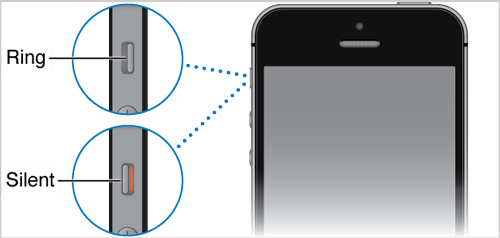
- For iPhone 15 Pro/Pro Max: head to Settings → Sounds & Haptics and then turn on Silent mode. Alternatively, press the Action button to switch your iPhone to Silent mode.
- For other iPhone models: flip the Ring/Silent switch on the left side of your iPhone, and reveal the orange color.
Solution 3: Turn on Live Photo
It's handy for you to capture Live Photos as long as you use iPhone 6s and later. Once Live Photo is enabled on your camera, the shutter sound doesn't follow you the moment you take a picture. You can check out the operations below to disable camera sound for your device.

- Step 1: Open your Camera app on iPhone and locate at Photo mode.
- Step 2: On the top of the screen, you can see concentric circles, which is the button for Live Photo. Simply tap on it to enable Live Photo. When it turns yellow or you are prompted with LIVE in yellow, this feature is on.
- Step 3: Now tap on the Shutter button to take a picture without camera sound.
Solution 4: Take Pictures While Shooting a Video
Still can't figure out how to turn off shutter sound on iPhone camera? You can try another useful trick – taking pictures while you are recording a video. This can effectually prevent the camera sound and the whole process is easy. The created video can be deleted in a later time so that you don't need to worry about the storage being occupied. Only keep the desired photos on your device.

- Step 1: In your iPhone Camera app, switch to VIDEO mode.
- Step 2: Tap on the red button at the center of the bottom to start shooting a video.
- Step 3: A white button will soon display in the right and you can tap on it to take pictures without shutter click sound.
- Step 4: Stop shooting video and go back to your Photos app to check your pictures.
Final Words:
The sound of the camera can sometimes put you in an awkward position. But after learning how to turn off camera sound on iPhone in this article, you won't be bothered anymore. No matter you are in a restricted area or not, you can find a right solution to silence the shutter sound. This certainly gives you the power to control your gadget and take photos whenever and wherever possible. However, please make sure that your behavior is ethical and does not violate the privacy of others.