Q: "I cannot turn off Find my iPhone because my phone is locked and I forgot the passcode. Anyone can help?" – from Apple Community
No matter whether you restore your iPhone by using iTunes or factory reset your iPhone by erasing all content and settings on Settings, you are required to turn off Find My iPhone in advance. However, there are occasions when you forgot the Apple ID password or can't remember the screen passcode, as a consequence, you might not be able to open your device and enter the correct password to disable the Find My iPhone feature. Don't fret, this article is going to provide 4 ways on how to restore iPhone without turning off Find My iPhone. Continue to get more details.
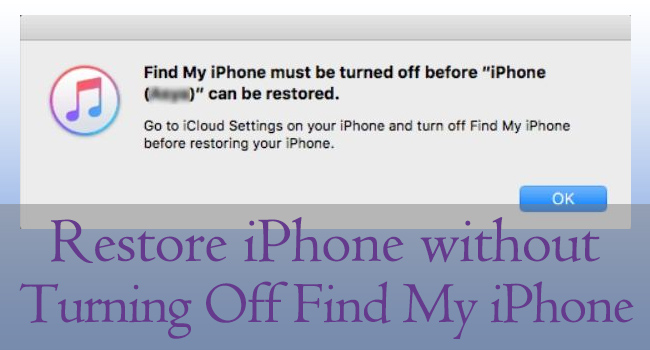
- Way 1. Use Unlocker to Turn off Find My iPhone and Restore iPhone
- Way 2. Use iTunes to Restore iPhone in Recovery Mode
- Way 3. Use iCloud to Erase iPhone and Turn off Find My iPhone (Require Password)
- Way 4. Use the Find My App to Reset iPhone on Another Device
Way 1. Use Unlocker to Turn off Find My iPhone and Restore iPhone
If you forgot the password, Joyoshare Activation Unlocker is the most recommended tool for you to restore iPhone without turning off Find My iPhone. By using this program, not only the Find My iPhone feature can be turned off, but also your iPhone will be restored in the meantime. Joyoshare Activation Unlocker is compatible with iPhone, iPad, and iPod. You could take advantage of it to remove the activation lock without the previous owner and unlock the Apple ID without password. It offers a comprehensive guide instructing you to solve your problem and guarantees a high rate of success for you.

- Remove iCloud activation lock without Apple ID
- Unlock Apple ID without password
- Turn off Find My iPhone with no password
- Support iPhone, iPad, iPod, iOS 12 to 14.8
Step 1 Run Joyoshare Activation Unlocker and Read Disclaimer
Go to download and install Joyoshare Activation Unlocker on your computer, run the program and click on the Start button. The disclaimer will prompt, and if you want to continue, click on the Agree button. Then, connect your iPhone to the computer.

Step 2 Jailbreak Your iPhone
The jailbreak tool will be downloaded automatically. If you are using a Windows PC, a USB drive is needed to install the tool. Hence, insert your USB drive and click the Start Installation to install the jailbreak tool. Then, follow the Jailbreak Tutorial to jailbreak your iPhone.

- Jailbreak Tutorial:
- ☞ How to Jailbreak iOS Device on Windows
- ☞ How to Jailbreak iOS Device on Mac
Step 3 Restore iPhone and Turn off Find My iPhone
Check your device information and click on the Start to Remove button to start to restore iPhone when Find My iPhone is on.

Way 2. Use iTunes to Restore iPhone in Recovery Mode
Normally, you are required to turn off Find My iPhone before using iTunes to restore iPhone. If you cannot remember the Apple ID password, you are unable to turn off Find My iPhone. In fact, there is a chance to reset iPhone without turning off Find My iPhone by using iTunes. Only if you could put your device into recovery mode, you are able to restore iPhone when Find My iPhone is turned on. Here is how.

- Step 1: Launch the latest iTunes on your computer and plug your iPhone to it.
- Step 2: Put your iPhone into recovery mode.
- iPhone 8 and later: quickly press and release Volume Up, do the same to the other Volume button, hold the Power button for a few seconds, and release it until you see the recovery screen.
- iPhone 7 and 7 Plus: hold the Power button and the Volume Down button at the same time, and release them when it successfully enters the recovery screen.
- iPhone 6 and former: long-press the Power and Home buttons, and undo them when the recovery screen shows up.
- Step 3: On the iTunes screen, click on the Restore button from the prompt, and you could restore iPhone without Find My iPhone.
Way 3. Use iCloud to Erase iPhone and Turn off Find My iPhone (Require Password)
In case you are locked out of your iPhone's lock screen, you cannot access it to turn off Find My. In this case, iCloud has the ability to help you restore iPhone without turning off Find My iPhone. The only requirement is that you know your Apple ID and password. If you could satisfy the precondition, follow the steps below to erase iPhone and turn off Find My iPhone.

- Step 1: Go to the iCloud page on any browser and enter your Apple ID and password to sign in.
- Step 2: Click on your Apple ID section and look for the Find Devices section.
- Step 3: From the All Devices list, select your iPhone.
- Step 4: Click on the Erase iPhone option and type in your password to confirm your action.
- Step 5: Click on Remove from Account and the Find My iPhone feature will be turned off.
Way 4. Use the Find My App to Reset iPhone on Another Device
When the Find My iPhone feature is enabled, you could use the Find My app on another Apple device to erase iPhone. If your devices are signed in with the same Apple ID, go ahead to open the Find My app on your device and so as follows.

- Step 1: Run the Find My app on the other device.
- Step 2: Tap on the Devices tab from the bottom menu.
- Step 3: Choose your iPhone and tap on the Erase This Device option.
- Step 4: Confirm your action to restore your iPhone without turning off Find My iPhone.
- Step 5: Hit the Remove from Account option to turn off Find My.
Conclusion
When the Find My iPhone feature is enabled, you have to turn it off before restoring or factory resetting your iPhone. But how to restore iPhone without turning off Find My iPhone? Normally, you could apply iTunes and put your iPhone into recovery mode to restore it. Or, taking advantage of the enabled Find My feature is also available. iCloud and the Find My app are both the workable method you could take. In case you can't remember the Apple ID password or can't access iPhone without passcode, Joyoshare Activation Unlocker is the best choice for you. It assists you to turn off Find My iPhone without password and restore iPhone without hassle.



