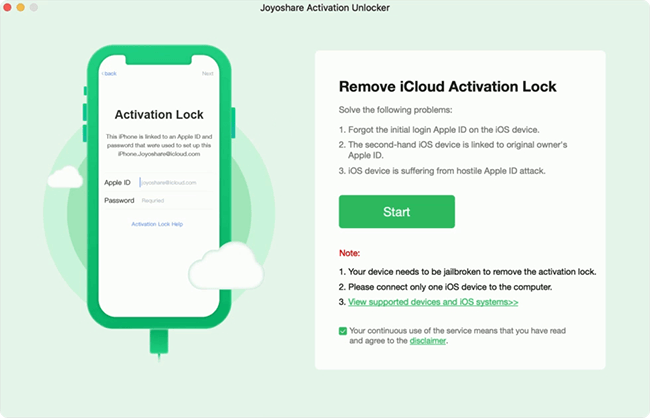Like iPhone, iPad and other Apple devices, Apple Watch also has the activation lock to prevent others from accessing it if it is lost or stolen. Identically, if you want to unlock the activation lock, Apple ID and password are necessary. Some of you may not know what the activation lock is, how it works, why it appears, or how to remove activation lock on Apple Watch. This article is going to explain all the information about the Apple Watch activation lock. Read it carefully and follow the instructions it shows.
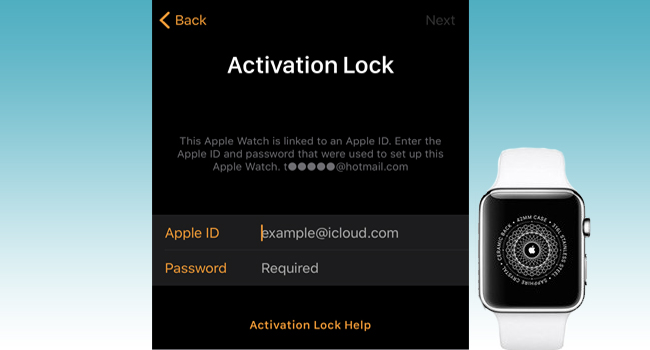
- Part 1. What Is Activation Lock on Apple Watch
- Part 2. How to Pair Apple Watch to iPhone
- Part 3. How to Turn On Apple Watch Activation Lock and Check Result
- Part 4. How to Remove Activation Lock on Apple Watch
- Method 1: Unpair Apple Watch to Turn Off Activation Lock
- Method 2: Remove Apple Watch via iCloud
- Method 3: Try Online Service to Bypass Activation Lock on Apple Watch
- Part 5. Bonus: How to Remove Activation Lock on iPhone/iPad
Part 1. What Is Activation Lock on Apple Watch
The activation lock on Apple Watch is the same as it is on iPhone and iPad, which is automatically turned on as long as the Find My feature on your paired device is enabled. Once the activation lock is turned on, you could remotely put your Apple Watch in Lost Mode and erase your personal information even though it is in the wrong hands. Before you can unpair Apple Watch with your iPhone, pair it with a new iPhone, or turn off the Find My feature, your Apple ID and password are required to reactivate your Apple Watch.
Part 2. How to Pair Apple Watch to iPhone
Before turning on the Apple Watch activation lock, you need to pair your watch with your iPhone. If you don't know how to do it, follow the steps below.
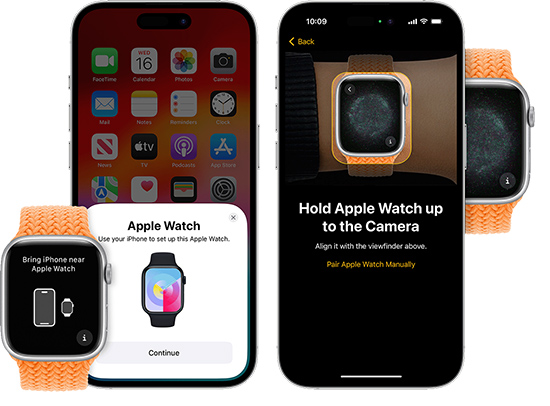
- Step 1: Put your Apple Watch and iPhone close together, and make sure that you have turned on the Bluetooth and connected your iPhone to a network.
- Step 2: Seeing the "Use your iPhone to set up this Apple Watch" prompt, tap on Continue. If it doesn't appear, go to the Watch app, tap All Watches and tap Add Watch.
- Step 3: Select Set Up for Myself or Set Up for a Family Member.
- Step 4: Hold your Apple Watch up to the camera until it says your watch is successfully paired. If fails, tap Pair Manually.
- Step 5: Then, you can set up your Apple Watch and sign in with your Apple ID following the instructions.
Part 3. How to Turn On Apple Watch Activation Lock and Check Result
In fact, you can't find the Find My option on your Apple Watch like it on your iPhone, thus, the method to turn on the activation lock on your watch is a bit different. To enable Apple Watch activation lock, you need to open the Settings app on the paired iPhone, tap Apple ID, select Find My, and turn on the Find My iPhone feature. Then, you can do the following to check if the activation lock is on.
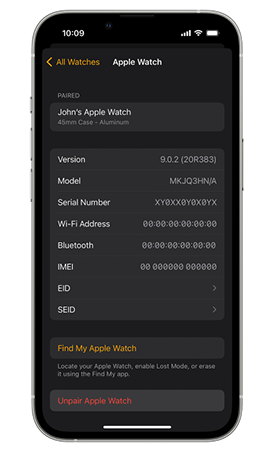
- Step 1: Unlock your iPhone that has paired with Apple Watch, and open the Apple Watch app.
- Step 2: Tap My Watch and touch All Watched at the top of the screen.
- Step 3: Locate your watch and tap the info icon next to it.
- Step 4: Scroll and check if there is a Find My Apple Watch option. If so, the activation lock on your Apple Watch is enabled.
Part 4. How to Remove Activation Lock on Apple Watch
The correct operation of completely turning off the activation lock on your Apple Watch consists of three steps. First, turn off the Find My iPhone feature on the paired iPhone; second, unpair your watch from your iPhone; third, erase all content and settings on your Apple Watch. If you miss one of the steps or disrupt the order of them, the activation lock may appear when pairing your Apple Watch to a new device. In case you encounter the Apple Watch activation lock, read the below methods to learn how to remove it.
Method 1: Unpair Apple Watch to Turn Off Activation Lock
Before you sell your Apple Watch, you'll need to disable its activation lock to avoid data leakage and enable the next owner to pair it with his/her iPhone without obstacles. If your Apple Watch and paired iPhone are still in your hand, the activation lock can be turned off by simply unpairing the Apple Watch from iPhone.
- Step 1: Put your Apple Watch and iPhone together and run the Watch app.
- Step 2: After tapping the My Watch tab, tap All Watches, and locate your Apple Watch.
- Step 3: Tap the info icon and tap Unpair Apple Watch or Remove [Carrier] Plan (for cellular models).
- Step 4: Then, enter your Apple ID password to turn off the activation lock on your Apple Watch.
- Step 5: On your watch, tap Settings, scroll to General, tap Reset, choose Erase All Content and Settings, and wait for it to delete all the data.
Note: If you only unpair your Apple Watch from iPhone but forget to erase data on your watch, the activation lock may occur again when trying to pair it with a new iPhone which has Find My turned on.
Method 2: Remove Apple Watch via iCloud
If you are using a second-hand Apple Watch whose previous owner just simply unpair it from iPhone but didn't erase data, you could contact him/her to Erase Apple Watch and remove the watch from his/her account remotely using iCloud. Here is how it's done.
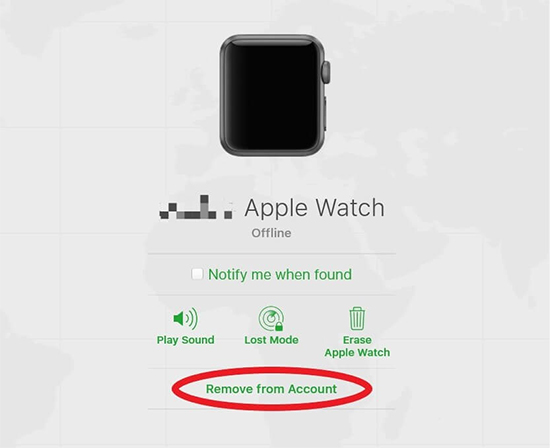
- Step 1: Sign in with the linked Apple ID on icloud.com.
- Step 2: Tap Apple ID and click on Find Devices. Then, you will see the devices map.
- Step 3: From the All Devices list, select Apple Watch. Click the Erase Apple Watch option on the prompt first, and enter the password of the account.
- Step 4: Click on Remove from Account and the activation lock is successfully removed.
Note: There is a situation where the Apple Watch cannot be found in the devices list, which might be caused by the disabled Find My feature. For example, the previous owner unpaired the Apple Watch from iPhone and didn't erase data, but directly turned off Find My. In this case, you can't use iCloud to turn off the activation lock, so you have to contact Apple Support for help.
Method 3: Try Online Service to Bypass Activation Lock on Apple Watch
If you can't access your Apple Watch or iPhone, can't use iCloud to remove the activation lock, or forgot Apple ID password, there are some online services helping you to bypass the activation lock on Apple Watch. However, they are not secure enough. If you can't provide the receipt to the Apple Support team, see how to take advantage of Apple iPhone Unlock to get your Apple Watch unlocked.
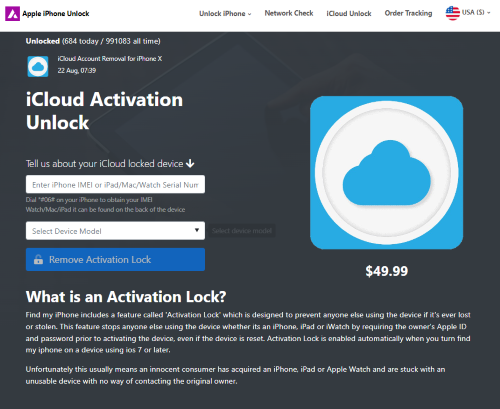
- Step 1: Go to the Apple iPhone Unlock website on your browser and locate the iCloud activation unlock page.
- Step 2: Enter the Serial Number of your Apple Watch, and select your device model.
- Step 3: Click on Remove Activation Lock and pay the bills.
Part 5. Bonus: How to Remove Activation Lock on iPhone/iPad
To bypass the activation lock on iPhone, iPad and iPod, you could employ Joyoshare Activation Unlocker. This program now supports iOS 16 series and guarantees a high rate of success. When your iPhone is locked to owner, the activation lock doesn't accept your Apple ID password, or it could not activate your iPad, Joyoshare Activation Unlocker is able to get your device unlocked without the activation lock. Since some users find that the activation lock reappears after resetting the device, this software gives unlimited opportunities to turn the activation lock off. Besides, it can be used to turn off the Find My feature without Apple ID password and unlock Apple ID in different scenarios.

- Unlock iPhone when it is locked and erased
- Bypass the activation lock on iOS 12 to iOS 16
- Turn off Find My without Apple ID password
- Compatible with iPhone, iPad and iPod
- Unlock Apple ID with a high success rate
Step 1 Connect iPhone and Agree on Disclaimer
On your Mac, open the installed Joyoshare Activation Unlocker and click on the disclaimer at the bottom of the screen. Click on Agree and connect your iPhone to the computer.

Step 2 Put iPhone into DFU Mode and Jailbreak It
While hit the Start button, the program will put your iPhone into recovery mode. And your device is required to enter the DFU mode by following the on-screen guide. Once it gets into DFU mode, Joyoshare Activation Unlocker will start jailbreaking your device.

Step 3 Remove the Activation Lock from iPhone
Click the Start to Remove button and your iPhone will automatically get into recovery mode again. Identically, put it into DFU mode and the process of bypassing the activation lock will begin.

Final Words
This full guide introduces the related information about the Apple Watch activation lock. You could get to know how to pair your Apple Watch with iPhone, how to turn on the activation lock on Apple Watch and how to check if it is enabled. For the key point – how to remove activation lock on Apple Watch, this article offers 3 ways for you. It is easy to turn off the Apple Watch activation lock if your watch and linked iPhone are in your hand. But for second-hand devices, the steps are a bit complicated. Meanwhile, there are many limitations to removing the activation lock. So, I do suggest you read the notes carefully. Hope this article solves your problem.