Once you get a second-hand iPhone or somehow trigger the activation lock on your old device, you will be locked out of the screen, being notified with an "iPhone Locked To Owner" message. What does it mean and how do you bypass it? Usually, it needs the correct login credentials to activate the iPhone and access all features. However, we've explored ways to unlock an iPhone locked to owner. Whether you can access the original Apple ID and password or not, you can find a way here.
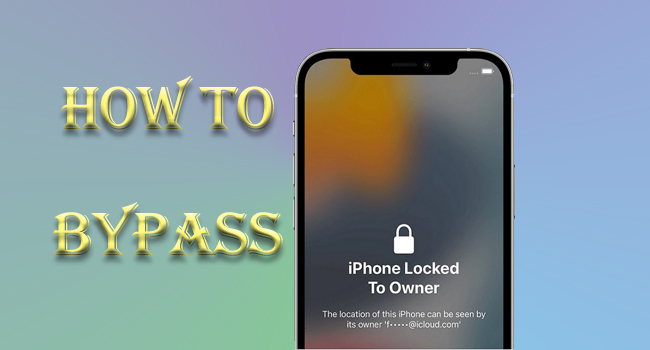
- Part 1. What Does iPhone Locked to Owner Mean
- Part 2. How to Unlock iPhone Locked to Owner without Password
- 1. Use Joyoshare Activation Unlocker to Remove Activation Lock [Effective]
- 2. Bypass iPhone Locked to Owner Free via DNS
- 3. Contact Apple Support
- Part 3. How to Remove iPhone Locked to Owner with Password
- 1. Get Rid of iPhone Locked to Owner from iCloud
- 2. Unlock iPhone Locked to Owner from Apple ID Page
- 3. Remove Locked iPhone via the Find My App
- 4. How to Bypass iPhone Locked to Owner with Screen Passcode
- Part 4. Conclusion
Part 1. What Does iPhone Locked to Owner Mean
"iPhone locked to owner" means that this iPhone is locked by the activation lock. Only the owner of this device who knows the screen passcode or iCloud account can unlock it and reactivate it again. This alert often appears when the Find My feature is turned on and the iPhone is factory reset. It protects the owner's personal information and keeps the data safe in case the iPhone is lost or stolen.
To unlock an iPhone locked to the owner, you can read on to learn 7 ways and we highly recommend a professional activation removal software: Joyoshare Activation Unlocker, with which you can efficiently remove the activation lock without requiring an Apple ID and password.
Before you read the following details, watch this video tutorial for fixing the iPhone locked to owner. This video will eliminate your queries when operating the steps in this article.
Part 2. How to Unlock iPhone Locked to Owner without Password
Unlocking an iPhone locked to its owner without the password can be challenging but not impossible. Several methods exist, each with varying degrees of effectiveness and complexity.
Way 1. Use Joyoshare Activation Unlocker to Remove Activation Lock [Effective]
If you don't know the Apple ID and password, it would be better to use Joyoshare Activation Unlocker to get it bypassed efficiently. This program is specifically designed to remove the activation lock as well as to fix iPhone that is locked to owner. Within a few minutes and several steps, your iPhone will be unlocked without the requirement of a password. Moreover, Joyoshare Activation Unlocker can unlock iPhone, iPad and iPod and supports Windows and Mac systems. You don't have to worry about privacy leakage as it assures you 100 % safety during the unlocking process.

- Remove activation lock without previous owner
- Turn off the Find My feature effortlessly
- Unlock Apple ID from iPhone/iPad/iPod touch
- Easy operating steps and a high success rate
Step 1 Connect to Joyoshare Activation Unlocker
After installing the newest version of the program, choose Remove iCloud Activation Lock on the main interface, read the disclaimer carefully and confirm your action by hitting the Agree button. Then, click the Start button and connect your iPhone to your computer.

Step 2 Follow the Tutorial to Jailbreak iPhone
Whether it's required to jailbreak an iPhone and how to jailbreak depends on which iOS version your device is running with. You can strictly check onscreen instructions in the program to make it. Here's a detailed activation removal guide you can follow.

- Jailbreak Tutorial:
- ☞ How to Jailbreak iOS Device on Windows
- ☞ How to Jailbreak iOS Device on Mac
Step 3 Begin to Remove iPhone Locked to Owner
When the jailbreak progress is completed, confirm your device information and click Start to Remove to bypass the activation lock to get out of the "iPhone locked to owner" screen.

Way 2. Bypass iPhone Locked to Owner Free via DNS
With no Apple ID and its password, you can configure Domain Name System on several old iOS systems to bypass "iPhone locked to owner". But it is worth noting that this method is barely functioning and it can't remove the activation lock.
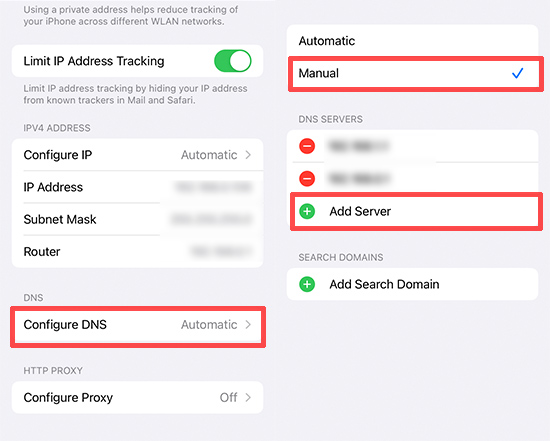
- Step 1: Swipe up on the "iPhone Locked to Owner" screen, and set up your iPhone until reaching the Wi-Fi setting page.
- Step 2: Connect a Wi-Fi, then tap the "i" icon next to it.
- Step 3: Scroll down and choose Configure DNS > Manual > Add Server.
- Step 4: Enter the corresponding IP address.
- USA: 104.154.51.7
- South America: 35.199.88.219
- Europe: 104.155.28.90
- Asia: 104.155.220.58
- Australia and Oceania: 35.189.47.23
- Other: 78.100.17.60
- Step 5: Tap Save then go back to the Wi-Fi Setting screen and tap Done.
- Step 6: Tap Set Up Manually and then activate your iPhone by following the prompts.
Way 3. Contact Apple Support
You can reach Apple Support, then give details about what's happening or simply enter keywords like "iPhone activation lock" in the request box. Follow the onscreen instructions and choose options based on your actual situation. You'll be suggested to reset your Apple ID password.
Besides, it's workable to make an online chat or call Apple Support. If you have to get rid of the activation lock and luckily have proof of purchase documentation, you can also initiate an activation lock support request.
Part 3. How to Remove iPhone Locked to Owner with Password
Removing the activation lock from an iPhone when you have access to the password involves different straightforward procedures provided by Apple. In this section, we'll introduce them one by one.
Option 1. Get Rid of iPhone Locked to Owner from iCloud
If you can contact the previous owner, it is possible to unlock the iPhone remotely with the help of iCloud. It is essential to untie your iPhone with the previous Apple ID to avoid the same problem appearing again. Once the previous owner has helped remove the iPhone, the device can be activated and used by you as a new one.
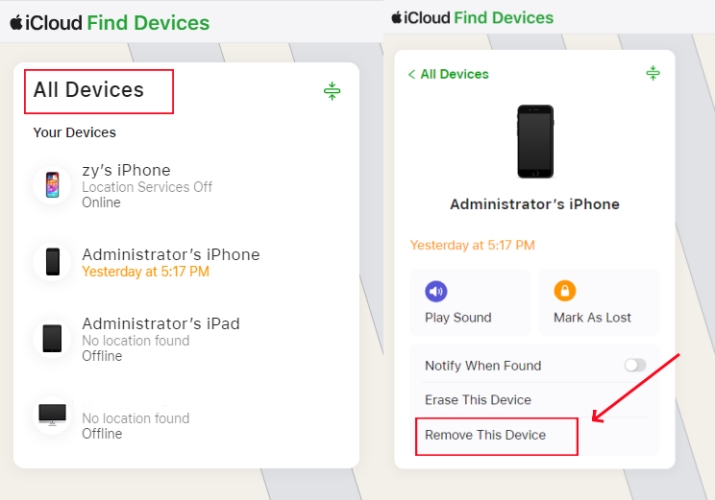
- Step 1: Sign in with the Apple ID associated with the locked iPhone on iCloud.com.
- Step 2: Click on the Find My option.
- Step 3: Under the "All Devices" list, select the iPhone that is locked to owner.
- Step 4: Click on the Remove This Device option and confirm by entering the password again.
Option 2. Unlock iPhone Locked to Owner from Apple ID Page
Apple's official website offers a method to manage devices linked to an Apple ID, allowing owners to remove Activation Lock directly from their account settings.
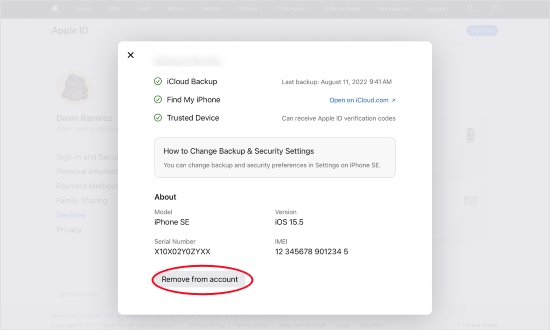
- Step 1: Visit appleid.apple.com and sign in with the associated Apple ID.
- Step 2: Navigate to the "Devices" section in the sidebar and locate the iPhone that is locked to owner.
- Step 3: Select Remove from Account and enter your password to confirm the action.
Option 3. Remove Locked iPhone via the Find My App
With the Find My app, users can locate and manage their Apple devices, including removing the Activation Lock if the device is signed in with the same Apple ID.
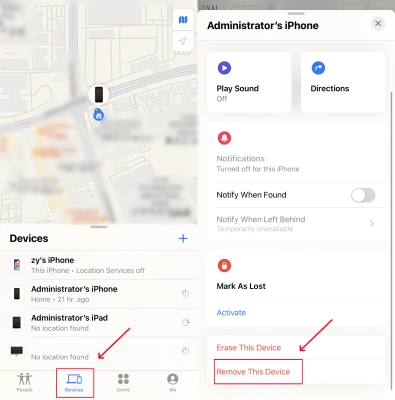
- Step 1: Open the Find My app on the Apple device that signed in with the same Apple ID.
- Step 2: Navigate to the "Devices" section, then tap the name of the locked iPhone.
- Step 3: Choose Remove This Device > Remove and enter the password.
Option 4. How to Bypass iPhone Locked to Owner with Screen Passcode
If you know the screen passcode, it is super easy to get into an iPhone that's locked. However, you should know that this method only allows you to have access to the phone while the activation lock still exists. Therefore, the Apple ID password is still required to access features and services linked to the Apple ID.

- Step 1: On the "iPhone Locked to Owner" screen, select the option Unlock with Passcode.
- Step 2: Tap on Use Device Passcode and enter screen passcode.
Part 4. Conclusion
This article presents 7 methods to unlock the "iPhone Locked to Owner" screen, ranging from official Apple services requiring a password to third-party tools with fewer restrictions. Among these methods, the Joyoshare Activation Unlocker is highly recommended for its effectiveness and simplicity. Understanding these approaches and their limitations enables users to make informed decisions to safely regain access to their devices. Hope that there is a workable way that could address your specific issue.



