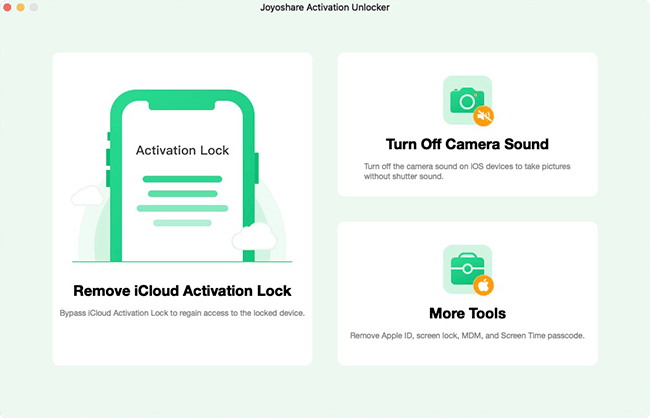Q:"My iPad is locked to owner and I don't know the username nor the password of that account, is their anyway I can still unlock it without using jailbreak?" - From Quora
What a shock when you turn on your device happily and are prompted by "iPad Locked To Owner" screen! It requires you to sign in to original owner's Apple account by entering correct Apple ID and password. However, for some users, especially those who are using second-hand iPads, unlocking iPad Locked To Owner independently is not possible. Is there another way to bypass iPad Locked To Owner efficiently? Of course yes. This article is going to give you 5 best ways to unlock the iPad activation lock so as to reactivate your iPad.

- Part 1. What Does "iPad Locked To Owner" Mean?
- Part 2. How to Unlock iPad Locked To Owner
- Method 1: Unlock iPad Locked To Owner with Screen Passcode
- Method 2: Remove iPad Locked To Owner via iCloud
- Method 3: Unlock iPad Locked To Owner with Joyoshare Activation Unlocker
- Method 4: Bypass iPad Locked To Owner by Changing DNS
- Method 5: Make a Support Request to Apple
- Part 3. FAQs about iPad Locked To Owner
- Part 4. Final Words
Part 1. What Does "iPad Locked To Owner" Mean?
This means that the Activation Lock is enabled on your iPad to protect data from leaking in case the device is stolen or lost. The Activation Lock can be turned on automatically once you or the previous owner signs into the iCloud account and enables Find My iPad on the device. For the sake of safety, Activation Lock can effectively hinder others from reactivating and accessing your iPad. That is to say, only the owner or authorized users can successfully activate the device with the correct Apple ID and password through the "iPad Locked To owner" screen.
Part 2. How to Bypass iPad Locked To Owner
Forgot Apple ID and password of your old iPad or got a used iPad with activation lock? This can be a vexing problem to be solved urgently. You can learn how to unlock an iPad that is locked to owner by using the following solutions.
Method 1: Unlock iPad Locked To Owner with Screen Passcode
The simplest and most practical solution to unlock iPad locked to owner is using the original owner's screen passcode. This doesn't require Apple ID and password. Meanwhile, you don't have to go through complicated operations.
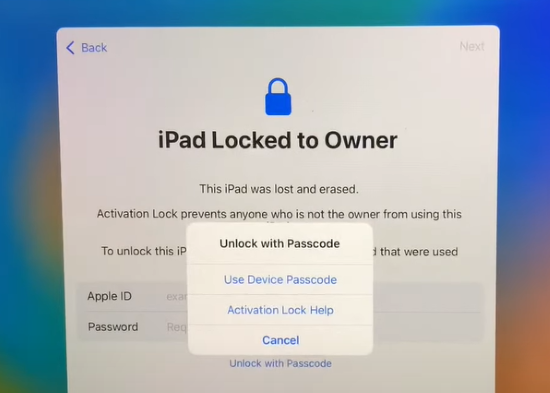
- Step 1: On the iPad Locked To Owner screen, tap the blue link saying Unlock with Passcode.
- Step 2: Choose the Use Device Passcode option.
- Step 3: Enter the valid screen passcode.
Method 2: Remove iPad Locked To Owner via iCloud
As the iPad activation lock emerges because iPad is not unbound from the previous Apple ID, removing iPad from account is a solution to end the problem once and for all. One thing that should be noticed is that the previous account and password are required, which indicates that the previous owner could operate this method remotely.

- Step 1: Navigate to www.iCloud.com/find on any browser you have.
- Step 2: Sign in with the iCloud account that is linked to the locked iPad.
- Step 3: Select the locked iPad from the All Devices list.
- Step 4: Click Remove This Device option and enter the password to proceed.
Method 3: Unlock iPad Locked To Owner with Joyoshare Activation Unlocker
There are occasions where some of you have no way to contact the previous owner, or it says that you enter the wrong previous device passcode. In this situation, to bypass iPad locked to owner, you can give a chance to Joyoshare Activation Unlocker. It has the ability to remove the activation lock without the requirement of credentials information, such as screen passcode, Apple ID or password. No matter whether iPad or iPhone is locked to owner, Joyoshare Activation Unlocker is helpful in dealing with this problem with no obstacles.
- Bypass iPad locked to owner without Apple ID and password
- Turn off the Find My feature and unlock Apple ID
- Compatible with iPhone, iPad and iPod Touch
- Protect personal information from leaking
- Turn off camera shutter sound without muting
Step 1 Connect iPad and Open Joyoshare iCloud Unlocker
After installing Joyoshare Activation Unlocker, open this program, connect your locked iPad to the computer with a USB cable, and choose "Remove iCloud Activation Lock". Then read the notes and agree to the disclaimer.

Step 2 Jailbreak iCloud-locked iPad
Simply click the Start button to begin. Joyoshare Activation Unlocker can firstly place your connected iPad into recovery mode. Then it will instruct you to set the device into DFU mode. After this, the jailbreak process will start.

Step 3 Start iPad Locked To Owner Bypass
After jailbreaking your iPad, your device information will be displayed on the screen. If they are correct, click the Start to Remove button in the program. Your device have to be boot into recovery mode first and then DFU mode. Afterwards, Joyoshare software will begin bypassing the iPad Locked To Owner screen.

Method 4: Bypass iPad Locked To Owner by Changing DNS
To perform iPad locked to owner bypass free, don't miss DNS bypass. Changing Domain Name System requires you to manually set up WIFI connection. However, this solution cannot always be put into good use. You have to fail a lot.
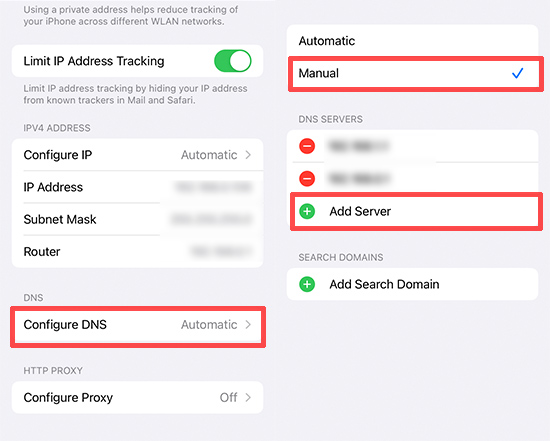
- Step 1: On the locked iPad that's linked to previous owner, reach WIFI Settings screen.
- Step 2: Tap the "i" icon next to the network you connect to.
- Step 3: Choose the Configure DNS option and tick the Manual option.
- Step 4: Under DNS SERVERS, tap on the green plus icon to add server. You can refer to the DNS value below.
- USA: 104.154.51.7
- South America: 35.199.88.219
- Europe: 104.155.28.90
- Asia: 104.155.220.58
- Australia and Oceania: 35.189.47.23
- Other: 78.100.17.60
- Step 5: Try different DNS addresses and save the settings until you can bypass "iPad Locked To Owner" screen.
Method 5: Make a Support Request to Apple
If there is no way for you to get in touch with the previous owner of a second-hand iPad, you can start an Activation Lock support request to Apple. However, this solution requires you to provide proof of purchase documentation to prove the ownership of the device.

- Step 1: Make an Activation Lock support request on Apple's official website.
- Step 2: According to your situation, select "For a device owned by a business, school, or institution" at the bottom of the screen.
- Step 3: Agree the terms of use and Apple's privacy policy.
- Step 4: Provide necessary information, including email address and serial number/IMEI/MEID.
- Step 5: Follow the onscreen instructions to finish unlocking activation lock.
Part 3. FAQs about iPad Locked To Owner
Q1: Why is my iPad locked to owner?
A: When the Find My feature is enabled and the iPad is associated with your Apple ID, the iPad Locked To Owner screen will appear after factory resetting your iPad.
Q2: Does factory reset iPad remove iPad Locked To Owner?
A: No, it is impossible to bypass the iPad Locked To Owner screen by restoring iPad. Restoring can only delete iPad data that exist on Apple's servers while the activation lock is regarded as a built-in security feature. During the device setup, your iPad will prompt for activation lock screen, asking original Apple ID and password.
Q3: How long does Apple take to unlock iPad Locked To Owner?
A: If you can offer valid proof of ownership and other necessary documetation to Apple support team, the process to unlock iPad activation lock can be faster. If not, the whole process may take nearly one month.
Part 4. Final Words
There is no need to worry if your iPad is locked by the activation lock as 5 methods are listed at length in this article. In order to bypass iPad Locked To Owner, we recommend you to use screen passcode, remove iPad from an associated Apple account, and change DNS. With the least requirements and highest success rate among these methods, Joyoshare Activation Unlocker stands out to help you unlock the activation lock on iPad. If you have problem in removing iPad activation lock, furtherly contact Apple support.