Activation lock is a feature that is specifically designed to avoid privacy leakage so as to increase the safety coefficient of your device. Without the owner's permission, the activation lock cannot be removed from your iPhone and iPad. Nevertheless, it is essential to turn off the activation lock if you want to sell your iPhone or iPad. And for the buyer who bought a second-hand Apple device with the activation lock, it is also necessary to know how to turn activation lock off. This article provides 3 methods for you, and you can try them one by one.
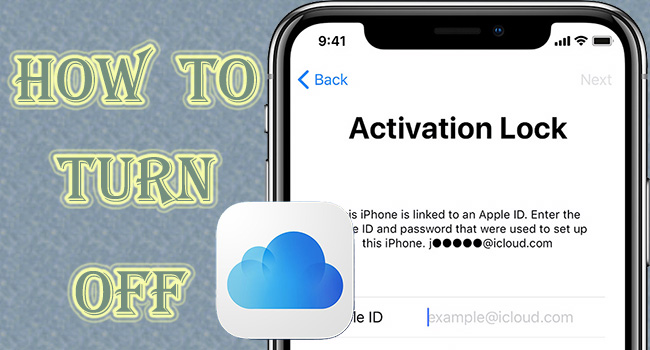
- Part 1. Why Is There an Activation Lock?
- Part 2. How to Turn Off Activation Lock
- 2.1 Turn Off Find My on Settings
- 2.2 Remove iPhone/iPad from Account
- 2.3 Bypass Activation Lock with Unlocking Tool
- Part 3. Final Words
Part 1. Why Is There an Activation Lock?
Before removing the activation lock, let's figure out why the lock appears on your device. The preconditions to trigger the activation lock are the enabled Find My feature and the factory reset operation. This means that the activation lock is automatically turned on since you have enabled the Find My feature on your iPhone or iPad. And, it shows up after factory resetting your iPhone or iPad to the default mode. Furthermore, the activation lock will not appear if you turn off the Find My feature, but it is possible to hinder you from entering your device if you enable this feature next time.
Part 2. How to Turn Off Activation Lock
2.1 Turn Off Find My on Settings
Since the enabled Find My feature is one of the triggers of activation lock, the first measure you could take is to turn this feature off on Settings.
- Step 1: Open your iPhone or iPad, and go to Settings.
- Step 2: Tap your Apple ID, choose Find My, and toggle off this option.
- Step 3: Type in your Apple ID password to disable Find My.
(Note: If you forgot your password, visit iforgot.apple.com to reset your Apple ID password.)
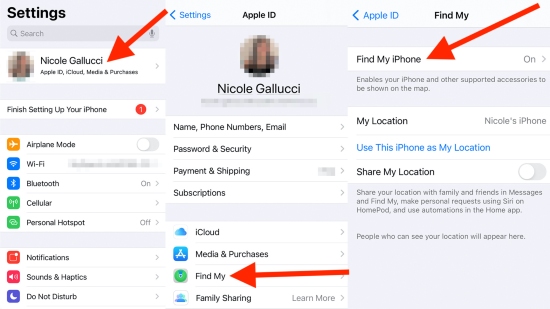
2.2 Remove iPhone/iPad from Account
As mentioned and explained earlier, even if you disable the Find My function before selling your iPhone or iPad, the activation lock will occur again if the buyer turns on Find My and factory resets the device. To eradicate this problem and prevent trouble for the seller and buyer, it is recommended removing the device from the linked Apple ID so as to turn off the activation lock permanently. Since this method requires the Find My function to be enabled, you need to turn it on during this operation. Later, you could decide whether to disable it or not by yourself.
- Step 1: Visit the iCloud webpage, and sign in to your Apple ID.
- Step 2: Choose your Apple ID section, and locate the Find Devices link.
- Step 3: Open the All Devices list, and find the device you need.
- Step 4: Click on Remove from Account and make confirmation.
(Note: If you forgot your Apple ID, visit the iForgot page to look it up by providing your name and email address.)

2.3 Bypass Activation Lock with Unlocking Tool
In case you cannot recall or restore your Apple ID and its password, how to remove the activation lock on iPhone or iPad? In case you cannot contact the previous owner of your second-hand device, how to turn off the activation lock? The ultimate method is to apply a third-party tool to bypass the activation lock. Here is a professional activation lock remover called Joyoshare Activation Unlocker, which devotes to solving problems related to Apple ID, especially iCloud activation lock. Without knowing the associated Apple account and password, this program is capable of removing activation lock, disabling Find My and unlocking Apple ID. Moreover, you could use Joyoshare Activation Unlocker on all models of iPhone, iPad and iPod touch.

- Remove activation lock without Apple ID
- Turn off the Find My feature effortlessly and safely
- Unlock Apple ID on iPhone/iPad/iPod touch
- Support the latest iOS 16 and iPadOS 16
Step 1 Plug iPhone/iPad into Computer
Make sure that you have installed the latest iTunes and Joyoshare Activation Unlocker on the computer. Run the Unlocker, and click the Start button after you agree to the disclaimer. Plug your iPhone or iPad into the computer.

Step 2 Jailbreak iPhone or iPad
Joyoshare Activation Unlocker will download the jailbreak tool. You can click Start Installation to get the tool and hit the Jailbreak Tutorial to manually jailbreak your iPhone or iPad.

- Jailbreak Tutorial:
- ☞ How to Jailbreak iOS Device on Windows
- ☞ How to Jailbreak iOS Device on Mac
Step 3 Turn Activation Lock Off
Detailed information about your device will be displayed on the screen for you to check. Then click the Start to Remove button to turn off the activation lock. When you see the Done button, the activation lock is successfully removed.

Part 3. Final Words
After figuring out why the activation lock shows on your iPhone or iPad, you could find a matching method to remove this lock. In this article, 3 feasible solutions are offered, which fit different situations whether you remember the Apple ID password or not. Simply, the activation lock could be turned off with the Find My feature. However, it is only a temporary workaround. To thoroughly remove the activation lock, you have to untie your device with your Apple account. In case you cannot get the Apple ID and password back, Joyoshare Activation Unlocker is another choice dealing with how to turn activation lock off. With no demand for Apple ID and password, it can help you unlock the activation lock on iPhone, iPad and iPod touch.



