Most Apple users may turn on the Find My iPhone feature to keep track of their devices in case they are stolen or lost. With Find My enabled, you can get to know the last location of the device you lost. Before selling your device, it is necessary to disable this feature, not only to prevent your location from being compromised but also to turn off the activation lock. However, some of you may query that "Does factory reset turn off Find My iPhone?" The short answer is No. Keep reading to get the detailed explanation and the feasible method to turn off Find My iPhone without factory reset.

- Part 1. Does Factory Reset Disable Find My iPhone?
- Part 2. How to Turn Off Find My iPhone before Erasing iPhone
- Part 3. How to Turn Off Find My iPhone without Password
- Part 4. How to Disable Find My iPhone with iCloud and Find My
- Part 5. FAQs about Turning Off Find My iPhone
Part 1. Does Factory Reset Turn Off Find My iPhone?
No, the Find My iPhone feature will not be turned off by factory reset. While Find My is enabled, if you restore your iPhone to factory settings with some third-party tools that do not require Apple ID password, Find My iPhone won't be disabled after factory reset. In fact, before factory resetting your iPhone, you have to disable the Find My feature by entering your Apple ID password. It means that Find My iPhone could be turned off by erasing iPhone with Settings, iCloud, and the Find My app.
Part 2. How to Turn Off Find My iPhone before Erasing iPhone
On Settings, you could directly use your Apple ID password to turn off the Find My iPhone function. Head to Settings → Apple ID → Find My, toggle off the option and enter your password to disable this feature. Alternatively, you can sign out of your Apple account from Settings → Apple ID → Sign Out, or erase iPhone from Settings → General → Transfer or Reset iPhone → Erase All Content and Settings. In these two situations, you will be required to type in your Apple ID password to turn off Find My and the activation lock.
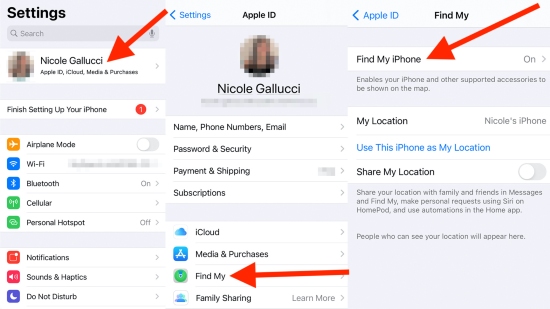
Part 3. How to Turn Off Find My iPhone without Password
For some users, forgetting Apple ID password is the stumbling block in the way of turning off Find My iPhone. Don't fret, Joyoshare Activation Unlocker is a functional tool to turn off Find My without Apple ID password. You don't have to worry that factory reset doesn't disable Find My iPhone as this program is able to turn off Find My on iPhone, iPad and iPod with simple steps. Even though you need to turn off Find My iPhone when phone is broken, Joyoshare Activation Unlocker could easily meet your needs. While removing the activation lock, not only the Find My iPhone feature be disabled but also your Apple ID be unlocked. If you are a tech newbie, the detailed instructions provided by Joyoshare Activation Unlocker will guide you in an easy way.

- Turn off Find My iPhone without password
- Remove iCloud activation lock without previous owner
- Unlock Apple ID easily on iPhone, iPad and iPod
- Friendly to tech newbies for the comprehensive guide
Step 1 Connect iPhone and Agree with Disclaimer
Download, install and launch Joyoshare Activation Unlocker on your computer. From the main interface, click the disclaimer at the bottom of the screen, read it carefully and click the Agree button if you confirm to continue. Then, connect your iPhone to the computer and click the Start button to move on.

Step 2 Jailbreak iPhone Referring to Jailbreak Tutorial
For Windows PC users, insert a USB drive into the PC. As the jailbreak tool is downloaded automatically, click the Start Installation button to install the tool to the USB drive. Then, hit the Jailbreak Tutorial to see how to jailbreak your iPhone. For Mac users, just click Start Jailbreak and follow the Jailbreak Tutorial to manually jailbreak your iPhone.

- Jailbreak Tutorial:
- ☞ How to Jailbreak iOS Device on Windows
- ☞ How to Jailbreak iOS Device on Mac
Step 3 Turn Off Find My iPhone without Password
When your iPhone is successfully jailbroken, click the Start to Remove option to turn off Find My iPhone. Wait for your iPhone to restart, then you will access your device without hassle.

Part 4. How to Disable Find My iPhone with iCloud and Find My
Although the answer to "Does factory reset turn off Find My iPhone" is No, you can still use iCloud and the Find My app to disable Find My iPhone when it is in the open state. Pay attention that both of them require your Apple ID and password to remove from account. Here is how.
Turn Off Find My iPhone with iCloud

- Step 1: Visit icloud.com on any browser and sign in with your Apple ID.
- Step 2: Type in the received verification code and enter your Apple ID section.
- Step 3: Choose Find Devices and select your iPhone from the All Devices list.
- Step 4: Click the Remove from Account option and enter your password if asked.
Turn Off Find My iPhone via the Find My App

- Step 1: Open the Find My app on your other Apple device that signed in with the same Apple ID.
- Step 2: Enter the Devices tab and select your iPhone.
- Step 3: Tap the Remove This Device option and type in password when prompted.
Part 5. FAQs about Turning Off Find My iPhone
Q1: How do I turn off Find My iPhone after factory reset?
A: If the Find My iPhone feature remains opening after factory reset or you forgot to turn off it before easing, you can use iCloud, the Find My app and Joyoshare Activation Unlocker to turn it off. The former two require your Apple ID password while the latter doesn't.
Q2: How do I know if Find My iPhone is off?
A: You can go to Settings → Apple ID → Find My to see if Find My iPhone is turned off. Or, if you can't see your iPhone on the devices list when opening the Find My app or visiting iCloud page, Find My iPhone is disabled.
Q3: Will Find My iPhone still work without a SIM card?
A: Yes, although the SIM card is not inserted, Find My iPhone functions well only if your iPhone is connected to a Wi-Fi network or hotspot. When you sign in with your Apple ID on your iPhone, the location will be synced automatically to iCloud servers. Thus, without using SIM card, you can check the status of your iPhone on other devices.
Q4: Will restoring iPhone with iTunes turn off Find My iPhone?
A: No, you must turn off the Find My iPhone feature before using iTunes to restore iPhone, as a consequence, when Find My is enabled, you are not allowed to use iTunes, let alone utilize it to turn off Find My iPhone.
Q5: Can Find My iPhone track location if iPhone is turned off?
A: When your iPhone is turned off with sufficient battery, Find My iPhone could keep tracking the latest location of your iPhone. However, in case your iPhone is powered off because it runs out of battery, you'll only get the last location before it was shut down and won't be able to track the location after that.
The Bottom Line
In short, the answer is No to "Does factory reset turn off Find My iPhone". This article explains the reason in detail and reminds you to turn off Find My iPhone before erasing iPhone. If you are really annoyed by the Find My feature since you forgot the password or forgot to disable it, this article offers feasible ways to turn off Find My iPhone. Joyoshare Activation Unlocker has the ability to turn off this feature without password while iCloud and the Find My app could remove your iPhone from the account. If you have other questions about turning off Find My iPhone, leave your comment below.



