Q:"My iPad will not activate because the activation server is unavailable and has been for over 4 hours. What can I do to activate my iPad?" – From Apple Community
Could not activate iPad after software update, factory reset, or even new device setup? Terribly, this activation error can block you out of your iPad, leaving you with nothing to do. It can prompt you with a message saying "Your iPad could not be activated because the activation server is temporarily unavailable." or something similar like "Your iPad could not be activated because the activation server cannot be reached." If you're in this situation for the first time and you're confused, don't rush around. Follow us to see why it happens and how to fix it on your own.
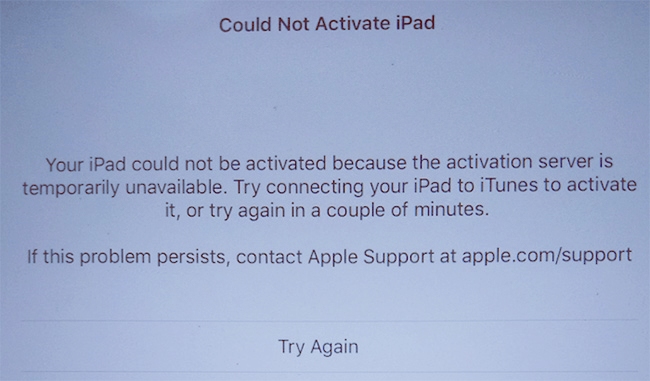
- Part 1. Why Is My iPad Saying Could Not Be Activated?
- Part 2. What to Do If Your iPad Could Not Be Activated (Basic Solutions)
- Way 1. Wait It Out
- Way 2. Reinstall SIM Card
- Way 3. Check Apple System Status Page
- Way 4. Restart or Force Restart iPad
- Way 5. Connect to Wi-Fi Network
- Part 3. How to Fix Could Not Activate iPad (Advanced Solutions)
- Way 1. Use Professional Joyoshare Activation Unlocker
- Way 2. Activate iPad with the Latest iTunes
- Way 3. Remove Activation Lock with iCloud.com
- Way 4. Contact Apple for Support
- Part 4. Conclusion
Part 1. Why Is My iPad Saying Could Not Be Activated?
Different reasons may cause your iPad to fail to activate, whether the device is new or a used one you got from someone else. To activate it successfully and smoothly, you should find out why this error occurs below.
- 1. Unavailable Apple Activation Server
- Apple's activation server is down or overloaded with traffic, causing the server to be too busy to respond.
- 2. Network Connection Issues
- A poor or unstable Internet connection can obstruct your iPad from connecting to the activation server.
- 3. SIM Card Errors
- The SIM card is invalid, locked by the carrier, or is inserted improperly so that your iPad cannot detect and recognize the SIM card, which results in the activation failure.
- 4. Activated iCloud Activation Lock
- If Find My iPad is enabled, the activation lock can open at the same time to link your iPad to an iCloud account, so credential information is required to fix the activation error.
Part 2. How to Fix iPad Could Not Be Activated (Basic Solutions)
Now that you know the possible reasons why your iPad won't activate, you can take appropriate solutions to fix annoying device activation errors. Here are the basic operations you can check first.
Way 1. Wait It Out
Read the prompts on the iPad screen carefully. If the activation error message clearly indicates that the activation server cannot be reached or is temporarily unavailable, you can wait for a while and then use "Try Again" option to activate the device with the same operations.
Way 2. Reinstall SIM Card
If your iPad with cellular network can't be activated, the first thing you can do is to properly place your SIM card. To eliminate the possibility that your SIM card is invalid, you can insert a pin into the tiny hole next to the card slot so as to remove the SIM card. When taking it out, wipe with a clean cloth and check for damage. If everything is fine, place the card in the right direction and install it. Now, try activating your iPad again. It is potential that your SIM card is correctly installed but iPad still fails to be activated. You can call to your carrier asking if your SIM card is working normally.

Way 3. Check Apple System Status Page
Sometimes, your iPad activation error is closely related to the Apple servers. If the servers are down or under maintenance, your device cannot communicate with the server. So, it's necessary for you to confirm whether Apple servers are working well.

- Step 1: Go to Apple System Status Page on any browser you have.
- Step 2: Check the list and find iOS Device Activation. Check its state.
- Step 3: If there is a notice or alert that shows device activation error, wait until Apple officially fixes it and then activate your iPad again.
Way 4. Restart or Force Restart iPad
Try to reboot your iPad first. If restarting the iPad can do little to resolve the iPad activation failure, it is recommended to forcibly restart the iPad to give the system a forced refresh. Now, follow the instructions that match your iPad model to hard reset your device.
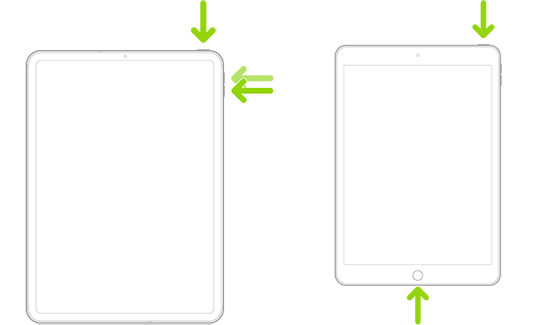
- For iPad with Home button: hold the Home button as well as the Top button at the same time, and when you see the Apple logo, release them.
- For other iPad models: press and release the Volume Up button, press and release the Volume Down button, then long-press the Top button and let go of it until the Apple logo shows up.
Way 5. Connect to Wi-Fi Network
In most cases, iPad could not be activated due to the poor network. What you need to do is to refresh the network, which can be achieved from two aspects – restart the router and rejoin the Wi-Fi network. Just power off the router and wait for a while, then power on it again. After that, go to the Wi-Fi Settings screen on your iPad, and tap the "i" icon next to the Wi-Fi network you connect to. Select Forget This Network, and rejoin this network or connect to a more stable one. Now, you can check if the activation error goes away.
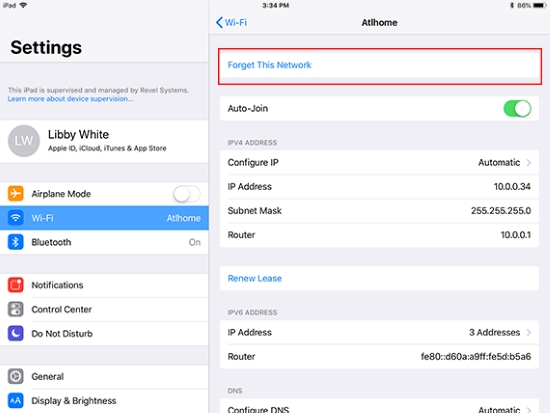
Part 3. How to Fix Could Not Activate iPad (Advanced Solutions)
Basic solution can't get your iPad free of activation errors? it doesn't matter. You can take a closer look here at more advanced solutions that can help you access your device, especially if there is an activation lock.
Way 1. Use Professional Joyoshare Activation Unlocker
Joyoshare Activation Unlocker is the best way to bypass the activation lock on iPad, iPhone and iPod touch. Developed with professional activation lock removal technology, this software can rescue your device from any possible device activation troubles without asking for any credential information, such as Apple ID, Apple ID password, or screen passcode. With the help of it, you can get rid of activation lock from your device unlimited times. Besides, it gives you a hand to disable camera shutter sound without data loss.
- Bypass the activation lock on iPad, iPhone, and iPod
- Support fixing any possible device activation errors
- Activate devices unlimited times without Apple ID
- Turn off camera shutter sound easily without muting
Step 1 Run Activation Unlocker and Connect iPad
Download, install and launch Joyoshare Activation Unlocker on your computer. Choose "Remove iCloud Activation Lock", find the disclaimer on the main interface, and agree to all terms. Then, connect your iPad to the computer.

Step 2 Jailbreak Your Inactivated iPad
As soon as you click Start button, Joyoshare Activation Unlocker will automatically put your iPad into recovery mode. Then, the instructions for entering DFU mode will show up. After getting your iPad into DFU mode, it will start to jailbreak your device.

Step 3 Activate iPad When It Could Not Be Activated
When you click the Start to Remove option, this program will put your device into recovery mode again. Then, you are required to manually enter DFU mode. Once succeed, your iPad will restart without activation error screen and you can now access it without a hassle.

Way 2. Activate iPad with the Latest iTunes
When activation could not be completed or gets failed completely, try to use iTunes (or Finder if you use macOS Catalina or later) on your computer. This can help you go through the activation process.
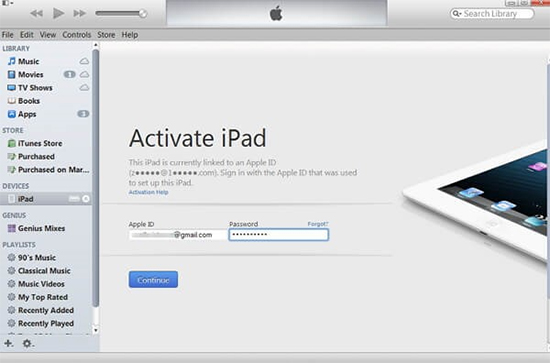
- Step 1: Ensure that the iTunes runs the latest version and your computer connects to an Internet.
- Step 2: Use an original USB cable to connect your iPad to the computer.
- Step 3: Wait for the computer to detect and activate your connected iPad.
- "Set up as New" or "Restore from Backup" means that your iPad has already been activated.
- "SIM card isn't compatible or is invalid" means that you have to connect the carrier.
- "activation information was invalid" or "activation information could not be obtained from the device" means that you have to restore your iPad under recovery mode.
Way 3. Remove Activation Lock with iCloud.com
If you can get in touch with the previous owner of your second-hand iPad, you can ask him to remove your iPad from the associated iCloud account remotely. Also, you can do this on your own as long as you get permission and credential information from the original owner.

- Step 1: Visit www.iCloud.com/find on a browser.
- Step 2: Sign in with the account that your iPad is linked to.
- Step 3: Click on your iPad in the list of All Devices.
- Step 4: Choose Remove This Device to turn off activation lock remotely on your iPad.
Way 4. Contact Apple for Support
Nothing to worry if your device is still stuck on the "Could Not Activate iPad" screen. You can contact Apple support team for further help. Possibly, there is a tricky hardware or software issue that is hard to diagnose by yourself. Getting professional consult and repair can be the best solution.

Part 4. Conclusion
This article provides 9 best ways to fix "Could Not Activate iPad" error. You don't need to consider repairing the iPadOS system because all those workarounds have the possibility to activate your iPad again. To start, it is essential to confirm the Internet connection, SIM card, and Apple servers are working without any problem. Then, it is advisable to restart or force restart iPad. If iPad still cannot be activated, the quickest and most efficient tool is Joyoshare Activation Unlocker. It saves your time for so many operations and directly bypasses the activation lock. Whichever method you take, hopefully you'll be able to access your iPad again.



