Q: "I'm playing a game on my iPad 3 and suddenly it shuts down and turns off itself. When it comes back up it is showing the Activation Lock screen, so I enter the info and it is not accepting it. I've had this device linked to my iCloud account for about 4 years! So meanwhile I'm seeing if I can fix it myself, anyone with any ideas?" – from Apple Community
When your iPhone or iPad is locked by the activation lock, you are required to enter the original Apple ID and password to unlock it. However, things become strange as the activation lock doesn't accept Apple ID and password. It says "The Apple ID is invalid" and "The Apple ID cannot be used to unlock this iPhone". If you contact Apple for help, they will ask for proof of credentials such as a receipt and invoice in order to confirm your identity. If you are using a second-hand device, you might be unable to offer this information. Hence, how to fix activation lock not accepting Apple ID? Keep reading to get the solutions.
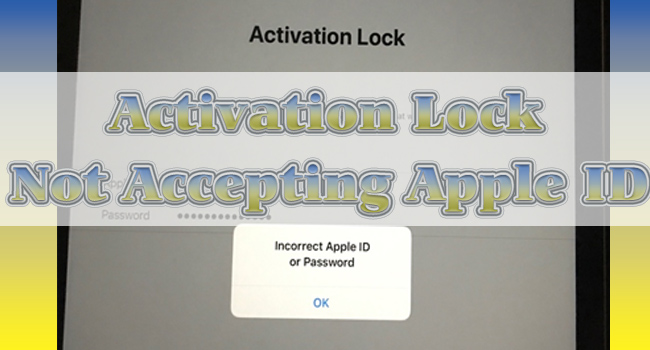
- Solution 1. Fix Activation Lock Not Accepting Apple ID via Passcode
- Solution 2. Use Joyoshare Activation Unlocker to Bypass Activation Lock
- Solution 3. Use Valid Apple ID to Remove Device from Account
- Final Words
Solution 1. Fix Activation Lock Not Accepting Apple ID via Passcode
If the activation lock won't accept Apple ID or password, Apple offers another choice for you to unlock your iPhone and iPad. So, you are allowed to use the original screen passcode to bypass the activation lock. Under the Apple ID and password field, tap the "Unlock with Passcode" or "Activation Lock Help" option, and select "Use Device Passcode". After entering the valid passcode of your device, you will successfully fix activation lock not accepting Apple ID and be able to set up your device.
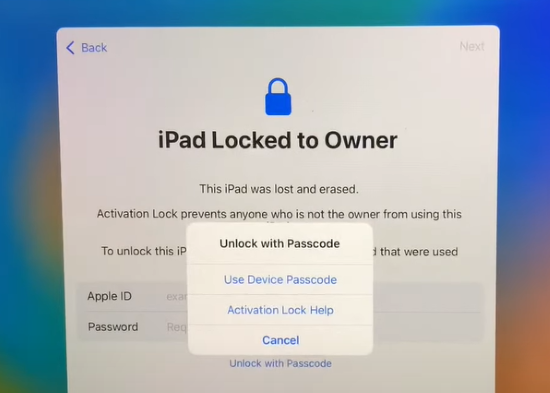
Solution 2. Use Joyoshare Activation Unlocker to Bypass Activation Lock
As iPhone and iPad activation lock is not accepting valid Apple ID, you can unlock it with screen passcode. In case you are unable to get the Apple ID and password, and the screen passcode, Joyoshare Activation Unlocker could be taken to fix this problem. This software is compatible with iPhone, iPad and iPod. If your second-hand device is locked by iCloud activation lock, you don't need to offer credentials to Apple with the help of Joyoshare Activation Unlocker. And it is feasible to bypass iPhone locked to owner screen and unlock Apple ID. Meanwhile, you can take advantage of Joyoshare Activation Unlocker to turn off Find My iPhone without password.

- Remove activation lock without Apple ID and password
- Turn off the Find My feature and unlock Apple ID
- Compatible with iPhone, iPad and iPod
- Fix problems like This iPad is linked to an Apple ID
Step 1 Run Joyoshare Activation Unlocker and Plug Device
Install and launch Joyoshare Activation Unlocker on your computer and plug your iPhone and iPad into it. On the main interface, click the disclaimer and hit the Agree button if you want to continue after knowing the risks. Then, click the Start button to move on.

Step 2 Jailbreak Device Following the Tutorial
The jailbreak tool will be downloaded along with clicking the Start button. If you are using a Windows PC, it is essential to insert a USB cable to install this tool by clicking the Start Installation button. Then, hit the Jailbreak Tutorial to see how to jailbreak your device.

- Jailbreak Tutorial:
- ☞ How to Jailbreak iOS Device on Windows
- ☞ How to Jailbreak iOS Device on Mac
Step 3 Fix Activation Lock Not Accepting Apple ID
Click the Start to Remove button to begin unlocking the activation lock. Wait for a while and the activation lock not accepting Apple ID and password problem is successfully fixed.

Video Guide on How to Fix Activation Lock Not Accepting Apple ID
In case you have difficulties with how to use Joyoshare Activation Unlocker to remove the activation lock, here is a video tutorial for you as a reference.
Solution 3. Use Valid Apple ID to Remove Device from Account
No matter whether you reset the Apple ID password on iForgot page or contact the previous owner of your device, you can use the valid information to disassociate the device from the account. This can be achieved by visiting the iCloud website or the Find My app on another device. There is how to utilize iCloud.

- Step 1: Go to icloud.com and log in to the Apple ID that is linked to the locked device.
- Step 2: Select the Apple ID section and look for the Find Devices option.
- Step 3: Open the All Devices list and choose your device.
- Step 4: Click the Remove from Account option and enter the password to confirm.
Final Words
There are various causes leading to the activation lock not accepting Apple ID problem. Encountering this problem, you can confirm that if you type your account and password correctly. If the associated Apple ID belongs to others, you can try to contact the owner and ask him to untie your device from the account. Or, you could use screen passcode to unlock the activation lock. Ultimately, Joyoshare Activation Unlocker has the ability to remove the activation lock without Apple ID and password, which is the choice when the above solutions are invalid.



