Can I activate iPhone without Apple ID? Users who are holding a second-hand iPhone may have this query. If the previous owner has not signed out of his Apple account or turned off the Find My feature before factory resetting, you might get into trouble when activating your device. So, without knowing the previous owner's Apple ID and password or forgetting yours, how to activate iPhone without Apple ID? There are two basic solving ideas – find the account back and remove the activation lock directly. To know how, keep going to read this post.
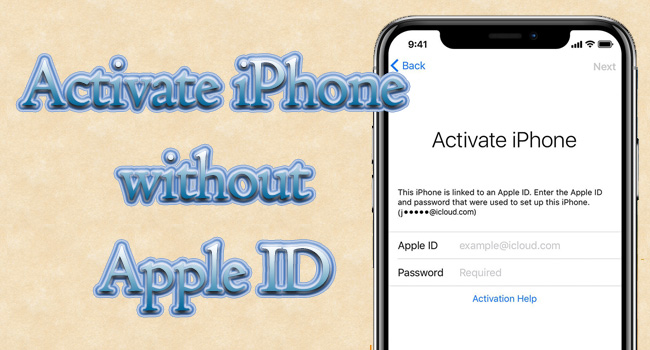
- Part 1. 3 Steps to Activate iPhone without Apple ID and Password
- Part 2. Other Solutions to Activate iPhone without Apple ID
- Solution 1: Use Passcode to Activate iPhone without Apple ID
- Solution 2: Find Apple ID and Reset Password when Forgot
- Solution 3: Contact Previous Owner to Erase iPhone Remotely
- Part 3. Conclusion
Part 1. 3 Steps to Activate iPhone without Apple ID and Password
The most effective and thorough method to activate iPhone with no Apple ID and password is using Joyoshare Activation Unlocker. No matter your need to activate iPhone, iPad or iPod, this program assures high compatibility, supporting most iOS system. Joyoshare Activation Unlocker is able to remove the activation lock on Apple devices in 3 steps with detailed instructions. Meanwhile, you could take advantage of it to unlock Apple ID and turn off Find My iPhone without extra requirements. Whichever situation you are in, Joyoshare Activation Unlocker would be glad to assist you to bypass iCloud locked iPhone without Apple ID.

- Activate iCloud locked iPhone/iPad/iPod without Apple ID
- Remove Apple ID without password
- Turn off Find My with no Apple ID password
- Comprehensive guide for 3 steps
Step 1 Run Joyoshare Activation Unlocker and Connect iPhone
Install and run Joyoshare Activation Unlocker on your computer and connect your iPhone to it. Click the disclaimer at the bottom of the screen. Hit the Agree button if you have read the risks and click on Start to proceed.

Step 2 Jailbreak iPhone Manually
If you are a Windows PC user, the jailbreak tool will be downloaded automatically but you need to use a USB drive to install it. Once the USB drive is inserted, click on Stat Installation. Then, jailbreak your iPhone following the Jailbreak Tutorial.

- Jailbreak Tutorial:
- ☞ How to Jailbreak iOS Device on Windows
- ☞ How to Jailbreak iOS Device on Mac
Step 3 Remove Activation Lock and Activate iPhone
When your device is successfully jailbroken, confirm the detailed information and click Start to Remove to bypass activation lock without password. Wait for a while, you can continue to activate iPhone without Apple ID.

Part 2. Other Solutions to Activate iPhone without Apple ID
Solution 1: Use Passcode to Activate iPhone without Apple ID
Are there other free ways to activate iPhone without Apple ID? Yes, there are another 3 solutions which are worth-trying but the success rate is uncertain. The first and simplest one is using screen passcode to activate iPhone without Apple ID and password. On the activation lock interface, you will see the blue link beneath the account and password box displaying "Unlock with Passcode" or "Activation Lock Help". Hit the link and enter your screen passcode to bypass the activation lock.

Solution 2: Find Apple ID and Reset Password when Forgot
As it requires the previous screen passcode which you might have forgotten, you need to fill into the Apple ID and password box. If the device belongs to you and you just forgot the account and password, an easy way is to find your Apple ID back and reset password.
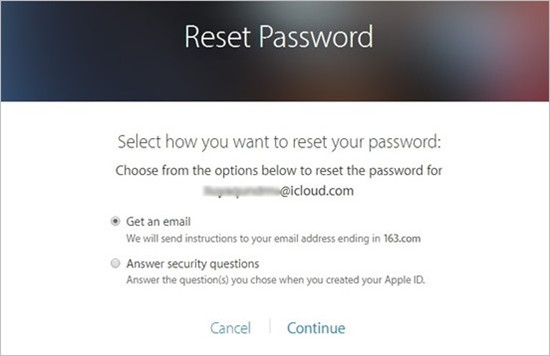
- Step 1: Go to iforgot.appleid.com and find the "look it up" link.
- Step 2: Type in your name and email address.
- Step 3: Confirm the verified email and get your Apple ID.
- Step 4: Turn back to the initial page and enter Apple account you just found.
- Step 5: Click the Continue button and complete your phone number.
- Step 6: A notification will be sent to your device. Follow the onscreen instructions to reset your password.
Solution 3: Contact Previous Owner to Erase iPhone Remotely
In case the iPhone didn't belong to you before, you could try to contact the previous owner and ask him to disassociate the account with the device by using iCloud remotely. Of course, you could use his account to unlock activation lock and sign out of his Apple ID as well.

- Step 1: Visit icloud.com and sign in with the Apple ID and password that bound with the iPhone. Be sure that the device has been trusted before.
- Step 2: Select the Apple ID module and click on the Find Devices option.
- Step 3: Open the All Devices menu and choose the locked iPhone.
- Step 4: From the prompt, hit the Erase iPhone option and complete the subsequent operations.
- Step 5: Once your iPhone is erased, click on the Remove from Account option. And the account is untied with your iPhone.
Part 3. Conclusion
This article provides you 4 ways to deal with activating iPhone without Apple ID. By using Joyoshare Activation Unlocker, you don't have to know the Apple ID and password. Within only 3 steps, you could activate iPhone without Apple ID and password with a high rate of success. Besides, you could unlock the activation lock with screen passcode instead of Apple account password. Alternatively, you can make attempts to get Apple ID and password through resetting on Apple's website or contacting the previous owner. No matter which method you choose, hope that your iPhone is reactivated successfully.



