iPasscode Unlocker
Unlock iPhone & iPad without passcode
Being proficient in iOS system repair, Joyoshare UltFix is able to rescue any iPhone/iPad/iPod touch system issue, for instance, black screen, white Apple logo, stuck in boot loop, iPhone frozen, iPad won't turn on, etc. with few clicks. What's more, this iOS system recovery software comes with both standard repair and deep repair to meet different needs as per actual situation. Now, it's time to get yourself out of system trouble in a professional way.
Note: Please pay more attention to the following points: 1) Hardware failure is not supported to fix; 2) iOS will be updated to the latest version after repair; 3) iOS device will be updated to non-jailbroken version after repair if the device has been jailbroken before; 4) The iOS device that has been unlocked before will be locked again after repair.
"Standard Repair" is highly recommended to help fix common software-related issues and errors on your iPhone/iPad/iPod, such as stuck in boot loop, stuck on black screen, stuck on white Apple logo, etc. This repairing mode can recover your iOS system back to normal without data loss.
Pre-install iTunes, simply launch Joyoshare UltFix on your desktop and get the iOS device plugged into computer via a USB cable. In the program's main interface, choose "iOS System Repair" and then "Start".

You can now select "Standard Reapir" mode (no data loss). If your connected device is detected without problem, you will be directly led to next step. However, if the device cannot be detected, you will have to boot it into Recovery Mode or DFU Mode. Simply follow on-screen instruction and continue.
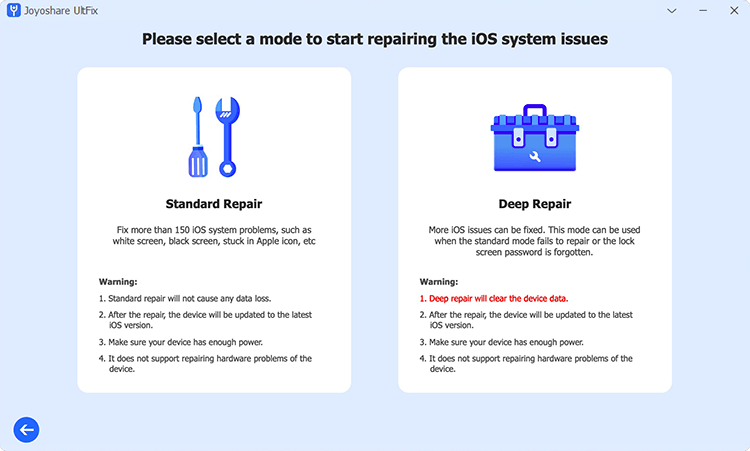
Note: In the main interface, Joyoshare UltFix allows you to free put iOS device into Recovery Mode with only one click.
Joyoshare UltFix shows your device information by default. Confirm it carefully and if you have different available options, choose your desired iOS version. Then click on the "Download" button to start downloading and verifying a compatible firmware package. Wait patiently until the whole process finishes.
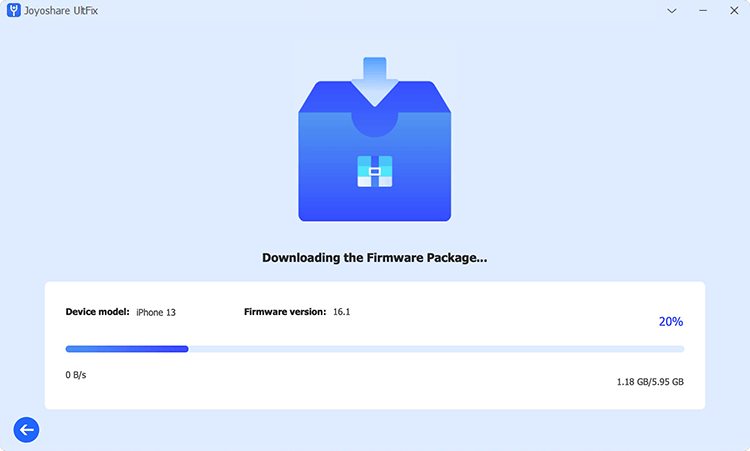
You can begin to repair iOS system with a simple click on the "Start Standard Repair" button. Joyoshare UltFix will instantly help unzip the firmware and fix the iOS for you. Keep in mind to connect the iOS device during the entire repairing process. After that, please get down to checking whether the device can boot normally. There is no data loss.
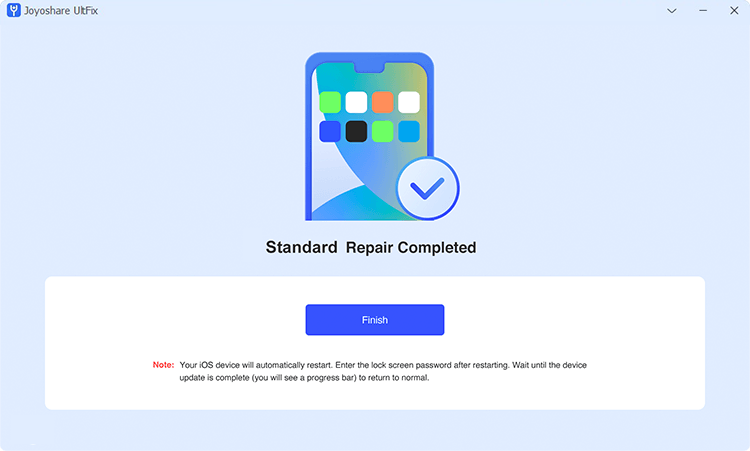
"Deep Repair" is highly recommended if your device system cannot be recovered back to normal under Standard Repair mode. It mainly deals with serious iOS issues like iPhone disabled, locked out of iPhone, etc. By using it, all content and settings will be erased. This is the reason why you're sugguested to back up your data in advance.
Get Joyoshare UltFix iOS system recovery started on your computer and then connect your iPhone, iPad or iPod for device detection. In the main interface, go for "iOS System Repair" section and simply click on the "Start" button.

Select "Deep Repair" mode to fix serious issue that's related to system software. If your device has been detected and recognized successfully by this program, you will be taken to the next step quickly. If not, you will be required to put your device into DFU Mode or Recovery Mode by following the on-screen instruction.
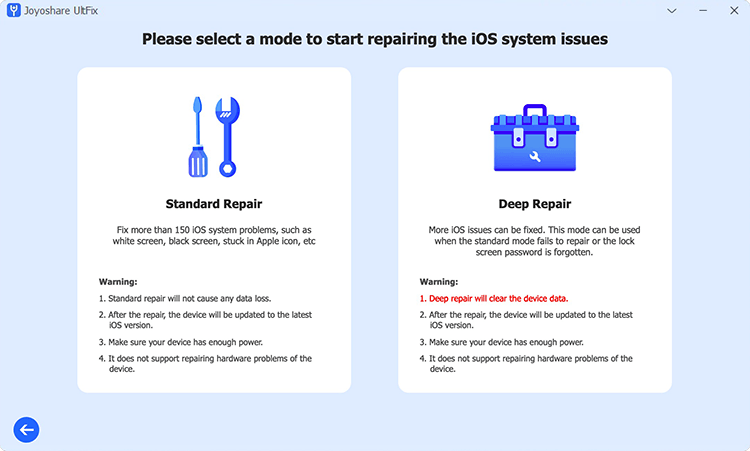
Joyoshare UltFix will display device model and available iOS version(s) for you to check and choose. Afterward, you can click on "Download" button to download a matched firmware package and complete the verification process.
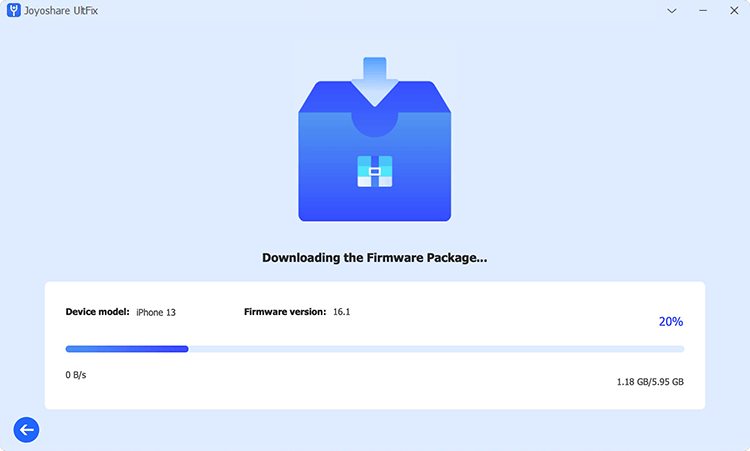
It's time to initiate a repairing process by clicking on "Start Deep Repair". This program will unzip the downloaded firmware package and fix the iOS. Remember to keep your device connected all the time. Once it's restarted normally, you can set the device and restore data from your iTunes/iCloud backup.

Run Joyoshare UltFix and connect your device to the computer using a USB cable. Head to "Enter/Exit Recovery Mode". Once it's detected, this program will show your device name and device state. Simply click on "Enter Recovery Mode", then you'll see a message showing "Entering recovery mode, please wait...". Keep your device connected all the time. Once a pop-up window displays "Enter recovery mode successfully", the screen of your device will show the 'connect to iTunes or Computer' logo.

Simply open the program of Joyoshare UltFix on your desktop and connect your iOS device. Go to "Enter/Exit Recovery Mode" section in the main interface and pick up "Exit Recovery Mode". Wait a while until the exiting process comes to end. Your device will be rebooted in normal state and you can type in screen passcode for unlocking if you have set it.

This mode can restore iPhone/iPad/iPod to the default settings without data loss. Simply open Joyoshare UltFix, go for "Reset Device" and choose "Standard Reset". You can follow the on-screen steps: click "General" under device Settings → "Transfer or Reset iPhone" → "Reset". Choose the reset option as you want.

This mode restores your device to factory settings and erases all data. You can click "Reset Device" → "Factory Reset" → "Download" to download a compatible firmware package. After that, click "Start Factory Reset" and wait for the completion. Make sure your device is connected to computer all the time.
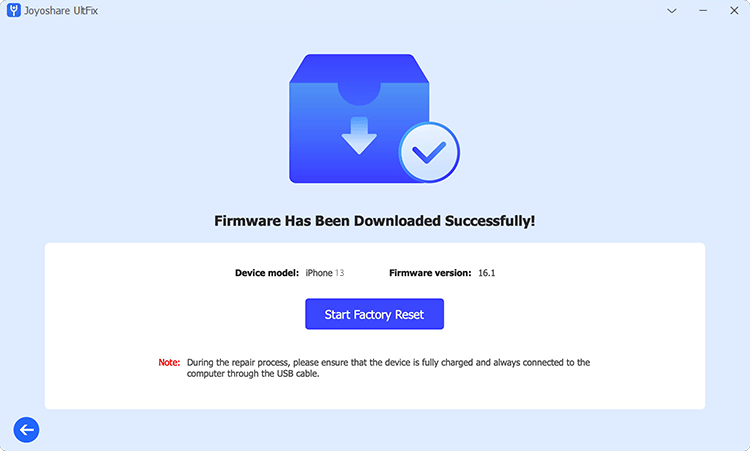
Joyoshare UltFix can work well to upgrade and downgrade iOS without jailbreaking. The upgrade process can help download the new iOS version, even a Beta version, without data loss. However, downgrading will cause data loss. It's suggested to back up your device data in advance.
Download, install and run the latest version of Joyoshare UltFix iOS system recovery on your computer. Then connect your iPhone/iPad/iPod and go ahead to "Upgrade/Downgrade iOS" section in the main interface.
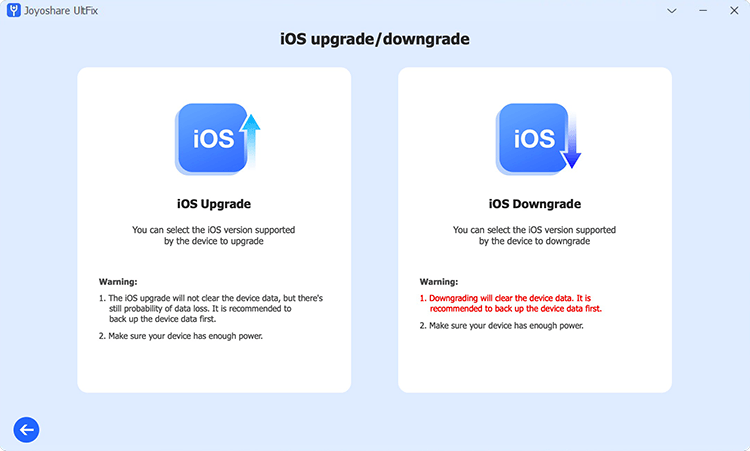
According to your situation, select "iOS upgrade" (or "iOS downgrade"). This program will show available iOS version for you. If there are multiple options, you can choose one that you want. Then click on "Download" button to download and verify a firmware package.

Having successfully downloaded firmware package, you can now click on "Start Upgrade" (or "Start Downgrade") to upgrade (or downgrade) your iOS version. Ensure that your iOS device is fully changed and connected to your computer until the whole process overs.
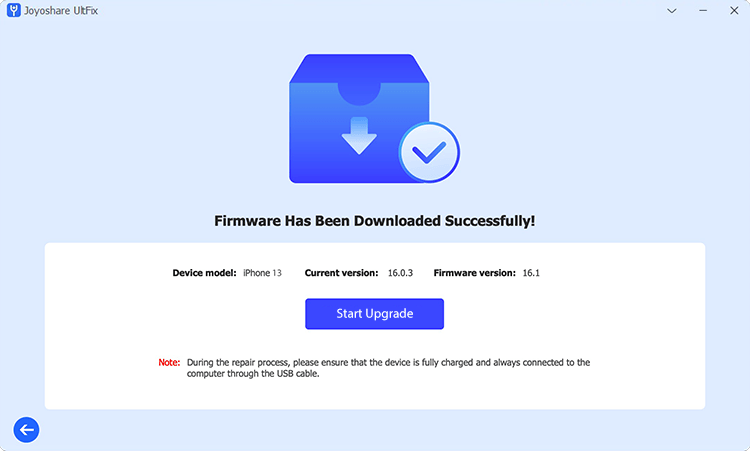
Efficient iOS system recovery software to repair iOS back to normal, no data loss at all