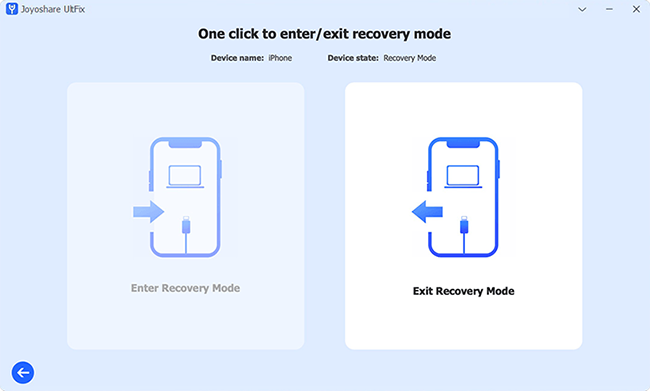Q: "iPhone stuck in recovery mode and can't get it into DFU mode either. It has been able to be restored, but I don't have my passcode and I need an IMEI number to be able to unlock my passcode which I also forgot." – from Apple Community
In everyday use, it is common that your iPhone stuck in recovery mode. No matter what model your iPhone is and which version of iOS it running on, this issue happens from time to time. You may wonder why it gets stuck and interferes with your user experience. Is there a way to free get out of this stuck problem? Yes, this article not only explains the reasons for you but also provides up to 5 free methods to fix it. You can perfectly troubleshoot it with all possible free ways after reading it.
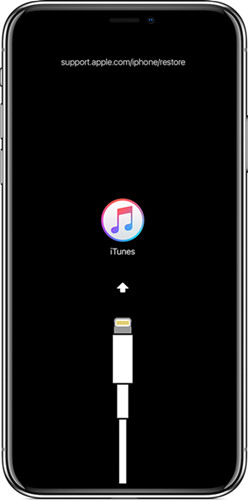
- Part 1. Causes to iPhone Stuck in Recovery Mode
- Part 2. Video Tutorial to Fix iPhone Stuck in Recovery Mode
- Part 3. 5 Ways to iPhone Stuck in Recovery Mode
Part 1. Causes to iPhone Stuck in Recovery Mode
It is important to find out the potential reasons before trying to get a solution. The first thing you need to check out is whether you do the correct steps to exit recovery mode. If you followed the wrong methods or pressed incorrect buttons, there is no doubt that you cannot get out of recovery mode.
- iPhone 8 and later: quickly press and release the Volume Up button → quickly press and release the Volume Down button → press and hold the side button until you see the Apple logo.
- iPhone 7 and 7 Plus: press and hold the Volume Down button and the Side button.
- iPhone 6 and previous: press and hold the Home button and the Side button until iPhone restarts.
Besides, there are other two key causes of iPhone recovery mode loop, consisting of software error or hardware issues. The former may come out while updating your iPhone to the latest iOS, enabling recovery mode to get out of other software-related bugs or jailbreaking the iPhone. While the latter is mainly linked to a water-damaged iPhone or a broken screen.
Part 2. Video Tutorial to Fix iPhone Stuck in Recovery Mode
What to do if iPhone is stuck in recovery mode? There is a video guiding you to get out of the stuck issue. Watch it and follow the steps, and then your iPhone will come back to normal.
Part 3. 5 Ways to iPhone Stuck in Recovery Mode
#1 Force Restart iPhone:
This is the easiest method that can sort out the issue in most of the cases. To force restart different models of iPhone, it may vary a little. Locate your iPhone model and do not press the wrong buttons.

- For all iPhone 6 and earlier: you will have to press both Home and Power buttons for around fifteen seconds or more until your device turns off. Once it is turned off, you will have to turn on the device to know it has started working normally or not.
- On iPhone 7/7 Plus: press and hold the Power button and the Volume Down button simultaneously till the Apple logo appears.
- For iPhone 8/X/XS (Max)/XR: press and release Volume Up button first and then press and release Volume Down button. Press and hold the Power button until you see the Apple logo on the screen.
#2 Update/Restore iPhone with iTunes/Finder
The outdated iOS versions could be the reason for causing the stuck issue. It's available to use iTunes and Finder to fix iPhone stuck in recovery mode problem. You can check the latest version and update your iPhone with them. If your iPhone has updated to the newest version, you can also restore your device on iTunes or Finder.

- iTunes: Update iTunes to the newest version and connect your iPhone to a laptop or computer. You will find an error indicating that it has detected a device in recovery mode. Once the error message comes, you will have to click on Ok. Then you will be asked to update or restore your iPhone.
- Finder: For macOS Catalina and later versions, plug your iPhone into Mac, open Finder, and a prompt will occur asking you to update or restore your iPhone as well. Choose the option you need.
#3 Use a Third-party iOS Repair Tool
If the aforementioned three methods cannot function to fix iPhone stuck in recovery mode problem, a professional iOS repair tool must be a great helper. Here Joyoshare UltFix iOS System Recovery is highly recommended to repair this software glitch without data loss in just a few clicks.
This tool is capable of repairing up to 150+ types of iOS problems on iPhone, iPad, iPod and Apple TV like black screen of death, white screen of death, stuck in headphone mode, keeps restarting, no service, iPhone won't turn on, etc. Besides, it also allows you to free enter or exit the recovery mode in one click, which will save you much time and effort. You can also use it to downgrade an iOS version, bypass iTunes restore and errors, etc.
Main Features of Joyoshare UltFix
- Fix more than 150 kinds of iOS issues
- Free to enter/exit recovery mode with one click
- Downgrade iOS versions and reset Apple devices
- Compatible with iPhone/iPad/iPod touch/Apple TV
Step 1 Plug iPhone into Computer
Launch Joyoshare UltFix program on your computer and connect your iPhone to the computer. It will automatically recognize your device.

Step 2 Exit Recovery Mode for Free
If everything goes well, Joyoshare UltFix iOS system recovery will detect your iPhone in recovery mode. Choose Enter/Exit Recovery Mode on the main screen and select "Exit Recovery Mode" option to quickly reboot stuck iPhone device and get it back to normal automatically with just one click.

Note: If it fails to exit recovery mode using this one-click feature, you're suggested to select iOS System Repair on the main interface. Then, choose Standard Repair mode to repair your iPhone system with no data loss.
#4 Try TinyUmbrella
TinyUmbrella is a free software that can also help you get rid of this stuck issue within one click. First, install TinyUmbrella on your computer and connect your iPhone to it. Then, wait for it to detect your iPhone thoroughly. At last, click on the Exit Recovery button. Apparently, the steps are pretty easy, and you don't have to worry that your iPhone is stuck in recovery mode, because this program will help you to fix it.

#5 Contact Apple Store
If all the solutions are invalid, you may consider contacting Apple Support or going to Apple Store. For Apple Support, you could chat with them online or call them to describe your problem. For Apple Store, you could directly show them your iPhone and ask them to fix it.
The Bottom Line
The listed approaches are effective and proven to fix iPhone stuck in recovery mode. The former three are common ways you may try before. When they can't solve your problem, you could try the latter methods. Both two programs are able to help you exit recovery mode with one simple click. Compared with TinyUmbrella, Joyoshare UltFix gives you a clearer and more friendly interface. However, if none of these works, you can then take your iPhone to the local Apple Store and ask the technical personnel for help. If your data is lost because of the stuck issue, it's worth learning how to recover lost data from iPhone stuck in recovery mode. Hope this article is helpful to fix your iPhone.