There is no doubt that many of you don't know the information about two-factor authentication. Although Apple's official website has introduced this feature, it is not that easy to understand them all. So in this article, everything you want to know about this function will be explained in an easier and clearer way. And other questions such as how to turn off two-factor authentication on iPhone, how to access iCloud without two-factor authentication, etc. are answered in this post. Keep reading if you have questions about this feature.
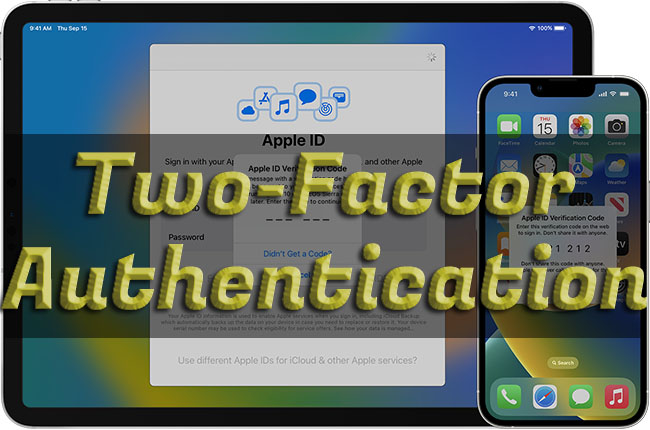
- Part 1. What Is Apple Two-factor Authentication
- Part 2. How to Disable Two-factor Authentication on iPhone
- Part 3. How to Remove Apple ID without Two-factor Authentication
- Part 4. Tips: How to Enable Two-factor Authentication on iPhone
Part 1. What Is Apple Two-factor Authentication
In the first place, you should have a basic understanding of the conception of two-factor authentication. In short, this feature is a security protector for your iPhone. When you sign in with your Apple ID on a new device for the first time, you are required to enter its password as well as the verification code prompting on your screen. And the reason why you receive this six-digit code is the enabled two-factor authentication function. This feature guarantees that you are the only person to sign in with your Apple account, and it reduces the risk of account theft.
Part 2. How to Turn Off Two-factor Authentication on iPhone
In fact, two-factor authentication could only be turned off during the first two weeks of your enrollment. Otherwise, it turns out into a permanent feature. If you want to disable it, make sure that you are still in this period. Then, follow the steps below to turn it off.
- Step 1: Visit appleid.apple.com and log into your Apple account.
- Step 2: Choose your Apple ID and click Account Security on the Sign-In and Security module.
- Step 3: Find the link stating Turn Off Two-Factor Authentication and click it.
- Step 4: Set up security questions and answers, and click Continue.
- Step 5: Confirm your birthday and rescue email to verify your identity and click on the Continue button.

Part 3. How to Remove Apple ID without Two-factor Authentication
There are occasions where you cannot reach the device receiving the verification code, or where you can’t get the two-factor authentication pop-up. When you want to remove your Apple ID or access iCloud on another device but get stuck in these dilemmas, what should you do?
Joyoshare iPasscode Unlocker is designed to help you remove Apple ID without two-factor authentication and without losing data. There is neither a time limit nor place restriction, you could access your Apple account effortlessly at home. Regardless of technical skills, device models and iOS system versions, you could unlock Apple ID without phone number, email, security questions, and so on.

- Remove Apple ID without two-factor authentication on iPhone/iPad/iPod touch
- Unlock all types of screen locks
- Turn off Screen Time and bypass MDM effortlessly
- User-friendly, high security and high success rate
Step 1 Click Unlock Apple ID and Connect to PC
After running Joyoshare iPasscode Unlocker, click on the Unlock Apple ID section and connect your iPhone to your computer via a USB cable.

Step 2 Examine the Status of Find My
Once your iPhone is detected successfully, click the Start button. If you have disabled the Find My feature on your iPhone, keep clicking the Start button to remove your Apple account with no data loss. Otherwise, you need to follow the instructions on the screen to examine whether the screen lock and two-factor authentication are enabled. After clicking the Yes button, move to the next step.

Step 3 Download Firmware Package to Remove Apple ID without 2FA
Here comes the next page, confirm the device information is correct. Then, download the firmware package and click the Unlock button to remove your Apple ID without two-factor authentication.

Part 4. Tips: How to Enable Two-factor Authentication on iPhone
In the default state, two-factor authentication is enabled. If you have turned it off before, you can turn it on again on any Apple device and Apple ID webpage. Here is how to do it.
- On iPhone/iPad/iPod touch: Settings → Apple ID → Password & Security → Turn On Two-Factor Authentication → Continue → enter phone number → type verification code sent to your phone number → enter Apple ID password → enter six-digit verification code → turn this feature on
- On Mac: Apple menu → System Preferences → Apple ID → Password & Security → Two-Factor Authentication → Turn On → enter Apple ID password → enter phone number → choose Text Message/ Phone Call to receive verification code → enter verification code → Continue → turn this feature on
- On browser: appleid.apple.com → sign in with Apple ID → answer security questions → Continue → Upgrade Account Security → follow the on-screen instructions to turn on
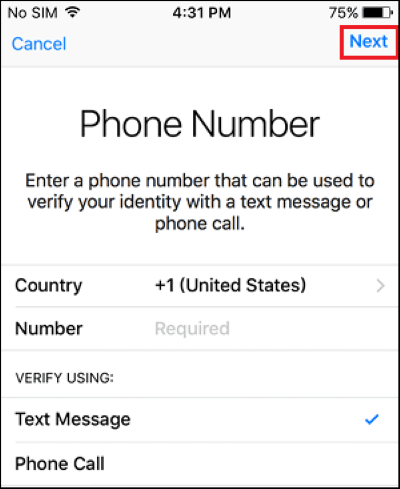
The Bottom Line
After reading this article, the questions you care about to two-factor authentication are answered as possible as I can. It is hoped that the conception, function and limitation of this feature are clearly explained so that you understand them well. If you want to know how to turn off two-factor authentication on iPhone and how to enable it, you can also find the methods listed with clarity. Furthermore, when you have a problem with how to access iCloud or remove Apple ID without two-factor authentication, Joyoshare iPasscode Unlocker is willing to give you assistance.



