Q:"I have deleted some valuable pictures on my iPhone, but to my delight, I have synced all data files to with iCloud just several days ago. What is ridiculous is that I can't remember my iCloud password. What can I do? Please help me access my iCloud so that I can extract what I need from iCloud backup files."
iCloud occupies an indispensable position on our life. It assists us to back up important data regularly to release more space for our iOS devices. To some degree, forgetting iCloud password means that we have no chance to get desired data files hands down. Even with data recovery software, like Joyoshare iPhone Data Recovery for Windows (or Joyoshare iPhone Data Recovery for Mac), an iCloud password is required as well. If you get into this trouble fortunately, you should really read how to reset iCloud password if forgotten in earnest.
- Part 1. Info about iCloud Password
- Part 2. Reset iCloud Password on iPhone/iPad/iPod Touch
- Part 3. Reset Forgotten iCloud Password via Email Authentication
- Part 4. Reset iCloud Password Using Two-factor Authentication
- Part 5. Reset iCloud Password Using Two-step Verification
Part 1. What's iCloud Password?
Needless to say, iCloud account and password is of great significance, which is required when you log into iCloud on iPhone, iPad, iPod touch and Mac. Usually, you can upload your important data files, like personal photos, videos, contacts, etc. to iCloud as backup files. The iCloud password helps you protect your privacy strictly, but a forgotten iCloud password gives no access to these files. Moreover, when you lost your iPhone, your iCloud password can come in handy to "locate or remotely erase your device" via "Find My iPhone" option.
Some Apple users might not be clear enough about what exactly iCloud password is. As is often the case, iCloud account is equal to your Apple ID, an email address you use to download music, movies, apps, from iTunes, App Store, etc. Hence, when you prepare to reset iCloud password, it means you are going to reset Apple ID password. Firstly try to sign in iCloud account with your iTunes/App Store password if you can remember.
Part 2. How to Reset iCloud Password on iPhone & iPad & iPod Touch
Step 1: Ensure your iDevice has iOS 10 or later and head to "Settings" on iPhone/iPad/iPod touch.
Step 2: If you have logged into your iCloud account, tap on your "Apple ID" > "Password & Security" > "Change Password" to reset a new password. (For iOS 10.2 or earlier versions, go for "Settings" > "iCloud" > "Apple ID")
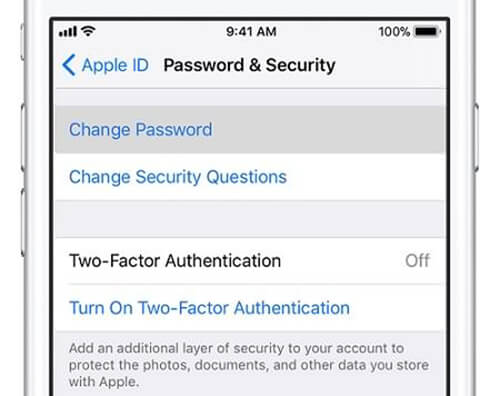
Step 3: If there is no iCloud account on your iOS device, just click "Settings" > "Sign in to your [iDevice]" > "Forgot Apple ID or Password" and then follow the instructions. (For iOS 10.2 or earlier, you should press "Settings" > "iCloud" > "Forgot Apple ID or Password")
Part 3. How to Reset iCloud Password via "Apple ID" Page
Step 1: Direct to Apple ID account page and hit "Forgot Apple ID or password". If it asks you to confirm your phone number, just skip this part and jump to see the next solution.
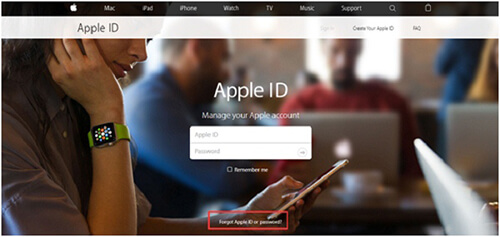
Step 2: You have to enter your Apple ID to get started and meanwhile click "Continue" button.
Step 3: Now figure out which mode you choose to reset iCloud password: 1) "Answer security questions" - answer the displayed security questions; 2) "Get an email" - get an email from your rescue email address; 3) "Recovery Key" - refer to guide for two-step verification or two-factor authentication.
Note: Having reset iCloud password, you ought to sign in again with a new password. Perhaps, there is need to update your password in "Settings" on your iDevice.
Part 4. How to Recover iCloud Password via Two-factor Authentication
Two-factor authentication is Apple's security method applied to iDevices (iPhone/iPad/iPod touch) on iOS 9 or later, Mac on OS X EI Capitan or later. If you enable this two-factor authentication option, your trusted devices and phone numbers can be used to verify your identity with a passcode or password when signing in.
Step 1: Navigate to Apple ID account page and simply tap on "Forgot Apple ID or password".
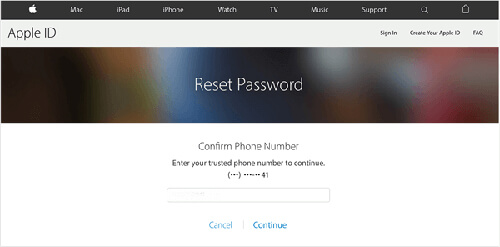
Step 2: Likewise, enter your Apple ID and press "Continue" to go on following steps.
Step 3: Given that you have enabled two-factor authentication, you are required to confirm phone number for your trusted device. Then type in the phone number to continue.
Step 4: Hereafter, opt for "Use trusted phone number" and an authentication code will be sent to your device instantly. Use the received code to reset iCloud password.
Note: Assuming that you have no way to access the device, you might as well choose "Reset from another device" to take the aid of another device to receive verification code.
Part 5. How to Reset Password for iCloud via Two-step Verification
Step 1: Similarly, go forward to Apple ID account page and press "Forgot Apple ID or password".
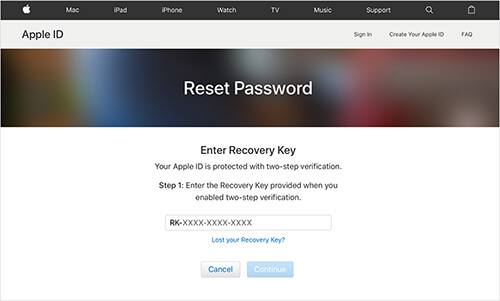
Step 2: Enter your Apple ID and choose the option to reset iCloud password. Next tap on "Continue" to bring up next step.
Step 3: You are supposed to enter the "Recovery Key" provided when you enabled two-step verification.
Step 4: Choose a trusted device and then you will receive a verification code soon, which can be used to create a new password for your iCloud.
