With the continuous update of the iOS system, Apple periodically stops signing older versions of its operating system, making it challenging for users to downgrade to previous iOS versions once a new release is out. Then, how to downgrade to unsigned iOS? In this article, we've explored methods available that allow you to bypass these restrictions and downgrade to an unsigned iOS version, granting users more control over their device's software. No matter whether you are technically capable or not, you will find the appropriate solution in this article.
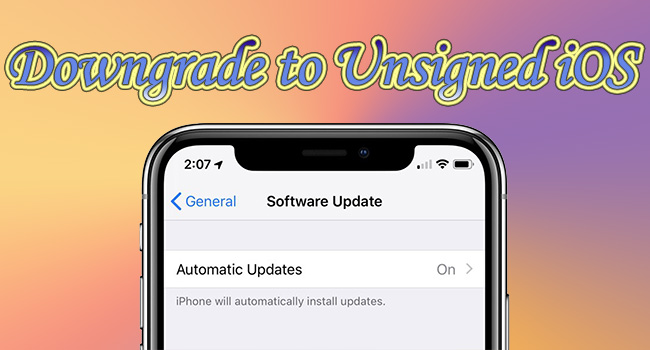
- Part 1. Can You Downgrade to Unsigned iOS
- Part 2. How to Downgrade iOS with Unsigned IPSW
- Option 1. How to Downgrade to Older iOS with Joyoshare UltFix [Safe & Easy]
- Option 2. Restore Unsigned iOS by Using SHSH Blobs
- Part 3. How to Downgrade iOS via iTunes/Finder
- Part 4. FAQs about Downgrading to Unsigned iOS
- Part 5. Conclusion
Part 1. Can You Downgrade to Unsigned iOS
Yes, but not using official methods provided by Apple. When Apple releases a new version of iOS, they typically stop signing older versions after a short period. This means that iTunes and other official tools from Apple will only allow you to install the latest signed version of iOS available for your device.
However, there are alternative methods and tools developed by third-party developers that allow users to bypass these restrictions and install older, unsigned versions of iOS.
If you are looking for ways to downgrade iOS 18 to iOS 17, you can use Joyoshare UltFix, which can downgrade the iOS version with a few clicks.
Part 2. How to Downgrade iOS with Unsigned IPSW
When Apple ceases to sign older iOS versions, users are typically unable to downgrade through conventional means. However, alternative methods such as using Joyoshare UltFix or SHSH blobs offer potential solutions. This section explores these methods in detail, providing users with options to safely and effectively downgrade iOS to an unsigned version.
Option 1. How to Downgrade to Older iOS with Joyoshare UltFix [Safe & Easy]
In just three steps, Joyoshare UltFix can downgrade your iOS device to older versions even if Apple has stopped signing them, all without requiring a jailbreak or developer account. It's a safe and straightforward method to revert to a previous iOS or iPadOS version This option provides a safe and user-friendly method, avoiding the complexities and risks associated with other methods. Apart from downgrading, you could also adopt Joyoshare UltFix to fix almost all iOS system issues with the assistance of its dual repair mode.
- Downgrade to unsigned iOS with a few clicks
- Compatible with nearly all iDevices and the latest iOS version
- Repair more than 150 iOS system issues with simple clicks
- Free option to quickly enter and exit recovery mode
Step 1 Plug Device and Choose Upgrade/Downgrade iOS
After installing Joyoshare UltFix on your computer, plug your device into the PC. Launch the program, choose Upgrade/Downgrade iOS on the main interface, and opt for iOS Downgrade.
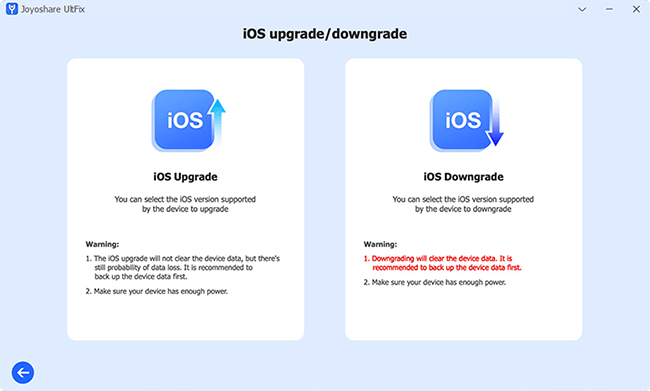
Step 2 Download Firmware Package and Start Verification
Your device information will be listed on the screen when it is detected. Choose a supported firmware package that you need to downgrade to, and click on the Download button. If there is no existing firmware you need, you can also import local firmware downloaded from the browser.
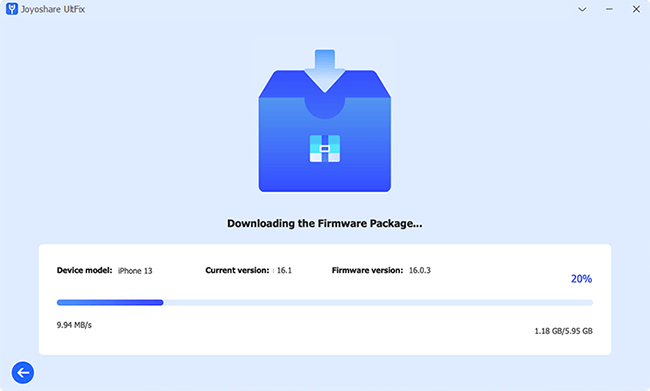
Step 3 Downgrade to Unsigned iOS
When the firmware package is verified without problem, hit the Start Downgrade button to start downgrading your iOS to the unsigned version.
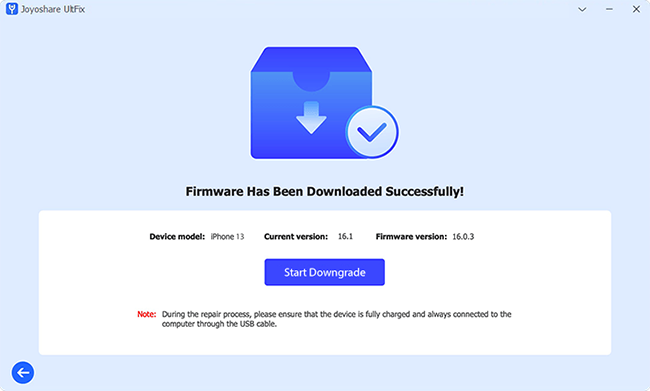
Option 2. How to Restore Unsigned iOS by Using SHSH Blobs
SHSH blobs are unique signatures generated by Apple for each iOS device during certain firmware versions. This section explains how to use SHSH blobs to restore older iOS versions, offering a more technical approach for those willing to navigate the complexities involved.
- Step 1: Download the unsigned IPSW profile on ipsw.me in advance.
- Step 2: Get SHSH blobs following the below instructions.
- Step 3: Download and install NonceSet1112 for iOS 10 and later or PhoenixNonce for iOS 9.3.4 or iOS 9.3.5.
- Step 4: Go to GitHub to install a restore tool called FutureRestore.
- Step 5: Create a new folder on your computer and copy the zip version of the FutureRestore and unzip it in this folder.
- Step 6: Copy and paste the IPSW profile and SHSH blobs into this created folder as well.
- Step 7: Find the generator key string on SHSH blobs in your Notepad. Open PhoenixNonce on your iPhone or iPad, enter the generator key string and tap the SET button.
- Step 8: Your iPhone or iPad will restart. Then, run PhoenixNonce again to ensure the generator key string is right.
- Step 9: Close iTunes on your computer, and plug your device into your PC.
- Step 10: Open the operating system of your computer as an administrator, and access the Command Prompt for entering "futurestore -t my.hsh2 -i signed.ipsw restoreto.ipsw".
- Step 11: Click Enter and wait for the end of the downgrade process.

Connect the device to the computer, run iTunes, and choose the Summary section. Find your Serial Number to copy the ECID (Exclusive Chip ID) and paste it into Notepad. Repeat the steps to get your Device Identifier as well. Visit the the TTS Saver page, paste the ECID into the designated section, select the device model, paste the Device Identifier, and click the Submit button.
Part 3. How to Downgrade iOS via iTunes/Finder
If you prefer not to use third-party tools, you can downgrade to a previous iOS version using iTunes or Finder, depending on your operating system. Apple allows this within a limited window of approximately two weeks after the release of a new iOS version. Here's a straightforward guide on how to do it.
- 💡 Note: iTunes or Finder only supports normal downgrade and cannot reset unsigned IPSW files.
- Step 1: Go to Settings → Apple ID → Find My to turn off the Find My feature.
- Step 2: Launch the latest iTunes or Finder and use an original USB cable to connect your device to it.
- Step 3: Put your iPhone or iPad into recovery mode following the guide below.
- iPhone 8 and later: press Volume Up and release it, do the same to Volume Down, hold the Power button and release it until you see the recovery screen.
- iPhone 7 series: press and hold the Volume Down and Side buttons at the same time, and release them when you enter the recovery mode.
- iPhone 6 and previous: simultaneously hold the Home button and the Sleep button, and then release them until the recovery screen shows up.
- Step 4: A prompt will occur on the iTunes interface. If you are using Windows, hold the Shift key and click the Restore button at the same time. If you are using a Mac, hold the Option key instead.
- Step 5: You can choose and open the unsigned IPSW profile you just downloaded when entering the next screen.
- Step 6: Wait for iTunes to help you downgrade your device to the previous iOS version.
Preparation: Download the IPSW file at ipsw.me.
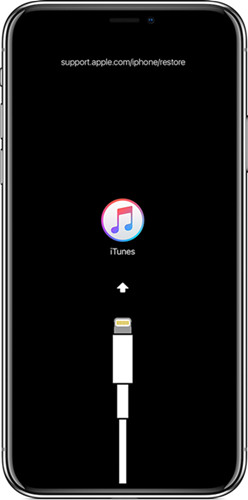

Part 4. FAQs about Downgrading to Unsigned iOS
Q1: What does it mean when Apple stops signing?
A: iOS software versions are available to be downloaded with Apple's digital signature. When Apple stops signing, you can no longer downgrade to the previous unsigned system versions.
Q2: What happens if you downgrade to an unsigned iOS?
A: If you downgrade to an unsigned iOS, you will not be allowed to install a new iOS system and the bugs fixed on the new version remain on the old system which will harm your device.
Q3: What are the preconditions for downgrading unsigned iOS?
A:Two things need to be prechecked. On the one hand, make sure that the unsigned IPSW profile can be downloaded and is available to your device model; on the other hand, ensure that you have backed up your data in advance to prevent losing important information.
Part 5. Conclusion
How to downgrade to unsigned iOS system versions? This article gives you two methods – Joyoshare UltFix and SHSH blobs. In addition, iTunes is also available if you want to downgrade iOS. But if you want to save time and simplify the steps, Joyoshare UltFix is more suitable. As for SHSH blobs, it is not recommended for those who don't have sufficient IT background knowledge. If you are a newbie in downgrading iOS with the unsigned IPSW profile, just adopt Joyoshare UltFix to avoid unnecessary damage.
