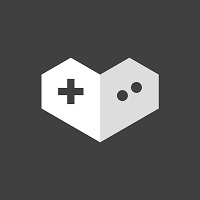
Gaming is going mainstream. You can always find new gaming content like trending gaming videos, top live games and streams, etc. on the YouTube Gaming page. If you enjoy watching others play games on YouTube as other gamers do, then a YouTube gaming recorder will be perfect for you. With the help of a video recorder, you will be released from the trouble of not being able to directly download your favorite gaming videos and long-awaited live stream. Here each handy and lightweight screen recorder for YouTube gaming is picked strictly. You can test one by one until you find the one that suits you best.
1. Best YouTube Gaming Recorder - Joyoshare VidiKit
Joyoshare VidiKit - Screen Recorder is the best desktop gaming and streaming recorder to help you capture high-quality videos on YouTube, Hulu, Disney Plus, Steam, and more. It enables you to record whatever from YouTube gaming by selecting the entire computer screen or grabbing a particular area. You can also enable your microphone; this software will capture your voice and system audio simultaneously. Additionally, Joyoshare VidiKit will allow you to set up a number of custom settings to enhance your YouTube gaming recording experience, such as frame rate to 240fps, resolution to 1080p or 4K, and more.
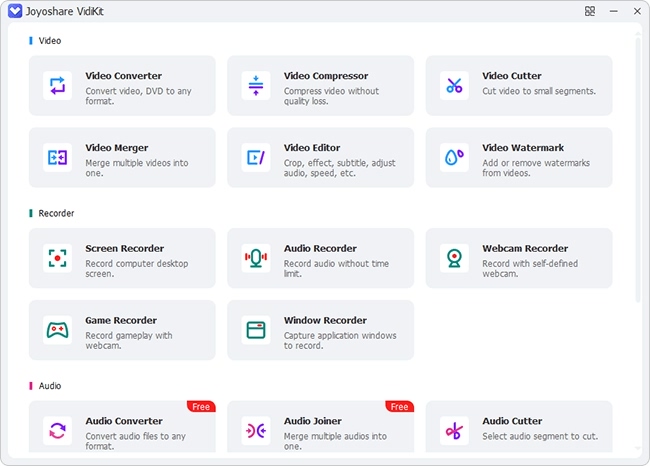
Compatibility: Windows, Mac
Price: $15.95/month, $39.95/year
Key Features:
- Record YouTube videos, live stream and TV shows in up to 4K quality
- Select the entire computer screen or grab an area of any size
- Record YouTube gaming videos with no watermark and no time limit
- Choose an output format, quality, resolution, bitrate, frame rate, etc.
- Edit and enhance recordings by cutting, trimming, adding watermarks, etc.
- Compatible with FLV, SWF, MPEG, MOV, MP4, AVI, and more
- Preset the start and end recording time to record YouTube gaming on schedule
Step 1 Open Screen Recorder on Desktop
To begin with, you need to start Joyoshare VidiKit on your PC or Mac. Next, press the "Record" panel to open the screen recorder. After that, you can tap the
 icon so that you can record YouTube gaming videos with audio. But if you prefer to only record the audio, you can click the
icon so that you can record YouTube gaming videos with audio. But if you prefer to only record the audio, you can click the  icon to open the "Record audio" mode.
icon to open the "Record audio" mode.
Step 2 Customize Screen Recording Settings
You can click the little gear icon near the
 icon to gain access to more settings options. When pressing the "Format" button, you will be able to select your wanted target format. To make Joyoshare VidiKit start and end recording YouTube gaming automatically, you can go to the "Record time options". You can also add your personalized watermark to your screen recording and apply cursor and clicks effects to make your videos more attractive.
icon to gain access to more settings options. When pressing the "Format" button, you will be able to select your wanted target format. To make Joyoshare VidiKit start and end recording YouTube gaming automatically, you can go to the "Record time options". You can also add your personalized watermark to your screen recording and apply cursor and clicks effects to make your videos more attractive.
Step 3 Select Capturing Area
Now you can go to your YouTube Gaming and open the video you want to record. It's time to resize the screen capture frame to grab a specific recording area freely. To do so, you can press the "+" icon in the "Capture Area" section. You are also able to set the width and height of your capture frame manually and lock the aspect ratio.

Step 4 Record YouTube Gaming at Any Time
When you are satisfied with your settings, you can press the "REC" button to start recording YouTube gaming at any time. You will be left three seconds to prepare before the recording process starts. Moreover, you can make use of the buttons on the minimized toolbar to enhance your recording. Press the "Stop" button to quit recording.
Note: You can use the "Cut" button to create several independent YouTube gaming video clips and the "Pause" button to cut out unwanted content.

Step 5 Edit YouTube Gaming
The History window will pop up immediately the moment you click the "Stop" button. At that time, you will be able to manage your recordings. You can not only play them using the built-in media player, but also edit them by renaming files, cutting, editing ID3 tag information, etc.

2. Wondershare DemoCreator
Wondershare DemoCreator has many edges over other video recorders. As a multipurpose computer screen recorder and video editor, this YouTube gaming recording software performs well in capturing the entire computer screen or a particular area on computer. You can not only use it to record your voice and webcam but also edit them on different tracks. Wondershare DemoCreator has a powerful video editor, which will enable you to edit video and audio in different tracks, add caption and annotation, etc. After recording and editing, you are free to export your created YouTube gaming videos to MP4, AVI, MOV, MP3, GIF, WMV, and more.
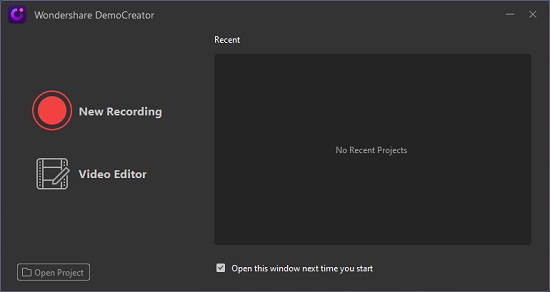
Compatibility: Windows, Mac
Price: $19/quarter
Pros:
Support a large number of output video and audio formats
Provide many editing features like annotations, cursor effects, etc.
Record on-screen activities, audio, and webcam easily
Edit system audio, microphone voice, and video separately
Allow customizing recording options like bitrate, frame rate, etc.
Cons:
Recordings in the trial version are watermarked
3. ShadowPlay
Nvidia ShadowPlay is a part of Nvidia's GeForce Experience software. It is a screen recording utility for users who run GeForce GPUs. As a YouTube gaming screen recorder, ShadowPlay provides the easiest way to record high-quality gameplay videos and live streams. More surprisingly, there is a DVR-style Instant Replay mode in ShadowPlay. All you need to do is to hit a hotkey and this mode will help save the last 30 seconds of your YouTube gaming videos to your device. ShadowPlay supports record computer screen at up to 8K HDR at 30 fps or up to 4K HDR at 60 fps. After recording, you can even choose to share your videos to your own YouTube channel or Facebook directly.
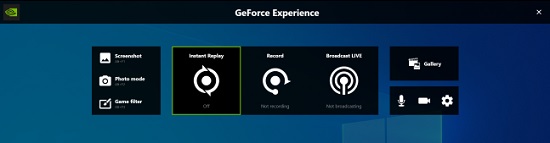
Compatibility: Windows 7, Windows 8 or Windows 10
Price: Cost not specified
Pros:
Create high-quality videos, screenshots, and live streams
Save the late 30 seconds of videos using the Instant Replay mode
Record gameplay in the background without affecting videos
Edit YouTube gaming recordings and share recordings to social media
Support broadcasting to Twitch, YouTube Live, Facebook Live, etc.
Cons:
It requires an Nvidia GPU
4. Bandicam
Bandicam, a screen recorder for YouTube gaming on computer, has a Screen Recording Mode and a Game Recording Mode. When you press the "Screen Recording Mode" button, a screen capture frame will pop up, allowing you to grab recording screen of any size. Bandicam has many other setting options that will make your screen recording experience more enjoyable. To give an example, you are able to adjust a series of hotkeys to control your YouTube gaming recording. You can also choose to open your microphone and webcam and make use of other editing features like adding texts, mouse effects, and more.

Compatibility: Windows
Price: $36.95/year
Pros:
Record YouTube gaming in 4K UHD quality at up to 480 FPS
Support various 2D/3D games, flash games, online games, etc.
Record the entire PC screen or a specified area
Compatible with webcam and other devices like IPTV, PlayStation, etc.
Cons:
Only work with Windows
Supported output video formats are limited
5. Best Free Recording Software for YouTube Gaming - OBS
You may have heard about OBS more or less. Free and open-source, OBS is a powerful and reliable app for video recording and streaming. With the help of this feature-packed application, you will be able to create YouTube gaming videos in extremely high quality. OBS offers various scenes and sources, which enable you to record on-screen activities from different scenarios. Furthermore, it supports custom transitions so you can switch between scenes seamlessly. You can free download this software easily.

Compatibility: Windows, Mac, Linux
Price: Free
Pros:
Provide an intuitive audio mixer that features various filters
Use different scenes and sources to capture onscreen actions
Offer easy to use configuration options to edit screen recording
Support multiple streaming platforms and operating systems
Cons:
Not beginner-friendly
6. Camtasia
Camtasia is another amazing YouTube gaming recorder that beginners and professionals can rely on. This application gives you access to a wide array of configuration and editing options to tweak almost every aspect of your recording. Besides saving videos from YouTube, Camtasia also allows you to record video calls, PowerPoint presentations, streaming movies, and so forth. After recording, you can utilize the powerful built-in video editor to touch up your recordings by adding special effects, annotations, transitions, subtitles, etc. You can even edit your YouTube gaming video and audio recordings in separate tracks.
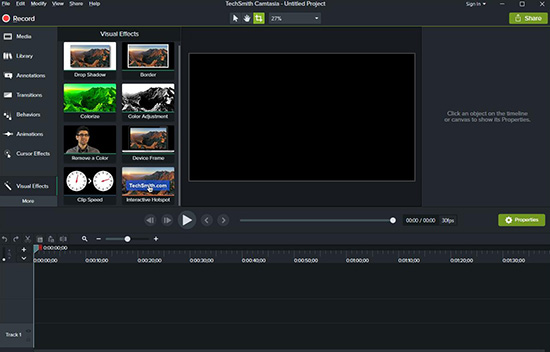
Compatibility: Windows, Mac
Price: $299.99
Pros:
Intuitive interface to record and edit YouTube gaming
Add video and audio straight from your webcam
Select the entire screen, a region, or a window to record
Import media files from your computer and add them into recording
Fix audio in your recorded YouTube gaming videos
Cons:
More expensive
Conclusion
You have now learned 6 best YouTube gaming recording software introduced above. OBS is free but may not be beginner-friendly. Bandicam can only support Windows system. If you need a video recorder that is powerful while easy to navigate at the same time, you can choose Joyoshare VidiKit without any hesitation. It is a cost-effective screen recorder that supports Windows and Mac, and you can use this tool to record YouTube gaming or other online videos with no frame drops.





