The digital world is thriving with newer upgrades every day, including the 4K and HD video technology for professional filmmakers. In contrast, the storage modernizations are pretty slow. With only a one-minute high-quality video, your Mac will run out of memory to store or share your video content. So, it's a good idea to compress large video files into smaller sizes that are easy to manage, share over the internet, and create storage space on your smartphones. And to help you do just that, a plethora of video compressor Mac software is available in the market. Read below to review some of the state-of-the-art video compressor for Mac with their pros and cons to make the right choice.
1. Joyoshare VidiKit
Our top pick is the Joyoshare VidiKit, a full-fledged software-based video editing toolkit. Mac users can quickly download the powerful software to compress a multitude of video files for free with 40x ultra-fast compression speed and no need for Wi-Fi.
More amazingly, the software offers flexibility to compress video files by adjusting the percentage or presetting the file size. It can therefore give accurate outputs that match your target compression ratio. Also, it supports quite a variety of video formats, including MP4, MOV, MPEG, AVI, 3GP, MP3, etc. that can be easily shared on various social media platforms.
Pros:
User-friendly interface
Customizable video compression settings
Efficiently compress videos singly or in bulk
Support a large number of formats for video and audio
Play to preview option before compression
Integrated video editor
4K video support
Compress by percentage or file size
Cons:
The trial version offers limited features
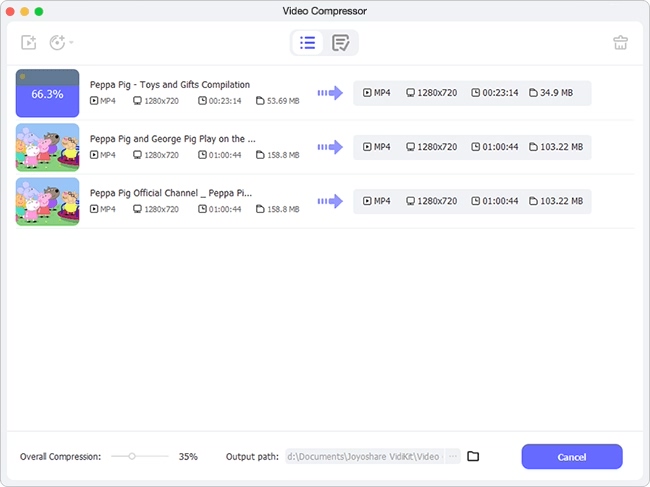
2. iMovie
In case you are looking for a simple compression tool that allows you to edit and enhance your compressed video on your iPhone or Mac, look no further. iMovie is not only a free video compressor for Mac but a complete video editing kit. Using this tool requires no professional experience, thanks to the easy-to-use features.
iMovie also gives you the functionality to personalize your video by compressing, cropping and resizing. Moreover, the free compressor app reduces your file size, provides lossless quality output, and saves it as a Quick Time File.
Pros:
Easy sharing to iCloud, AirDrop, and social media platforms
No compromise on video quality
Reduce video size quickly
Standard video formats supported
Edit options to fine-tune the final video
Cons:
Slow performance and high-level HDD space
Costly subscription plan
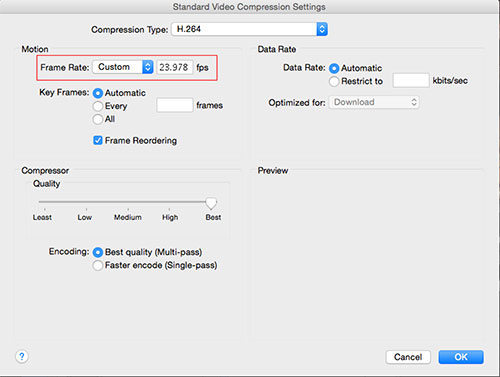
3. QuickTime Player
QuickTime Player comes as a default macOS video compressor tool with basic editing tools. Besides editing and viewing your videos, this popular video compressor software for Mac comes loaded with a suite of great options to shrink video files. In addition, it offers a variety of compression types and customizable output settings to suit your needs.
All you have to do is upload your videos, select compression codec, frames per second, video resolution, and quickly share on your social media. This means, with only a few clicks, you will be able to reduce the large video size to free up space on your Mac.
Pros:
4K, 480p, 720p, and 1080p video support
Easy-to-navigate user interface
Drag and drop feature
High-quality video export
Cons:
No playback support for many standard formats such as AVI, WMV, MKV, FLV
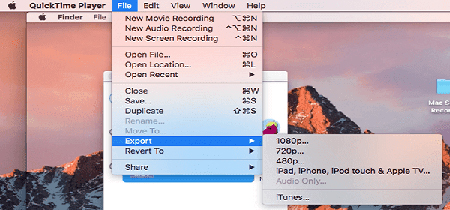
4. HandBrake
HandBrake is hands down the best video compressor for Mac, Windows, and Linux systems with amazing video compressing features. It is a free and open-source video platform that facilitates lossless video compression by manually changing file parameters like bitrate, frame rate, and more.
With HandBrake, you can convert and compress videos from virtually any format to a variety of modern, widely supported codecs. In addition, it lets you compress all the common multimedia files and any DVD or BluRay source without copyright protection. Just make an array of adjustments and enjoy excellent quality results within a few seconds.
Pros:
Free and open source
Batch compression saves time
Compatible with all popular operating systems
Built-in presets for quick compression
Real-time preview screen
Cons:
Complex interface
Hassles of downloading the software
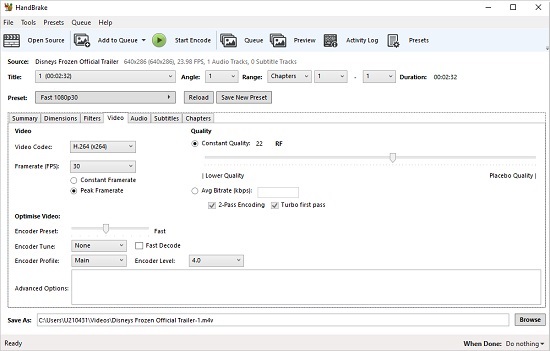
5. Clideo
Clideo made it to our list of top helpful Mac video compressor because of an intuitive user interface and secure encryptions, unlike others. The video size reducer lets you upload gigantic video sizes (up to 500 Mb) directly from Google Drive, Dropbox, or external sources like YouTube. To ensure privacy, it uses SSL certification for communications through secure channels.
To top it all, video conversion with this software is a one-click process with automatic adjustments for best results. But that's not all. This powerful app is entirely online, so you are free from the hassles of any downloads.
Pros:
Range of methods to compress video files
Efficient and safe compression
Supports all video formats, including MP4, WMV, MOV, VO, etc
Import from Google Drive, Dropbox, and YouTube
Range of video editing tools
Cons:
No option to choose the video size
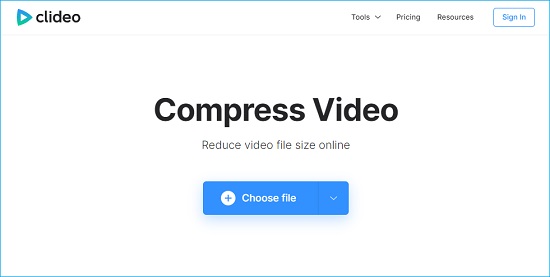
6. Mac Finder
Another built-in video compressor is Mac Finder, an easy and ideal choice for beginners. It is designed with many competitive features, including video compression to shrink large-sized videos into smaller clips. In addition, you can type in your preferred video size, bitrate, frame per second, resolution, and more from the editing features.
Not just that, this video compressor software for Mac also offers other video functions, so you don't have to switch to another video editor. Moreover, soon after compressing your edited video, you will find no trouble uploading the HD quality output on your social media.
Pros:
Fast, secure, and free video compressor for Mac
User-friendly interface
Output customization options
Easy sharing to Facebook, YouTube, and more
Perfect for beginners
Cons:
Compression support for only MOV file format
Limited compress video features
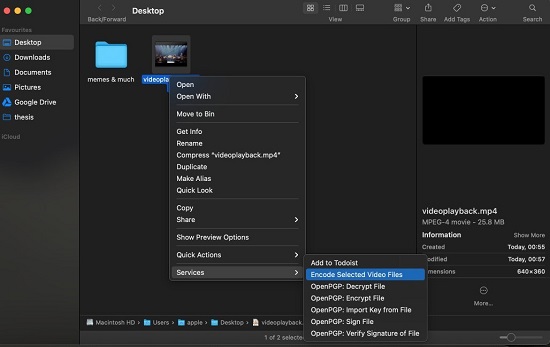
7. Ezgif
Last but not least, this online tool will do the hard work for you. Apple fans can take multiple benefits by using this free video compressor Mac to compress, cut, and resize video files. The app is relatively good at shrinking video files of various formats to almost half the size.
Interestingly, its versatility lets you keep the same quality or change as you like. To your delight, it allows you to browse and import videos from local files or even paste the URL of the video.
Pros:
Top-quality export without watermark
A wide range of video formats supported
Crop, resize and speed up video
Easy-to-use with a straightforward interface
Quick and easy steps for compression
Cons:
The video compression limit is only 100 MB
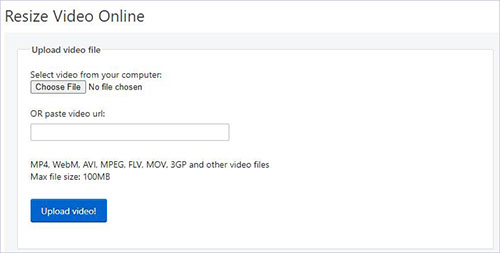
Conclusion:
Well, now you have an insight on some of the best video compressor for Mac that can help you reduce video sizes with great ease. Feel free to use our list and knowledge of the highlighted tools to achieve your goals and take advantage of their free trials to better understand them before choosing. If you are still confused, we recommend using Joyoshare VidiKit for its versatile features. Indeed, this efficient video compressor is cost-effective and safe to get lossless quality output that you can share everywhere within no time.
