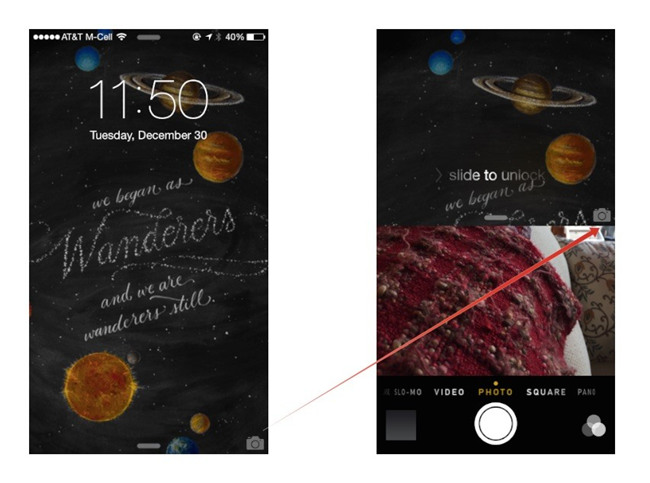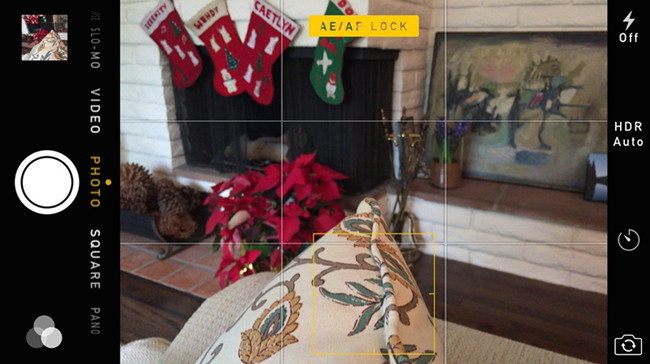The 2018 Halloween season is coming, and it's time for you to prepare the costumes, decorations, makeup, etc. for the final exciting party. When you wear the elaborate clothes, or you find a creepy decoration, etc., you must be in a want of shooting a good Halloween photo with your iPhone. But do you really know how to take a perfect iPhone photo? Thus, in this article, we'll give you some useful tips and tricks to take great Halloween Pictures with iPhone, and the ways to recover these missing Halloween photos if you lost them unexpectedly.
- Part 1: Tips on How to Take Better Halloween Pictures with iPhone
- Part 2: Ways to Recover Lost Halloween Photos from iPhone
Part 1: Tips for Shooting Great Halloween Photos with iPhone
Taking the satisfied horrible pictures may be one of the most important parts of your Halloween night. With the help of iPhones or other mobile phone, this can be achieved in one click. However, it may not so easy to get an incredible pictures. Now follow these simple and helpful tips below to practice shooting better Halloween photos with iPhone.
#1 Make the most of iPhone Camera shortcut

This is one way to snap a quick shot. Once you discover an astonished picture at the party and you don't want to miss it, you can simply use the iPhone Camera shortcut to record this moment. The method is also very easy; just press the Home button and swipe up the iPhone shortcut from the Lock screen and choose the Camera icon. And then you can start your shooting.
#2 Choose the suitable shooting mode
iPhone Camera app offers several shooting modes for everyone to use when he or she is taking pictures, for instance, Photo, Portrait, Square, Pano, Video, Slo-Mo, or Time-Lapse mode, etc. Each mode has its own characteristics for different usages. You can select the ones according to your real requirements.
#3 Focus the point and adjust the brightness of your picture

When you're snapping a photo, and you want to lock the focus of your target subject, you can tap and hold on the picture to lock focus when you see a yellow square icon. Additionally, you can also slide upward or downward of the sun icon beside this icon to brighten or darken the image.
#4 Follow the rules of thirds

Surprisingly, iPhone Camera app has another Grid option, when help you line up photographs. You can enable this feature by going to the Settings > Photos & Camera and switch on Grid option. Then you'll find four lines in your iPhone camera to divide the screen to nine equal areas.
#5 Try 3rd-party camera apps
To take more attractive Halloween photos, you can make use of some third-party camera apps available in the store. You can choose some useful apps you like to shoot pictures at Halloween night with much more clarity. Also, you can put these apps in the Dock for easy access.
Part 2: How to Retrieve Lost or Deleted Halloween Photos from iPhone
Image that you have snapped so many great Halloween photos after adopting the aforementioned tips and tricks, and you're now enjoying these or sharing them with your family and friends, but unexpectedly they're lost due to this or that reason. What would you do under such conditions? Don't worry now, Joyoshare iPhone Data Recovery is here to help you out.
Joyoshare iPhone Data Recovery is a 100% trustworthy iOS data recovery utility to salvage lost Halloween photos from iPhone directly, iTunes or iCloud backup in a few clicks only. No matter how you lost your Halloween photos like accidental deletion, iOS upgrade error, locked iPhone, etc, it will help you get them back instantly. The data recovery tool is fully compatible with all iOS device and version including the latest iPhone XS, XR, etc. as well as iOS 12 and former.
Key Features of Joyoshare iPhone Photo Recovery:
Restore up to 20+ types of iPhone data including Halloween photos
Recover deleted iPhone photos without/from backup
Real-time preview and selective recovery
Retrieve encrypted iPhone photos as well

Step 1 Connect iPhone and run Joyoshare

After correctly connect your device to the PC or Mac with a USB cord, you can launch Joyoshare iPhone Data Recovery on the desktop and it will detect the phone automatically. Please make sure you have downloaded and installed the app in advance.
Step 2 Choose a recovery mode and data types

When Joyoshare recognized your device successfully, it will enter the "Recover from iDevice" mode by default. You can also select the "Recover from iTunes" or "Recover from iCloud" option if you have an iTunes/iCloud backup file. Then choose the data types you want to recovery (by default, all kinds of files are ticked for scanning). Then click the "Scan" button to allow Joyoshare to analyze and scan your lost Halloween photos and other data.
Step 3 Preview and restore Halloween iPhone photos

Wait a while until the scanning is completed. Now all recoverable files are classified in categories. Preview them one by one and then press the "Recover" button to restore them to your computer locally.