A live video may sometimes convey a message that written content cannot. If you need to display what you do on Windows 11 screen to a big audience, utilizing screen recording software can simplify the whole process. You can capture your screen and share it with others with only few clicks. Such a screen recorder for Windows 11 is handy and can be applied to various scenarios, like making an effective instructional video, establishing an eLearning course, marketing your business to online clients, making product-related presentations, uploading content on YouTube, showing off wonderful gameplay performance, and more. Now, we will cover 13 best recording tools in this article.

- Part 1. Complete List: 13 Best Screen Recording Software for Windows 11
- 1. Joyoshare VidiKit [21-in-One]
- 2. Xbox Game Bar
- 3. Windows 11 Snipping Tool
- 4. Microsoft Screen Recorder for Windows 11
- 5. Camtasia
- 6. TinyTake
- 7. Icecream Screen Recorder
- 8. OBS
- 9. Bandicam
- 10. Filmora Scrn
- 11. iFun Screen Recorder
- 12. EZVID
- 13. Movavi Screen Recorder
- Part 2. FAQs about Windows 11 Screen Recorder
- Part 3. Conclusion
Part 1. Complete List: 13 Best Windows 11 Screen Recorder
Have you figured out what kind of screen recorder for Windows 11 you want? What do you value most when choosing a tool like this to perform screen recording? It doesn't matter if you don't know which one to use. Here is a full list, containing 13 best screen recording software on Windows 11. You can check all of them and make a comparison.
1. Joyoshare VidiKit
Joyoshare VidiKit is an excellent multiple-in-one toolbox that can support recording video and audio on your Windows 11 with no hassle. Any activities, such as tutorials, movies, game music, class lectures, online webinars and more, can be captured in high quality with no frame drops. It also allows you to choose whichever sound source you need. The resolution can be high, like 1080p and 4K. What's better, it doesn't put a limit on how long you can record. The recording options out there such as presetting a task, highlighting cursor, can be changed as you wish.
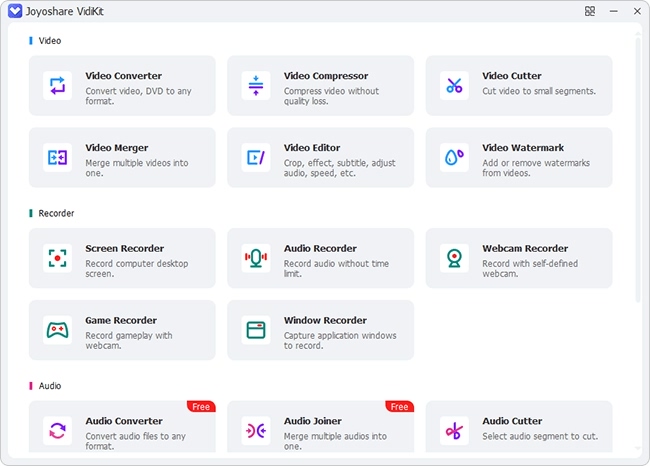
Valid until May 31, 2025
Copy the coupon and paste it at checkout.
- Pros:
- Record screen, webcam, window, gameplay and sound
- Output video in high resolution and top quality
- Guarantee smooth recording with no FPS drops (up to 240fps)
- Capture screen and record audio in Windows 11 without lag
- No watermark and unlimited recording time
- Built in with tools to add annotations in real time
- Cons:
- N/A
2. Xbox Game Bar
Windows 11 features a native gameplay recording tool known as Xbox Game Bar, which performs admirably and is quite simple to use. It provides high-quality recording. Due to its easy interface and good performance, this tool is regarded as the best free Windows 11 screen recorder. You can resort to it directly, with no complex downloading and installation process. Notably, it has different options for you to customize your recording, such as the shortcuts, audio quality, video frame rate, recording length, etc.
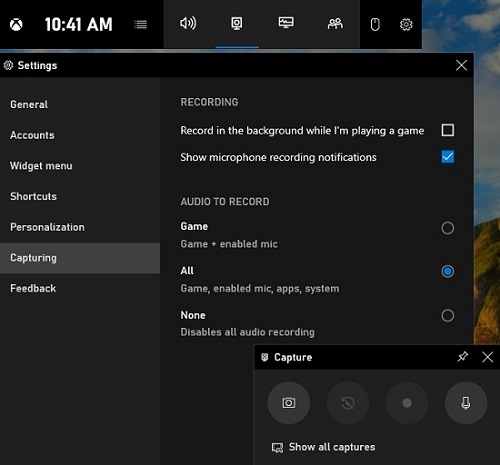
- Pros:
- Built-in Windows 11 software with a simple interface
- Record the gameplay at 30 to 60 frames per second
- Customize the shortcut key to record, edit, and perform other tasks
- Cons:
- Less control over what you're recording
- Screen recording in Xbox Game Bar alongside game-playing can consume more system resources
3. Windows 11 Snipping Tool
The Snipping Tool is available to use on Windows 11 so that you don't have to rely on Xbox Game Bar only. This screen recorder is also built in your computer without downloading. It can record not only an entire screen but also a certain section. Besides, it's handy to grab computer's system audio as well as microphone sound. The operation is simple and you can totally know where to go by looking at the interface.
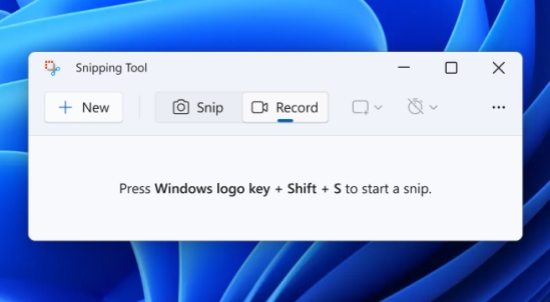
- Pros:
- Pre-installed in Windows 11 without extra downloading
- Record full screen or a customized area
- Capture audio from computer system and microphone
- Cons:
- Limited supported format: MP4
4. Microsoft Screen Recorder for Windows 11
As the name suggests, this screen recorder comes from Microsoft Store and is available for Windows 11 to record screen. To ensure you a good experience, it even supports audio, camera, and window recording. Furthermore, you can select desired frame rate, adjust resolution, set shortcuts, and track mouse clicks.
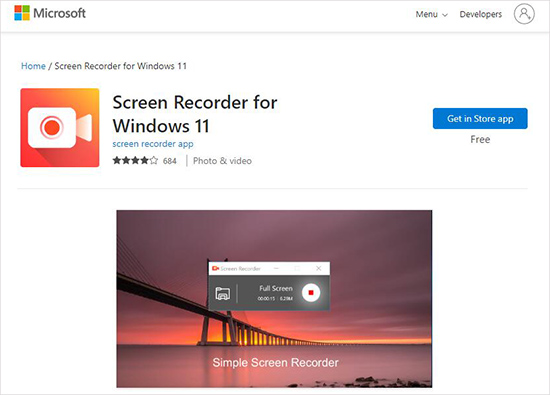
- Pros:
- Record full screen and partial region
- Record window, camera and microphone
- Show mouse movement and cursor
- Cons:
- Come with in-app purchases
- Free version is put with watermark and in lower resolution
5. Camtasia
Camtasia is a Windows 11 screen recorder with audio. You can take the screen recording to a higher level by creating professional-looking videos. Developed by TechSmith, Camtasia is specifically designed to make YouTube vlogs, marketing, and educational videos. It records screen and audio at the same time, enabling you to pause and stop at any time. Best of all, what you create will be saved into a project for further comprehensive editing, like adding caption, transition, text, background music, etc.
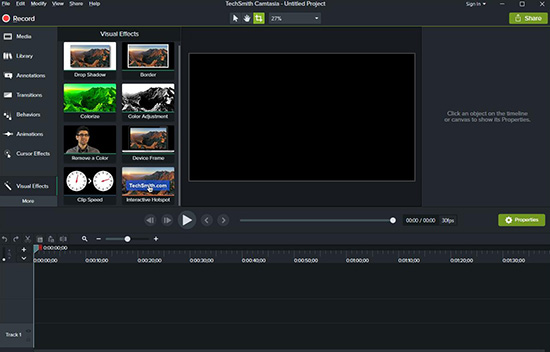
- Pros:
- Come with a wide variety of visual effects
- Allow you to zoom in and zoom out while recording the screen
- Create excellent titles and add notations
- Help you add quizzes to your content
- Cons:
- Software license is expensive
6. TinyTake
TinyTake makes itself a quality software for recording the screen. For those who are looking for the best Windows 11 screen recorder to share videos, TinyTake is the best bet. It's able to capture full screen, a target window, and a region on your computer. To make your content more focused, it can capture videos from webcam to display your face.
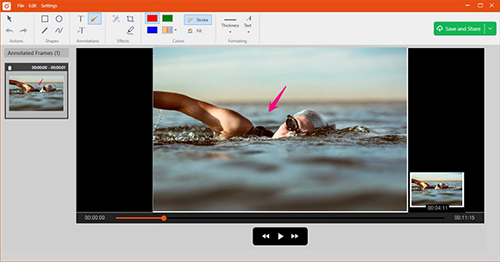
- Pros:
- Allow you to upload the video to YouTube directly
- It helps you to customize the shortcut keys
- Come with a drag and drops option while editing
- Web-based cloud platform with up-to-date security
- Cons:
- With limited screen recording time in free version
7. Icecream Screen Recorder
Icecream Screen Recorder is an attractive choice. It is a feature-rich free screen recorder for Windows 11. You can capture any portion of your screen, in part or whole. Audio from your computer system and microphone can be detected and selected to grab. Besides, it's available to overlay webcam into video and make annotations to screen recording easily.
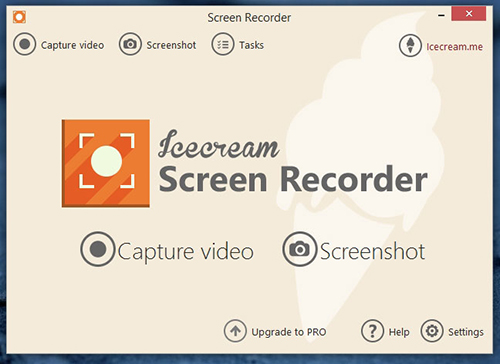
- Pros:
- Allow you to record a specific segment of the screen
- You can manually select the output quality
- It comes with the latest zoom-in and zoom-out features
- An intuitive and straightforward interface that attracts the audience
- Cons:
- Free version only allows 5-minute recording and WEBM output format
8. OBS
OBS is amongst the best screen recording tools that you can have on your device, including Windows, Mac and Linux. Besides recording the screen, it's friendly for live streaming and provides several valuable video editing tools. It's the most famous screen recorder on Windows 11, giving possibility to add scene transitions, set hotkeys, apply filters, and more.

- Pros:
- You can export the video in several formats
- Capture the screen in high-resolution
- No restriction on the length
- Cross-platform open source for free screen recording
- Cons:
- Overwhelming layout
9. Bandicam
Professionals who need to record gaming footages, external devices, and screen videos can use Bandicam. This tool offers multiple editing tools, including mouse-click effects, real-time sketching, audio recording, webcam overlays, and many more. With advanced DirectX/OpenGL/Vulkan graphics technologies, Bandicam is capable of capturing videos at up to 480 FPS in 4K UHD.

- Pros:
- Allow you to share the videos to YouTube directly
- Schedule the recording on a weekly/daily basis
- Connect to Xbox, PlayStation, IPTV, smartphone and external webcam for recording
- Outline video with real-time drawing
- Cons:
- Only works on Windows
10. Filmora Scrn
Filmora Scrn is a well-known screen recording tool out there for Windows 11 OS. This software is ideal for the people who make gaming videos. You can record the webcam and fast-paced scenes simultaneously using Filmora Scrn. Also, audio can be set in advance according to your actual needs. It's even workable for you to adjust the frame rate flexibly.
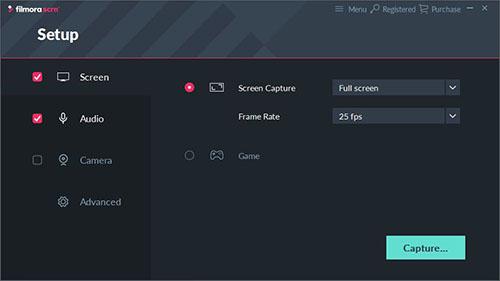
- Pros:
- Record the screen in HD and 4K resolution
- Support multiple import and export formats
- Frame rate can be customized
- Support multiple formats
- Cons:
- Not intuitive interface
11. iFun Screen Recorder
iFun Screen Recorder by Iobit can be listed as one good option of screen recorder for Windows 11 PC because of its intuitive interface and video editing tools. With this application, you can record the screen in 4K resolution. It is perfect for recording games, educational tutorials, and movies. With optimized hardware-accelerated H.264 encoder, it records videos stably and saves to MP4, FLV, AVI, etc.
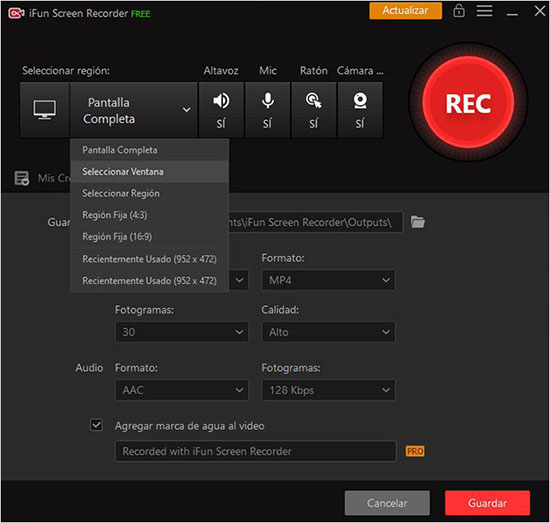
- Pros:
- Record the screen and videos without watermarks
- Simultaneously capture the screen with audio
- Scheduling the screen recording is available
- Cons:
- Limited features
12. EZVID
EZVID is a free and open-source tool that can help you record the screen in a high-quality. It is an exceptional screen recording tool that features cutting-edge effects. Making the full use of it, you can record the voice, screen, and facecam simultaneously with no such difficulty. The video editor it offers can help control speed, add text, re-arrange clips, and more.
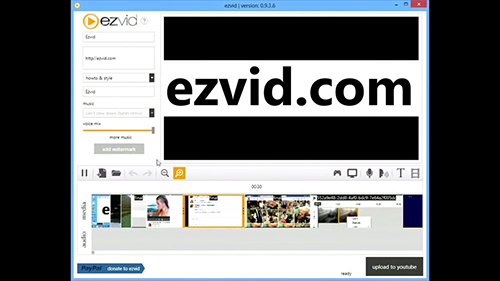
- Pros:
- Simultaneously record the facecam and screen
- Voice synthesis
- Easy to use
- Cons:
- Only available for Windows
13. Movavi Screen Recorder
Movavi Screen Recorder is remarkable software that assist you in recording types of activities on your computer, like online calls, games, streaming music, webinars and so forth. It grabs audios and synchronizes with your video content, creating content in full HD or 4K optimal resolution. Its webcam recording delivers you a better platform to capture possible videos. Moreover, you can draw your screen during the recording to emphasize the important points.
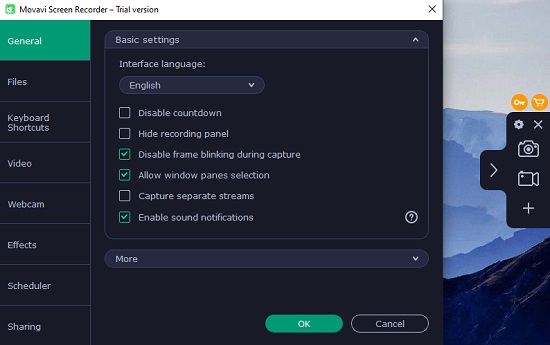
- Pros:
- Record the videos and screen at 60 frames per second
- Simultaneously record the webcam, audio, and video
- Support multiple import and export formats
- Scheduling of screen recording
- Cons:
- No editing tools
Part 2. FAQs about Windows 11 Screen Recorder
Q1. What is the best free screen recorder for Windows 11?
A: Any free screen recorder can be your best option on Windows 11 as long as it can satisfy your needs. To straightly use without downloading, the built-in Xbox Game DVR can be chosen. To put into effect on different platforms, OBS can be picked up. For one-time capture, like send program bugs, feedback or sudden errors, without caring about specific recording features, some online free solutions can be also adopted.
Q2. Does Bandicam work on Windows 11?
A: Yes. Bandicam claims itself an good alternative to Windows 11 screen recorder, meaning that you can run it on your Windows 10 without problem. It will function to record not only game but also video with webcam easily.
Q3. Does Windows 11 have a screen recorder?
A: Yes. Windows 11 preinstalls Xbox Game Bar on computer for screen recording. It is initially designed for gameplay capture, however, you can apply it to record videos of your action as you want.
Part 3. Conclusion
Screen recording tools have become a necessity, especially for content creators and YouTube vloggers. Choosing the best screen recorder for Windows 11 among the hundreds provided on the market right now is a significant problem. To ease this quest, we have brought a list of the 13 top-rated screen recorders of 2024 for Windows 11 in this article. Before getting this kind of tool, be sure that it fits your needs. Pick whichever you like best and start recording!
