As a reputable online game with a special system for users to program and create games, Roblox is widely played. Its popularity is growing day by day, making gaming recording a trend. In order to possibly playback wonderful moments, show others your creativity and cool manipulation, a screen recorder for Roblox is required. Among all, which one can be your final choice? Let's have a close look at these 6 best hand-picked tools in this article and learn what they can do for you.
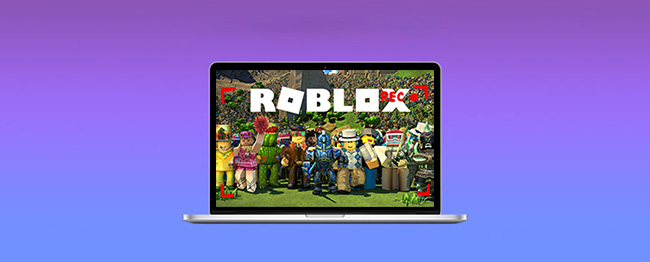
- #1 Roblox Screen Recorder [Built-in]
- #2 Joyoshare VidiKit [High-quality]
- #3 Bandicam
- #4 FBX
- #5 Debut Video Capture
- #6 Icecream Screen Recorder
- People Also Ask
1. Roblox Screen Recorder
The inbuilt tool, Roblox Screen Recorder, will no doubt be shortlisted. It combines screenshot-taking and video-recording to simplify your whole gameplay process. What it offers for recording is easy and basic, requiring no skills, so that every user can manipulate it. However, it only allows you to record Roblox in full screen and gives no possibility for partial capture. Besides, the quality it outputs is not what users want, causing the search for alternatives to be in high demand.
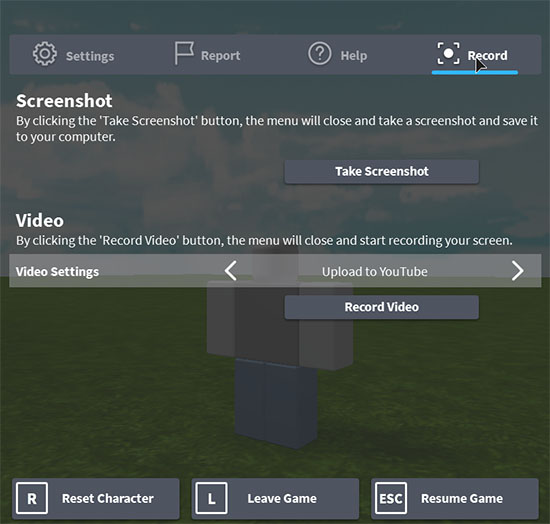
Pros:
With basic recording options for Roblox gamers to easily operate
Support full screen recording and screenshot-taking
Cons:
The recording features are limited
Recording is not available on macOS
2. Joyoshare VidiKit
Joyoshare VidiKit - Screen Recorder is a user-centric and full-fledged program that covers different fields for recording and video creation, such as gaming, movies, music, online classes and voice calls. It supports capturing not only a part of Roblox but also the entire screen. Also, audios, both from microphone and from system like in-game background music, can be grabbed meanwhile. You can even save your videos in any format with customized configuration. Or vividly show others where you go and how you click with effects.

Pros:
Record Roblox gameplay smoothly without lags
Set best settings for gamers, like 60fps, 1080p, 4K, high quality
Capable of recording screen with audio from various sound sources
Easily cut video, take screenshots, schedule, etc.
Cons:
The free trial version adds watermark
3. Bandicam
Bandicam, a classic lightweight Roblox recorder, is able to record a sorts of games on your computer with less lag than others, considering it uses less CPU, GPU and RAM resources. Other than that, its advanced hardware-accelerated H.264 encoder can greatly improve your recording experience. Anyone who wants to add webcam stream in the video can easily apply webcam PIP feature. If you like, you can use real-time drawing to make annotations in recording and then save your game footages in small file size for sharing on YouTube, Vimeo and Facebook.

Pros:
Support 4K UHD video output
Record screen, audio and webcam without stopping
Support games like Roblox, TF2, PUBG, WoW, Call of Duty and more
Adopt DirectX/OpenGL/Vulkan graphics technologies for recording
Can schedule recording and draw with tools in real-time
Cons:
Only support Windows
4. FBX
FBX is one of the best screen recorders for Roblox that empowers you to not only record but also live stream with high performance. It comes with lag-free recording by using AMD, NVidia, or Intel hardware acceleration. As user-friendly game recording software for low-end PC, it is widely used for web and older games. More than that, to make your captured video clips more unique and professional, you can take advantage of the editor to add slow motion, captions, GIFs, sound effects and animated stickers.
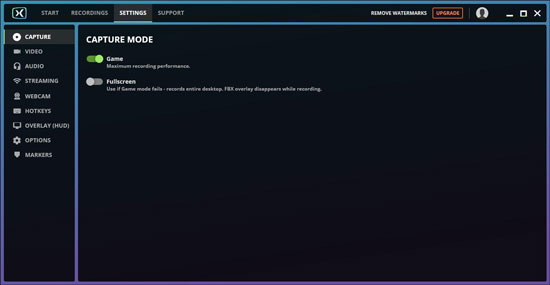
Pros:
Use hardware acceleration technology to reduce lag
Support easy streaming and HD recording
Offer editor to edit game videos
Cons:
Watermark videos in the free version
Only available for Windows computers
5. Debut Video Capture
Look for video capture and screen recorder software in the market? Debut is here a good choice. With the help of this screen recorder for Roblox, you can record your real-time gaming screen and overlay webcam for better sharing. It saves what you capture in AVI, MP4, FLV, MPG, WMV, and more popular formats. What is noteworthy is that there are many stunning features it has. You can highlight mouse, show keystrokes, replace background using Green Screen, add captions, burn recordings to DVD, take screencasts, etc.

Pros:
Record gameplay, computer screen, or from webcam and external devices
Support different popular video formats
Show users editing options to polish videos
Cons:
No shortcuts to start and end recordings
6. Icecream Screen Recorder
Well developed with a game capture mode, Icecream Screen Recorder is an appropriate recorder for various games, including Roblox. It's capable of capturing ongoing activity from your computer screen with a webcam overlay, getting audio from in-game microphone and system itself. Like others, it provides multiple recording options to animate clicks, show mouse movements, set hotkeys, change speed, record with a timer, and add annotations. It's handy to share recordings to YouTube, Google Drive and Dropbox.
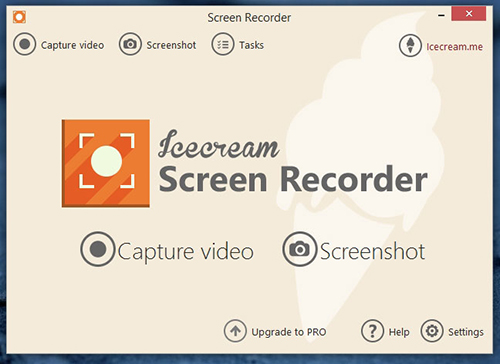
Pros:
With a dedicated mode to capture game
Support screen recording, audio recording and webcam recording
Edit and customize videos with many tools
Cons:
Some features it has are only available for Windows version
Part 7. People Also Ask about Recording Roblox
Q1. How to turn on Roblox screen recorder?
A: Find and click menu button in Roblox at the top-left corner. Continue to click on "Record" tab, then "Record Video" to turn on Roblox screen recorder and create game recordings.
Q2. Roblox record button missing, how to fix?
A: Note that the recording feature in Roblox isn't available on Mac and this is the reason why there is no record button. On Windows, if you cannot see it, you can try to press F12 to start and stop recording.
Q3. How to record Roblox with voice on phone?
A: It's possible to record Roblox on mobile phones such as iPhone and Android using their built-in screen recording features. To record game with voice, remember to turn on audio settings like microphone.
Conclusion:
You can get a screen recorder for Roblox to help keep footages in your game. Though there is a function Roblox officially offers to record video, it's fairly basic. On the basis of actual gaming recording experience, there was a lot of negative feedback from Roblox players. Thus, it's suggested to try more alternatives and have some tests to see if your selected one can meet your requirements.
