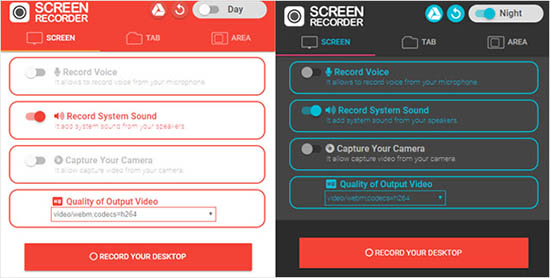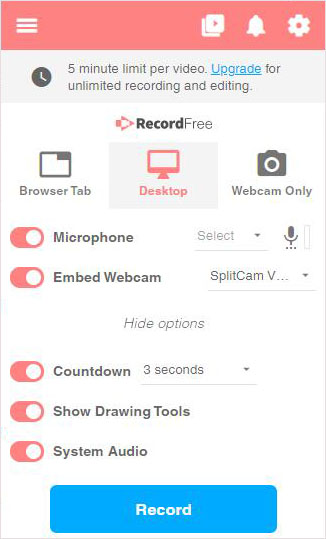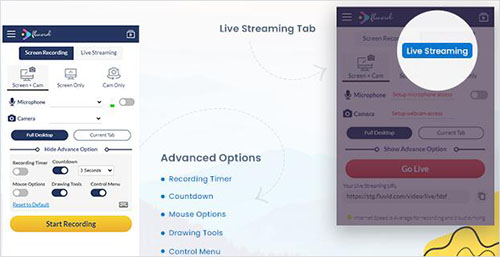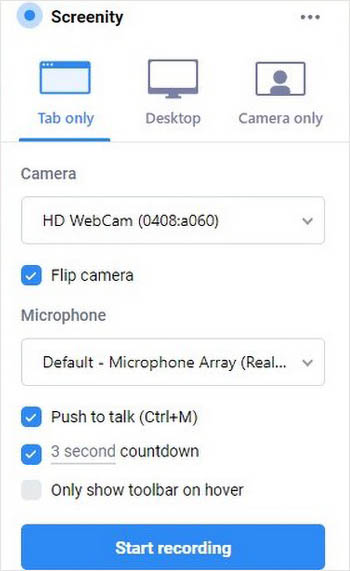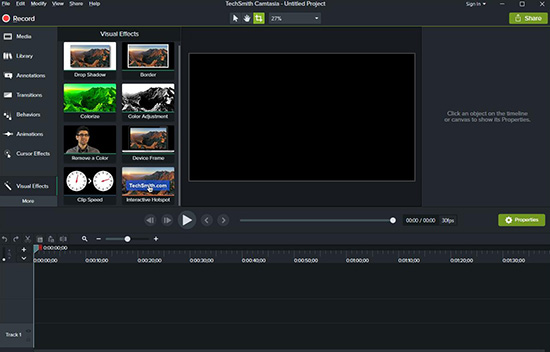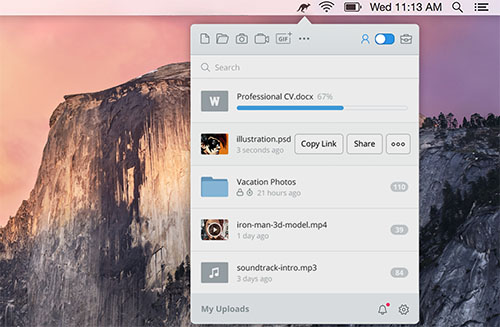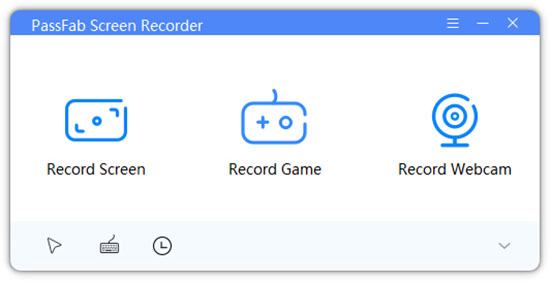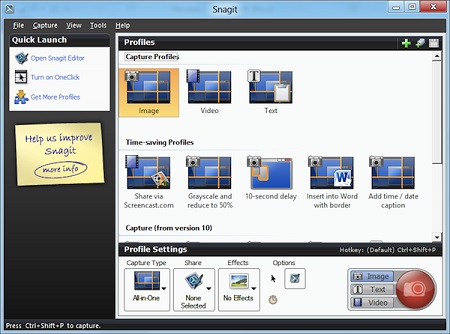A screen recorder is a program that captures your computer's screen. The use of it varies from one industry to another and provides plenty of potentials. For example, Google Meet sessions are no different, and you may want to record an important business meeting or an education session. Below you will learn about using a Google Meet screen recorder and avoid limitations posed by the built-in screen capture available in Google Meet. Ensure that you are capturing content that has no copyright and is available in the public domain.
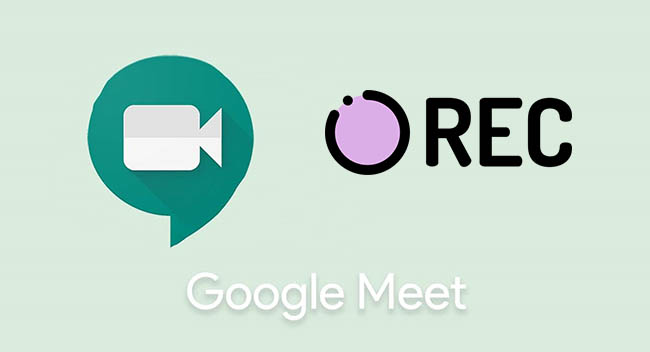
- Part 1: Top 4 Recording Extension for Google Meet
- Part 2: Top 5 Google Meet Recording Tool (Mac & PC)
Part 1. 4 Best Google Meets Recording Extension
-
1 Screen Recorder
Screen Recorder is an extension that you can install for Google Chrome and use it to record a Google Meet session. This screen recorder for Google Meet captures the screen in high-quality, where you can choose from tab, full screen, or selected area from the page along with audio from system, webcam, and mic. This extension is simple, and you can use it to create educational videos or capture Google Meet sessions for future use. This tool further helps capture gameplay and save a live stream, which you can capture in a quality that you would require.

- Pros:
-
Unlimited screen recording time
No watermark
Instant video saving
Multifunctional screen recorder
Captures system and microphone audio
- Cons:
-
Basic recording features
No editor
You cannot share videos directly
-
2 Screencastify
Screencastify is another Google Chrome extension and helps record anything running on the screen. You can access it from the Chrome web store without paying anything. What makes the extension loved by millions of users is the simplicity of the user interface. People using a screen recorder for the first time will find it easy to use and capture sessions or meetings conducted on Google Meet. This Google Meets recording extension comes with simple editing and sharing features, which helps you perform quick edits and share a captured video without leaving the platform.

- Pros:
-
Captures video in 1080p resolution
Grabs system and microphone audio
Simple video editor
Easy sharing features
No watermark
- Cons:
-
Limited exporting formats
The free version has limitations
-
3 Fluvid
Fluvid is a Google Chrome extension and helps capture the computer screen according to the requirement. In addition, this screen recorder for Google Meet comes equipped with multiple recording options, which you can use to capture a meeting on Google Meet based on the requirement. Fluvid allows you to record the screen and password-protects it to avoid unauthorized access. It even has an analysis tool that helps you look at detailed performance. The exciting features are the support it provides to the users in social publishing and live streaming.

- Pros:
-
Password protection with customized passwords
Supports for social publishing and live streaming
Offers video editing functions
Provides a free analysis tool
- Cons:
-
The free version has limitations
Limited video import and export options
-
4 Screenity
Screenity is an open-source Chrome extension that helps you capture Google Meet sessions. The exciting point is that it comes with all the features one requires, such as the recorder and editor. This Google Meets recording extension requires permission to record your computer and audio from the microphone and system before it can start capturing the videos. The other aspect of the extension is the annotation tool. With this, you can mark up, add text to any area of the screen, and annotate that helps people better understand, describe or explain the content.

- Pros:
-
Unlimited recording
Supports webcam capture
Built-in video editor
Customized countdown and count-up timers
Supports video annotation
- Cons:
-
Limited export formats
Unstable at times
Part 2. 5 Best Screen Recorder for Google Meeting on PC and Mac
1 Joyoshare VidiKit
Joyoshare VidiKit - Screen Recorder for Google Meet is suitable to capture any video and audio from a computer and Mac. It is a powerful toolkit with the option to capture customized areas or total pages without any lag. It helps capture anything on the screen irrespective of what is playing on the desktop. You can choose between the system's audio or the microphone and edit the video for better output as it supports audio capture. You can find more settings by clicking the gear icon, including adding watermark, creating schedule recording task, highlighting cursor, customizing quality, sample rate, codec and more.
- Pros:
-
Records video and audio from multiple sources
Captures video in 1080p at 60fps
Supports full screen or customized selection of area for capture
Shows cursor movement and previews files before saving
Records Google Meet in HD with few clicks
- Cons:
-
The free version adds a watermark
- Supported OS:
-
Windows and Mac
2 Camtasia
Camtasia is a popular screen recorder and operates on both Windows and Mac OS. What makes it an ideal program is the interface, features, and usability options. You can quickly capture the screen, use the built-in editor, and share the videos. This screen recorder for Google Meet comes with built-in templates and themes that you can use for a recording session. The option of adding quizzes to the recorder video makes it interactive.

- Pros:
-
Records in HD quality
Built-in themes and templates
Supports 16 file formats
Packed with a plethora of editing features
- Cons:
-
Overloaded options for many users
- Supported OS:
-
Windows and Mac
3 Jumpshare
Jumpshare is the simplest tool that you can use to capture anything running on your desktop. It gives all the video proofing tools to create an innovative review and videos for concise clients and collaborations. The built-in annotation tools, timed commenting, and advanced analytics make it an excellent tool for a detailed review of the captured video. In addition, it has the call-to-action button, click-tracking, embed videos, and capture audio from the system and microphone functions.

- Pros:
-
Video timed comments
Version history
Video analytics
File sharing features
- Cons:
-
No private encryption
No file sync
- Supported OS:
-
Windows and macOS
4 PassFab Screen Recorder
PassFab Screen Recorder is an excellent screen recorder for Google Meet and captures the screen in high quality. This multi-featured tool empowers you to record the computer screen in HD or alter the settings according to the need. This tool allows capturing the entire page or customized area of the page. Its interface is intuitive and straightforward design makes it easy to use the provided options and controls. It further supports webcam capture, making it simple to capture a Google Meet session.

- Pros:
-
Scheduled recording
Real-time drawing
Edits post-recording
- Cons:
-
The free version leaves a watermark
- Supported OS:
-
Windows and macOS
5 Snagit
Snagit is an impressive screen recorder for Google Meet. With this program installed, you can capture anything running on the screen, including images and games. The exciting feature is the ability to capture screenshots while recording a session. With advanced features from the editor, making quick changes to the captured video is possible without leaving the platform. Adding text, shapes and other features to the video helps elevate the video and explain a process in detail.

- Pros:
-
Supports MPEG-4 and animated GIFs
Integrated GIF maker
Panoramic scrolling capture
Exports to cloud storage
OCR functionality
- Cons:
-
Expensive
- Supported OS:
-
Windows and macOS

Conclusion:
Screen recorder is excellent tool that you can have in the current time. You learn about the different programs you can use, including Google Chrome extensions, with their features and pros and cons. Based on the reviews here and your requirement, you can select the one that suits your Google Meet sessions. Most of the recorders support HD recording and audio capture from a microphone or the system, while a few provide advanced editing features. With the appropriate Google Meet screen recorder, you can avoid limiting screen capturing and use the tool to the maximum potential.