After the release of the latest iOS 11, around seventy percent of users have been upgraded to this new version. However, lots of users are experiencing iOS update problems on iOS devices. To help you to deal with various iOS 11 problems, here are a few details of update issues that you might encounter during the process. It will work with almost all the devices regardless of the models you are using. Here we will cover the most common iOS update problems, focusing on the screen, sound, battery, Bluetooth, WIFI, overheating, and more possible issues.
1. WIFI Issue
A few users have faced WIFI issues while updating devices. If you find it hard to get WIFI in the new version, you can consider the following solutions.
Potential Solution
Restart both your phone and router. Press the button for a restart and go the Settings > General > Reset > Reset Network Settings to get the connection. Alternatively, you can take out the SIM card from your device. It might help. If any of these do not work, you can take the help of Apple support to fix the issue.
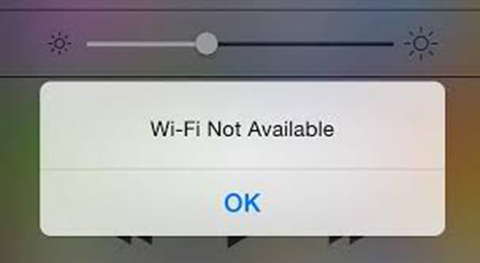
2. Battery Drain
Almost every time after iOS version upgrade, users are frustrated with battery problem, so does iOS 11. The battery starts to drain rapidly and need to be charged frequently. You can fix it easily with the following steps.
Potential Solution
Go to the setting and then press Display Brightness and toggle off Raise to Wake button. You need to disable it to save battery life. You can also update all the apps to boost the battery life. It is easy and straightforward. You just need to visit the app store and then update them clicking the right button.
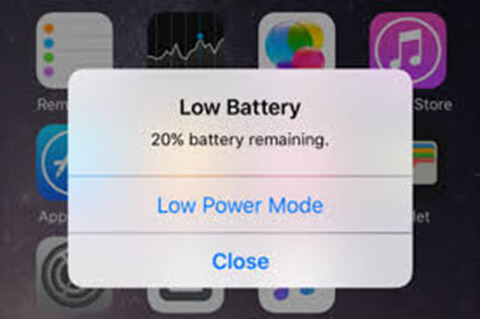
3. Data Loss Problem
It's easy to lose your iOS data files, like photos, contacts, videos, reminders, notes, WhatsApp/Viber/Kik messages, etc. owing to iOS system upgrade. When it unluckily happens to you, go to salvage yourself from this data disaster with the workaround below.
Potential Solution
If you have iTunes or iCloud backup files, don't restore data directly with it. Use a 3rd-party program, like Joyoshare iPhone Data Recovery software, as a medium to protect you data files from being overwritten, lost and damaged. It's incredibly efficient to help you recover lost data from any iOS devices (iPod touch/iPad/iPhone). You can handily get more than 20 kinds of data back with 100% safe guarantee. Surely, if you have other option, it's also practical.
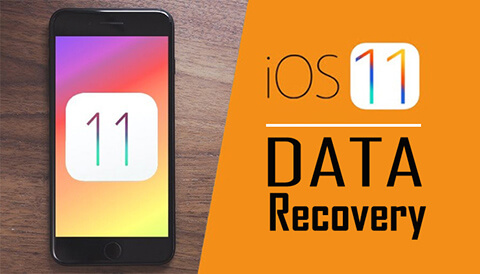
4. Overheating Issue
This is one of the most common problems reported by many users. Once you upgrade it, you will receive a message like "iPhone needs to cool down before you can use it". Consider the followings to fix the overheating problem.
Potential Solution
Wait for a few minutes to allow your device to cool down. You can also turn it off and then try to download again. If you are using an iPhone cover, remove it. While upgrading, avoid extreme sunlight and turn off location services.

5. Bluetooth Issue
After your iPhone upgrade, Bluetooth feature might not work. Bluetooth will not connect to your iPhone, always stay on, or drop connection continually, etc. In this case, you can make use of following method to make it work again.
Potential Solution
Make sure that Bluetooth is on and Bluetooth accessory and your iDevice are not located far. You can reconnect Bluetooth by going for Settings > Bluetooth > Tap on the blue "I" icon in the circle > Tap Forget This Device > Try reconnecting; or try to reset network settings by heading to Settings > General > Reset > Reset Network Settings.

6. Touchscreen Problem
After the upgrade, if your device becomes unresponsive or the screen starts to lag, you can try the followings to fix the issue.
Potential Solution
When your iPhone does not respond to your touch or swipe, you should firstly clean your screen then force restart your device. For this, you need to press Sleep/Wake and Home buttons for ten to fifteen seconds until the Apple logo comes. After the restart, it might work. You should try it again it does not work in the first attempt.
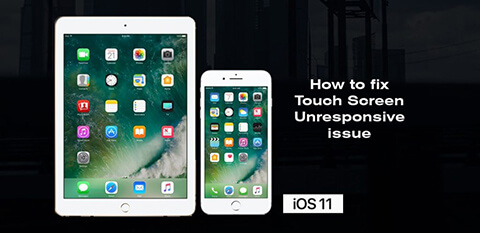
7. Update Issue
You will be informed that software update failed during the download. Or a similar pop-up message that shows an error comes while installing. If so, try the following solutions for a quick fix.
Potential Solution
Reset the network setting. For this, you need to go to Settings > General > Reset > Tap on the Reset Network Setting. You can also force a restart until the Apple logo appears. The next option is to turn off WIFI and then switch to cellular data.
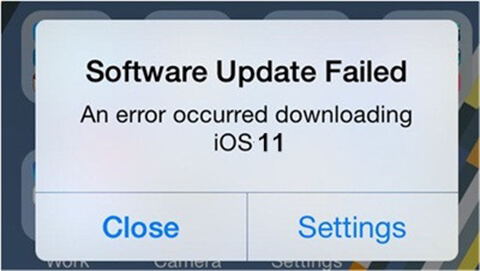
8. Space Issue
The space issue might come if you are using a device with 16G or 32G storage. The insufficient space will not allow downloading. For this, here is the solution.
Potential Solution
The easiest solution is to transfer your files and data from your device to another iOS device. Also, you can use iTunes to backup all your data. It might take longer if you have a large storage of data including music, videos, and photos, etc.
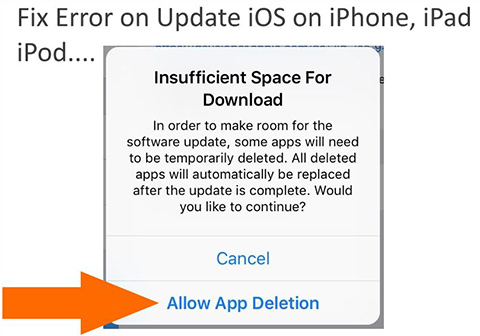
9. Charging Issue
Having upgraded your version to iOS 11, your device might encounter with charging issue, like slow charging process, USB recognition, etc. Or it might not charge at all. Check out the possible approaches here.
Potential Solution
You can use an Apple-matched USB cable, reset iPhone/iPad, change a USB cable, check whether your USB cable is damaged or not, or utilize an iPad charger.

10. Sound Problem
Some users are complaint about the sound problem as well. When your device's sound does not work, you can try the following quick fixes. You can fix the issue in a few seconds.
Potential Solution
Restart your device to get sound back. You can also turn off Bluetooth for the same benefit. If you find this issue with some specific app, make sure that you have installed the latest version. You can also verify your speaker grille to find debris that can block the sound. If there is any, remove them to improve the condition.

Conclusion
Many users have experienced these iOS 11 problems so far. You can fix them quickly without any expertise. A simply force start can resolve many issues. Overheating, charging issues, sound problems, and space issues can be easily fixed. For data recovery, you can use Joyoshare iPhone Data Recovery software to get a fast and effective solution. However, if you find it hard to fix any specific issue after trying the given solutions, you should take the help of expert Apple staff. These skilled professionals can resolve the issue and improve the performance of your device thoroughly.
