Well-known as one of the most reputable web browsers, Google Chrome weighs a lot in our daily life. With high popularity, it serves us in different aspects, searching specific content, playing streaming music, delivering online lectures, making tutorials, playing games, etc. However, sometimes we also have to record favorite audio from Chrome if we get no permission or authorization to download it. To salvage you from such a tricky situation, we'd like to show you a hotlist with 10 best Chrome audio recorder included as below.
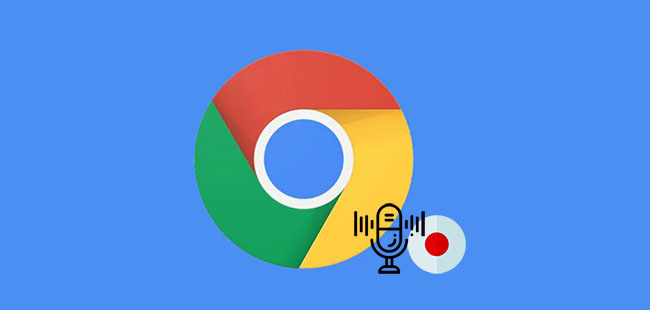
- Part 1. 10 Best Chrome Audio Recording Tool
- Joyoshare VidiKit [Hot]
- Screencastify
- Apowersoft Free Online Audio Recorder
- ScreenApp
- Chrome Audio Capture
- Veed
- VLC Media Player
- Screen Capture
- Smart Audio Capture
- VideoSolo Screen Recorder
- Part 2. Comparison Table: Which One to Choose?
- Part 3. Salient Features of a Great Chrome Audio Capture
- Part 4. FAQs about Chrome Audio Recorder
- Part 5. Conclusion & Suggestion
Part 1. 10 Best Chrome Audio Recording Tool
There are a variety of recording tools in current market and each one has its own attractive points. If you still have no idea about which one to choose, you might as well have a check here. We hand-pick some software with good reputation and popularity for your reference.
1. Joyoshare VidiKit [Hot]
Joyoshare VidiKit - Audio Recorder is a dedicated recorder for desktop that enables you to record audio from Chrome in high quality. Thanks to its advanced sound capturing technology, aside from streaming audio, you can grab more possible audio desktop activity as per your own needs, like online radio, in-game music, live chat, podcasts, webinars, Skype calls, etc.
More than that, it includes full support to both system audio and microphone sound, which can be exported as MP3, AAC, WAV, M4A, M4B and FLAC. With a built-in task scheduler, you can even create a recording assignment in advance. It's also available to recognize and edit ID3 tags, including title, year, artist, genre, cover, etc.
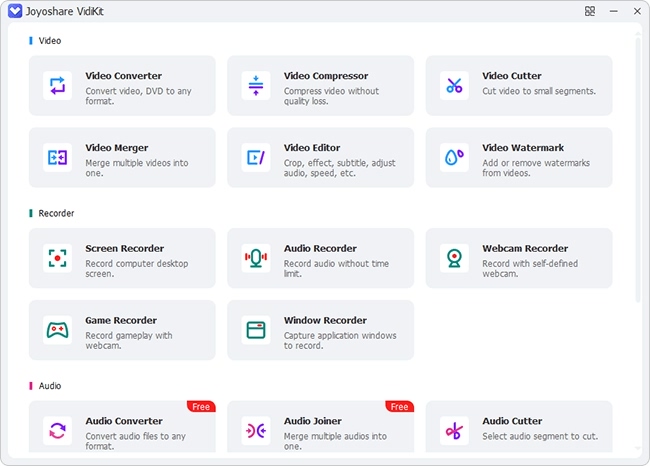
- Pros:
- Record audio from Chrome in a professional way
- Support 16 types of output audio formats
- Automatically split recording and delete the mute
- Detect, recognize and fix ID3 tags for captured audio
- Cons:
- With limited recording times
2. Screencastify
Screencastify is another trusted Google Chrome audio recorder, which can have effective performance in Google Drive. In regard to recording, this tool makes it practical to narrate any doings with your microphone's audio. Aside from browser tab, it is capable of capturing desktop and webcam videos and audios, allowing you to customize both resolution and FPS flexibly.
Best of all, it comes with some accessible editing features. Under the help of it, you can crop and trim recordings as you please. At the same time, it's workable to annotate your screen with a pen tool and focus a spotlight on your mouse. Afterward, the captured videos and audios can be automatically saved to Google Drive. Or you can directly publish it to YouTube. The premium version can even let you output it as an MP4 or animated GIF.
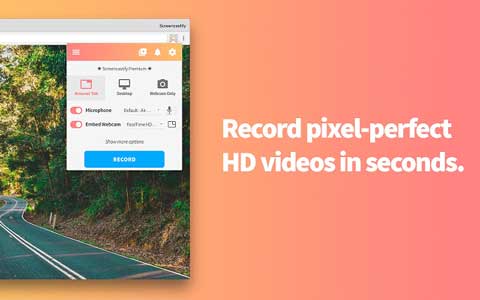
- Pros:
- Free version provides viable recording functions
- Be compatible with Windows, Mac and Linux
- Support saving recordings to animated GIF
- Can spotlight mouse movement and annotate screen recording
- Cons:
- Some features only work for premium version
3. Apowersoft Free Online Audio Recorder
With clean and tidy user interface, Apowersoft Free Online Audio Recorder is also a superior free audio recorder for Google Chrome. Without plug-in installation requirements, this smart tool empowers you to capture any audio from your computer sound card as well as microphone straightly. By means of it, you have right to record streaming audio, radio stations, voice chat, in-game sound, etc. handily, which can meanwhile help you generate Chrome audio in MP3, OGG, WMA, AAC, FLAC, WAV and M4A.
To better organize your audio recording, it also delivers a wonderful platform to manage ID3 info, such as artwork cover, title, artist, year, album and genre. Don't forget to play all recordings in real-time so that you can remove the unsatisfying audio. Besides, the well-designed share function is able to permit you to share any designated audio file to YouTube, Google+, Soundcloud, Twitter and more social platforms.
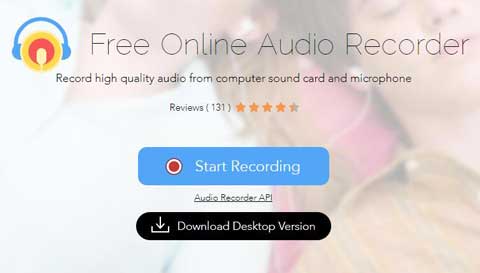
- Pros:
- Free open source that requires no installation
- Completely simple-to-operate
- Grab audio from Chrome on both Windows and Mac
- Cons:
- Have to install the latest version of Java first
4. ScreenApp
ScreenApp is a forthright video platform that can be used to record either audio or video activities from Chrome in a relatively straightforward way. With the exception of any sound made by your computer, it also offers convenience to capture the audio that comes via microphone.
In addition to the audio capture, ScreenApp offers other benefits as well. It can capture screen activities, transcribe videos, and summarise your content. What's more, it enables you to create and manage high-quality videos with simple steps.
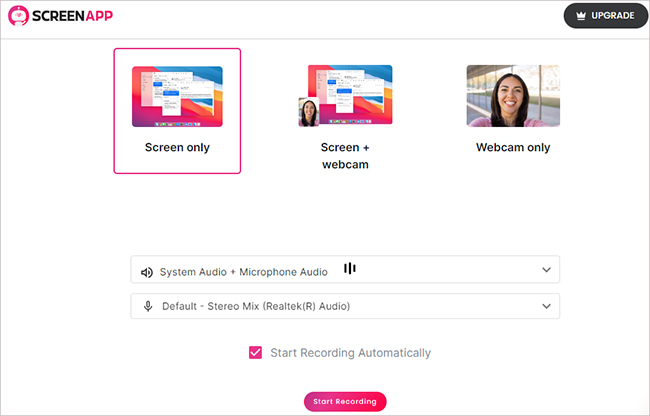
- Pros:
- With simplified recording process
- Offer advanced search and summarisation features
- Cons:
- With limited recording time and video history
- Unable to select output format
5. Chrome Audio Capture
Chrome Audio Capture is a friendly extension for your Chrome browser as well. It is able to record on-going audio being played by YouTube, Vimeo, Metacafe and more. Handily, it offers hotkeys to quickly start and stop your recording. This add-on is fairly simple to use. It can help save your captured audio in MP3 and WAV. However, there is a 20-minute recording time limit that you may mind.
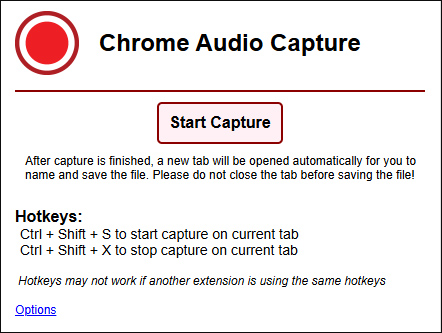
- Pros:
- With hotkeys to quick start operation
- Simple without complicated features
- Cons:
- Max recording duration is 20 minutes
- Have glitches sometimes and limited output formats
6. Veed
Veed Reorder is one of the most frequently used audio recorders for Chrome. It could be used to record audio, screen, and webcam easily. You could use this voice recording tool directly from Chrome without installing extra software. It also works well with Safari and other popular browsers. What's more, you are able to improve the audio with the internal audio editor.
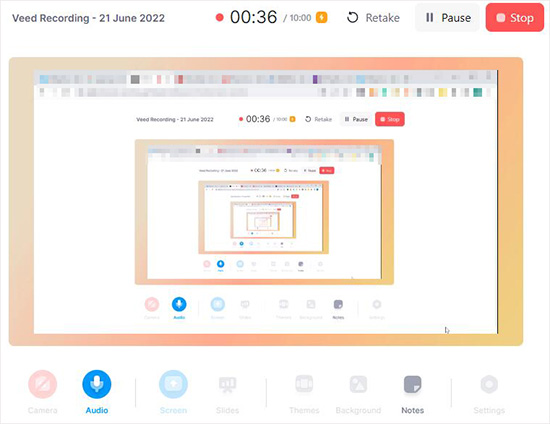
- Pros:
- Audio editing interface is intuitive and straightforward
- Automatically generate subtitles
- Cons:
- Unable to recover due to accidental deletion
7. VLC Media Player
VLC is a free and powerful media player that could be used to play most multimedia files. It is also a reliable option to grab audio from Chrome. You could make use of its recording feature to capture audio in various formats. However, as a media player tool, VLC has limited function on recording audio, such as lacking editing feature and advanced settings.

- Pros:
- Support recording Chrome audio in various formats
- Compatible with Windows, Mac, Linux
- Cons:
- Limited recording features and relatively complicated operation
8. Screen Capture
Screen Capture is a quite comprehensive tool that can be used to record Chrome audio. It's available to record screens with computer system sounds and your voice. Other than that, it emphasizes on high privacy and you could feel relieved in recording process. Just like the name indicates, this tool is mainly used for screen recording. Yet you can rip the audio from the video file.
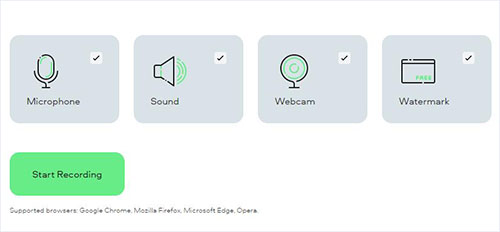
- Pros:
- Easy to use
- Available to create screen videos and webcam videos
- Cons:
- Have watermarks with free version
- Need extra audio from video files
9. Smart Audio Capture
Smart Audio Capture can seamlessly record tab audio from your browser and allows you to customize recording quality from 128 kbps to 320 kbps. Besides, this extension for Chrome can detect available microphones on your device for you to select and capture sound from. With its help, you can grab streaming music, podcast, conference call, and more. Then help you save them in popular formats including MP3, WAV and WEBM.
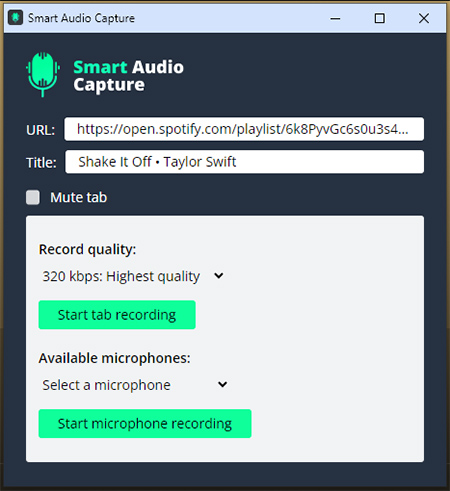
- Pros:
- Detect both URL and title from Chrome tab
- Support recording both tab audio and microphone
- Allow you to set sound quality, up to 320 kbps
- Cons:
- Start to lag after recording audio for about 30 minutes
10. VideoSolo Screen Recorder
VideoSolo Screen Recorder is here to end with this Chrome audio recorder list. It could record both microphone and system sound. More importantly, it supports noise cancellation to enhance your audio quality. This tool could also be used to record videos in all scenarios, like streaming videos, lectures, etc.
It is sincerely a reliable program for new starters as it is not only easy-to-use but also helps you record audio with high quality. You could freely adjust the volume before or while recording audio from Chrome. Additionally, it allows you to set scheduled tasks to capture the sound automatically.
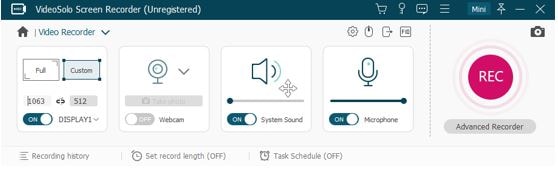
- Pros:
- Record audio from Chrome with high quality
- Support trimming after recording
- Cons:
- Limited 3 minutes length to save after recording for the trial version
Part 2. Comparison Table: Which One to Choose?
In order to present a more vivid comparison among these chrome audio recording alternatives, we have listed some main points for you to consider. You could choose the most suitable one according to your own needs.
| Recording Mode | Output Format | Supported OS | Audio Edit Feature | Price | |
|---|---|---|---|---|---|
| Joyoshare VidiKit | System audio & Microphone | 16 types | Windows & Mac | Yes | $15.95/month |
| Screencastify | System audio & Microphone | MP3 | Windows & Mac & Linux | Yes | $15/month |
| Apowersoft Free Online Audio Recorder | System audio & Microphone | 7 types | Windows & Mac | No | Free |
| ScreenApp | System audio & Microphone | MP3 | Windows & Mac & Linux | Yes | $9/month |
| Chrome Audio Capture | System audio | MP3/WAV | Supported in Google Chrome | No | Free |
| Veed | System audio & Microphone | MP3, WAV, etc. | Windows & Mac | Yes | $12/month |
| VLC Media Player | System audio & Microphone | OGG/MP3/FLAC/CDA | Windows & Mac & Linux | No | Free |
| Screen Capture | System audio & Microphone | MP3 | Windows & Mac | No | $9.95/month |
| Smart Audio Capture | Tab audio & Microphone | MP3, WAV, WEBM | Windows & Mac | No | Free |
| VideoSolo Screen Recorder | System audio & Microphone | 7 types | Windows & Mac | Yes | $14.95/month |
Part 3. Salient Features of a Great Chrome Audio Capture
There are all kinds of Chrome audio recorders emerging in market. So here is a question: how to select a great one from multiple choices. We have listed some important factors you could take into consideration.
- Supported sound sources: It is vital to figure out which tool could record both system sound and microphone. Otherwise it might fail to meet your demand.
- Powerful features: Some tools offer more features than capturing audio, such as trimming the file, enhancing the video, adding subtitle, etc. You could choose a program with more comprehensive recording or editing functions.
- Simple operation: The tool must be easy to operate. Otherwise, you will waste time and energy on knowing about how to record.
- Security concern: Find out whether your data would be protected while recording audio from Chrome as some recorders might lack the security feature.
- Supported formats: It's best to select a Chrome audio recorder supporting different types of formats. And you don't have to worry about the format issue while recording.
Part 4. FAQs about Chrome Audio Recorder
Q1. Does Google have an audio recorder?
A: For security and copyright reasons, Google doesn't offer a default audio recorder for us to capture audio from. We need to install an additional Chrome extension or web-based tool to get that done. However, according to users' feedback, this component has been empowered by Google in the most recent Android version.
Q2. Is it legal to record audio from Chrome?
A: It depends what are you recording the audio for. Generally speaking, it's legal to record audio on Chrome if the recorded content is for personal use. But if you intend to reproduce or recreate an audio with what's original from others, especially for commercial use, it's certainly illegal.
Q3. How do I record audio in Chrome?
A: Chrome Audio Capture with high reputation is widely used. It's a good choice if you don't want to install a desktop tool. Just get it from Chrome web store, open a tab that has your desired audio, click the red recording button on the top of your Chrome menu bar and press "Start Capture". You'll get a file in MP3 or WAV.
Q4. What is the best way to record audio in Chrome?
A: There are lots of ways could be applied to record audio in Chrome whether you are using desktop software, Chrome extensions or online tools. How they perform is related to your requirements. If you want to improve your audio files, the best way is to use a full-featured and professional recording software.
Q5. How can I record audio from the browser?
A: You can record audio from the browser with the help of different tools. What we have introduced in this post is just suitable as your option, such as Joyoshare VidiKit, Screencastify, etc.
Part 5. Conclusion & Suggestion
Each above Chrome audio recorder is handpicked and listed here owing to its striking features. Explicitly, Chrome Audio Capture could use hotkeys to quickly start and stop recording. Screencastify can support saving recording to animated GIF. A desktop audio recorder, like Joyoshare VidiKit, can support 16+ output formats, recognize ID3 tag and edit audios. No matter which one you choose, you can benefit from its stress-free function. Now go ahead to have a try.
