Heavy screen recording software can slow down your low end PC. That is why it doesn't record video and audio sound accurately. A screen recorder for a low end PC is a basic need of YouTubers, instructors or tutors, gamers, and those who want to record and edit videos. So, in this article, we're going to talk about the best screen recorder for low end PC. It doesn't matter if you have a fast PC or an ancient system; these best screen recorders work well and you can refer to all detailed system requirements in advance.

- Part 1. Best Screen Recording Software for a Low-End PC
- Part 2. Comparison Chart
- Part 3. FAQs about Screen Recording Tool for Low End PC
- Part 4. Conclusion
Part 1. Best Screen Recording Software for a Low-End PC
1. Joyoshare VidiKit [Hot]
To get whatever activity your computer is going on, Joyoshare VidiKit - Screen Recorder can be listed first. It has an uncluttered interface and comes with recording options that are simple for anyone to use. Not only the video, but also the audio come from speaker and microphone, can be captured at the same time. Also, you can adjust the recording area, format configuration, click and cursor effects, watermark, shortcuts and more in a quite flexible manner with this best screen recorder for low end PC.

- Pros:
- Record partial screen and entire screen with no lag
- Specify codec, resolution, frame rate, quality, etc.
- Grab audio from your low end PC and microphone
- Support scheduling recording, adding highlight effects, watermarking video, etc.
- Cons:
- leave a watermark on your final video
- System Requirements:
- OS: Windows XP and later; Mac OS X 10.8 and later
- CPU: 1 GHz(64 bit) or above
- Free Hard Disk Space: 100 MB and above
- RAM: 1 GB for Windows; 512M for Mac
2. Dxtory
Dxtory is specifically designed for gamers to record screen without watermark. It requires little processing power to run and record a low end PC screen with clear audio. Low end PC screen recorder can record audio from various sources and save the recording clips in multiple formats. You can capture screenshots with unlimited resolution and save them in various formats. It supports VFW codes and API and is intended explicitly for DirectX/OpenGL applications.
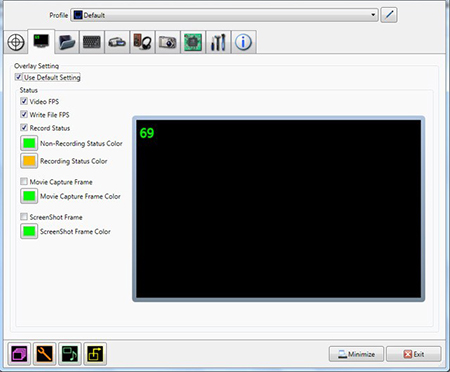
- Pros:
- Quality recording with multiple sources
- Free download
- High-speed functionality
- Cons:
- Trial version is not good
- System Requirements:
- OS: Windows XP × 64 - Windows 10
- CPU: 32 & 64 bit
- RAM: 1GB
- Intel Dual-Core Processor or later
3. Mirillis Action!
Mirillis Action! is the best safe live streaming and recording software for low end PC. It delivers real-time gameplay recording and streaming in high quality. You can also record web player, webcam, music, voice, and capture screen. It supports capture cards, HDR, and 8K ultra-HD quality. This screen recorder for low end PC can work as a game controller manager. It also has green screen mode and chroma keying technique.
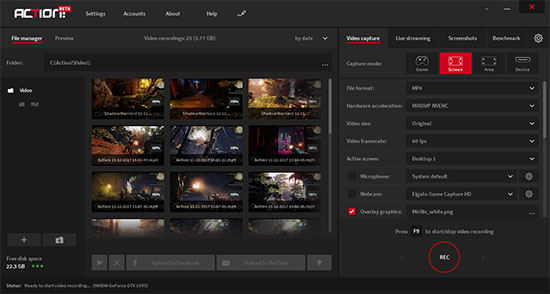
- Pros:
- Fast file transfer
- Secure connection
- Real-time monitoring
- User-friendly
- Cons:
- User can't set or adjust the custom frame rate and bitrate
- Free version comes with limited features
- Limited video formats
- Require a free storage space of 100MB
- System Requirements:
- OS: Minimum Window Vista, and later
- RAM: 512MB
- CPU: 1.4GHz Celeron or SSE2
4. FBX Game Recorder
FBX Game Recorder is a free screen recorder for low end PC that is not lagging during gameplay. This robust program records the microphone voice into separate audio tracks. It provides a complete editing studio that adds caption and subtitle, sound effect, and other animation effects on video. You can record the screen for an unlimited time with a frame rate of 60 fps. It provides the feature like speed-up video, slow motion video, and freeze frame.
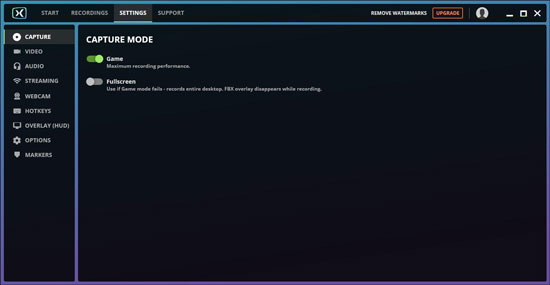
- Pros:
- Record webcam
- Smooth streaming
- Lag-free recording and streaming
- Cons:
- Record games only
- Offer a less time limit in the trial version to record
- System Requirements:
- OS: Window 7- 10
- RAM: 4GB
- Hard Disk: 220 MB minimum
- Dual-core processor (1.8GHz)
5. Wondershare DemoCreator
Wondershare DemoCreator is a screen recorder and pro-built-in editor to capture screen to deliver education presentation, lecture, and tutorial in 4K video quality. It allows users to record audio sound or voice and webcam recording. You can customize the resolution before starting the recording screen. Simple, you can record on-screen activity through this screen recorder for low end PC. It has many features like cursor modification, real-time drawing, spotlight, speed controller, noise removal, green screen, facial recognition system, panning, and zooming. You can select frame rate, select/crop target area, and adjust border manually.
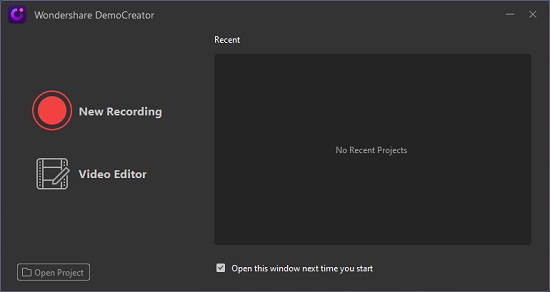
- Pros:
- Flexible audio and video recording
- Instantly record, edit, and save video
- Powerful tool
- Easy-to-use editing and recording features
- Vivid video effect
- Cons:
- No uploading feature
- No brightness control feature
- System Requirements:
- OS: Window7/10/11; MacOS v10.13 - 12
- RAM: At least 3 GB for Windows; 8 GB for Mac
- Disk: 2GB for free
- Recommend Intel i5 or better
6. D3DGear
It is the best low end PC screen recorder that supports raw PCM, AAC, and MP3 audio decoder. D3DGear saves the audio into a separate track. It supports AMD, Intel, and Nvidia hardware encoder. You can record the screen up to 4K video resolution without lag and export into MP4, AVI, WMV, OpenDML format. It has features like voice commentary, microphone audio recording, and face camera recording. You can record and customize live streaming with CFR and VFR video frame rates.
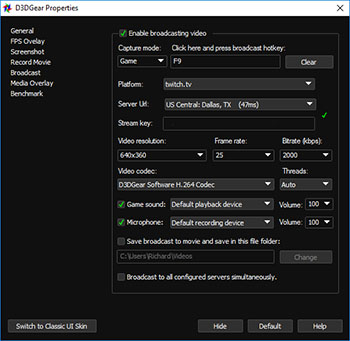
- Pros:
- Multi-thread encoding
- Support broadcasting
- Easy to use
- Compatible with social networking sites
- Cons:
- No customization of frame rate
- System Requirements:
- OS: Window XP, Window 7/8/10
- RAM: 2GB at least
- Processor: Pentium4 and later
- Graphics DirectX8 minimum
7. iTop Screen Recorder
iTop Screen Recorder records the target area of a computer screen. You can record the screen for an unlimited time without lag. You can use this recorder for conference recording, video transferring, and flexible Facecam recording. It has features of supporting multiple video formats and quick sharing to social networking sites. It is a program that records a high-quality 4K video. The best game screen recorder for low end PC provides a complete editing studio to edit recorded video. You can add recorded video, microphone, and speaker audio voice simultaneously.
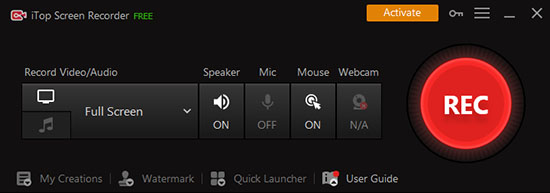
- Pros:
- Easy to use
- No watermark
- Unlimited screen recording time
- Smooth screen recording
- Cons:
- Simple video editing tools
- System Requirements:
- RAM: 512MB at least
- Hard disk space: 1GB
- Processor: 1 GHz processor or faster
- OS: Window 7/8/10/11
8. OBS Studio
OBS Studio is an open-source tool for video recording and live streaming. You could use it to create videos containing multiple sources, such as window captures, browsers, webcam, and others. OBS Studio is also highly flexible, offering unique setups and layouts to fit your demand. For example, you can switch between different scenes seamlessly with ease. Apart from that, there are lots of plugins that you could use to extend its functionality, like filtering audios and making transitions. Overall, OBS can help you record high-quality videos on low end PC with its versatility.

- Pros:
- With a wide range of features and plugins
- Intuitive audio mixer
- Create quality videos in a relatively small size
- Cons:
- Not easy to operate
- Frequent update
- System Requirements:
- Processor: Intel i5 2500K, AMD Ryzen 1300X for Windows; Intel quad-core for Mac
- RAM: 4 GB
- Storage: 600 MB for Windows; 800MB for Mac
- OS: Windows 10 (64 bit); Mac10.15 or higher
9. Bandicam
Another useful recording tool for low end PC is Bandicam. With it, you can record online lectures, gaming clips, and live programs. It has three recording modes which are individually designed for video recording, game recording, and device recording. Bandicam employs Nvidia's H.264 codec, preserving the quality of video even when compressed to a small size. And another plus for this tool is the DirectX/OpenGL/ graphics technologies, which can enhance game recording experience. Also, you can take screenshots easily while recording and save them in various formats.

- Pros:
- Great for game recording
- Support real time drawing
- DirectX/OpenGL Graphics
- Cons:
- Might decrease FPS on low spec PC
- Only work on Windows
- System Requirements:
- Processor: Intel Pentium 4 1.3 GHz or AMD Athlon XP 1500+
- RAM: 512MB or more
- HDD: 1 GB or more
- OS: Windows 7/8/10/11
10. Xbox Game Bar
Xbox Game Bar is a solid option for you to record on low end PC. It performs excellently to capture your gameplay without leaving the game. Just press the Windows and G keys and you could initiate the recording panel. But it is only available for Windows 10 and 11 as a built-in tool. In addition to the recording feature, it could show the performance of your computer and support voice chat. Although this app is limited in some way, like recording only one panel at a time, it's still a proper choice for users of Windows 10 and later.
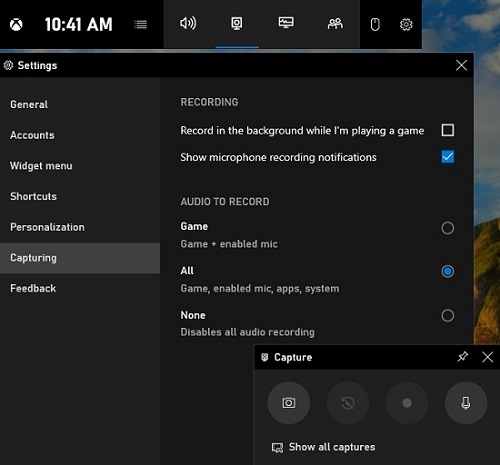
- Pros:
- With a customizable interface
- Easily record gaming videos without pausing your game
- No need to download third-party software
- Cons:
- Limited recording length
- Lack of editing feature
- Couldn't record the entire screen
- System Requirements:
- OS: Windows 10/11
Part 2. Comparison Chart
After sharing these best screen recording tools for low end PC, we'd like to give a clear contrast among them. The important factors are sorted out and you can choose the one that fits you best.
| Compatibility | Price | Frame Rate | Highest Resolution | Webcam Recording | Microphone Sound | Snapshot | |
|---|---|---|---|---|---|---|---|
| Joyoshare VidiKit | Windows & Mac | $15.95 | 60fps | 1080p/4K | Coming soon | √ | √ |
| Dxtory | Windows | $26.44 | 120fps | 1080p/Full HD | √ | √ | √ |
| Mirillis Action! | Windows | $19.77 | 60fps | 1080p/4K | √ | √ | √ |
| FBX Game Recorder | Windows | $19/year | 144fps | 1080p/Full HD | √ | √ | √ |
| Wondershare DemoCreator | Windows | $15 | 60fps | 1080p/4K | √ | √ | √ |
| D3DGear | Windows | $29.85 | 120fps | 2160p/4K | √ | √ | √ |
| iTop Screen Recorder | Windows | $19.99 | 120fps | 1080p/4K | √ | √ | √ |
| OBS Studio | Windows & Mac & Linux | Free | 60fps | 1280p/4K | √ | √ | √ |
| Bandicam | Windows | $33.26/year | 60fps | 2160p/4K | √ | √ | √ |
| Xbox Game Bar | Windows10/11 | Free | 60fps | 1080p/Full HD | √ | √ | √ |
Part 3. FAQs about Screen Recording Tool for Low End PC
Q1. Do I need graphics card for recording?
A: Some users ask whether it's possible to record screen without GPU. You certainly need it. Only with a graphics card can you connect your monitor with your computer device. It helps to generate an image, including the frames of each video, for you to see.
Q2. Does screen recorder slow down computer?
A: To record screen, many system resources, such as GPU, CPU, RAM and more, are needed. If the performance of your computer is not sufficient or there are lots of programs running in the background, your computer may slow down, get crashed or even being laggy. To avoid this situation, learn the following solutions:
- ● Adjust video options if you record games. Simply choose a low resolution and windowed mode.
- ● Update operating system, CPU, graphics card and RAM to improve your computer's performance.
- ● Preferentially plug the graphics card into the primary slot, not the secondary slot.
- ● Try hardware-accelerated H.264 encoder.
- ● Before recording, set parameters as small as possible to meet requirements, such as codec, resolution, frame rate, bit rate and quality. You can choose "Small Size" rather than 100% high quality.
Q3. Can you stream on a low end PC?
A: A large number of users like to stream and record at the same time. However, to stream, your computer needs to meet minimum system requirements. Taking Twitch as an example, you should reach the requirements: at least an Intel Core i5-4670 processor (or its AMD equivalent), 8GB of RAM and Windows 7 or newer. Aside from this, ensure that you have a stable and strong network with uploading speed of 3Mbite or higher per second. Also, stream on a desktop instead of a laptop. Don't forget to close background apps to release more room and improve the performance of your low end PC.
Q4. What recording software doesn't lower FPS?
A: The FPS would be reduced if graphics settings create bigger workload that your hardware fails to handle. For example, it would happen when the memory is insufficient or the system's GPU does not reach the minimum range. So, it's vital to choose recording tools with no FPS drops, and what we have introduced in this post perform well in this respect. You can have a try.
Q5. Which is the most lightweight screen recorder?
A: Lightweight screen recorders have many advantages. It won't take much of your space, avoiding intensifying resources. Joyoshare VidiKit, Xbox Game Bar, and OBS Studio are effective and lightweight screen recorders you can choose.
Q6. Is 60 fps good for low-end PC?
A: If you want to capture gameplay, 60 fps is great to keep the flow of recordings. Otherwise, a frame rate of 30 or more is good for low-end PC.
Part 4. Conclusion
After reading this article thoroughly, you will find out the best screen recorder for low end PC. All listed screen recorders are loaded with advanced features and support Windows operating systems. So, you can use any of them to get experience. If you want to record resource-intensive games, choose one of them to edit the screen recording video. Don't miss the useful suggestions we shared above to better record your screen activities without lag!
