Want to apply a functional screen recorder to record any euphonic music, streaming video, webinar or gameplay in high quality and make it playable on any popular device? However, due to lack of relevant software user experience, you are probably afraid to make a purchse in normal circumstances. It doesn't matter. In this review, we'll show 11 free screen recorder software with key pros and cons for your reference. You can put whichever you like into effect at no cost to ideally record your computer's screen.
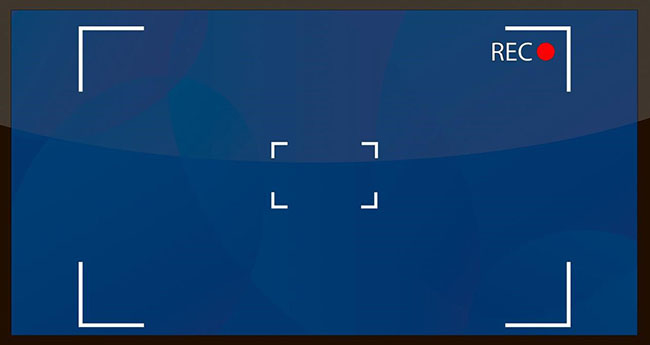
- Comparison
- 1. Joyoshare VidiKit
- 2. Free Cam
- 3. Ezvid
- 4. FlashBack Express
- 5. TinyTake
- 6. CamStudio
- 7. Apowersoft Free Online Screen Recorder
- 8. DVDVideoSoft Free Screen Video Recorder
- 9. VSDC Free Screen Recorder
- 10. ShareX
- 11. OBS
Comparison
Even though you can get different lists with sorts of free screen recording software in the current market, some of them are not free completely. How to quickly know which one to choose? Here you are suggested to first look at this comparison chart and then jump into following parts to learn detailed program info.
| Software License | Supported OS | |
|---|---|---|
| Joyoshare VidiKit | Free trial adds time limit and watermark [40% off] | Windows XP and later (32-bit & 64-bit), Mac OS X 10.8 and later |
| Free Cam | Free with limited features, format and quality | Windows 10/8/7 32- and 64-bit |
| Ezvid | Free | Windows XP/7/8/10 |
| FlashBack Express | Free with limited features and format | Windows |
| TinyTake | Free with basic features, 5-minute recording limit and ads | Windows 7 & above, Mac OS X 10.13 & above |
| CamStudio | Free | Windows |
| Apowersoft Free Online Screen Recorder | Free | Windows, macOS |
| DVDVideoSoft Free Screen Video Recorder | Free | Windows 11/10/8/7/XP |
| VSDC Free Screen Recorder | Free | Windows 11/10/8.1/8 |
| ShareX | Free | Windows 11/10/8.1/7 |
| OBS | Free | Windows 8 and later, macOS 10.13 and later, Linux |
1. Joyoshare VidiKit (Windows, macOS)
Joyoshare VidiKit - Screen Recorder is a good option. It's able to record any video and audio from screen, like live chat, online conference, streaming movie, lectures, music game, etc. with no limited recording time or watermark. Besides, you are entitled to customize your recording with different features, such as taking screenshots at any time, creating a scheduled task in advance, specifying output format, editing ID3 tag, showing mouse clicks or capturing sounds and more.

Valid until May 31, 2025
Copy the coupon and paste it at checkout.
Pros:
Record partial screen or entire screen flexibly
Capture high-resolution videos and save to popular formats
Get audio from different available sound sources
Easy to trim, skip content and take screencast during recording
Options to track cursor, show clicks, schedule task, customize watermark, etc.
Cons:
With a time limit for recording in the free trial
2. iSpring Free Cam (Windows)
iSpring Free Cam is totally a powerful free screen recorder with a built-in audio and video editor. It is capable of capturing your screen as easily as you can. By using it, you can record voices and computer sounds that come from your system, microphone as well as the mouse clicking sounds.
What's more, it provides users with wide selection of audio effects and supports HD format for videos, which up to 720p or 1080p. You can record the video with high-quality resolution, remove the background noise and delete fragments of video where you dislike or unwanted. When the whole recording process is finished, you are entitled to upload and share the video to YouTube directly. What is most special is that though it is absolutely free of charge, there is no watermark placed on captured video.
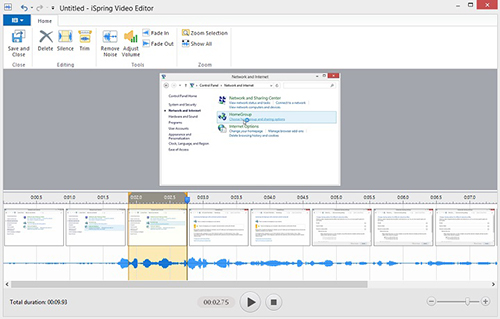
Pros:
Capture video with high-quality resolution and HD format
Edit and delete any fragments of video
Share captured video to YouTube directly
Record without watermark, time limit and ads
Cons:
Only with WMV output format
Without webcam recording
3. Ezvid (Windows)
Ezvid is well designed to help users to record desktop or screen ongoing activities, which caters to both gamers and music fans that have interest in making video clips with the fastest speed and easiest operation. It enables you to record a specific area of screen.
In addition, it supports speed control over output videos and can auto-save video during recording. There is a platform offered by this screen recorder free to create slideshows with recording. Besides, the destination video that can be captured with not only audio recording but also voice synthesis can be uploaded to YouTube automatically.
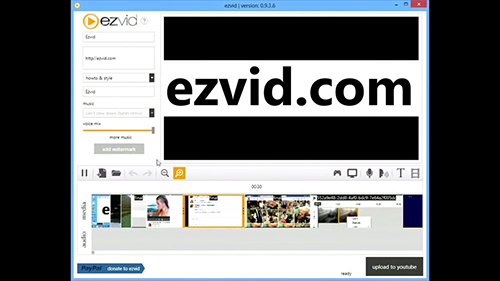
Pros:
With screen drawing function
Automatic high-quality resolution (720x1280p HD)
Control video over output video and edit audio
Upload captured video to YouTube automatically
Cons:
Cannot support full screen recording
No customizable settings for capturing video
With extraneous noise
4. FlashBack Express (Windows)
With intuitive interface, FlashBack Express is an outstanding capture that includes diverse features to better find an ideal fit for users' specific needs. Similar to other free screen recorders, it can produce video with no watermark. Apart from it, there is no limitation on the length of recording.
It is available for you to create a scheduled recording task and supportable to capture in full screen, a window, a webcam or even a selected area. With advanced built-in editing technology, it trims and chops the recording on the basis of your own need. Equipped with a special function, it can be set up to begin a capturing once there is a designated app run. More powerful as FlashBack Express is, it permits multi-screen recording, which is appreciated by plenty of people.
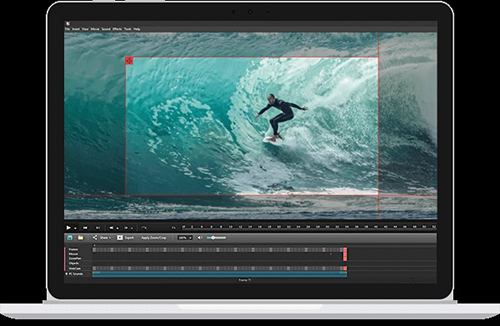
Pros:
Support multi-screen recording
Produce capturing without watermark
Allow you to edit recording
Upload video to YouTube, FTP server or your PC
Start to record if a designated app is set
Cons:
Only support WMV output format
5. TinyTake (Windows, macOS)
TinyTake is safe free screen recording software. With built-in viewer, you have right to preview your captured video and then export it to YouTube, hard drive, and even the supported 2GB cloud storage space. TinyTake is upgraded and optimized for mobile devices so that you can enjoy recording on your own phone.
It's well developed to grab desktop footage as well as webcam, but there is a five minutes restriction of footage at a time. In addition, it is not suitable for games, meaning you cannot record in-game action. For commercial uses, some excellent function, like adding graphics for annotating recording, cannot be performed for free.
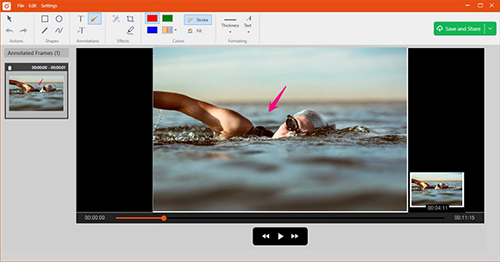
Pros:
Free screen recorder no watermark
With 2GB cloud storage space
Support using your webcam to record
Share the screen recordings to the cloud
Built-in viewer for mobile devices
Cons:
Five minutes restriction to record
Not suitable for games
Extremely limited functions and lack of editing tool
6. CamStudio (Windows)
Regarded as open source, CamStudio is a good choice for new beginner to have a try, which allows you to record screen activity with audio on your PC. It is available to create a screen-to-screen video and make you reduce or increase the area and size of capturing.
CamStudio can create video with a smaller size owing to its own lossless codec and can keep great quality by setting quality option. What's more, it enables you to make a video with personalized style by annotating capturing. The recorded video can be outputted with AVI format, which will be converted SWF later.
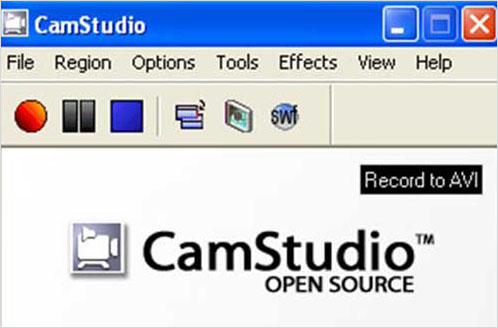
Pros:
Convert AVI format to flash
With quality option setting
Create recoding files with smaller size
Annotate recording freely and make screen-in-screen video
Cons:
Lack of animation feature
SWF format may let computer slow down
Output format is incompatible with some browsers
Audio cannot be recorded sometimes
7. Apowersoft Free Online Screen Recorder (Windows, macOS)
As the name suggests, Apowersoft Free Online Screen Recorder is a free screen recorder online. It has a wealth of functions to help record onscreen activities as you want. With just one quick click, your recording task can be started.
Don't worry about how long you can record as it sets no limit. Moreover, you are free to capture whole screen, video, audio and web camera. Annotation surely can be added to the video, such as shapes, notes, arrows, texts, etc. Once it's finished, simply share to others via link, save locally or store to cloud disk.
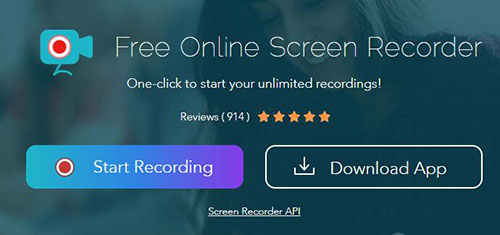
Pros:
Record screen with audio online easily
Support capturing multiple webcam videos
Edit by making annotations in the real-time
Different ways to output and save complete files
Cons:
Sometimes it's not stable to run
Require a launcher to install
8. DVDVideoSoft Free Screen Video Recorder (Windows)
DVDVideoSoft Free Screen Video Recorder is also one qualified free PC screen recorder listed here. It can function well on your computer with no adware and spyware. It works to record screen video, track mouse movements, grab sound from microphone and spotlight your cursor. Possibly, you're able to record as many windows as you want on the screen. The video will be saved as MP4 and the image files can be JPEG, GIF, PNG and more. DVDVideoSoft Free Screen Video Recorder allows you to resize, rotate and crop images without hassle.
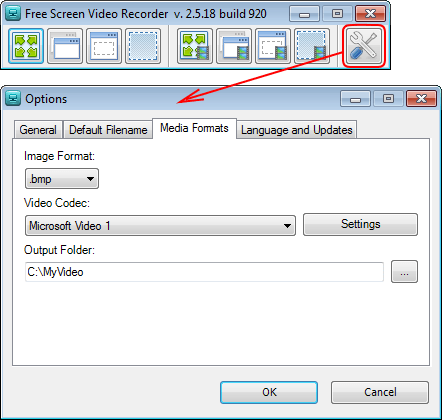
Pros:
Record video and sound from screen
Highlight cursor and show mouse clicks
Take images for furtherly editing
Cons:
Limited output formats for recorded videos
9. VSDC Free Screen Recorder (Windows)
Obviously according to what VSDC Free Screen Recorder calls itself, we can know that it's a tool to make screen recording free, with no limitations on the area and object you can capture. Like others, it has the ability to connect both external and internal devices, such as webcameras, microphones, line-ins and capture cards. It helps make video and audio narration easily. To annotate what happens on your screen, you can even utilize the inbuilt drawing tools it offers.
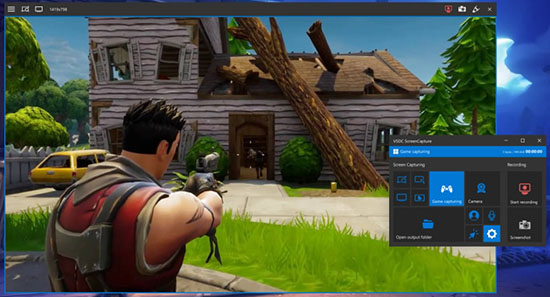
Pros:
Record screen and connect multiple devices synchronously
Annotate screen using drawing tools
Capture 2D/3D games in 4K UHD at 480fps
Cons:
Only output and save videos in MP4 format
10. ShareX (Windows)
ShareX is a lightweight free screen recorder for PC that comes with no ads. It can be put to use no matter what you're going to capture, like a screen, active window, monitor, custom region, image, etc. It offers annotation tools such as sticker, blur, magnify, text, arrow, pixelate and more. Aside from common videos to generate, ShareX also makes it possible to create web-friendly GIFs, which is necessary for uploading on social media, forums and blogs. Best of all, this software offers a vast array of options to share files as you want.
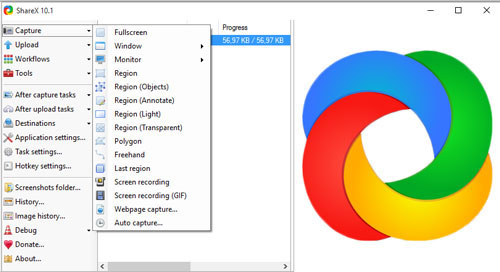
Pros:
Capture onscreen activities into videos and GIFs
Powerful to grab static screen and images
Support color effects and custom watermark
Cons:
Lack of webcam recording
No video editing options
11. OBS (Windows, macOS, Linux)
As a renowed, cross-platform and open-source screen recorder for free, OBS is widely available and has a strong user base. It's best for live streaming and recording gameplay. Notably, you can flexibly integrate multiple sources, such as texts, images, window captures, webcams, audios, capture cards and more, into one. Then simply add custom transitions to make the whole file natural. Uniquely, there is a Multiview feature it has to let you monitor 8 different sceces at the same time.
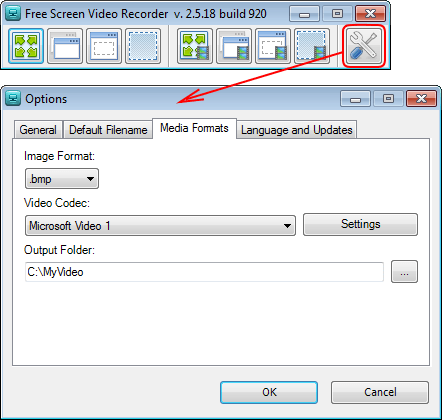
Pros:
Combine screen recording and streaming
Unlimited video length for recording
Support multiple sources and scenes together
No ad and no watermark
Cons:
Crash often
With steep learning curve
Complex for beginners to get started soon
Conclusion:
Admittedly, turning to a free screen recorder doesn't bother you. Even if you find that it's not a good fit, you can try another one that will suit your recording needs. The 11 tools mentioned in this article are common and well-known, so give yourself a chance to learn about them. You can choose one based on the system you're operating and experience all of its features during the recording to furtherly confirm whether it's matchable with your needs.
