Q:"Where can I get a free screen recorder without a watermark?" - From Quora
Usually, a free screen recorder can make a vivid video to show some abstract ideas, grab gaming audio to keep favorite streaming sound, record live chat to preserve impressive words, etc. However, one typical problem of using freeware is that the video always turns out to be watermarked. There is nothing worse than seeing a huge watermark on the recording, which definitely affects the whole watching experience. In case you have trouble in looking for a free screen recorder no watermark, here we will show the best 9 ones.
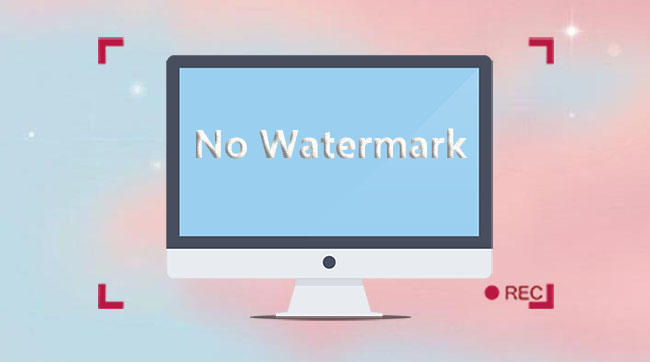
- #1 ActivePresenter
- #2 Apowersoft Free Online Screen Recorder
- #3 Icecream Screen Recorder
- #4 ScreenRec
- #5 QuickTime
- #6 Windows 10 Game DVR
- #7 OBS
- #8 Free Cam
- #9 Jumpshare
Recommendation of Quality Screen Recorder - Joyoshare VidiKit
Though it's in high demand, particularly for new beginners, to find a free screen recorder no watermark, a tool with professional recording and post-processing functions, like Joyoshare VidiKit - Screen Recorder, is also worth considering. It captures all types of activities, such as streaming music, Skype calls, online radio, game tutorials, etc. in customized high quality, like 1080p. Importantly, there are different options before and after recording to enhance your experience.

- Record screen without watermark by default
- 2-in-one audio and video screen recorder without time limit
- Schedule task, preset shortcuts, highlight cursor hits, etc.
- Take screenshots with audio from system or microphone
- Output video to MP4, MOV, Facebook, YouTube, Vimeo, iPhone, etc.
1. ActivePresenter
The UI of ActivePresenter couldn't be any easier, making each icon layout tidily. Any desktop videos and audios can be captured in HD quality. If you want to use ActivePresenter, there is no need for you to worry about its compatibility as it can well available to Windows 7, 8, 10 and macOS X.
This free no watermark screen recorder captures from webcam. With top-leading video editing tool, it allows to blur the moving object, cut, trim, merge clips, make text-to-speech, use Chroma key, adjust audio, etc. You can also take screenshots and add annotation. Note that all recorded videos can be output into AVI, MP4, WebM, MKV, PDF, Excel, Word or HTML5 content, but it will come with watermark if you choose HTML5 as output format.
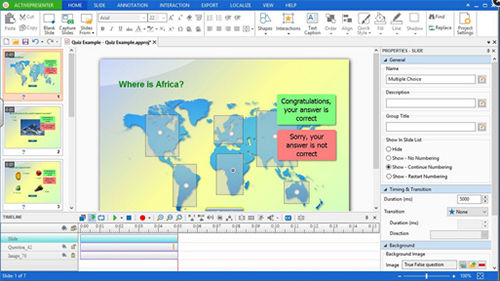
Pros:
Take screenshots and add annotations as you like
With outstanding video editing tool
Customize recording area
Record screen without watermark and time restriction
Support formats: AVI, MP4, WebM, MKV, PDF, Excel, Word or HTML5
Cons:
Output recorded files into HTML5 will be watermarked
2. Apowersoft Free Online Screen Recorder
Being a web-based screen recorder free no watermark, Apowersoft Free Online Screen Recorder is widely used by majority of users. With intuitive and user-friendly interface, it is easy-to-operate, requiring no Java script. Also, it enables you to record video and audio from your PC screen simultaneously, from which a webcam video can also be supported.
More than that, you can take screenshot, create a recording task, edit the video, convert it to MP4, WMV, AVI, FLV, MPEG, VOB, ASF and GIF and then straightly share it to YouTube, Vimeo, Google drive or Dropbox. This tool is capable of setting up hotkey, video quality together with audio codec. Best of all, there is no recording time limitation so that you can capture any screen activities at discretion.
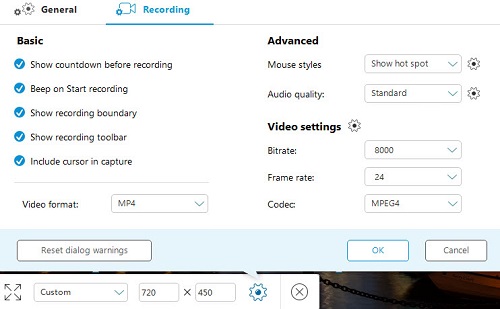
Pros:
Web-based freeware with no watermark
No recording time limitation
Record definite area or full screen
Share recordings to YouTube, Google drive, Dropbox or Vimeo
With built-in drawing tool to annotate screen capturing
Cons:
Without professional video editing tool
3. Icecream Screen Recorder
Icecream Screen Recorder has access to not only capture video, but also take screenshots. Similar to other recording software, this best free screen recorder no watermark offers ability to record both audio tracks and videos at the same time. Before you record a video, you are entitled to configure settings, such as hotkeys and audio source.
Aside from that, you are allowed to take screenshots at any time, draw outline on the screen and annotate videos in real-time. Simple as it is, you may be faced with some problem. Among them, you may not be satisfied with the time limitation, which only permits you to make a recording up to 10 minutes. Additionally, there is no video editing tool for you to manage your captured videos as well.
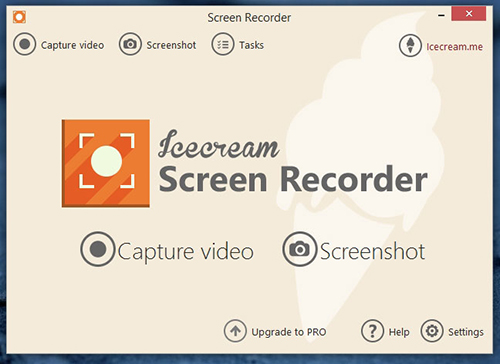
Pros:
Both video and audio can be recorded
With real-time annotation
Support output formats: WEBM, MP4, MOV
Take screenshots and set a capturing task in advance
Cons:
Lack of video editing functions
Video recording limitation: 10 minutes
4. ScreenRec
ScreenRec does well in recording audio, screen and facecam from your computer. With it, not only the sound input from soundcard but also the voice come from microphone can be grabbed. Additionally, this free screen recorder without watermark works to capture videos with no lag, helping you save your files in MP4 at 1080p. You can change and reset the frame rate to whichever you want, from 15 to 120 FPS, as per you own needs.
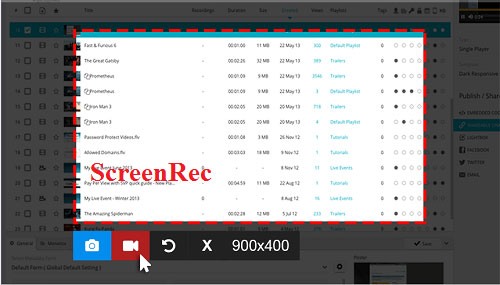
Pros:
Support recording screen with added facecam
Audio recording can be included to video at the same time
With different options of frame rate to customize
Cons:
No tools to edit and annotate videos
5. QuickTime
Want to equip your Mac computer with a screen recorder no watermark free? QuickTime can be a top priority here. Apart from being a media player as its name suggests, it's also developed with screen recording function. Without downloading and installation, you can quickly and simply use it to record a video in high quality. Then cut, split, flip, rotate and delete the videos in your own way. Or you can share and upload it to popular social platforms.
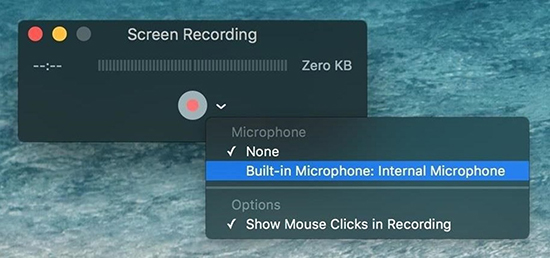
Pros:
Free screen recorder that's pre-installed on Mac
Video can be exported with no watermark
Mirror iPhone and iPad screen to record on Mac
Cons:
Support macOS only
Require additional 3rd-party software to record system audio
6. Windows 10 Game DVR
Windows 10 Game DVR is the best free screen recorder without watermark, specifically for Windows users. Although it's known for recording games, you can also apply it to other types of screen activities, such as meetings, presentations, lectures, etc. Resort to this built-in program to set shortcuts, capture system sounds, take snapshots and more easily. Nevertheless, there is a drawback that Windows 10 Game DVR doesn't allow you to record desktop screen and a part of region. You need to choose an application to capture from.
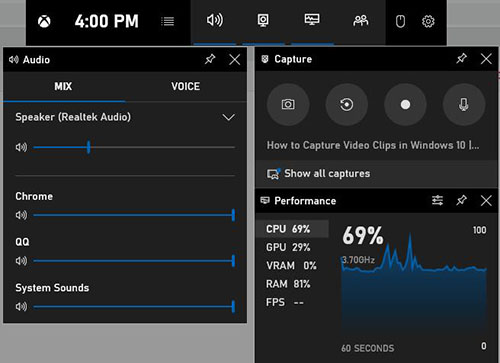
Pros:
Free to use on PC with no downloading
Don't watermark video after recording
Record sounds and can adjust audio quality
Cons:
With no support to record full screen and partial area on desktop
Windows only
7. OBS
OBS (Open Broadcaster Software) is an outstanding freeware for live streaming and screen recording. Under the help of it, you're enabled to record screen without watermark on PC, Mac and Linux. Better yet, this open source has the options to set unlimited scenes, capture multiple sources, and mix audio from different sound inputs. There are even filters and scene transitions it offers to edit videos.

Pros:
Cross-platform free screen recorder no watermark no time limit
Record many scenes, sources and mix audios
With customizable settings
Support live streaming
Cons:
Quite complicated for beginners
There may be latency on low-end computers
8. Free Cam
Free Cam is a free screen recorder no watermark no time limit no lag. It has basic recording ability and can run well for novices. By utilizing it, there is no problem to record screen, a window or a region. Other than that, you can get a way to create voiceover or add background music. To let others focus on the content, it's possible to highlight your mouse and enable its click sound effect. Free Cam assists you to cut out portions, get rid of noise, apply fade-in/fade-out, and share files to YouTube handily.
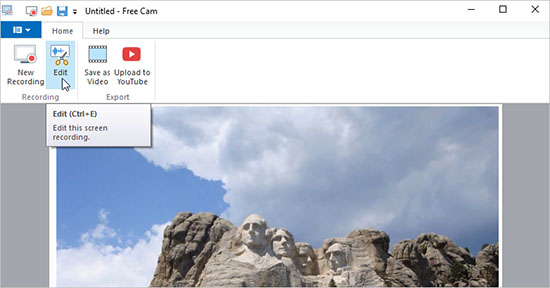
Pros:
Record and save screen with no watermark
Upload and share videos to YouTube
Editor to delete needless clips, add sound effects, remove noise, etc.
Cons:
The max quality of recorded screen in 760p
Cannot capture webcam
Only WMV format to save videos
9. Jumpshare
Jumpshare is an available tool to record your screen without watermarking videos. It's free and provides capability to capture screen with audio together, no matter it's from microphone or the sound sources of your computer. To add your face to the video, you can enable its webcam recording. What's more, there are professional options within Jumpshare, such as customizable CTA button, file sharing, drawing, click-tracking and video-timed comments.
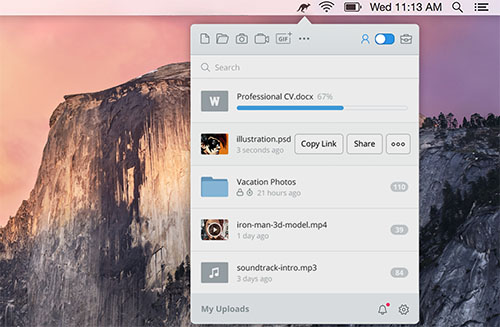
Pros:
No watermark on recorded screen
With solutions to record via webcam
Plethora of features offered
Cons:
Require sign-up
Conclusion:
After check out our above list, you can select a free screen recorder no watermark easily. Note that QuickTime is built in Mac while Windows 10 Game DVR is built in Windows. If you prefer a forthright solution, you can ask the default free screen recorder for help. To enjoy more dedicated features in recording, you can surely download a third-party tool. Test and share your experience with us!
