Q:"What's the best screen recorder which records 60fps?" - From Quora
Have you ever experienced frame drops during recording and not been able to make high-quality video yourself? Have you found out why this is the case? Actually, FPS plays an imortant role for what you create. It stands for the number of frames shown per second in your video. Therefore, to generate content with no crash and lag, a tool with high FPS support is required. This is the main reason why a large number of users, especially gamers, look for 60 FPS screen recorder ensure minimum qualified quality. If you are just one of them, don't go far and stay here to learn.

- #1 Joyoshare VidiKit
- #2 iTop Screen Recorder
- #3 CyberLink Screen Recorder 4
- #4 Gilisoft Screen Recorder
- #5 Bandicam
- #6 ShareX
- #7 Screenflick
- #Comparison
1. Joyoshare VidiKit
As a qualified video toolbox with the ability to flexibly adjust frame rate for any pre-set recording tasks, Joyoshare VidiKit - Screen Recorder ranks first in this list. Using this 60 FPS screen recorder, you can record any mainstream games without lags and frame drops. It can be also widely applied to other fields, such as education, business, social contact, etc. To meet your expectations, this software makes it possible to output videos in 1080p/4K and gives you options to customize parameters like codec, bite rate, channel and more. Adopted with advanced audio recording technology, it's even available to capture sounds from different sources, both the system itself and microphone.

Pros:
Record gameplay at 60fps without frame lags
Support high resolution and a huge array of audio /video formats
Allow unlimited recording time and customizable watermark
With audio capture to grab sounds in high quality
Offer options to trim, snapshot, set scheduled task, highlight cursor, etc.
Cons:
The free trial version watermarks video and limits duration
2. iTop Screen Recorder
iTop Screen Recorder can act as 60 FPS recording software to facilitate the entire recording process. As it does for users, you can enjoy smooth recording with hardware acceleration of Intel, AMD or NVIDIA, which consequently guarantees low CPU usage and non-lagging screen capture. What's more, this program works well to record audio as well as facecam, integrating everything you want to the final videos. The one who is fond of editing can even add background music, insert stickers, and apply filters.
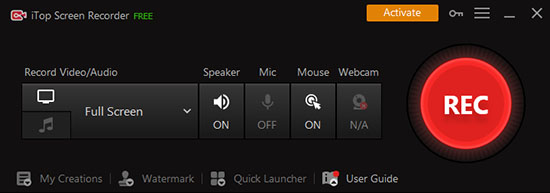
Pros:
Record various types of things on computer, like meetings, tutorials, etc.
Create videos in high definition
With editing tools for users to enhance what is recorded
Cons:
Its free version actually limits recording time to 2 minutes and locks most of the features
3. CyberLink Screen Recorder 4
CyberLink Screen Recorder 4 is a 2-in-one tool for recording and live streaming. It functions as a 1080p 60fps screen recorder to capture full screen, a specific gaming application, custom area, and input device. The audio capturing from microphone and system can be mixed as you want. In order to recording with high performance, you can enable hardware encoding option. This software can furtherly support webcam so that you can overlay your own face during the recording, denoising and setting background in the way you like.
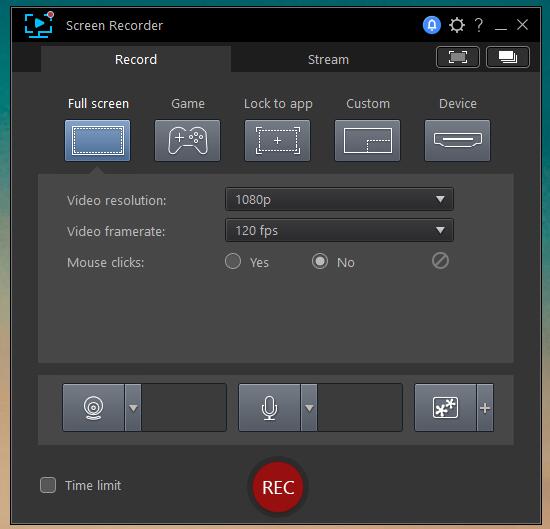
Pros:
Record screen, games and external devices easily
With live streaming ability for YouTubers, vloggers and content creators
Integrate microphone sound and webcam into video
Possible to edit recordings
Cons:
The process to install and launch software is lengthy
The program is sluggish during the test
4. Gilisoft Screen Recorder
This 60fps screen recorder PC tool, Gilisoft Screen Recorder, is aimed at Windows users. It comes with multiple recording mode for you to switch according to actual situations, including record screen, window, audio, webcam and game. To avoid non-stop recording, this intelligent software provides possibility to stop recording automatically when the recording time or the file size reaches your limit. Better yet, it allows you to auto-split what's ongoing on your screen as designated. You're able to add watermark, add mouse click effect, embed cursor and take screenshots to make your content more focused.
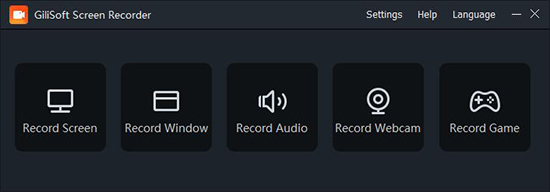
Pros:
Record screen, webcam, speaker and microphone
Optimize performance with hardware-accelerated H.264/HEVC encoder
Zoom in and out during recording
Auto-split or auto-stop recording
Cons:
Output recording files to limited formats
5. Bandicam
Bandicam is another 60fps screen capture that's capable of recording screen, webcam and game in high quality. It ideally adopts OpenGL/DirectX/Vulkan graphics technologies to reduce lags. Moreover, it has task scheduler to free you from long recordings. You can additionally make the full use of chroma key in real-time to quickly finish operations. Similar to others, Bandicam can capture your voice from microphone and audio from computer system at the same time. To meet different demands, it helps draw and outline what you record, show clicks, and add animation perfectly.

Pros:
Support high frame rate and optimize its performance for recording
Capture screen, 2D/3D games, and external video devices
With real-time drawing option to add annotations
Cons:
Only save recorded videos as AVI and MP4
6. ShareX
Are you seeking for a free 60fps screen recorder? Here ShareX is what you need. It's well designed with diversed capture methods to record fullscreen, active monitor, active window, GIF, custom region, text, image and more. This open source is lightweight. However, the interface it shows will be overwhelming for users, especially the novices. It comes with no watermark and offers annotation tools such as magnify, freehand, blur, sticker, arrow, highlight, line, background, etc.
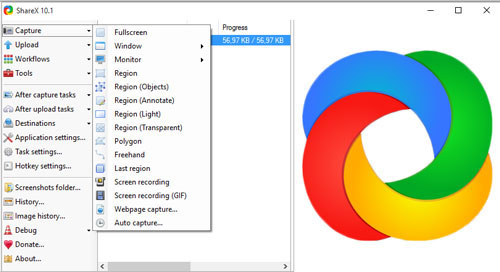
Pros:
Capture not only screen but also other objects
With abundant annotation tools to edit recordings
Completely freeware for Windows users
Cons:
Not friendly enough for new starters
7. Screenflick
Screenflick runs on Mac computers as a 60fps screen recorder no watermark. It smartly detects audios from microphone and system to grab. Beyond that, adding a webcam overlay to the recordings with built-in FaceTime camera is quite handy, or you can utilize an external video camera. Other than that, Screenflick enables you to preview your recordings before export it. Then simply save to MOV, MPEG, MP4 and WebM, or share to YouTube and Vimeo.
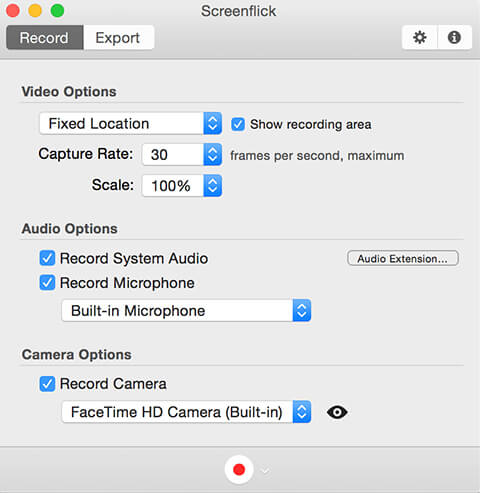
Pros:
Support webcam picture-in-picture mode
Remote control from iPhone
Share recorded videos to Vimeo and YouTube
Allow instant preview before exporting
Cons:
Have errors when it runs on the older version of Mac
Comparison
Each hand-picked 60FPS screen recorder has their main features, pros and cons. However, you might want to know the differences between all of them in a short time. Just check out the following comparison chart, quickly selecting which one you desire as per actual needs.
| Supported OS | Frame Rate | Output Resolution | Schedule Task | |
| Joyoshare VidiKit | Windows, Mac | 60fps | 1080p/4K | √ |
| iTop Screen Recorder | Windows | 120fps | 1080p/4K | √ |
| CyberLink Screen Recorder 4 | Windows | 120fps | 1080p | × |
| Gilisoft Screen Recorder | Windows | 60fps | 4K | √ |
| Bandicam | Windows | 480fps | 4K UHD | √ |
| ShareX | Windows | 60fps | 1080p | √ |
| Screenflick | Mac | 60fps | 1080p | √ |
Conclusion:
Do you get a wanted 60 FPS screen recorder after recording this list? You can test in advance and compare the final performance of different tools. It doesn't matter if you are new to screen recording without experience. Note to check supported frame rate of your target program, and adjust to see how your video looks. Sure, you can share your best choice with us if you are a skilled content creator!
