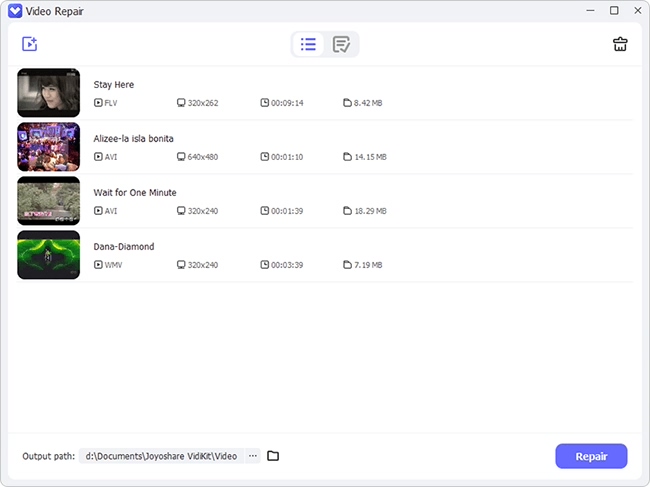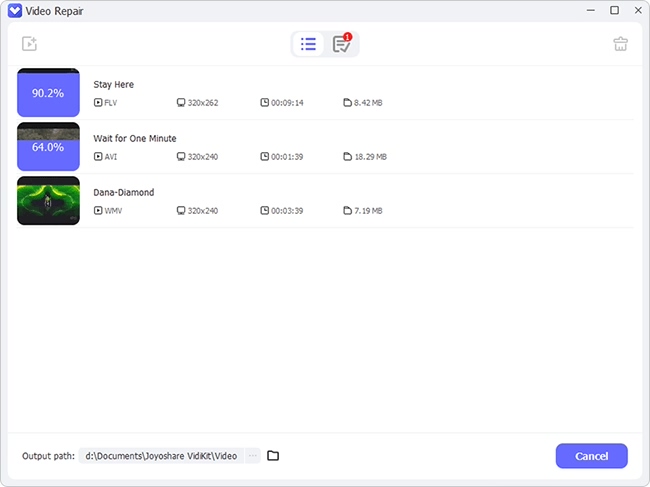What's worse than a low-quality audio/video file? A corrupt file. MP3 files can corrupt for various reasons - improper system termination, incomplete download, etc. Your media player does not play such files when they are damaged. And the frustration is real. However, with the ever-evolving technology, this problem has a solution. You can now repair MP3 files using advanced tools containing smart features. These tools not only detect the issue with the file but also propose a solution accordingly. Read this post to know some common ways to do that easily and conveniently.

- Solution 1. Joyoshare VidiKit
- Solution 2. MP3 Repair Tool
- Solution 3. MP3 Scan+Repair
- Solution 4. MP3val
- Solution 5. iTunes
- Solution 6. MP3 Diags
Solution 1. MP3 Repair Software - Joyoshare VidiKit
Joyoshare VidiKit, a powerful files repair tool, is considered the best repair program as it supports 25+ audio and video file corruption issues like damaged, corrupted, unplayable videos/audios, and comes with high success rate to fix various files formats, including MOV, FLV, MP4, WAV. It can be used for repairing broken videos with high efficiency and exceptional speed. Not to mention, the output quality is ultra-high. Moreover, you can also preview the repaired files with its inbuilt media player before exporting them. The best part of this repair program is that it provides detailed reasons for your failed repair video.

- Compatible with the file from Nikon, Canon, DJI and more
- Fix FLV file, corrupt MP4/WAV files, blurry/choppy videos, etc.
- Save repaired videos and audios in your desired location
- Can fix 2 or 3 damaged video/audio files at the same time
- Turn on/off the Warning Window based on your need
Step 1 Launch Joyoshare VidiKit and Add Corrupted File
Install Joyoshare VidiKit and launch it on your Mac/PC. After launching, choose Repair and then select Video Repair. Now press the Add button for adding the corrupted MP3 files. You can also import your files by dragging or dropping MP3 if you like.

Step 2 Repair MP3 Files
It allows you to create multitasking by visiting the menu button - Preference - Advanced - Number of parallel tasks and choosing 2 or 3 as you want. You can also change the output folder here to specify the storage location. Hit the blue Repair button in the right corner of the interface to start the process of repairing the MP3 file.

Step 3 Preview and Save File
To check the quality of repaired MP3 files, double click the file to play it using the built-in player. Click on the Save button when the repair process is completed after ticking the file that you are satisfied with. Save this video on your computer at a different location.

Solution 2. How to Repair MP3 Files - MP3 Repair Tool
MP3 Repair Tool allows you to cut the corrupt beginning of a damaged video or audio file to clean the corrupt header. While repairing corrupted files and removing corrupted tags, it removes 26 milliseconds long frames from the file. For the best part, it is a free program that can be run on Windows Vista, Windows 7, Windows8/8.1, and Windows 10.
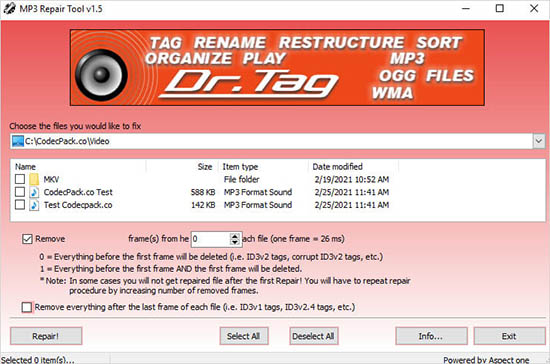
- Step 1: Install MP3 Repair Tool from its official website and launch it to use.
- Step 2: Select the corrupted files you want to fix. Click Select All to fix all the files in the folder.
- Step 3: Tap on the Repair! button to process your selection and save it on your device at a different destination.
Solution 3. Fix MP3 Files - MP3 Scan+Repair
MP3 Scan+Repair software scans the MP3 files to detect the problem and then fixes it. This powerful tool is compatible with Mac operating system. It allows you to fix audio files through drag-and-drop operations and will enable you to play your corrupted songs again by fixing these music files. This software has added a new filter bar that allows you to view only certain files quickly. The friendly interface makes it easy to use. Follow these steps to fix your files using this software:
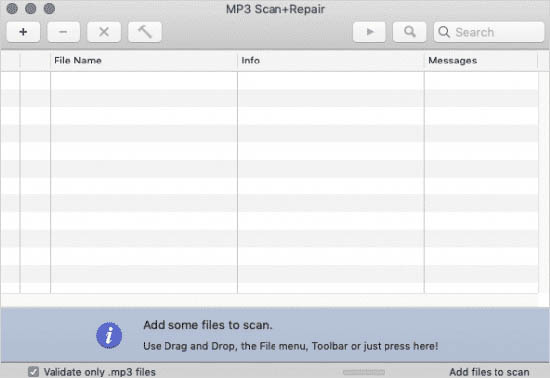
- Step 1: Download MP3 Scan+Repair on your computer and run it.
- Step 2: Use the drag and drop feature to add the corrupted MP3 files into the application interface.
- Step 3: Then, tap the hammer icon to start the file recovering process and save the file.
Solution 4. How to Fix Corrupted MP3 Files - MP3val
MP3val is an open-source program that allows you to repair files in only a few clicks. It is portable software and enables you to check the integrity of MPEG audio files along with fixing their errors. The supported formats include APEv2, ID3v2, ID3v1, and MPEG-1, 2, 2.5. You can run it on Unix systems and Windows OS.
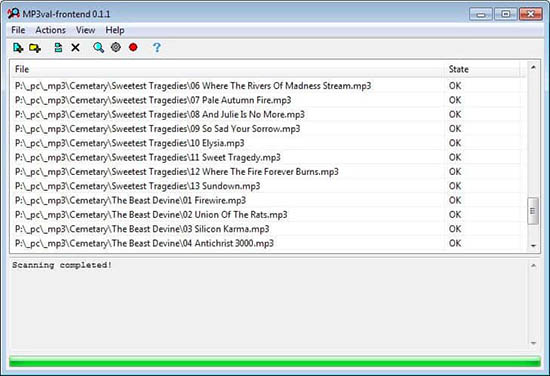
- Step 1: Download MP3val to your Windows or Mac computer. Unpack the archive and run the executable file.
- Step 2: Click the File menu and select Add Files. Then add the corrupted MP3 files to repair them.
- Step 3: Choose the Actions menu and then click on Scan All to scan the errors in the files.
- Step 4: Tap on the Recover All Files. When the process is completed, save the recovered file.
Solution 5. How to Repair MP3 Files - iTunes
If you are an iOS fan, you will be glad to know that iTunes is a fantastic repair software. It not only allows you to play and store music files but also fixes corrupted music files. Additionally, this application can also recover the audio files lost from external storage devices, such as pen drive, external HDD, memory card, etc. The file formats supported by this software include MIDI, AIFF, AIFC, AMR, WAV, etc. Follow these steps to know using iTunes:
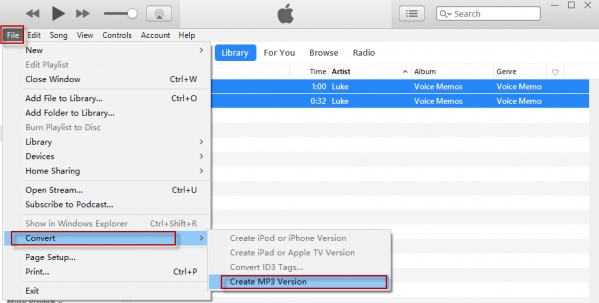
- Step 1: Launch iTunes on your device to use it for repairing corrupted files.
- Step 2: Add the corrupted video you want to fix. When the file is highlighted, select the File menu and click Convert.
- Step 3: Click Create MP3 Version to start the repair process. Save it when the process is complete.
Solution 6. MP3 Repair Software - MP3 Diags
Another open-source and free software to repair files is MP3 Diags. This user-friendly tool allows you to fix the track information too. It can identify more than fifty issues in MP3 files and propose different ways to fix them. You can also correct the files that are showing incorrect song duration. Follow these steps to use this software:
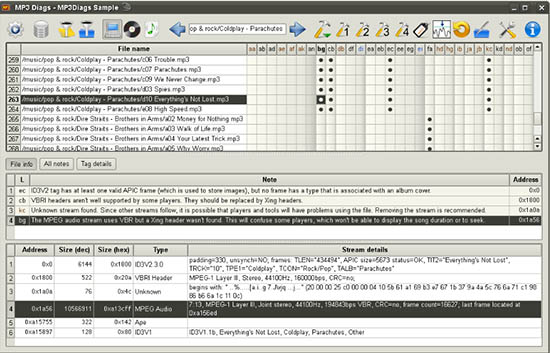
- Step 1: Download MP3 Diags from its official website, install it and run it on your computer.
- Step 2: Select the gear icon and add your MP3 folders. Select the folder containing video/audio files.
- Step 3: Broken files will be scanned by the software automatically. The output files will be saved separately at a different location or with another name.
Conclusion
It is common for audio files to get corrupted, but it is necessary to repair MP3 files if you want to replay them using your audio player. Fortunately, there are many advanced tools with multiple customizable functions that not only fix your files but also have a friendly interface, including Joyoshare VidiKit, MP3 Repair Tool, MP3 Scan+Repair, MP3val, iTunes and more. All you need to do is find the right and efficient program, import your corrupted audio file, let the software repair, and export your high quality MP3 files to computer or other devices.