Are you facing the trouble of no sound on Instagram video? No worries, today, you will learn about the different and simple tricks you can use to fix the issue. Instagram is an acclaimed and widely used social media platform and famous for its video and photo sharing features. With specially curated features and editing effects, Instagram attracts many people from all over the world. When you face a situation where the video is playing, but there is no sound, choose any one of the solutions below to troubleshoot quickly.
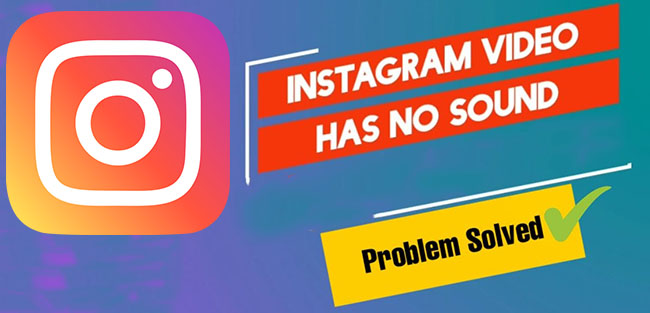
- Part 1: What Causes No Sound on Instagram
- Part 2: Basic Ways to Solve Instagram Video Sound Problem
- Part 3: Solve Instagram Video Sound Problem with Joyoshare VidiKit
Part 1: Why Is There No Sound on Instagram Video?
The answer to this problem will vary from one person to another, and applying the appropriate solution is essential under such instances. However, the complex causes for such a problem are as follows:
- The video lacked the audio and was posted on the application without prior check.
- There can be an error in the Instagram application.
- It could be a problem with the Internet browser.
- There can be a problem with the computer's audio drivers.
- The audio codec used for the video may not be compatible with Instagram.
Part 2. Basic Ways to Fix No Sound on Instagram
No Sound During Posting
There is an option to upload a video on Instagram without sound. Muting the speaker icon during the upload tells Instagram to post the video without the audio. So, if you play the video and notice a message - "This video has no sound", then there is no problem with the application. However, if you do not see any message and cannot hear the sound, move to the next solution.
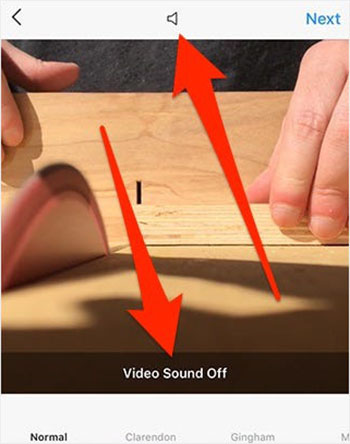
Force Close the Application
Instagram video no sound can occur when the application is not functioning as it should on your phone. Force closing the app will help reset the functions. You can follow the steps below to close Instagram.
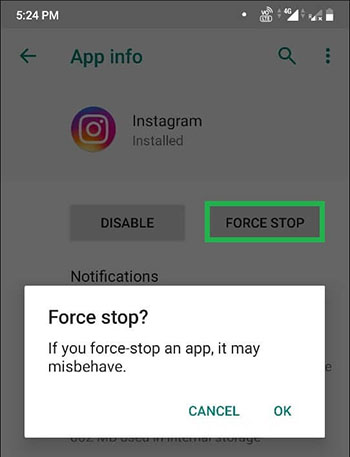
- Step 1: Head to the "Settings" app.
- Step 2: Open "Apps".
- Step 3: Select "Instagram".
- Step 4: Tap on "Force Stop".
Update Instagram
The problem of Instagram video has no sound could be due to the software. Developers often tweak the software based on the input to improve the user experience. The process, at times, can cause an impact on other functionalities. Therefore, a simple update to Instagram can solve the problem.
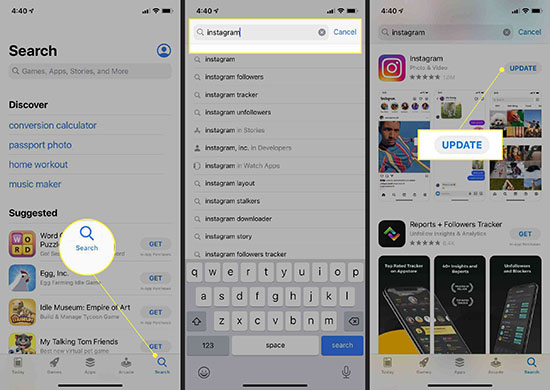
Clear Data and Cache
When you open an app frequently, your smartphone stored some of the app's information in the memory so that when you open it next, it will load at a faster speed. However, when the cache and data memory start to accumulate, the application functions slow. It is here that you will face Instagram video no sound problem. The following steps will help you clean up the Instagram cache and data from the phone's memory.
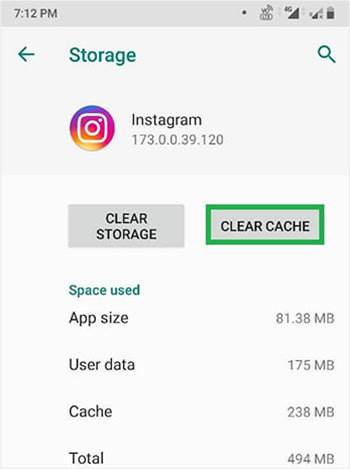
- Step 1: Go to the "Settings" app.
- Step 2: Select "Apps & Notifications".
- Step 3: Choose "Instagram".
- Step 4: When you see the application information, scroll down, and tap "Storage". Now, tap on the "CLEAR CACHE" button to delete all the cache.
- Step 5: Ensure to take a backup of the downloads from Instagram before you click on the "CLEAR STORAGE" button.
Restart the Smartphone
If an Instagram video has no sound, then rebooting the phone may help solve the problem. The issue arises because of the consistent use of the phone and overburdening of the processor. Due to this, the application receives obstructions while executing certain functions. Restarting the device will close all the applications and start afresh, removing all the burden from the processor.
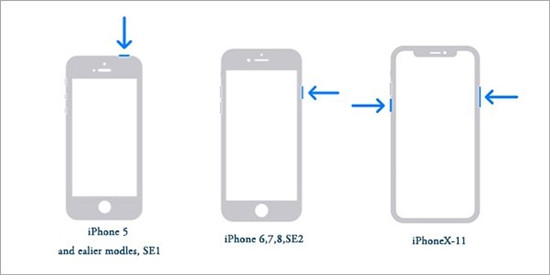
Reinstall the Instagram Application
If all the solutions do not work, then reinstalling the Instagram application can be the answer to the Instagram video no sound problem. Reinstallation is a quick way to fix the problem and erase all the binary-related issues. The process to uninstall the application from your smartphone has several shortcuts. For example, you can long-press the icon and drag and drop the icon onto the uninstall button at the top to uninstall the app. Likewise, you can head to the settings application, choose "Apps", select "Instagram", and tap the "Uninstall" button.
After uninstallation of the application, restart the smartphone. You can then reinstall the app and verify your account. In addition, you can now check for the no sound problem.
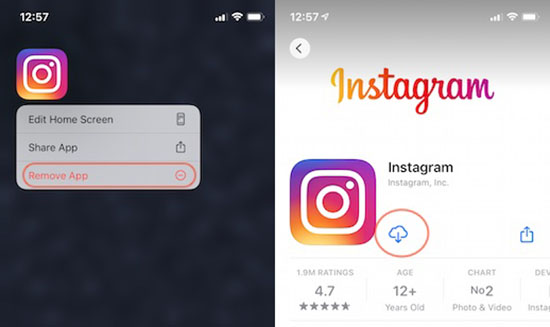
Uninstall or Disable Third-party Extensions
If you have third-party extensions installed for your web browser, your Instagram video has no sound. The reason is that they tend to block a majority of the ads appearing while playing a video. You can disable them for Instagram. Therefore, each time you open and access content on Instagram, these third-party extensions do not cause any hurdle.
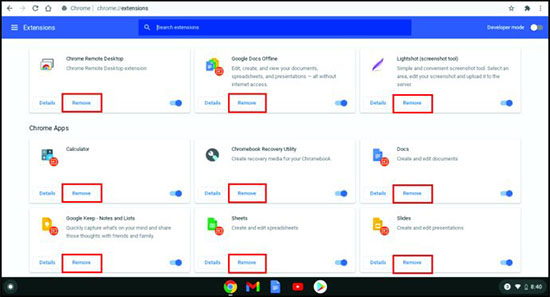
Update Computer's Sound Driver
When accessing Instagram from your computer and facing Instagram video no sound, check for the sound driver. Improper or outdated sound drivers may not support the codec and fail to load the audio while playing the video. You can resolve the problem by following the steps below.
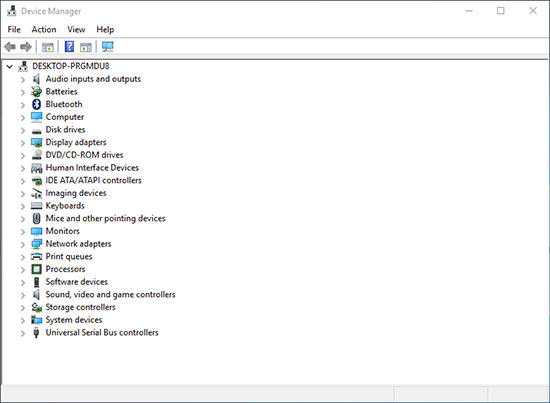
- Step 1: Key in "Device Manager" in the "Search" bar of the Windows taskbar.
- Step 2: In the "Device Manager", click the "Sound, Video and Game Controllers" option.
- Step 3: Here, you will notice the sound device of the computer. Right-click on icon and press "Update Driver".
- Step 4: If you see an update for the driver, click the "Next" button to download and install the same.
- Step 5: Wait until the installation is complete. Then, restart the computer and play a video on Instagram to check if the problem exists.
Preview Corrupted Video before Saving
At times, content creators require meeting certain specifications while posting a video online. They often use a converter to convert the video into the specifications. As a result, corruption occurs sometimes and makes it impossible for audio playback while the video is playing. A better way is to preview the converted video before saving the file and uploading it to Instagram.
Part 3: Fix Instagram Video No Sound with Video Repair - Joyoshare VidiKit
Joyoshare VidiKit is an excellent choice if you want to experience the best solution for an Instagram video that has no sound problem. It supports over 25 video and audio formats, repairing broken videos, fixing multiple files, and previewing repaired files. What's more, it will provide a reason if your video has not been repaired.

- Preview repaired video before saving
- Repair video not playing, sluggish, stuttering, frozen, damaged and more
- Show reasons for the failed repair videos
- Support multiple video and audio formats
- Repair videos recorded from various cameras
Step 1 Open Software
Install and operate Joyoshare VidiKit from official website. Click the icon to activate program on your PC. Press Repair - Video Repair on the pop-up window. Then, you can click Add button at the bottom of the screen to select video from your computer or drag and drop the files that you want to repair.

Step 2 Check Settings
This powerful program repairs one file at once by default. You can also activate the multitasking function by selecting Preference - Advanced - Number of parallel tasks based on your need. You are able to change output location in this panel.

Step 3 Repair and Save Video
Hit Repair button (in blue) to let it start repairing. In the interface, you can check the progress. After finishing repairing, you will know the actual repaired and failed repair videos. It will show the reason for the failed ones. Preview your completed videos by clicking them. Then, you can choose a location and save your videos by tapping the Save icon into your computer.

Conclusion
As you have learned about the different solutions available to attend to no sound on Instagram video, opt for the appropriate solution that solves all your problems without causing any damage to the original video file. Try Joyoshare VidiKit program, for it functions efficiently and resolves the no sound issue for a video in a few simple steps. Besides, you can repair videos one by one or activate multitasking functions.



