You may have encountered a problem where the Netflix video and audio are out of sync. Netflix audio can go out of sync for several reasons, of which the important ones are poorly configured settings. Additionally, the outdated OS of the device is also one of the major causes of the issue. The issue persists on various platforms, such as mobile devices, Windows, macOS, etc. The reasons for the occurrence of the event are many. First, however, understanding what causes it and how to deal with the problem is essential. Today, you will learn about the fixes you can implement to prevent Netflix audio and video out of sync problem.
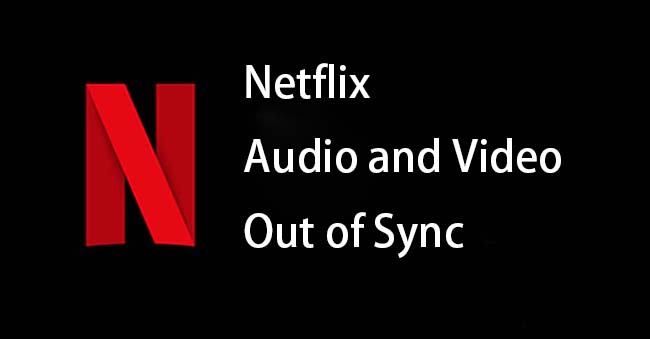
- Tips 1. Stable Internet Connection
- Tips 2. Use a Different Browser
- Tips 3. Disable Hardware Acceleration
- Tips 4. Reduce the Streaming Resolution
- Tips 5. Change Audio English (5.1) to English
- Tips 6. Use Video Repair Tool
- Tips 7. Enable Lip Sync Delay
- Tips 8. Disable Match Frame Rate
- Tips 9. Change Output
1. Stable Internet Connection
Ensure that the Internet speed is excellent and stable. Improper speed and unstable Internet causes audio and video out of synch on Netflix. If all the family members are using the same Internet simultaneously, then there will be a lag that causes the out of sync problem. You can resolve this by disconnecting unwanted connections to the Wi-Fi router.
2. Use a Different Browser
Why is my Netflix audio and video out of sync even after updating the browser? The easiest solution for this is to opt for a new browser. The reason is that even if you are using an updated version of the web browser, it may not support a few codecs, which leads to the audio and video out of sync problem. Although Chrome is the popular browser, you can check the video on Netflix by playing it in Firefox and Edge.
3. Disable Hardware Acceleration
If you are viewing Netflix on a laptop, ensure that it has an excellent performance-oriented graphic card. If there is none, then the processor will use the built-in graphics card. In such cases, disable hardware acceleration to overcome the Netflix audio and video out of sync on laptop problem. The steps to disable hardware accelerations are as follows:
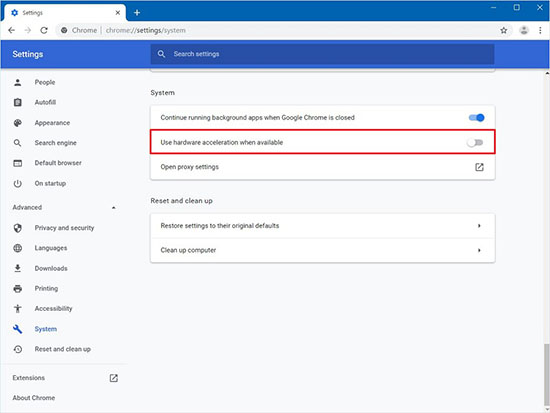
Step 1: Open the browser on your laptop and click the "three dots" in the right-hand corner.
Step 2: Click on the "Settings" feature.
Step 3: Navigate to the bottom or until you notice the "Advanced" feature.
Step 4: Now, scroll down and search for "System".
Step 5: Under the "System", switch off the "Use hardware acceleration when available" feature.
Step 6: Retry and check if the solution fixed the problem.
4. Reduce the Streaming Resolution
A better way to attend to Netflix streaming video and audio of sync problems is by reducing the streaming resolution. You will face the audio out of sync problem when you are streaming in HD content and do not have the necessary bandwidth. You can turn down the resolution to match the speed of your Internet. The steps to reduce the resolution are as follows:
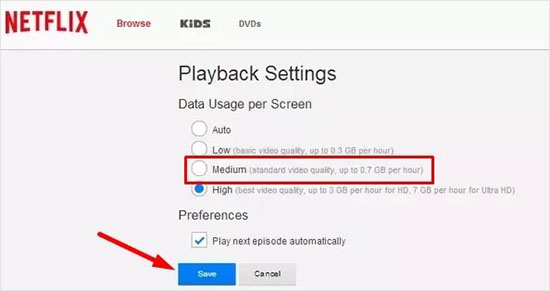
Step 1: Sign in to your Netflix account.
Step 2: Click on the "Account" option and select "Playback Settings".
Step 3: Now, click on the "Medium" option under the "Data Usage per Screen" feature, and save the settings.
5. Change Audio English (5.1) to English
You can avoid audio and video out of sync on Netflix by changing the audio settings. Improper audio configuration is the culprit behind this and avoiding is possible with proper configuration. The steps to configure the settings are as follows:
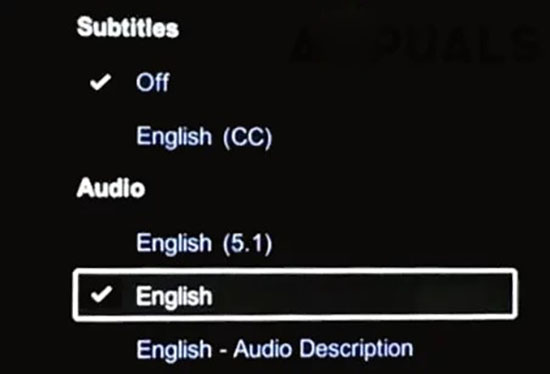
Step 1: First, open Netflix and play a movie or TV show.
Step 2: Next, scroll down to the "Settings" and click on the "Audio and Subtitles" feature.
Step 3: Change the "English (5.1)" to "English" under the "Audio" category.
Step 4: Then, replay the video and check if there is a mismatch between the audio and video.
6. Use Video Repair Tool - Joyoshare VidiKit
With Joyoshare VidiKit, you can overcome Netflix streaming video and audio out of sync in a few simple steps. The use of the software is helpful. It does not cause any loss to the quality of the video and further repairs for additional damages. Likewise, you can also repair audio files using this platform. This tool allows you to repair multiple files simultaneously, irrespective of the file format. Furthermore, you can preview the repaired files to learn about the changes before saving them on the computer.

- The best tool to fix Netflix audio and video out of sync
- Save your audio and video in various formats
- Preview your repaired files before saving
- Three ways to add your files
- Repair corrupt WAV, MOV, FLV, MP4 and more
Step 1 Open Software and Add Files
Download and install Joyoshare VidiKit on your computer. Click on the "Repair" button to open the "Video Repair" tool. Click the "Add" button at the bottom to add videos or drag and drop them into the interface.

Step 2 Check Settings
Click on the menu button to select the "Preferences" option. Under the "Advanced" menu, you can set the "Number of parallel tasks" to the number of files you want the software to repair at a time. For instance, if you set it to 3, it will repair three files concurrently.

Step 3 Repair Files and Save Repaired Video
Now, click on the "Repair" button to begin the repair process. You can see the progress from the interface. After completion, you can preview the file and save the file on your computer.

7. Enable Lip Sync Delay
To fix Netflix audio and video out of sync by enabling lip sync delay, you can start the TV, navigate the "Settings" feature, and open the sound option. Under the "Expert Settings", choose a particular value for the "Digital Output Audio Delay" feature. Restart the TV and check for the problem.
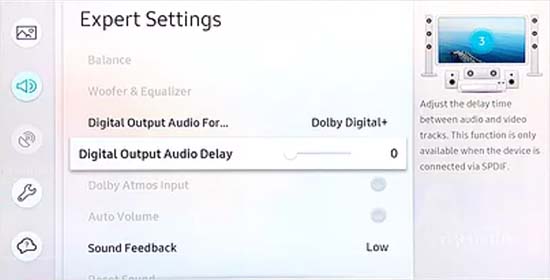
8. Disable Match Frame Rate
You can fix audio and video out of sync on Netflix by disabling the Match Frame Rate. Start your TV and navigate to the "Settings" feature. Now, open the "Video and Audio" feature, select the "Match Content" option, and turn off the feature. Now, check for the audio and video out of sync problem.
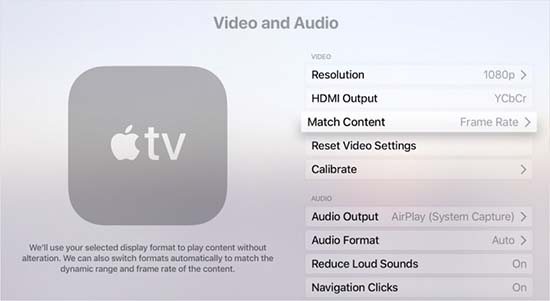
9. Change Output
Fix Netflix streaming video and audio of sync problem by changing the video output. For this, start your television and navigate to the "Settings" feature. Now, choose the "Video and Audio" option, select the "HDMI Output", and change it to "YCbCr".
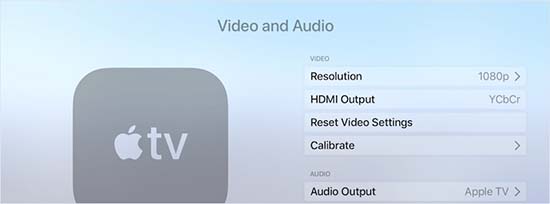
Conclusion
The solutions suggested in this article about how to fix Netflix audio and video out of sync will help you fix the issue. However, if you fail to solve the out of sync issue even after trying every solution, downloading and using the Joyoshare VidiKit repair tool is advisable. It will help fix the corrupt and missing files and optimize the system for better performance. You can fix your video and audio files in batch or single with this tool.



