HTML5 is a new element in the video playback segment that makes it simple for Internet users to watch videos online. You need plugins on your computer that support different formats to play the videos. You will encounter an HTML5 video not found error because your browser does not have the required codec installed. For instance, if you play an MP4 file on Chrome, you will see this error because you do not have an MP4 codec installed. Today, you will learn solutions to solve the error.
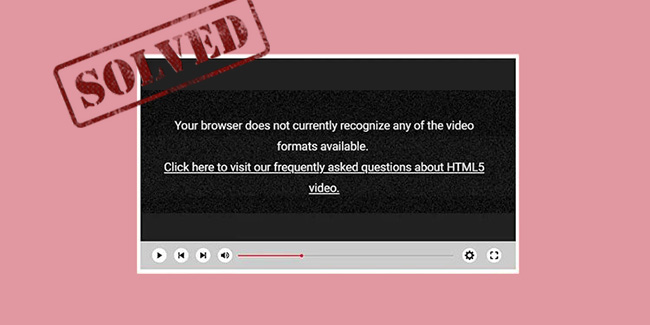
- What Is HTML5 Video?
- What Causes HTML5 Video Not Found Error?
- Tip 1. Update Browser to Latest Version
- Tip 2. Disable Hardware Acceleration
- Tip 3. Download the Supporting Codecs for HTML5
- Tip 4. Start Browser in Safe Mode
- Tip 5. Erase Browser Cookies and Caches
- Tip 6. Use Video Repair
- FAQs
What Is HTML5 Video?
HTML5 video is an advanced video that helps play videos on web browsers. It allows one to embed a video on a web page and oversees the trouble faced previously with the Adobe Flash plugin. All the leading web browsers support this new format and ensure smooth playback of videos. However, you will notice "HTML5: video file not found" error when your browser does not support this format or missed a few video codecs.
What Causes HTML5 Video Not Found Error?
If you are using Google Chrome, then you can find reasons for this error in the following list.
1Backend Issue
This error appears when there is trouble with the website's code. It is possible only for the webmaster or the developer to fix the code to overcome the issue.
2Browser Support
Older versions of Chrome and other web browsers do not support HTML5 format. A few people face this issue because they use the older version and have never updated their browsers.
3Browser Compatibility
You will find this error in one of the browsers. For instance, a video is playing in Chrome but not in Firefox. It is because of the browser compatibility issues.
4Older Video Contents
Older videos support Flash Player but not the new HTML5 format. Therefore, when you play these old video files from a website, you will encounter this problem.
5Caches and Cookies
In some instances, the cookies and caches of the web browser are also responsible for the HTML5 video not found error. Websites have malicious bugs in their cookies that stop the video from playing. You can check the playback by opening the video in Incognito Mode.
Solution 1. Update Browser to Latest Version
Not every version of the browser supports the HTML5 format. Therefore, updating the browser to the latest version is crucial to overcome the HTML5 video not found error. You can update Google Chrome by following the steps below:
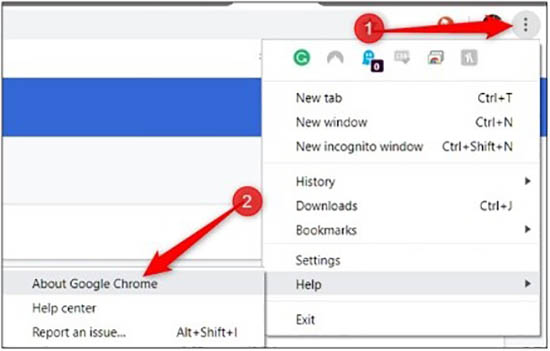
- Step 1: First, open Chrome and click the three dots.
- Step 2: Next, select "Help" and click the "About Google Chrome" option from the menu.
- Step 3: If there is an update, you will notice the option "Update Google Chrome". If there is no option, then this browser is up to date.
Solution 2. Disable Hardware Acceleration
The hardware acceleration function on your browser allows it to use the graphics card support for better performance of videos and games you play online. However, you will encounter the "Chrome HTML5 player not working" error at times. The steps to disable hardware acceleration are:
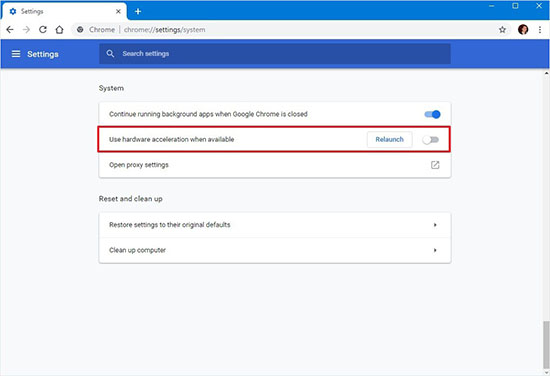
- Step 1: Launch Chrome and click the three dots.
- Step 2: Click "Settings" from the menu. Choose "Advanced". Select "System".
- Step 3: Under the System, toggle the switch off for the "Use hardware acceleration when available" option.
Solution 3. Download the Supporting Codecs for HTML5
Your browser does not support HTML5 video Chrome error pops up when no supporting codecs are installed. The appropriate way to fix the problem is by communicating with the developer and installing all the required codecs.
Solution 4. Start Browser in Safe Mode
Starting the browser in safe mode like Incognito Mode is an excellent way to determine issues with the browser. When you launch the browser in the safe mode, you can identify the problems that stop a video from playing. For instance, you may notice that the video is playing smoothly in the safe mode without interruptions. In such a case, there is a problem with the browser settings. These settings conflict with the website's and cause the HTML5 video not found error. In addition, safe mode switches off hardware acceleration, resets settings, and disables extensions and add-ons.
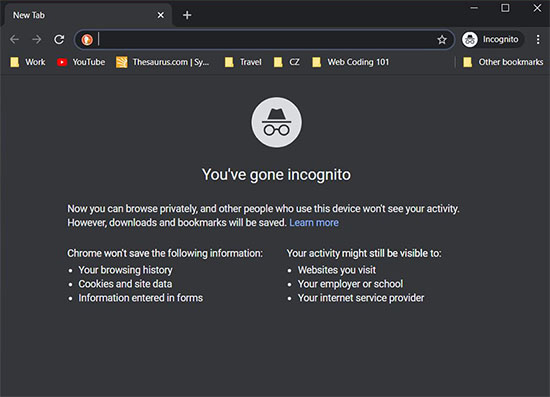
- Tip 1: For Windows users, just press Ctrl +Shift + N at the same time. Press Command + Shift + N simultaneously if you are a Mac user.
- Tip 2: Find three dots option on your Chrome and click it. Then, choose Incognito Mode in the dropdown menu.
Solution 5. Erase Browser Cookies and Caches
Accumulation of the cookies and caches of your web browser interferes with a video playback resulting in the HTML5 video not found error. Cookies and caches are temporary storage data about the websites you often visit. It helps the browser to load faster when you browse the website. Therefore, deleting the cookies and caches, relaunching the browser, and checking for the playback of the video are advisable. The steps to delete caches and cookies of Chrome are:
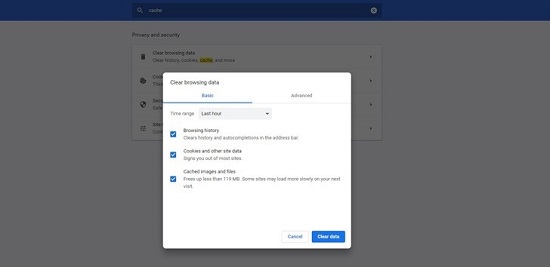
- Step 1: Launch Chrome and click the three-dotted button.
- Step 2: From the menu, select the "Settings" option.
- Step 3: Under the "Advanced" feature, select the "Privacy and Security" option. Then, choose "Clear browsing data" from the side pane of the options.
- Step 4: Choose the "Advanced" tab from the small window that opens. Here, select what you want to delete and choose the time range. Then, click the "Clear data" button to erase all the cookies and caches.
Solution 6. Use Video Repair to Fix HTML5 Video Not Found Error
Any minor corruption in the video file will lead to improper playback. However, you can forego your worries, as you can repair the videos and enjoy them on your computer. Joyoshare VidiKit, a powerful video repairing tool, repairs all the corrupted, unplayable, and damaged video and audio files in a few simple steps. It supports all the formats and has a high success rate. It displays the reasons for any file that could not be repaired. Also, you can preview your video and audio files before saving them.

- Compatible with 25+ video/audio file formats
- Function to preview repaired video before exporting
- Featured with high success rate to repair HTML5 video not found error
- Fix multiple files at the same time by creating parallel tasks
- Repair FLV file, blurry video, choppy video and more within few steps
Step 1 Launch Software and Add Videos
First, launch this tool and select Repair and Video Repair options in the pop-up window. Then, add the damaged or unplayable videos by using drag-drop method directly or clicking Add button.

Step 2 Change Settings
The software fixes one video at a time by default. However, you can set parallel tasks by changing the limit. Click the "Menu" option and choose the "Preferences" button. Under the "Advanced" tab, set the "Number of parallel tasks" to 3.

Step 3 Repair HTML5 Video Not Found Error
Click the "Repair" button. You will see the progress of each video, and this tool will notify you upon completion of the process. Choose a video and preview it before you save it by clicking the "Save" button.

FAQs
Q1. Why does my browser not support HTML5 video?
A: "HTML5: video file not found" error tells that your browser does not have the codecs to play the video or the webpage does not have the video codec. Contacting the website developer will help in such cases.
Q2. How do I customize video controls in HTML5?
A: Creating customized video controls in HTML5 is easy. Apart from the standard buttons, you can make more buttons depending on the need. You need the help of JavaScript API.
Conclusion
Watching videos on your browser has become easy with the help of HTML5 format. However, you will notice HTML5 video not found error because of developer mistakes and browser mistakes on your side. You can use any one of the solutions discussed here to fix this problem and use Joyoshare VidiKit to recover unplayable and damaged videos. This tool never lets you down, as it recognizes different media file formats and helps repair various issues with ease.



